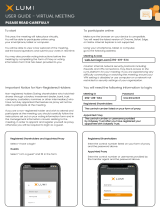Page is loading ...

Novell®
www.novell.com
novdocx (en) 7 January 2010
AUTHORIZED DOCUMENTATION
Novell Teaming 2.1 User Guide
Teaming
2.1
February 19, 2010
User Guide

novdocx (en) 7 January 2010
Legal Notices
Novell, Inc., makes no representations or warranties with respect to the contents or use of this documentation, and
specifically disclaims any express or implied warranties of merchantability or fitness for any particular purpose.
Further, Novell, Inc., reserves the right to revise this publication and to make changes to its content, at any time,
without obligation to notify any person or entity of such revisions or changes.
Further, Novell, Inc., makes no representations or warranties with respect to any software, and specifically disclaims
any express or implied warranties of merchantability or fitness for any particular purpose. Further, Novell, Inc.,
reserves the right to make changes to any and all parts of Novell software, at any time, without any obligation to
notify any person or entity of such changes.
Any products or technical information provided under this Agreement may be subject to U.S. export controls and the
trade laws of other countries. You agree to comply with all export control regulations and to obtain any required
licenses or classification to export, re-export or import deliverables. You agree not to export or re-export to entities on
the current U.S. export exclusion lists or to any embargoed or terrorist countries as specified in the U.S. export laws.
You agree to not use deliverables for prohibited nuclear, missile, or chemical biological weaponry end uses. See the
Novell International Trade Services Web page (http://www.novell.com/info/exports/) for more information on
exporting Novell software. Novell assumes no responsibility for your failure to obtain any necessary export
approvals.
Copyright © 2008-2010 Novell, Inc. All rights reserved. No part of this publication may be reproduced, photocopied,
stored on a retrieval system, or transmitted without the express written consent of the publisher.
Novell, Inc., has intellectual property rights relating to technology embodied in the product that is described in this
document. In particular, and without limitation, these intellectual property rights may include one or more of the U.S.
patents listed on the Novell Legal Patents Web page (http://www.novell.com/company/legal/patents/) and one or
more additional patents or pending patent applications in the U.S. and in other countries.
Novell, Inc.
404 Wyman Street, Suite 500
Waltham, MA 02451
U.S.A.
www.novell.com
Online Documentation: To access the latest online documentation for this and other Novell products,
see the Novell Documentation Web page (http://www.novell.com/documentation).
Online Documentation: To access the latest online documentation for this and other Novell products, Novell
documentation Web page (http://www.novell.com/documentation/team_plus_conf/).
Novell Trademarks: For Novell trademarks, see the Novell Trademark and Service Mark list (http://
www.novell.com/company/legal/trademarks/tmlist.html).
Third-Party Materials: All third-party trademarks are the property of their respective owners.

Contents 3
Contents
novdocx (en) 7 January 2010
About This Manual 11
1 Getting Started 13
1.1 About Novell Teaming . . . . . . . . . . . . . . . . . . . . . . . . . . . . . . . . . . . . . . . . . . . . . . . . . . . . . . . 13
1.1.1 Teaming Is Collaboration Software . . . . . . . . . . . . . . . . . . . . . . . . . . . . . . . . . . . . . . 13
1.1.2 Teaming Is Social Networking Software . . . . . . . . . . . . . . . . . . . . . . . . . . . . . . . . . . 14
1.2 Watching the Teaming Video Tutorials . . . . . . . . . . . . . . . . . . . . . . . . . . . . . . . . . . . . . . . . . . 14
1.3 Starting Novell Teaming. . . . . . . . . . . . . . . . . . . . . . . . . . . . . . . . . . . . . . . . . . . . . . . . . . . . . . 15
1.4 Getting to Know the Novell Teaming Interface and Its Features . . . . . . . . . . . . . . . . . . . . . . . 16
1.4.1 Understanding the Navigation Toolbar . . . . . . . . . . . . . . . . . . . . . . . . . . . . . . . . . . . 16
1.4.2 Understanding the Main Sidebar . . . . . . . . . . . . . . . . . . . . . . . . . . . . . . . . . . . . . . . . 17
1.4.3 Understanding the Workspace Toolbar . . . . . . . . . . . . . . . . . . . . . . . . . . . . . . . . . . . 18
1.4.4 Understanding the Folder Toolbar . . . . . . . . . . . . . . . . . . . . . . . . . . . . . . . . . . . . . . . 18
1.4.5 Understanding the Relevance Tabs in the Home Page of Your Personal
Workspace. . . . . . . . . . . . . . . . . . . . . . . . . . . . . . . . . . . . . . . . . . . . . . . . . . . . . . . . . 19
1.5 Setting Up Your Personal Workspace . . . . . . . . . . . . . . . . . . . . . . . . . . . . . . . . . . . . . . . . . . . 19
1.5.1 Modifying Your Profile . . . . . . . . . . . . . . . . . . . . . . . . . . . . . . . . . . . . . . . . . . . . . . . . 19
1.5.2 Presenting Your Professional Credentials . . . . . . . . . . . . . . . . . . . . . . . . . . . . . . . . . 20
1.6 Creating a Team Workspace . . . . . . . . . . . . . . . . . . . . . . . . . . . . . . . . . . . . . . . . . . . . . . . . . . 20
1.7 Using Novell Teaming Folders . . . . . . . . . . . . . . . . . . . . . . . . . . . . . . . . . . . . . . . . . . . . . . . . . 21
1.7.1 Discussion . . . . . . . . . . . . . . . . . . . . . . . . . . . . . . . . . . . . . . . . . . . . . . . . . . . . . . . . . 22
1.7.2 Blog . . . . . . . . . . . . . . . . . . . . . . . . . . . . . . . . . . . . . . . . . . . . . . . . . . . . . . . . . . . . . . 22
1.7.3 Calendar . . . . . . . . . . . . . . . . . . . . . . . . . . . . . . . . . . . . . . . . . . . . . . . . . . . . . . . . . . 22
1.7.4 Guestbook . . . . . . . . . . . . . . . . . . . . . . . . . . . . . . . . . . . . . . . . . . . . . . . . . . . . . . . . . 22
1.7.5 File . . . . . . . . . . . . . . . . . . . . . . . . . . . . . . . . . . . . . . . . . . . . . . . . . . . . . . . . . . . . . . . 22
1.7.6 Milestone . . . . . . . . . . . . . . . . . . . . . . . . . . . . . . . . . . . . . . . . . . . . . . . . . . . . . . . . . . 23
1.7.7 Micro-Blog . . . . . . . . . . . . . . . . . . . . . . . . . . . . . . . . . . . . . . . . . . . . . . . . . . . . . . . . . 23
1.7.8 Mirrored File. . . . . . . . . . . . . . . . . . . . . . . . . . . . . . . . . . . . . . . . . . . . . . . . . . . . . . . . 23
1.7.9 Photo Album . . . . . . . . . . . . . . . . . . . . . . . . . . . . . . . . . . . . . . . . . . . . . . . . . . . . . . . 23
1.7.10 Survey . . . . . . . . . . . . . . . . . . . . . . . . . . . . . . . . . . . . . . . . . . . . . . . . . . . . . . . . . . . . 23
1.7.11 Task . . . . . . . . . . . . . . . . . . . . . . . . . . . . . . . . . . . . . . . . . . . . . . . . . . . . . . . . . . . . . . 24
1.7.12 Wiki . . . . . . . . . . . . . . . . . . . . . . . . . . . . . . . . . . . . . . . . . . . . . . . . . . . . . . . . . . . . . . 24
1.8 Using Help Mode . . . . . . . . . . . . . . . . . . . . . . . . . . . . . . . . . . . . . . . . . . . . . . . . . . . . . . . . . . . 24
1.8.1 Launching Help Mode . . . . . . . . . . . . . . . . . . . . . . . . . . . . . . . . . . . . . . . . . . . . . . . . 24
1.8.2 Getting Help about a Topic . . . . . . . . . . . . . . . . . . . . . . . . . . . . . . . . . . . . . . . . . . . . 24
1.8.3 Using the Help Mode Control Panel . . . . . . . . . . . . . . . . . . . . . . . . . . . . . . . . . . . . . 25
1.8.4 Viewing the Manuals . . . . . . . . . . . . . . . . . . . . . . . . . . . . . . . . . . . . . . . . . . . . . . . . . 25
1.8.5 Exiting Help Mode . . . . . . . . . . . . . . . . . . . . . . . . . . . . . . . . . . . . . . . . . . . . . . . . . . . 25
2 Getting Informed 27
2.1 Accessing Novell Teaming from Your Mobile Phone . . . . . . . . . . . . . . . . . . . . . . . . . . . . . . . . 27
2.2 Finding What’s New . . . . . . . . . . . . . . . . . . . . . . . . . . . . . . . . . . . . . . . . . . . . . . . . . . . . . . . . . 27
2.2.1 Finding What’s New in a Workspace or Folder . . . . . . . . . . . . . . . . . . . . . . . . . . . . . 28
2.2.2 Finding What’s New in Your Teams, Tracked Places, or Across the Entire Site . . . . 28
2.3 Finding What’s Most Popular In Your Teaming Site. . . . . . . . . . . . . . . . . . . . . . . . . . . . . . . . . 28
2.4 Finding What’s Unread. . . . . . . . . . . . . . . . . . . . . . . . . . . . . . . . . . . . . . . . . . . . . . . . . . . . . . . 28
2.5 Searching for Information. . . . . . . . . . . . . . . . . . . . . . . . . . . . . . . . . . . . . . . . . . . . . . . . . . . . . 29
2.5.1 Using Basic Search . . . . . . . . . . . . . . . . . . . . . . . . . . . . . . . . . . . . . . . . . . . . . . . . . . 29
2.5.2 Using Advanced Search . . . . . . . . . . . . . . . . . . . . . . . . . . . . . . . . . . . . . . . . . . . . . . 30

4 Novell Teaming 2.1 User Guide
novdocx (en) 7 January 2010
2.5.3 Searching for Deleted Items . . . . . . . . . . . . . . . . . . . . . . . . . . . . . . . . . . . . . . . . . . . 31
2.5.4 Saving and Reusing Searches . . . . . . . . . . . . . . . . . . . . . . . . . . . . . . . . . . . . . . . . . 32
2.5.5 Using the Search Results Page. . . . . . . . . . . . . . . . . . . . . . . . . . . . . . . . . . . . . . . . . 32
2.5.6 Search String Rules. . . . . . . . . . . . . . . . . . . . . . . . . . . . . . . . . . . . . . . . . . . . . . . . . . 33
2.6 Tracking and Untracking Places and People of Interest . . . . . . . . . . . . . . . . . . . . . . . . . . . . . 33
2.6.1 Configuring Teaming to Track Workspaces, Folders, and People. . . . . . . . . . . . . . . 34
2.6.2 Viewing Your Tracked Workspaces, Folders, and People of Interest . . . . . . . . . . . . 34
2.6.3 Untracking Workspaces, Folders, or People . . . . . . . . . . . . . . . . . . . . . . . . . . . . . . . 34
2.7 Viewing Recent Contributions . . . . . . . . . . . . . . . . . . . . . . . . . . . . . . . . . . . . . . . . . . . . . . . . . 34
2.8 Viewing Tasks . . . . . . . . . . . . . . . . . . . . . . . . . . . . . . . . . . . . . . . . . . . . . . . . . . . . . . . . . . . . . 35
2.9 Viewing Calendar Events . . . . . . . . . . . . . . . . . . . . . . . . . . . . . . . . . . . . . . . . . . . . . . . . . . . . . 35
2.10 Using Micro-Blogs . . . . . . . . . . . . . . . . . . . . . . . . . . . . . . . . . . . . . . . . . . . . . . . . . . . . . . . . . . 35
2.10.1 Posting a Micro-Blog . . . . . . . . . . . . . . . . . . . . . . . . . . . . . . . . . . . . . . . . . . . . . . . . . 35
2.10.2 Viewing the Micro-Blog Entries of People You Are Tracking. . . . . . . . . . . . . . . . . . . 36
2.10.3 Viewing the Micro-Blog Entries of Novell Teaming Users Who You Are Not
Tracking . . . . . . . . . . . . . . . . . . . . . . . . . . . . . . . . . . . . . . . . . . . . . . . . . . . . . . . . . . . 36
2.11 Sharing Workspaces, Folders, and Entries . . . . . . . . . . . . . . . . . . . . . . . . . . . . . . . . . . . . . . . 37
2.11.1 Sharing Workspaces and Folders . . . . . . . . . . . . . . . . . . . . . . . . . . . . . . . . . . . . . . . 37
2.11.2 Sharing Entries . . . . . . . . . . . . . . . . . . . . . . . . . . . . . . . . . . . . . . . . . . . . . . . . . . . . . 37
2.11.3 Viewing Shared Items . . . . . . . . . . . . . . . . . . . . . . . . . . . . . . . . . . . . . . . . . . . . . . . . 38
2.12 Subscribing to a Folder or Entry. . . . . . . . . . . . . . . . . . . . . . . . . . . . . . . . . . . . . . . . . . . . . . . . 38
2.12.1 Subscribing to a Folder . . . . . . . . . . . . . . . . . . . . . . . . . . . . . . . . . . . . . . . . . . . . . . . 38
2.12.2 Subscribing to an Entry . . . . . . . . . . . . . . . . . . . . . . . . . . . . . . . . . . . . . . . . . . . . . . . 38
2.12.3 Selecting Notification Types and Delivery Destinations. . . . . . . . . . . . . . . . . . . . . . . 39
2.12.4 Deciding Which Type of E-Mail Notification You Want to Receive . . . . . . . . . . . . . . 39
2.12.5 Adding and Modifying Delivery Destinations . . . . . . . . . . . . . . . . . . . . . . . . . . . . . . . 40
2.12.6 Overriding Higher-Level Notification Settings . . . . . . . . . . . . . . . . . . . . . . . . . . . . . . 40
2.13 Using Remote Applications . . . . . . . . . . . . . . . . . . . . . . . . . . . . . . . . . . . . . . . . . . . . . . . . . . . 40
2.14 Viewing Live Teaming Feeds . . . . . . . . . . . . . . . . . . . . . . . . . . . . . . . . . . . . . . . . . . . . . . . . . . 41
2.14.1 Setting Up a Live Feed . . . . . . . . . . . . . . . . . . . . . . . . . . . . . . . . . . . . . . . . . . . . . . . 41
2.14.2 Viewing New Entries in Your Live Feed. . . . . . . . . . . . . . . . . . . . . . . . . . . . . . . . . . . 41
2.14.3 Using the Notification Area to View the Number of New Entries (Firefox Only) . . . . 41
2.14.4 Displaying a Teaming Feed in the GroupWise Client . . . . . . . . . . . . . . . . . . . . . . . . 42
2.15 Viewing Teaming Folders as RSS or Atom Feeds. . . . . . . . . . . . . . . . . . . . . . . . . . . . . . . . . . 42
2.16 Synchronizing Teaming Task and Calendar Folders to a Desktop Calendar Application . . . . 42
3 Navigating the Teaming Interface 43
3.1 Navigating the Workspace Tree. . . . . . . . . . . . . . . . . . . . . . . . . . . . . . . . . . . . . . . . . . . . . . . . 43
3.2 Finding Specific People, Places, or Tagged Items. . . . . . . . . . . . . . . . . . . . . . . . . . . . . . . . . . 43
3.3 Viewing and Revisiting Recent Places. . . . . . . . . . . . . . . . . . . . . . . . . . . . . . . . . . . . . . . . . . . 44
3.4 Viewing and Revisiting Recent Entries . . . . . . . . . . . . . . . . . . . . . . . . . . . . . . . . . . . . . . . . . . 44
3.5 Using the Favorites Panel . . . . . . . . . . . . . . . . . . . . . . . . . . . . . . . . . . . . . . . . . . . . . . . . . . . . 44
3.5.1 Accessing Your Favorite Places . . . . . . . . . . . . . . . . . . . . . . . . . . . . . . . . . . . . . . . . 45
3.5.2 Adding Places to the Favorites Panel . . . . . . . . . . . . . . . . . . . . . . . . . . . . . . . . . . . . 45
3.5.3 Editing the Favorites Panel . . . . . . . . . . . . . . . . . . . . . . . . . . . . . . . . . . . . . . . . . . . . 45
3.6 Accessing Your Teams . . . . . . . . . . . . . . . . . . . . . . . . . . . . . . . . . . . . . . . . . . . . . . . . . . . . . . 45
3.7 Using Tags . . . . . . . . . . . . . . . . . . . . . . . . . . . . . . . . . . . . . . . . . . . . . . . . . . . . . . . . . . . . . . . . 45
3.7.1 Tagging Workspaces or Folders . . . . . . . . . . . . . . . . . . . . . . . . . . . . . . . . . . . . . . . . 46
3.7.2 Tagging Entries . . . . . . . . . . . . . . . . . . . . . . . . . . . . . . . . . . . . . . . . . . . . . . . . . . . . . 46
3.7.3 Locating Tagged Items . . . . . . . . . . . . . . . . . . . . . . . . . . . . . . . . . . . . . . . . . . . . . . . 46
3.7.4 Choosing Between Personal Tags and Community Tags . . . . . . . . . . . . . . . . . . . . . 47
4 Managing and Using Workspaces 49
4.1 General Workspace Management . . . . . . . . . . . . . . . . . . . . . . . . . . . . . . . . . . . . . . . . . . . . . . 49

Contents 5
novdocx (en) 7 January 2010
4.1.1 Creating a New Workspace . . . . . . . . . . . . . . . . . . . . . . . . . . . . . . . . . . . . . . . . . . . . 49
4.1.2 Deleting a Workspace . . . . . . . . . . . . . . . . . . . . . . . . . . . . . . . . . . . . . . . . . . . . . . . . 50
4.1.3 Undeleting a Workspace . . . . . . . . . . . . . . . . . . . . . . . . . . . . . . . . . . . . . . . . . . . . . . 50
4.1.4 Copying a Workspace . . . . . . . . . . . . . . . . . . . . . . . . . . . . . . . . . . . . . . . . . . . . . . . . 51
4.1.5 Moving a Workspace . . . . . . . . . . . . . . . . . . . . . . . . . . . . . . . . . . . . . . . . . . . . . . . . . 51
4.1.6 Adding a Sub-Workspace . . . . . . . . . . . . . . . . . . . . . . . . . . . . . . . . . . . . . . . . . . . . . 51
4.1.7 Adding Additional Folders to a Workspace . . . . . . . . . . . . . . . . . . . . . . . . . . . . . . . . 52
4.1.8 Generating Activity Reports for a Workspace . . . . . . . . . . . . . . . . . . . . . . . . . . . . . . 52
4.1.9 Defining a User-Friendly URL for a Workspace. . . . . . . . . . . . . . . . . . . . . . . . . . . . . 53
4.1.10 Customizing the Workspace View . . . . . . . . . . . . . . . . . . . . . . . . . . . . . . . . . . . . . . . 53
4.1.11 Branding a Workspace . . . . . . . . . . . . . . . . . . . . . . . . . . . . . . . . . . . . . . . . . . . . . . . 54
4.1.12 Displaying YouTube Videos in a Workspace. . . . . . . . . . . . . . . . . . . . . . . . . . . . . . . 54
4.2 Managing Your Personal Workspace. . . . . . . . . . . . . . . . . . . . . . . . . . . . . . . . . . . . . . . . . . . . 54
4.2.1 Using the Overview Tab . . . . . . . . . . . . . . . . . . . . . . . . . . . . . . . . . . . . . . . . . . . . . . 55
4.2.2 Using the What’s New Tab . . . . . . . . . . . . . . . . . . . . . . . . . . . . . . . . . . . . . . . . . . . . 55
4.2.3 Using the Tasks and Calendars Tab . . . . . . . . . . . . . . . . . . . . . . . . . . . . . . . . . . . . . 55
4.2.4 Viewing Recently Posted and Recently Visited Entries . . . . . . . . . . . . . . . . . . . . . . . 56
4.2.5 Using the Micro-Blogs and Shared Items Tab . . . . . . . . . . . . . . . . . . . . . . . . . . . . . . 56
4.2.6 Viewing Your Profile Information . . . . . . . . . . . . . . . . . . . . . . . . . . . . . . . . . . . . . . . . 57
4.3 Managing a Team Workspace . . . . . . . . . . . . . . . . . . . . . . . . . . . . . . . . . . . . . . . . . . . . . . . . . 57
4.3.1 Creating a Team Workspace . . . . . . . . . . . . . . . . . . . . . . . . . . . . . . . . . . . . . . . . . . . 57
4.3.2 Adding Additional Team Members to Your Workspace . . . . . . . . . . . . . . . . . . . . . . . 59
4.3.3 Sending E-Mail to Team Members and Announcing the Workspace After Its
Creation . . . . . . . . . . . . . . . . . . . . . . . . . . . . . . . . . . . . . . . . . . . . . . . . . . . . . . . . . . . 60
4.3.4 Starting or Scheduling a Team Meeting . . . . . . . . . . . . . . . . . . . . . . . . . . . . . . . . . . 60
4.3.5 Viewing Team Members . . . . . . . . . . . . . . . . . . . . . . . . . . . . . . . . . . . . . . . . . . . . . . 60
4.3.6 Allowing Visitors to Your Team Workspace. . . . . . . . . . . . . . . . . . . . . . . . . . . . . . . . 61
4.4 Managing a Discussions Workspace . . . . . . . . . . . . . . . . . . . . . . . . . . . . . . . . . . . . . . . . . . . . 61
4.5 Managing a Project Management Workspace . . . . . . . . . . . . . . . . . . . . . . . . . . . . . . . . . . . . . 61
4.6 Managing a Landing Page . . . . . . . . . . . . . . . . . . . . . . . . . . . . . . . . . . . . . . . . . . . . . . . . . . . . 62
4.7 Understanding Global Workspaces . . . . . . . . . . . . . . . . . . . . . . . . . . . . . . . . . . . . . . . . . . . . . 62
5 Managing and Using Folders 63
5.1 Creating a New Folder . . . . . . . . . . . . . . . . . . . . . . . . . . . . . . . . . . . . . . . . . . . . . . . . . . . . . . . 63
5.2 Deleting a Folder . . . . . . . . . . . . . . . . . . . . . . . . . . . . . . . . . . . . . . . . . . . . . . . . . . . . . . . . . . . 64
5.3 Undeleting a Folder . . . . . . . . . . . . . . . . . . . . . . . . . . . . . . . . . . . . . . . . . . . . . . . . . . . . . . . . . 64
5.4 Copying a Folder . . . . . . . . . . . . . . . . . . . . . . . . . . . . . . . . . . . . . . . . . . . . . . . . . . . . . . . . . . . 65
5.5 Moving a Folder . . . . . . . . . . . . . . . . . . . . . . . . . . . . . . . . . . . . . . . . . . . . . . . . . . . . . . . . . . . . 65
5.6 Importing Files into a Folder. . . . . . . . . . . . . . . . . . . . . . . . . . . . . . . . . . . . . . . . . . . . . . . . . . . 65
5.6.1 Dragging and Dropping Files . . . . . . . . . . . . . . . . . . . . . . . . . . . . . . . . . . . . . . . . . . . 65
5.6.2 Importing Files into the File Folder . . . . . . . . . . . . . . . . . . . . . . . . . . . . . . . . . . . . . . 66
5.6.3 Importing Files as Entry Attachments . . . . . . . . . . . . . . . . . . . . . . . . . . . . . . . . . . . . 66
5.7 Accessing WebDAV Files from within Teaming . . . . . . . . . . . . . . . . . . . . . . . . . . . . . . . . . . . . 66
5.7.1 Prerequisites for Using WebDAV. . . . . . . . . . . . . . . . . . . . . . . . . . . . . . . . . . . . . . . . 66
5.7.2 Accessing Files Through WebDAV . . . . . . . . . . . . . . . . . . . . . . . . . . . . . . . . . . . . . . 67
5.8 Generating an Activity Report on a Folder . . . . . . . . . . . . . . . . . . . . . . . . . . . . . . . . . . . . . . . . 68
5.9 Subscribing to E-Mail Notifications from a Folder . . . . . . . . . . . . . . . . . . . . . . . . . . . . . . . . . . 68
5.10 Setting Up a Folder to Receive Entries Via E-Mail. . . . . . . . . . . . . . . . . . . . . . . . . . . . . . . . . . 68
5.11 Adding Entries to a Folder Via E-Mail . . . . . . . . . . . . . . . . . . . . . . . . . . . . . . . . . . . . . . . . . . . 69
5.12 Changing the Folder View . . . . . . . . . . . . . . . . . . . . . . . . . . . . . . . . . . . . . . . . . . . . . . . . . . . . 69
5.13 Branding a Folder. . . . . . . . . . . . . . . . . . . . . . . . . . . . . . . . . . . . . . . . . . . . . . . . . . . . . . . . . . . 70
5.14 Displaying YouTube Videos in a Folder . . . . . . . . . . . . . . . . . . . . . . . . . . . . . . . . . . . . . . . . . . 70
5.15 Using Filters on Teaming Folders . . . . . . . . . . . . . . . . . . . . . . . . . . . . . . . . . . . . . . . . . . . . . . 70
5.15.1 Creating a Filter . . . . . . . . . . . . . . . . . . . . . . . . . . . . . . . . . . . . . . . . . . . . . . . . . . . . . 71
5.15.2 Applying an Existing Filter . . . . . . . . . . . . . . . . . . . . . . . . . . . . . . . . . . . . . . . . . . . . . 71

6 Novell Teaming 2.1 User Guide
novdocx (en) 7 January 2010
5.15.3 Modifying a Filter . . . . . . . . . . . . . . . . . . . . . . . . . . . . . . . . . . . . . . . . . . . . . . . . . . . . 71
5.15.4 Deleting a Filter . . . . . . . . . . . . . . . . . . . . . . . . . . . . . . . . . . . . . . . . . . . . . . . . . . . . . 71
5.16 Listing Folder Entries and Pages . . . . . . . . . . . . . . . . . . . . . . . . . . . . . . . . . . . . . . . . . . . . . . . 72
6 Working with Specific Folder Types 73
6.1 Working with Discussion Folders . . . . . . . . . . . . . . . . . . . . . . . . . . . . . . . . . . . . . . . . . . . . . . . 73
6.1.1 Sorting Discussion Entries by Column Title . . . . . . . . . . . . . . . . . . . . . . . . . . . . . . . . 74
6.1.2 Pinning Discussion Entries . . . . . . . . . . . . . . . . . . . . . . . . . . . . . . . . . . . . . . . . . . . . 74
6.1.3 Viewing Discussion Entries . . . . . . . . . . . . . . . . . . . . . . . . . . . . . . . . . . . . . . . . . . . . 74
6.2 Working with Blog Folders . . . . . . . . . . . . . . . . . . . . . . . . . . . . . . . . . . . . . . . . . . . . . . . . . . . . 74
6.2.1 Using the Blog Toolbar . . . . . . . . . . . . . . . . . . . . . . . . . . . . . . . . . . . . . . . . . . . . . . . 75
6.2.2 Organizing Your Blog Folder . . . . . . . . . . . . . . . . . . . . . . . . . . . . . . . . . . . . . . . . . . . 75
6.3 Working with Calendar Folders . . . . . . . . . . . . . . . . . . . . . . . . . . . . . . . . . . . . . . . . . . . . . . . . 76
6.3.1 Changing the View of Your Calendar Folder . . . . . . . . . . . . . . . . . . . . . . . . . . . . . . . 76
6.3.2 Synchronizing Teaming Calendars of Your Choice . . . . . . . . . . . . . . . . . . . . . . . . . . 76
6.3.3 Viewing All Calendar Events for Which you Are Scheduled . . . . . . . . . . . . . . . . . . . 77
6.3.4 Viewing Today’s Calendar Items from All of Your Tracked Calendars . . . . . . . . . . . 77
6.3.5 Synchronizing Your Calendar with a Desktop Application. . . . . . . . . . . . . . . . . . . . . 78
6.4 Working with Guestbook Folders . . . . . . . . . . . . . . . . . . . . . . . . . . . . . . . . . . . . . . . . . . . . . . . 78
6.5 Working with File Folders. . . . . . . . . . . . . . . . . . . . . . . . . . . . . . . . . . . . . . . . . . . . . . . . . . . . . 78
6.5.1 Adjusting the Column Width . . . . . . . . . . . . . . . . . . . . . . . . . . . . . . . . . . . . . . . . . . . 78
6.5.2 Showing and Hiding Columns . . . . . . . . . . . . . . . . . . . . . . . . . . . . . . . . . . . . . . . . . . 79
6.6 Working with Milestone Folders . . . . . . . . . . . . . . . . . . . . . . . . . . . . . . . . . . . . . . . . . . . . . . . . 79
6.7 Working with Micro-Blog Folders . . . . . . . . . . . . . . . . . . . . . . . . . . . . . . . . . . . . . . . . . . . . . . . 79
6.8 Working with Mirrored File Folders. . . . . . . . . . . . . . . . . . . . . . . . . . . . . . . . . . . . . . . . . . . . . . 79
6.9 Working with Photo Album Folders . . . . . . . . . . . . . . . . . . . . . . . . . . . . . . . . . . . . . . . . . . . . . 80
6.9.1 Organizing Your Photo Album . . . . . . . . . . . . . . . . . . . . . . . . . . . . . . . . . . . . . . . . . . 80
6.9.2 Synchronizing Photo Albums. . . . . . . . . . . . . . . . . . . . . . . . . . . . . . . . . . . . . . . . . . . 81
6.9.3 Viewing and Managing Photo Entries . . . . . . . . . . . . . . . . . . . . . . . . . . . . . . . . . . . . 82
6.10 Working with Survey Folders . . . . . . . . . . . . . . . . . . . . . . . . . . . . . . . . . . . . . . . . . . . . . . . . . . 82
6.10.1 Participating in a Survey . . . . . . . . . . . . . . . . . . . . . . . . . . . . . . . . . . . . . . . . . . . . . . 82
6.10.2 Creating a Survey . . . . . . . . . . . . . . . . . . . . . . . . . . . . . . . . . . . . . . . . . . . . . . . . . . . 82
6.10.3 Checking the Results of a Survey . . . . . . . . . . . . . . . . . . . . . . . . . . . . . . . . . . . . . . . 83
6.11 Working with Task Folders. . . . . . . . . . . . . . . . . . . . . . . . . . . . . . . . . . . . . . . . . . . . . . . . . . . . 83
6.11.1 Changing the View of Your Task Folder . . . . . . . . . . . . . . . . . . . . . . . . . . . . . . . . . . 84
6.11.2 Sorting Tasks in Your Task Folder By Task Characteristics . . . . . . . . . . . . . . . . . . . 84
6.11.3 Synchronizing the Teaming Task Folders of Your Choice. . . . . . . . . . . . . . . . . . . . . 84
6.11.4 Viewing All Tasks That Are Assigned to You. . . . . . . . . . . . . . . . . . . . . . . . . . . . . . . 85
6.11.5 Viewing All Tasks That Are Assigned to a Specific Team, Group, or Individual User 86
6.11.6 Importing Tasks . . . . . . . . . . . . . . . . . . . . . . . . . . . . . . . . . . . . . . . . . . . . . . . . . . . . . 87
6.12 Working with Wiki Folders . . . . . . . . . . . . . . . . . . . . . . . . . . . . . . . . . . . . . . . . . . . . . . . . . . . . 87
6.12.1 Organizing Your Wiki Folder . . . . . . . . . . . . . . . . . . . . . . . . . . . . . . . . . . . . . . . . . . . 87
6.12.2 Formatting Your Wiki Entry . . . . . . . . . . . . . . . . . . . . . . . . . . . . . . . . . . . . . . . . . . . . 89
7 Working With Folder Entries 91
7.1 Creating a Folder Entry . . . . . . . . . . . . . . . . . . . . . . . . . . . . . . . . . . . . . . . . . . . . . . . . . . . . . . 91
7.1.1 Filling In the Add Entry Form . . . . . . . . . . . . . . . . . . . . . . . . . . . . . . . . . . . . . . . . . . . 92
7.2 Linking within a Folder Entry . . . . . . . . . . . . . . . . . . . . . . . . . . . . . . . . . . . . . . . . . . . . . . . . . . 93
7.2.1 Linking to an Entry in the Current Folder . . . . . . . . . . . . . . . . . . . . . . . . . . . . . . . . . . 93
7.2.2 Linking to an Entry in Another Folder . . . . . . . . . . . . . . . . . . . . . . . . . . . . . . . . . . . . 93
7.2.3 Linking to an External Page on the Web . . . . . . . . . . . . . . . . . . . . . . . . . . . . . . . . . . 94
7.3 Commenting on a Folder Entry . . . . . . . . . . . . . . . . . . . . . . . . . . . . . . . . . . . . . . . . . . . . . . . . 94
7.4 Modifying a Folder Entry . . . . . . . . . . . . . . . . . . . . . . . . . . . . . . . . . . . . . . . . . . . . . . . . . . . . . 94
7.4.1 Modifying All Sections of an Entry . . . . . . . . . . . . . . . . . . . . . . . . . . . . . . . . . . . . . . . 94

Contents 7
novdocx (en) 7 January 2010
7.4.2 Modifying the Description Section of an Entry . . . . . . . . . . . . . . . . . . . . . . . . . . . . . . 95
7.5 Reserving a Folder Entry . . . . . . . . . . . . . . . . . . . . . . . . . . . . . . . . . . . . . . . . . . . . . . . . . . . . . 95
7.6 Moving a Folder Entry . . . . . . . . . . . . . . . . . . . . . . . . . . . . . . . . . . . . . . . . . . . . . . . . . . . . . . . 95
7.7 Copying a Folder Entry . . . . . . . . . . . . . . . . . . . . . . . . . . . . . . . . . . . . . . . . . . . . . . . . . . . . . . 95
7.8 Deleting a Folder Entry . . . . . . . . . . . . . . . . . . . . . . . . . . . . . . . . . . . . . . . . . . . . . . . . . . . . . . 96
7.9 Undeleting a Folder Entry . . . . . . . . . . . . . . . . . . . . . . . . . . . . . . . . . . . . . . . . . . . . . . . . . . . . 96
7.10 Generating Reports about a Folder Entry . . . . . . . . . . . . . . . . . . . . . . . . . . . . . . . . . . . . . . . . 97
7.10.1 Activity Reports . . . . . . . . . . . . . . . . . . . . . . . . . . . . . . . . . . . . . . . . . . . . . . . . . . . . . 97
7.10.2 Edit History Reports. . . . . . . . . . . . . . . . . . . . . . . . . . . . . . . . . . . . . . . . . . . . . . . . . . 97
7.10.3 Workflow History Reports . . . . . . . . . . . . . . . . . . . . . . . . . . . . . . . . . . . . . . . . . . . . . 98
7.11 Notifying Others about a Folder Entry . . . . . . . . . . . . . . . . . . . . . . . . . . . . . . . . . . . . . . . . . . . 98
7.11.1 Sharing an Entry . . . . . . . . . . . . . . . . . . . . . . . . . . . . . . . . . . . . . . . . . . . . . . . . . . . . 99
7.11.2 Sending an E-Mail about an Entry . . . . . . . . . . . . . . . . . . . . . . . . . . . . . . . . . . . . . . . 99
7.12 Subscribing to a Folder Entry. . . . . . . . . . . . . . . . . . . . . . . . . . . . . . . . . . . . . . . . . . . . . . . . . 100
7.13 Tagging a Folder Entry. . . . . . . . . . . . . . . . . . . . . . . . . . . . . . . . . . . . . . . . . . . . . . . . . . . . . . 100
7.14 Attaching Files to a Folder Entry . . . . . . . . . . . . . . . . . . . . . . . . . . . . . . . . . . . . . . . . . . . . . . 100
7.14.1 Dragging and Dropping Files . . . . . . . . . . . . . . . . . . . . . . . . . . . . . . . . . . . . . . . . . . 101
7.14.2 Accessing Attachments Through WebDAV (Supported Environments Only) . . . . . 101
7.14.3 Uploading a Single File . . . . . . . . . . . . . . . . . . . . . . . . . . . . . . . . . . . . . . . . . . . . . . 101
7.15 Displaying YouTube Videos in a Folder Entry . . . . . . . . . . . . . . . . . . . . . . . . . . . . . . . . . . . . 101
7.16 Rating a Folder Entry . . . . . . . . . . . . . . . . . . . . . . . . . . . . . . . . . . . . . . . . . . . . . . . . . . . . . . . 102
7.17 Printing a Folder Entry . . . . . . . . . . . . . . . . . . . . . . . . . . . . . . . . . . . . . . . . . . . . . . . . . . . . . . 102
7.18 Viewing and Editing Attached Files . . . . . . . . . . . . . . . . . . . . . . . . . . . . . . . . . . . . . . . . . . . . 102
7.18.1 Viewing Attached Files . . . . . . . . . . . . . . . . . . . . . . . . . . . . . . . . . . . . . . . . . . . . . . 103
7.18.2 Editing Attached Files . . . . . . . . . . . . . . . . . . . . . . . . . . . . . . . . . . . . . . . . . . . . . . . 103
7.19 Using Version Control with Attached Files . . . . . . . . . . . . . . . . . . . . . . . . . . . . . . . . . . . . . . . 103
7.19.1 Creating a New Version of a File . . . . . . . . . . . . . . . . . . . . . . . . . . . . . . . . . . . . . . . 103
7.19.2 Accessing a Previously Saved Version of a File . . . . . . . . . . . . . . . . . . . . . . . . . . . 104
7.20 Enabling Alternate Folder Entry Types . . . . . . . . . . . . . . . . . . . . . . . . . . . . . . . . . . . . . . . . . 104
7.21 Creating Custom Folder Entry Forms. . . . . . . . . . . . . . . . . . . . . . . . . . . . . . . . . . . . . . . . . . . 104
7.22 Displaying Folder Entries on a Landing Page . . . . . . . . . . . . . . . . . . . . . . . . . . . . . . . . . . . . 105
8 Managing Accessories 107
8.1 Types of Accessories . . . . . . . . . . . . . . . . . . . . . . . . . . . . . . . . . . . . . . . . . . . . . . . . . . . . . . . 107
8.1.1 Search Results . . . . . . . . . . . . . . . . . . . . . . . . . . . . . . . . . . . . . . . . . . . . . . . . . . . . 108
8.1.2 Workspace Tree . . . . . . . . . . . . . . . . . . . . . . . . . . . . . . . . . . . . . . . . . . . . . . . . . . . 108
8.1.3 Formatted Text (HTML Editor). . . . . . . . . . . . . . . . . . . . . . . . . . . . . . . . . . . . . . . . . 108
8.1.4 Embedded Web Page (iframe) . . . . . . . . . . . . . . . . . . . . . . . . . . . . . . . . . . . . . . . . 108
8.1.5 Buddy List . . . . . . . . . . . . . . . . . . . . . . . . . . . . . . . . . . . . . . . . . . . . . . . . . . . . . . . . 108
8.1.6 Team Members . . . . . . . . . . . . . . . . . . . . . . . . . . . . . . . . . . . . . . . . . . . . . . . . . . . . 108
8.1.7 Photo Gallery . . . . . . . . . . . . . . . . . . . . . . . . . . . . . . . . . . . . . . . . . . . . . . . . . . . . . . 108
8.1.8 Blog Summary . . . . . . . . . . . . . . . . . . . . . . . . . . . . . . . . . . . . . . . . . . . . . . . . . . . . . 108
8.1.9 Guestbook . . . . . . . . . . . . . . . . . . . . . . . . . . . . . . . . . . . . . . . . . . . . . . . . . . . . . . . . 108
8.1.10 Task Summary. . . . . . . . . . . . . . . . . . . . . . . . . . . . . . . . . . . . . . . . . . . . . . . . . . . . . 109
8.1.11 Wiki Home Page . . . . . . . . . . . . . . . . . . . . . . . . . . . . . . . . . . . . . . . . . . . . . . . . . . . 109
8.1.12 Calendar Summary . . . . . . . . . . . . . . . . . . . . . . . . . . . . . . . . . . . . . . . . . . . . . . . . . 109
8.1.13 Remote Application . . . . . . . . . . . . . . . . . . . . . . . . . . . . . . . . . . . . . . . . . . . . . . . . . 109
8.2 Creating an Accessory . . . . . . . . . . . . . . . . . . . . . . . . . . . . . . . . . . . . . . . . . . . . . . . . . . . . . . 109
8.2.1 Locating The Accessory Panel . . . . . . . . . . . . . . . . . . . . . . . . . . . . . . . . . . . . . . . . 109
8.2.2 Creating the Accessory . . . . . . . . . . . . . . . . . . . . . . . . . . . . . . . . . . . . . . . . . . . . . . 110
8.2.3 Setting Up the Accessory . . . . . . . . . . . . . . . . . . . . . . . . . . . . . . . . . . . . . . . . . . . . 111
8.3 Modifying an Accessory . . . . . . . . . . . . . . . . . . . . . . . . . . . . . . . . . . . . . . . . . . . . . . . . . . . . . 114
8.3.1 Modifying an Accessory That Has a Border . . . . . . . . . . . . . . . . . . . . . . . . . . . . . . 115
8.3.2 Modifying an Accessory That Doesn’t Have a Border . . . . . . . . . . . . . . . . . . . . . . . 115
8.4 Deleting an Accessory . . . . . . . . . . . . . . . . . . . . . . . . . . . . . . . . . . . . . . . . . . . . . . . . . . . . . . 115

8 Novell Teaming 2.1 User Guide
novdocx (en) 7 January 2010
8.4.1 Deleting an Accessory That Has a Border. . . . . . . . . . . . . . . . . . . . . . . . . . . . . . . . 115
8.4.2 Deleting an Accessory That Doesn’t Have a Border . . . . . . . . . . . . . . . . . . . . . . . . 115
8.5 Minimizing an Accessory . . . . . . . . . . . . . . . . . . . . . . . . . . . . . . . . . . . . . . . . . . . . . . . . . . . . 115
8.5.1 Minimizing an Accessory That Has a Border . . . . . . . . . . . . . . . . . . . . . . . . . . . . . . 115
8.5.2 Minimizing an Accessory That Doesn’t Have a Border . . . . . . . . . . . . . . . . . . . . . . 116
8.6 Minimizing the Accessory Panel . . . . . . . . . . . . . . . . . . . . . . . . . . . . . . . . . . . . . . . . . . . . . . 116
8.7 Repositioning Accessories . . . . . . . . . . . . . . . . . . . . . . . . . . . . . . . . . . . . . . . . . . . . . . . . . . . 116
8.8 Establishing a Default Layout. . . . . . . . . . . . . . . . . . . . . . . . . . . . . . . . . . . . . . . . . . . . . . . . . 116
8.9 Providing a Title for the Accessory Panel . . . . . . . . . . . . . . . . . . . . . . . . . . . . . . . . . . . . . . . 116
9 Connecting With Your Co-Workers 119
9.1 Using Novell Conferencing with Novell Teaming . . . . . . . . . . . . . . . . . . . . . . . . . . . . . . . . . . 119
9.1.1 Starting an Instant Conferencing Meeting . . . . . . . . . . . . . . . . . . . . . . . . . . . . . . . . 119
9.1.2 Scheduling a Conferencing Meeting . . . . . . . . . . . . . . . . . . . . . . . . . . . . . . . . . . . . 120
9.1.3 Instant Messaging . . . . . . . . . . . . . . . . . . . . . . . . . . . . . . . . . . . . . . . . . . . . . . . . . . 120
9.1.4 Making a Conferencing Voice Call. . . . . . . . . . . . . . . . . . . . . . . . . . . . . . . . . . . . . . 120
9.2 Using Skype From within Teaming . . . . . . . . . . . . . . . . . . . . . . . . . . . . . . . . . . . . . . . . . . . . 121
9.2.1 Setting Up Your Skype Address in Teaming . . . . . . . . . . . . . . . . . . . . . . . . . . . . . . 121
9.2.2 Contacting Other Teaming Users with Skype . . . . . . . . . . . . . . . . . . . . . . . . . . . . . 121
9.3 Sending E-Mail From within Teaming . . . . . . . . . . . . . . . . . . . . . . . . . . . . . . . . . . . . . . . . . . 121
9.3.1 Informing Others about a Folder or Workspace. . . . . . . . . . . . . . . . . . . . . . . . . . . . 122
9.3.2 Informing Others about a New Entry . . . . . . . . . . . . . . . . . . . . . . . . . . . . . . . . . . . . 122
9.3.3 Informing Others about an Existing Entry . . . . . . . . . . . . . . . . . . . . . . . . . . . . . . . . 122
9.3.4 Sending E-Mail Notifications to Other Users . . . . . . . . . . . . . . . . . . . . . . . . . . . . . . 122
9.4 Filling Out the Send E-Mail Page . . . . . . . . . . . . . . . . . . . . . . . . . . . . . . . . . . . . . . . . . . . . . . 123
9.5 Using the Teaming Clipboard. . . . . . . . . . . . . . . . . . . . . . . . . . . . . . . . . . . . . . . . . . . . . . . . . 123
9.5.1 Adding Names to the Clipboard. . . . . . . . . . . . . . . . . . . . . . . . . . . . . . . . . . . . . . . . 124
9.5.2 Removing Names from the Clipboard . . . . . . . . . . . . . . . . . . . . . . . . . . . . . . . . . . . 124
9.5.3 Using the Names on Your Clipboard . . . . . . . . . . . . . . . . . . . . . . . . . . . . . . . . . . . . 125
10 Using Workflows 127
10.1 Manually Starting and Stopping a Workflow . . . . . . . . . . . . . . . . . . . . . . . . . . . . . . . . . . . . . 127
10.1.1 Manually Starting a Workflow . . . . . . . . . . . . . . . . . . . . . . . . . . . . . . . . . . . . . . . . . 127
10.1.2 Manually Stopping a Workflow . . . . . . . . . . . . . . . . . . . . . . . . . . . . . . . . . . . . . . . . 127
10.2 Manually Transitioning a Workflow After It Starts. . . . . . . . . . . . . . . . . . . . . . . . . . . . . . . . . . 128
11 Using Teaming on Your Mobile Phone 129
A What’s New in Teaming 131
A.1 New User Interface . . . . . . . . . . . . . . . . . . . . . . . . . . . . . . . . . . . . . . . . . . . . . . . . . . . . . . . . 131
A.1.1 Mobile Interface (v.2.1) . . . . . . . . . . . . . . . . . . . . . . . . . . . . . . . . . . . . . . . . . . . . . . 131
A.1.2 Navigation Toolbar (v2.0) . . . . . . . . . . . . . . . . . . . . . . . . . . . . . . . . . . . . . . . . . . . . 131
A.1.3 Sidebar (v2.0) . . . . . . . . . . . . . . . . . . . . . . . . . . . . . . . . . . . . . . . . . . . . . . . . . . . . . 131
A.1.4 Main Content Area (v2.0). . . . . . . . . . . . . . . . . . . . . . . . . . . . . . . . . . . . . . . . . . . . . 132
A.1.5 Video Tutorials (v2.0). . . . . . . . . . . . . . . . . . . . . . . . . . . . . . . . . . . . . . . . . . . . . . . . 132
A.2 Getting Informed . . . . . . . . . . . . . . . . . . . . . . . . . . . . . . . . . . . . . . . . . . . . . . . . . . . . . . . . . . 132
A.2.1 Setting Up Live Teaming Feeds (v2.1) . . . . . . . . . . . . . . . . . . . . . . . . . . . . . . . . . . 132
A.2.2 What’s New Quick Access Tab (v2.0) . . . . . . . . . . . . . . . . . . . . . . . . . . . . . . . . . . . 133
A.2.3 Tasks and Calendars Quick Access Tab (v2.0). . . . . . . . . . . . . . . . . . . . . . . . . . . . 133
A.2.4 Recent Entries Quick Access Tab (v2.0) . . . . . . . . . . . . . . . . . . . . . . . . . . . . . . . . . 133
A.2.5 Micro-Blogs and Shared Items Quick Access Tab (v2.0) . . . . . . . . . . . . . . . . . . . . 133
A.2.6 Tracking Workspaces, Folders, and People (v2.0) . . . . . . . . . . . . . . . . . . . . . . . . . 133

Contents 9
novdocx (en) 7 January 2010
A.2.7 Finding What’s New in Specific Workspaces or Folders (v2.0) . . . . . . . . . . . . . . . . 133
A.2.8 Synchronizing Tasks and Calendars With iCal (v2.0) . . . . . . . . . . . . . . . . . . . . . . . 134
A.3 Flexible Navigation. . . . . . . . . . . . . . . . . . . . . . . . . . . . . . . . . . . . . . . . . . . . . . . . . . . . . . . . . 134
A.3.1 Tree Navigation (v2.0) . . . . . . . . . . . . . . . . . . . . . . . . . . . . . . . . . . . . . . . . . . . . . . . 134
A.3.2 Recent Places (v2.0) . . . . . . . . . . . . . . . . . . . . . . . . . . . . . . . . . . . . . . . . . . . . . . . . 134
A.3.3 Configuring a Folder and Workspace with a Simple URL (v2.0) . . . . . . . . . . . . . . . 134
A.3.4 Entry Listing Toolbar (v2.0) . . . . . . . . . . . . . . . . . . . . . . . . . . . . . . . . . . . . . . . . . . . 134
A.4 Easy Folder and Workspace Management . . . . . . . . . . . . . . . . . . . . . . . . . . . . . . . . . . . . . . 135
A.4.1 Undeleting Workspaces, Folders, and Entries (v2.1) . . . . . . . . . . . . . . . . . . . . . . . 135
A.4.2 Viewing All Calendar Events for Which You Are Scheduled (v2.1) . . . . . . . . . . . . . 135
A.4.3 Viewing All Tasks That Are Assigned to You (v2.1) . . . . . . . . . . . . . . . . . . . . . . . . 135
A.4.4 Subscribing to Folders (v2.0). . . . . . . . . . . . . . . . . . . . . . . . . . . . . . . . . . . . . . . . . . 136
A.4.5 E-Mailing Entries into a Folder (v2.0) . . . . . . . . . . . . . . . . . . . . . . . . . . . . . . . . . . . 136
A.4.6 Identifying Unread Entries in a Folder or Workspace (v2.0) . . . . . . . . . . . . . . . . . . 136
A.4.7 Identifying New Entries in a Folder or Workspace (v2.0). . . . . . . . . . . . . . . . . . . . . 136
A.4.8 New Discussion Folder Features (v2.0). . . . . . . . . . . . . . . . . . . . . . . . . . . . . . . . . . 136
A.4.9 New Blog Folder Features (v2.0). . . . . . . . . . . . . . . . . . . . . . . . . . . . . . . . . . . . . . . 136
A.4.10 New Wiki Folder Features (v2.0) . . . . . . . . . . . . . . . . . . . . . . . . . . . . . . . . . . . . . . . 136
A.4.11 New Photo Album Features (v2.0). . . . . . . . . . . . . . . . . . . . . . . . . . . . . . . . . . . . . . 137
A.5 YouTube Video Support (v2.1). . . . . . . . . . . . . . . . . . . . . . . . . . . . . . . . . . . . . . . . . . . . . . . . 137
A.6 Skype Integration (v2.0) . . . . . . . . . . . . . . . . . . . . . . . . . . . . . . . . . . . . . . . . . . . . . . . . . . . . . 137
A.7 Advanced User Enhancements . . . . . . . . . . . . . . . . . . . . . . . . . . . . . . . . . . . . . . . . . . . . . . . 137
B Troubleshooting 139
B.1 You Have Exceeded Your Data Quota and Cannot Add Any Files or Attachments to the Teaming
Site . . . . . . . . . . . . . . . . . . . . . . . . . . . . . . . . . . . . . . . . . . . . . . . . . . . . . . . . . . . . . . . . . . . . . 139
B.2 You Are Unable to Change Your Teaming Password . . . . . . . . . . . . . . . . . . . . . . . . . . . . . . 140
B.3 Your Presence Icon Does Not Change Color . . . . . . . . . . . . . . . . . . . . . . . . . . . . . . . . . . . . 140
B.4 WebDAV Link Does Not Work . . . . . . . . . . . . . . . . . . . . . . . . . . . . . . . . . . . . . . . . . . . . . . . . 140
B.5 Too Many Sign-Ins for WebDAV . . . . . . . . . . . . . . . . . . . . . . . . . . . . . . . . . . . . . . . . . . . . . . 141
B.6 WebDAV Phantom Folders . . . . . . . . . . . . . . . . . . . . . . . . . . . . . . . . . . . . . . . . . . . . . . . . . . 141
B.7 Understanding Mirrored Folders . . . . . . . . . . . . . . . . . . . . . . . . . . . . . . . . . . . . . . . . . . . . . . 141
B.8 Cannot Rename Attached Files through WebDAV . . . . . . . . . . . . . . . . . . . . . . . . . . . . . . . . 142
B.9 Unable to Open Pictures from WebDAV in Microsoft Office Picture Manager. . . . . . . . . . . . 142
B.10 Unable to Edit Files that Are Attached to Entries . . . . . . . . . . . . . . . . . . . . . . . . . . . . . . . . . . 142
B.10.1 Changing the Default Editor Settings for a Single File Type . . . . . . . . . . . . . . . . . . 143
B.10.2 Changing the Default Editor Settings for All File Types. . . . . . . . . . . . . . . . . . . . . . 143
B.10.3 Changing the Default Editor Settings When the Editor is Not Installed in the Default
Location . . . . . . . . . . . . . . . . . . . . . . . . . . . . . . . . . . . . . . . . . . . . . . . . . . . . . . . . . . 143
B.11 Cannot Upload a File Because it Is Too Large . . . . . . . . . . . . . . . . . . . . . . . . . . . . . . . . . . . 144
B.11.1 Increasing the Default Memory Amount on Windows . . . . . . . . . . . . . . . . . . . . . . . 144
B.11.2 Increasing the Default Memory Amount on Linux . . . . . . . . . . . . . . . . . . . . . . . . . . 144
B.12 Upload Applet Problems on SLED 10 SP1 . . . . . . . . . . . . . . . . . . . . . . . . . . . . . . . . . . . . . . 145
B.13 Teaming Applets Are Not Working. . . . . . . . . . . . . . . . . . . . . . . . . . . . . . . . . . . . . . . . . . . . . 145
B.13.1 Applets Are Not Working on a 64-Bit Operating System . . . . . . . . . . . . . . . . . . . . . 145
B.13.2 Applets Are Not Working on Windows with Firefox 3.6 and Later . . . . . . . . . . . . . . 146
B.13.3 Applets Are Not Working on a Safari Web Browser . . . . . . . . . . . . . . . . . . . . . . . . 146
B.14 Edit-In-Place Applet Is Not Working on Mac . . . . . . . . . . . . . . . . . . . . . . . . . . . . . . . . . . . . . 146
B.15 Troubleshooting Your Mobile Device . . . . . . . . . . . . . . . . . . . . . . . . . . . . . . . . . . . . . . . . . . . 147
B.15.1 Your Browser Does Not Automatically Direct You to the Mobile Interface . . . . . . . 147
B.15.2 You Are Unable to View YouTube Videos from Your Mobile Device. . . . . . . . . . . . 147
B.15.3 Your BlackBerry Curve Does Not Work with the Mobile Interface. . . . . . . . . . . . . . 148

10 Novell Teaming 2.1 User Guide
novdocx (en) 7 January 2010
C Accessibility for People with Disabilities 149
C.1 New Windows Opened without Notification . . . . . . . . . . . . . . . . . . . . . . . . . . . . . . . . . . . . . . 149
C.2 Text Added to a Page Is Not Conveniently Available. . . . . . . . . . . . . . . . . . . . . . . . . . . . . . . 149
C.3 Drop-Down List Access . . . . . . . . . . . . . . . . . . . . . . . . . . . . . . . . . . . . . . . . . . . . . . . . . . . . . 149

About This Manual 11
novdocx (en) 7 January 2010
About This Manual
The Novell
®
Teaming 2.1 User Guide explains how to use the Teaming product.
This guide includes the following topics:
Chapter 1, “Getting Started,” on page 13
Chapter 2, “Getting Informed,” on page 27
Chapter 3, “Navigating the Teaming Interface,” on page 43
Chapter 4, “Managing and Using Workspaces,” on page 49
Chapter 5, “Managing and Using Folders,” on page 63
Chapter 6, “Working with Specific Folder Types,” on page 73
Chapter 7, “Working With Folder Entries,” on page 91
Chapter 8, “Managing Accessories,” on page 107
Chapter 9, “Connecting With Your Co-Workers,” on page 119
Chapter 10, “Using Workflows,” on page 127
Chapter 11, “Using Teaming on Your Mobile Phone,” on page 129
Appendix A, “What’s New in Teaming,” on page 131
Appendix B, “Troubleshooting,” on page 139
Appendix C, “Accessibility for People with Disabilities,” on page 149
Audience
This guide is intended for all new Novell Teaming users.
Feedback
We want to hear your comments and suggestions about this manual and the other documentation
included with this product. Please use the User Comments feature at the bottom of each page of the
online documentation, or go to www.novell.com/documentation/feedback.html and enter your
comments there.
Documentation Updates
For the most recent version of this manual, visit the Novell Teaming 2.1 Documentation Web site
(http://www.novell.com/documentation/teaming21).
Additional Documentation
You can find more information in the Novell Teaming documentation, which is accessible from links
within the Novell Teaming software:
Novell Teaming Help Mode
Novell Teaming Quick Start Guide

12 Novell Teaming 2.1 User Guide
novdocx (en) 7 January 2010
Novell Teaming Installation and Configuration Guide
Novell Teaming Administration Guide
Documentation Conventions
This manual uses the conventions described in the following paragraphs and table.
A greater-than symbol (>) is used to separate actions within a step and items in a cross-reference
path.
A trademark symbol (
®
,
TM
, etc.) denotes a Novell trademark. An asterisk (*) denotes a third-party
trademark.

Getting Started
1
13
novdocx (en) 7 January 2010
1
Getting Started
When you begin to use Novell
®
Teaming, the first thing you might want to do is set up your personal
workspace and create a team workspace. This section explains how to get started with Teaming by
accomplishing these important tasks.
Section 1.1, “About Novell Teaming,” on page 13
Section 1.2, “Watching the Teaming Video Tutorials,” on page 14
Section 1.3, “Starting Novell Teaming,” on page 15
Section 1.4, “Getting to Know the Novell Teaming Interface and Its Features,” on page 16
Section 1.5, “Setting Up Your Personal Workspace,” on page 19
Section 1.6, “Creating a Team Workspace,” on page 20
Section 1.7, “Using Novell Teaming Folders,” on page 21
Section 1.8, “Using Help Mode,” on page 24
As you use this guide to help you accomplish tasks in Teaming, you might discover that you are
unable to complete the tasks as the sections describe. If you encounter this problem, it is probably
because you have not been granted appropriate rights. You should consult with your Teaming
administrator.
For more information on rights and access control in Teaming, see “Controlling User Access” in the
Novell Teaming 2.1 Advanced User Guide.
1.1 About Novell Teaming
Section 1.1.1, “Teaming Is Collaboration Software,” on page 13
Section 1.1.2, “Teaming Is Social Networking Software,” on page 14
1.1.1 Teaming Is Collaboration Software
Collaboration through Teaming facilitates online work, creating a “virtual meeting space.”
You experience an increase in team synergy when using Teaming:
You and your teammates can work together without being in the same room or working at your
computers at the same time. Someone can post a note or document to a folder, and, at their
convenience, teammates can comment on the work, review and edit files, and further develop
the idea. With Teaming, teamwork is ongoing and potentially never-ending.
When you are working online at the same time, the “presence” feature of Teaming allows you
to see which teammates are currently online, and allows you to start a chat session by using
Novell Conferencing, create an online meeting using Conferencing, make a Skype* phone call,
and so on.
Ideas are formed together, interactively, with your teammates. By the time you hold a meeting
in the conference room, the team has already been part of the formation of the idea, and
teammates are more likely to understand it, buy into it, and assist with its implementation.
Teaming becomes a “pre-meeting” meeting.

14 Novell Teaming 2.1 User Guide
novdocx (en) 7 January 2010
Documents are reviewed earlier in the process, which allows for easier modifications and
adjustments. Teaming also makes it easier to co-author documents, because of workflow
processes that automate drafting and review, and because of Teaming access control that easily
designates writers and reviewers.
Your collaborative process is preserved and publicly accessible in Teaming. No more searching
through e-mail folders in a frantic effort to “catch someone up” on a lengthy e-mail discussion.
To review past discussions and decisions, or to review a previous version of a document, use
the powerful search capability of Teaming to locate historical information quickly and easily.
You can use various Teaming tools in combination—a milestones folder, tasks, workflow,
discussions, chat, online meetings—to track progress against goals for multiple teams working
on a large project.
1.1.2 Teaming Is Social Networking Software
The out-of-the-box Teaming tools provide powerful enhancements to online collaboration. In
addition, when you use the tools in combination and apply structure to content design, Teaming
becomes a powerful knowledge-management and enterprise social networking tool. Knowledge
management involves the efficient development, management, access, and distribution of
organizational knowledge. Enterprise social networking involves the efficient connection of
knowledgeable people needed to form teams, make decisions, and complete work (like FaceBook
*
for the workplace).
Consider these examples:
When people use their personal workspaces to provide detailed information about themselves,
the purpose of the workspace moves beyond merely contact data (phone numbers, e-mail
addresses, Novell Conferencing username, and so on). It enables searches for various subject-
matter experts. Also, Teaming analyzes its search results, telling you which people discuss your
search topic the most and in which places these conversations are happening. It is easy to see
pockets of expertise associated with your area of interest.
Experts can rate entries in Teaming by using a five-star rating system (one star indicating the
least impressive, and five stars the most impressive), providing an additional tool for
determining the quality of information.
Teaming provides tools, such as wikis (information coauthored by all participants), blogs
(chronological journal entries allowing for comments from readers), workflow (an online
representation of a business process), and tags (categorical labels applied to items). People can
use these tools to create and organize information organically, over time, in ways that map best
to the team’s natural work style. Through these tools, teams literally move their business
processes online and automate their work.
Teaming provides work-area summaries, called accessories, that provide a snapshot of a
potentially large amount of information, highlighting the most relevant data. For example, the
accessory can present entries submitted by an expert on a given subject, or it can summarize
task-completion information by providing a milestone overview.
1.2 Watching the Teaming Video Tutorials
Novell Teaming 2.1 includes five video tutorials that are displayed in your personal workspace.
These videos explain how to perform core tasks, and get you collaborating fast. It is a good idea to
watch these video tutorials to help you get started with Teaming.

Getting Started 15
novdocx (en) 7 January 2010
You can minimize the Video Tutorials section by clicking the Minimize icon , or you can delete
the section by clicking the Delete icon (X).
After you have deleted the Video Tutorials section, you can launch it again:
1 In the main sidebar, click Personal Preferences.
2 In the Video Tutorial Panel section, click Show panel.
The Video Tutorials section is displayed.
You can also access the video tutorials from the following URLs:
What Is Teaming (http://www.brainstorminc.com/cbt/teaming/
index.php?category=whatisteaming)
Getting Started (http://www.brainstorminc.com/cbt/teaming/
index.php?category=gettingstarted)
Getting Informed (http://www.brainstorminc.com/cbt/teaming/
index.php?category=gettinginformed)
Navigation (http://www.brainstorminc.com/cbt/teaming/index.php?category=navigation)
Customizations (http://www.brainstorminc.com/cbt/teaming/
index.php?category=customizations)
1.3 Starting Novell Teaming
1 Launch a Web browser (such as Mozilla* Firefox* or Internet Explorer*).
2 Specify the URL of your corporation’s Teaming site.
3 In the User Id field, specify your Teaming username.
4 In the Password field, specify your Teaming password.
If you do not know your Teaming username and password, contact your Teaming administrator.
5 Click OK.
1.4 Getting to Know the Novell Teaming Interface
and Its Features
When you first launch Novell Teaming, you see your personal workspace, which includes the
following toolbars and features:

16 Novell Teaming 2.1 User Guide
novdocx (en) 7 January 2010
Figure 1-1 Teaming Interface
Section 1.4.1, “Understanding the Navigation Toolbar,” on page 16
Section 1.4.2, “Understanding the Main Sidebar,” on page 17
Section 1.4.3, “Understanding the Workspace Toolbar,” on page 18
Section 1.4.4, “Understanding the Folder Toolbar,” on page 18
Section 1.4.5, “Understanding the Relevance Tabs in the Home Page of Your Personal
Workspace,” on page 19
1.4.1 Understanding the Navigation Toolbar
The Navigation toolbar contains the following features:
Search: Enables you to search for entries, places, or people. Search functionality is helpful if you
are looking for a subject-matter expert, or if you want to see what information is available
concerning a particular topic.
For more information, see Section 2.5, “Searching for Information,” on page 29.
Find: Enables you to locate people, places, and tags that you know exist on the Teaming site.
For more information, see Section 3.2, “Finding Specific People, Places, or Tagged Items,” on
page 43.
My Workspace: Click the My Workspace link to return to your personal workspace.

Getting Started 17
novdocx (en) 7 January 2010
Favorites: Click the Favorites drop-down list to add a place as a favorite, or to quickly visit your
favorite places on the Teaming site.
For more information, see Section 3.5, “Using the Favorites Panel,” on page 44.
My Teams: The My Teams drop-down list enables you to quickly navigate to all of the team
workspaces where you are a member.
1.4.2 Understanding the Main Sidebar
The main sidebar contains the following features:
Micro-Blog: Enables you to capture quick thoughts and to inform others of what you are currently
working on.
For more information, see Section 2.10, “Using Micro-Blogs,” on page 35.
Track This Person/Track This Workspace/Track This Folder: Enables you to track the person,
workspace, or folder that you are currently viewing.
For more information, see Section 2.6, “Tracking and Untracking Places and People of Interest,” on
page 33.
Share This Workspace/Share This Folder: Enables you to share the workspace or folder with
another Teaming user.
For more information, see Section 2.11, “Sharing Workspaces, Folders, and Entries,” on page 37.
Recent Places: Displays the places that you have most recently visited.
For more information, see Section 3.3, “Viewing and Revisiting Recent Places,” on page 44.
Workspace: Displays the workspace that you are currently viewing, and all of the sub-workspaces
and sub-folders.
Folder Options: Enables you to change the folder view and some other folder-specific options.
For more information on managing your folders, see Chapter 5, “Managing and Using Folders,” on
page 63.
Team: Enables you to view team members, manage the team, and send them e-mail messages.
For more information on managing a team workspace, see Section 4.3, “Managing a Team
Workspace,” on page 57.
Tag This Workspace/Tag This Folder: Enables you to create a personal or community tag on the
workspace or folder that you are currently viewing.
For more information, see Section 3.7, “Using Tags,” on page 45.
Personal Preferences: Enables you to change various personal preferences, such as the way entries
are displayed, the default document editor, and more.
Send E-Mail: Enables you to send an e-mail message from Teaming. By default, the message has a
link to the page that you are currently viewing.
For more information, see Section 9.3, “Sending E-Mail From within Teaming,” on page 121.

18 Novell Teaming 2.1 User Guide
novdocx (en) 7 January 2010
Clipboard: Enables you to add people to the clipboard, so that you can have quick access to their
names when necessary.
For more information, see Section 9.5, “Using the Teaming Clipboard,” on page 123.
Trash: Displays all deleted items in the current workspace or folder that have not yet been purged.
You can restore or purge deleted items.
For more information, see “Restoring Deleted Items” in the Novell Teaming 2.1 Advanced User
Guide.
1.4.3 Understanding the Workspace Toolbar
The Workspace toolbar and the Folder toolbar occupy the same space in the Teaming interface. The
Workspace toolbar is displayed when you are in a workspace, and the Folder toolbar is displayed
when you are in an individual folder of that workspace.
The Workspace toolbar contains the following features:
What’s Unread: Displays all of the entries contained in the workspace that you have not yet read.
What’s New: Displays all of the entries contained in the workspace that are new.
Manage: Provides various functions that enable you to manage the workspace, including adding
new folders, managing access control, configuring the workspace, and more.
For more information on how to manage a workspace, see Section 4.1, “General Workspace
Management,” on page 49.
Who Has Access: Displays who has rights to access the workspace. To modify the current settings,
click Configure Access Control.
Modify Profile: Enables you to modify your personal profile information, such as your e-mail
address, phone number, and picture.
For more information, see Section 1.5.1, “Modifying Your Profile,” on page 19.
1.4.4 Understanding the Folder Toolbar
The Workspace toolbar and the Folder toolbar occupy the same space in the Teaming interface. The
Workspace toolbar is displayed when you are in a workspace, and the Folder toolbar is displayed
when you are in an individual folder of that workspace.
The Folder toolbar contains the following features:
What’s Unread: Displays all of the entries contained in the folder that you have not yet read.
What’s New: Displays all of the entries contained in the folder that are new.
Manage: Provides various functions that enable you to manage the folder, including adding new
folders, managing access control, configuring the folder, and more.
For more information on how to manage a folder, see Chapter 5, “Managing and Using Folders,” on
page 63.

Getting Started 19
novdocx (en) 7 January 2010
Who Has Access: Displays who has rights to access the folder. To modify the current settings, click
Configure Access Control.
E-Mail Notification: Enables you to subscribe to the folder. When you subscribe to a folder,
Teaming notifies you via e-mail of the activity that takes place in the folder.
For more information on subscribing to e-mail notifications, see Section 2.12, “Subscribing to a
Folder or Entry,” on page 38.
1.4.5 Understanding the Relevance Tabs in the Home Page of
Your Personal Workspace
The home page of your personal workspace contains various tabs that are designed to help facilitate
your work. Use these tabs as a central location where you can quickly get informed on new entries,
upcoming tasks, your daily meetings, and more.
Overview: Contains an Accessory Panel that lists entries from your Guestbook, Blog, and Photo
Album folders.
What’s New (Teams, Tracked Places, Site): Enables you to quickly see new entries in your teams,
tracked places, or across the entire site.
Tasks and Calendars: Enables you to view tasks that are assigned to you, as well as today’s events
from your tracked calendars.
Recent Entries: Enables you to view entries that you have recently posted, and entries that you
have recently visited.
Micro-Blogs and Shared Items: Enables you to view the micro-blog entries of the people you are
tracking, as well as items that people have shared with you.
Profile: Displays your personal profile information. Click Modify Profile in the Workspace toolbar
to change and add information.
1.5 Setting Up Your Personal Workspace
Before you take advantage of all of the features and functionality of Novell Teaming, you might
want to customize your personal workspace.
Section 1.5.1, “Modifying Your Profile,” on page 19
Section 1.5.2, “Presenting Your Professional Credentials,” on page 20
1.5.1 Modifying Your Profile
You might need to manually update your profile in order for important contact information to be
seen, such as your e-mail address, phone number, time zone, and picture.
NOTE: If you are unable to modify your personal information (such as your Teaming password) as
described in this section, it is most likely because your personal information is being synchronized
from an external directory server. You must consult your Teaming administrator to make any
changes.
1 In the home page of your personal workspace, click the Profile tab.

20 Novell Teaming 2.1 User Guide
novdocx (en) 7 January 2010
If you are a new user, your profile does not currently contain much information.
2 Click Modify Profile in the Workspace toolbar.
The User page is launched.
3 Change your password, e-mail address, phone number, time zone, language of the interface,
upload a picture, and more.
4 When you are finished modifying your profile, click OK.
1.5.2 Presenting Your Professional Credentials
One advantage of Teaming is the ability to find experts on any particular subject within your
organization. You, as a Teaming user, have the ability to be a subject-matter expert. If you want
people to know what skills and past experience you have, you can post that information in a Blog
entry in your personal workspace.
1 Select the Blog folder in your personal workspace.
2 Click Add Blog Entry.
The Blog Entry page is displayed.
3 Specify the following information:
Title: Provide a title for the blog entry, such as
My Skills and Experience
.
Description: You can paste pertinent sections of your resume, or you can simply type the
information directly into the field.
Attachments: You can attach your entire resume, or any other files that you think might help
other users understand your professional strengths.
4 Click OK.
You have now created a blog entry to inform other Teaming users about your skills and
professional experience.
1.6 Creating a Team Workspace
By default, everyone in Novell Teaming has rights to create a team workspace.
Team workspaces are the most common type of workspaces. They facilitate team objectives by
enabling team members to quickly share files, share ideas, and work together more efficiently and
effectively.
To create a team workspace:
1 Expand Home Workspace in the Workspace tree, located near the top of the Teaming interface.
The Home Workspace directory is the highest-level folder in the workspace tree, and might be
named something specific to your organization.
2 Click Team Workspaces.
3 Click Add a team workspace.
The Add a Team Workspace page is displayed.
/