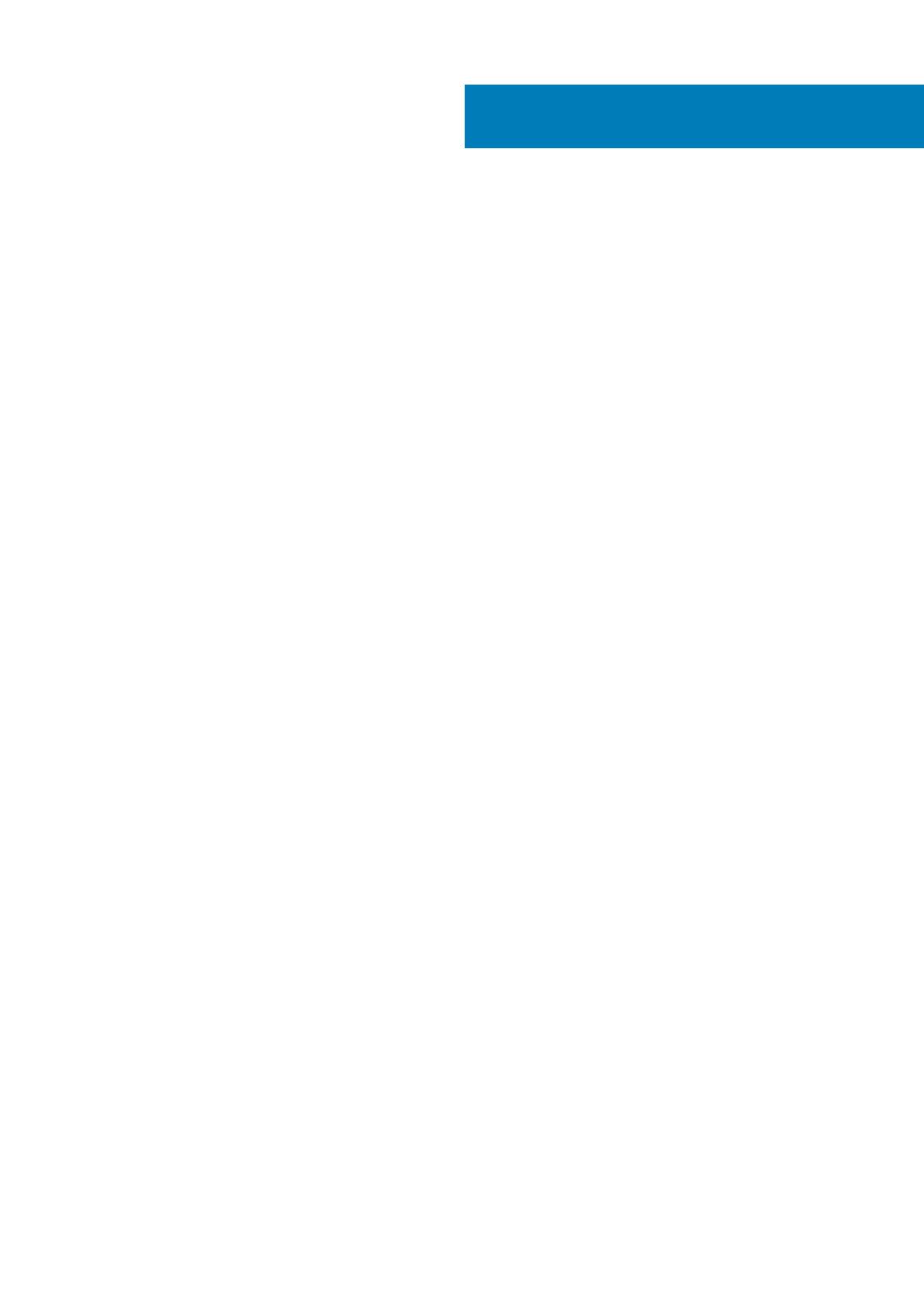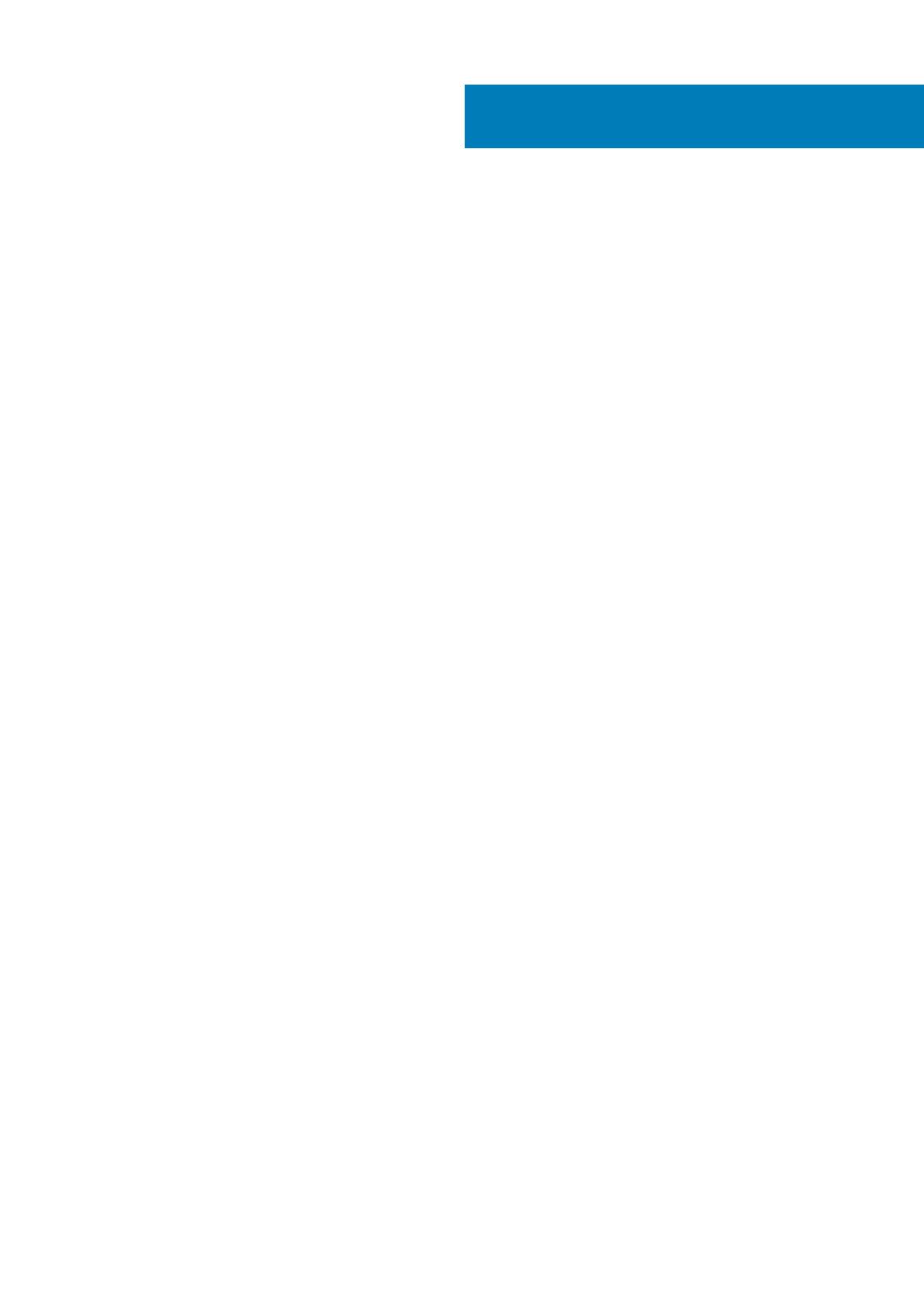
1 Introduction................................................................................................................................. 5
High availability overview......................................................................................................................................................5
2 High availability architecture.........................................................................................................6
System requirements for high availability...........................................................................................................................6
3 High availability on Windows Server 2012 R2/2016/2019..................................................................8
Creating clustered roles........................................................................................................................................................8
4 Achieve high availability on Windows Server 2012 R2/2016/2019..................................................... 11
Add failover cluster feature on Windows Server 2012 R2/2016/2019.......................................................................... 11
Create file share witness.....................................................................................................................................................16
Configure cluster quorum settings...............................................................................................................................17
Creating clustered roles...................................................................................................................................................... 19
5 Achieve high availability for MySQL InnoDB.................................................................................. 22
High availability with MySQL InnoDB ...............................................................................................................................22
Install MySQL InnoDB database........................................................................................................................................ 22
Check MySQL InnoDB server instances.......................................................................................................................... 40
Create a cluster instance for MySQL InnoDB.................................................................................................................. 41
Add server instance to MySQL InnoDB cluster...............................................................................................................42
Configure MySQL Router...................................................................................................................................................43
Create database and users on MySQL InnoDB server...................................................................................................56
6 Achieve high availability on MongoDB...........................................................................................57
Install MongoDB ..................................................................................................................................................................57
Create replica servers for MongoDB database............................................................................................................... 58
Create stratus user ............................................................................................................................................................ 58
Create database user .........................................................................................................................................................59
Create DBadmin user for MongoDB ................................................................................................................................59
Edit mongod.cfg file ...........................................................................................................................................................59
Initiate replication on the servers................................................................................................................................ 60
7 Achieve high availability for Teradici devices.................................................................................64
Install and configure HAProxy............................................................................................................................................64
8 Install Wyse Management Suite on Windows Server 2012 R2/2016/2019 ........................................ 66
9 Post installation checks ............................................................................................................. 72
10 Upgrade Wyse Management Suite version 1.3 to 1.4..................................................................... 73
11 Upgrading from Wyse Management Suite version1.4/1.4.1 to Wyse Management Suite version 2.0....81
Contents
Contents 3