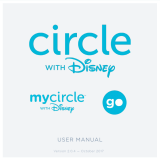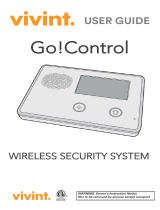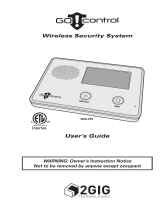Page is loading ...

Broadcaster
Installation and Operators
Instruction Manual
Contact your nearby Chore-Time distributor or representative for additional parts and information.
Chore-Time Group
A division of CTB, Inc.
PO Box 2000
Milford, Indiana 46542-2000 USA
Phone (574) 658-4101 Fax (877) 730-8825
E-mail: www.choretimepoultry.com
Internet: poultr[email protected]
MT2461AJune 2017
Installation and Operators Manual
Installation and Operators Manual

Warranty Broadcaster
2
MT2461A
LIMITED WARRANTY ("Warranty")
Chore-Time Group, a division of CTB, Inc. ("Chore-Time") warrants new BROADCASTER® systems ("Product")
manufactured by Chore-Time to be free from defects in material or workmanship under normal usage and conditions, for
One (1) year from the date of purchase by the original purchaser ("Purchaser"). If such a defect is determined by Chore-
Time to exist within the warranty period, the exclusive remedy will be to repair or replace the Product at the sole discretion
of Chore-Time, at no charge to the Purchaser. Labor costs associated with the removal and/or installation of replacement
and/or repaired Product, as well as freight costs, are not covered by this Limited Warranty. This Warranty is not
transferable, and applies only to the Purchaser.
THIS WARRANTY CONSTITUTES CHORE-TIME'S ENTIRE AND SOLE WARRANTY AND CHORE-TIME EXPRESSLY
DISCLAIMS ANY AND ALL OTHER WARRANTIES, INCLUDING, BUT NOT LIMITED TO, EXPRESS AND IMPLIED
WARRANTIES, INCLUDING, WITHOUT LIMITATION, WARRANTIES AS TO MERCHANTABILITY OR FITNESS FOR
PARTICULAR PURPOSES. Chore-Time shall not be liable for any direct, indirect, incidental, consequential or special
damages which any Purchaser may suffer or claim to suffer as a result of any defect in the Product. Consequential or
Special Damages as used herein include, but are not limited to, lost or damaged products or goods, costs of transportation,
lost sales, lost orders, lost income, increased overhead, labor and incidental costs, and operational inefficiencies. Some
jurisdictions prohibit limitations on implied warranties and/or the exclusion or limitation of such damages, so these
limitations and exclusions may not apply to you. This Limited Warranty gives the Purchaser specific legal rights. You may
also have other rights based upon your specific jurisdiction.
The following circumstances will render this Warranty void:
• Modifications made to the Product not specifically delineated in the Product manual.
• Product not installed, tested, and/or operated in accordance with the instructions published by the Chore-Time.
• All components of the Product are not original equipment supplied by Chore-Time.
• Product was not purchased from a Chore-Time authorized distributor or certified representative.
• Product was not installed by a Chore-Time authorized distributor or representative, or a licensed electrician.
• Product experienced malfunction or failure resulting from misuse, abuse, mismanagement, negligence, alteration, acci-
dent, or lack of proper maintenance, or from lightning strikes, electrical power surges or interruption of electricity.
• Product experienced corrosion, material deterioration and/or equipment malfunction caused by or consistent with the
application of chemicals, minerals, sediments or other foreign elements.
• Product was used for any purpose other than for the care of poultry and livestock.
• Product malfunction or failure due to insufficient telephone, wireless, broadband, and/or cellular quality or service, or
due to other equipment connected to the same landline and/or cellular modem line.
This Limited Warranty may only be modified in writing by an officer of Chore-Time. Chore-Time will have no obligation
or responsibility for any representations or warranties made by or on behalf of any distributor, dealer, agent or certified
representative.
DISCLAIMER OF LIABILITY
Compliance with federal, state and local rules which apply to the location, installation and use of the Product are the
responsibility of the Purchaser. Chore-Time will not be liable for any damages which result from non-compliance with such
rules.
Chore-Time does not represent nor warrant that the Product will prevent any loss, damage or injury to person or property, or
that the Product will in all cases provide the protection for which it is installed or intended. Purchaser acknowledges that
Chore-Time is not an insurer, and that Purchaser assumes all risk for loss or injury.
Purchaser acknowledges that signals which are transmitted over the landlines or cellular modem lines or other modes of
communication pass through communication networks wholly beyond the control of Chore-Time, and are not maintained by
Chore-Time, and, therefore, Chore-Time will not be responsible for any Product or communication failure which prevents
transmission signals from reaching the intended telephone numbers.
Chore-Time Group, A division of CTB, Inc.
PO Box 2000, Milford, Indiana 46542-2000 USA
www.choretime.com
Warranty
Effective: April 2017

Contents
Topic Page
MT2461A
3
Warranty . . . . . . . . . . . . . . . . . . . . . . . . . . . . . . . . . . . . . . . . . . . . . . . . . . . . . . . . . . . . . . . . . . . . . . . 2
Safety and General Information . . . . . . . . . . . . . . . . . . . . . . . . . . . . . . . . . . . . . . . . . . . . . . . . . . . . 5
Follow Safety Instructions . . . . . . . . . . . . . . . . . . . . . . . . . . . . . . . . . . . . . . . . . . . . . . . . . . . . . . . . . . . . . . 5
Decal Descriptions . . . . . . . . . . . . . . . . . . . . . . . . . . . . . . . . . . . . . . . . . . . . . . . . . . . . . . . . . . . . . . . . . . . . 5
DANGER: Moving Parts . . . . . . . . . . . . . . . . . . . . . . . . . . . . . . . . . . . . . . . . . . . . . . . . . . . . . . . . . . . 5
DANGER: Electrical Hazard . . . . . . . . . . . . . . . . . . . . . . . . . . . . . . . . . . . . . . . . . . . . . . . . . . . . . . . . 5
General Information. . . . . . . . . . . . . . . . . . . . . . . . . . . . . . . . . . . . . . . . . . . . . . . . . . . . . . . . . . . . . . 6
Introduction. . . . . . . . . . . . . . . . . . . . . . . . . . . . . . . . . . . . . . . . . . . . . . . . . . . . . . . . . . . . . . . . . . . . . 6
Broadcaster™ Features. . . . . . . . . . . . . . . . . . . . . . . . . . . . . . . . . . . . . . . . . . . . . . . . . . . . . . . . . . . . . . . . . 6
Connection to Chore-Tronics® 3 Control . . . . . . . . . . . . . . . . . . . . . . . . . . . . . . . . . . . . . . . . . . . . . . . . . . 6
Getting Familiar with the Control. . . . . . . . . . . . . . . . . . . . . . . . . . . . . . . . . . . . . . . . . . . . . . . . . . . . . . . . . 7
Control Navigation . . . . . . . . . . . . . . . . . . . . . . . . . . . . . . . . . . . . . . . . . . . . . . . . . . . . . . . . . . . . . . . . . . . . 7
Navigation Arrow Buttons. . . . . . . . . . . . . . . . . . . . . . . . . . . . . . . . . . . . . . . . . . . . . . . . . . . . . . . . . . . 7
Enter Button. . . . . . . . . . . . . . . . . . . . . . . . . . . . . . . . . . . . . . . . . . . . . . . . . . . . . . . . . . . . . . . . . . . . . . 7
Alphanumeric Keypad. . . . . . . . . . . . . . . . . . . . . . . . . . . . . . . . . . . . . . . . . . . . . . . . . . . . . . . . . . . . . . 8
Installation. . . . . . . . . . . . . . . . . . . . . . . . . . . . . . . . . . . . . . . . . . . . . . . . . . . . . . . . . . . . . . . . . . . . . . 9
Mounting the Control . . . . . . . . . . . . . . . . . . . . . . . . . . . . . . . . . . . . . . . . . . . . . . . . . . . . . . . . . . . . . . . . . . 9
Disarming the Broadcaster . . . . . . . . . . . . . . . . . . . . . . . . . . . . . . . . . . . . . . . . . . . . . . . . . . . . . . . . 9
Cellular Modem Setup . . . . . . . . . . . . . . . . . . . . . . . . . . . . . . . . . . . . . . . . . . . . . . . . . . . . . . . . . . . . . . . . . 9
Land Line Modem Setup . . . . . . . . . . . . . . . . . . . . . . . . . . . . . . . . . . . . . . . . . . . . . . . . . . . . . . . . . . . . . . .10
Checking Cell Signal . . . . . . . . . . . . . . . . . . . . . . . . . . . . . . . . . . . . . . . . . . . . . . . . . . . . . . . . . . . . . . . . . .10
Setup. . . . . . . . . . . . . . . . . . . . . . . . . . . . . . . . . . . . . . . . . . . . . . . . . . . . . . . . . . . . . . . . . . . . . . . . . . 11
General Settings Menu . . . . . . . . . . . . . . . . . . . . . . . . . . . . . . . . . . . . . . . . . . . . . . . . . . . . . . . . . . . . . . . . .11
Setting Date and Time . . . . . . . . . . . . . . . . . . . . . . . . . . . . . . . . . . . . . . . . . . . . . . . . . . . . . . . . . . . . . .11
Main Box Setup . . . . . . . . . . . . . . . . . . . . . . . . . . . . . . . . . . . . . . . . . . . . . . . . . . . . . . . . . . . . . . . . . . . . . .11
Box Type . . . . . . . . . . . . . . . . . . . . . . . . . . . . . . . . . . . . . . . . . . . . . . . . . . . . . . . . . . . . . . . . . . . . . . . .11
Box Name . . . . . . . . . . . . . . . . . . . . . . . . . . . . . . . . . . . . . . . . . . . . . . . . . . . . . . . . . . . . . . . . . . . . . . .12
Alert Delay. . . . . . . . . . . . . . . . . . . . . . . . . . . . . . . . . . . . . . . . . . . . . . . . . . . . . . . . . . . . . . . . . . . . . . .12
Alert Suspend Time . . . . . . . . . . . . . . . . . . . . . . . . . . . . . . . . . . . . . . . . . . . . . . . . . . . . . . . . . . . . . . . .12
Alert Names. . . . . . . . . . . . . . . . . . . . . . . . . . . . . . . . . . . . . . . . . . . . . . . . . . . . . . . . . . . . . . . . . . . . . .13
Cellular Signal . . . . . . . . . . . . . . . . . . . . . . . . . . . . . . . . . . . . . . . . . . . . . . . . . . . . . . . . . . . . . . . . . . . .13
Dialing . . . . . . . . . . . . . . . . . . . . . . . . . . . . . . . . . . . . . . . . . . . . . . . . . . . . . . . . . . . . . . . . . . . . . . . . . .13
Network Setup . . . . . . . . . . . . . . . . . . . . . . . . . . . . . . . . . . . . . . . . . . . . . . . . . . . . . . . . . . . . . . . . . . . . . . .17
LAN Network . . . . . . . . . . . . . . . . . . . . . . . . . . . . . . . . . . . . . . . . . . . . . . . . . . . . . . . . . . . . . . . . . . . .17
History . . . . . . . . . . . . . . . . . . . . . . . . . . . . . . . . . . . . . . . . . . . . . . . . . . . . . . . . . . . . . . . . . . . . . . . . . . . . .19
View History . . . . . . . . . . . . . . . . . . . . . . . . . . . . . . . . . . . . . . . . . . . . . . . . . . . . . . . . . . . . . . . . . . . . .19
Copy History . . . . . . . . . . . . . . . . . . . . . . . . . . . . . . . . . . . . . . . . . . . . . . . . . . . . . . . . . . . . . . . . . . . . .19
Auxiliary Box Setup . . . . . . . . . . . . . . . . . . . . . . . . . . . . . . . . . . . . . . . . . . . . . . . . . . . . . . . . . . . . . 20
Time and Date (Auxiliary) . . . . . . . . . . . . . . . . . . . . . . . . . . . . . . . . . . . . . . . . . . . . . . . . . . . . . . . . . . . . . .20
Box Type (Auxiliary) . . . . . . . . . . . . . . . . . . . . . . . . . . . . . . . . . . . . . . . . . . . . . . . . . . . . . . . . . . . . . . . . . .20
Auxiliary Box Clock Format . . . . . . . . . . . . . . . . . . . . . . . . . . . . . . . . . . . . . . . . . . . . . . . . . . . . . . . . . . . .20
Auxiliary Box Names . . . . . . . . . . . . . . . . . . . . . . . . . . . . . . . . . . . . . . . . . . . . . . . . . . . . . . . . . . . . . . . . . .21
Alert Names (Aux.). . . . . . . . . . . . . . . . . . . . . . . . . . . . . . . . . . . . . . . . . . . . . . . . . . . . . . . . . . . . . . . . . . . .21
Broadcaster™ Testing . . . . . . . . . . . . . . . . . . . . . . . . . . . . . . . . . . . . . . . . . . . . . . . . . . . . . . . . . . . 22
System Alert Testing . . . . . . . . . . . . . . . . . . . . . . . . . . . . . . . . . . . . . . . . . . . . . . . . . . . . . . . . . . . . . . .22
Battery Testing. . . . . . . . . . . . . . . . . . . . . . . . . . . . . . . . . . . . . . . . . . . . . . . . . . . . . . . . . . . . . . . . . . . .22
Testing Modems . . . . . . . . . . . . . . . . . . . . . . . . . . . . . . . . . . . . . . . . . . . . . . . . . . . . . . . . . . . . . . . . 22
Landline Modem Testing . . . . . . . . . . . . . . . . . . . . . . . . . . . . . . . . . . . . . . . . . . . . . . . . . . . . . . . . . . . . . . .22

Contents - continued
Topic Page
MT2461A
4
Cellular Modem Testing . . . . . . . . . . . . . . . . . . . . . . . . . . . . . . . . . . . . . . . . . . . . . . . . . . . . . . . . . . . . . . . .23
SMS Texting Modem Testing. . . . . . . . . . . . . . . . . . . . . . . . . . . . . . . . . . . . . . . . . . . . . . . . . . . . . . . . . . . .23
Updating Broadcaster™ Software . . . . . . . . . . . . . . . . . . . . . . . . . . . . . . . . . . . . . . . . . . . . . . . . . 24
Hot Keys . . . . . . . . . . . . . . . . . . . . . . . . . . . . . . . . . . . . . . . . . . . . . . . . . . . . . . . . . . . . . . . . . . . . . . 24
Operator Panel Hot Key Combinations . . . . . . . . . . . . . . . . . . . . . . . . . . . . . . . . . . . . . . . . . . . . . . . . . . . .24
SMS Text commands . . . . . . . . . . . . . . . . . . . . . . . . . . . . . . . . . . . . . . . . . . . . . . . . . . . . . . . . . . . . . . . . . .24
Cell Modem Sim Card Installation (GSM/ATT) . . . . . . . . . . . . . . . . . . . . . . . . . . . . . . . . . . . . . . 25
Broadcaster Setup changes for version 1_7_09 and above . . . . . . . . . . . . . . . . . . . . . . . . . . . . . . 26
Wiring . . . . . . . . . . . . . . . . . . . . . . . . . . . . . . . . . . . . . . . . . . . . . . . . . . . . . . . . . . . . . . . . . . . . . . . . 27
Fiber Ethernet (Wiring . . . . . . . . . . . . . . . . . . . . . . . . . . . . . . . . . . . . . . . . . . . . . . . . . . . . . . . . . . . . . . . . .27
Wireless Radios (CT3 and other Chore-Tronics Controls) Wiring . . . . . . . . . . . . . . . . . . . . . . . . . . . . . . .28
Ethernet Cat 5e-6 (CT3 and other Chore-Tronics Controls) Wiring . . . . . . . . . . . . . . . . . . . . . . . . . . . . . .29
CT2 Alarm Relay Kit (50246) Wiring . . . . . . . . . . . . . . . . . . . . . . . . . . . . . . . . . . . . . . . . . . . . . . . . . . . . .30
External Alert (Alarm) Wiring . . . . . . . . . . . . . . . . . . . . . . . . . . . . . . . . . . . . . . . . . . . . . . . . . . . . . . . . . . .31
Power Transfer Box Auxiliary Relay Connection Wiring . . . . . . . . . . . . . . . . . . . . . . . . . . . . . . . . . . . . . .32
Parts Listing . . . . . . . . . . . . . . . . . . . . . . . . . . . . . . . . . . . . . . . . . . . . . . . . . . . . . . . . . . . . . . . . . . . 34

Broadcaster Safety and General Information
5
MT2461A
Caution, Warning and Danger Decals have been placed on the equipment to warn of potentially dangerous
situations. Care should be taken to keep this information intact and easy to read at all times. Replace missing or
damaged safety decals immediately.
Safety–Alert Symbol
This is a safety–alert symbol. When you see this symbol on your equipment, be alert to the potential
for personal injury. This equipment is designed to be installed and operated as safely as
possible...however, hazards do exist.
Understanding Signal Words
Signal words are used in conjunction with the safety–alert symbol to identify the severity of the warning.
DANGER indicates an imminently hazardous situation which, if not avoided, WILL result in death or
serious injury.
WARNING indicates a potentially hazardous situation which, if not avoided, COULD result in death or
serious injury.
CAUTION indicates a hazardous situation which, if not avoided, MAY result in minor or moderate
injury.
Follow Safety Instructions
Carefully read all safety messages in this manual and on your equipment safety signs. Follow recommended
precautions and safe operating practices.
Keep safety signs in good condition. Replace missing or damaged safety signs.
Decal Descriptions
DANGER: Moving Parts
Disconnect electrical power before working on system, equipment may
start automatically. Otherwise personal injury will result.
Severe personal injury will result if the equipment is operated without
covers properly installed.
DANGER: Electrical Hazard
Disconnect electrical power before inspecting or servicing equipment unless
maintenance instructions specifically state otherwise.
Ground all electrical equipment for safety.
All electrical wiring must be done by a qualified electrician in accordance with
local and national electric codes.
Ground all non-current carrying metal parts to guard against electrical shock.
Electrical disconnects and over current protection are not supplied with the
equipment.
Safety and General Information

General Information Broadcaster
6
MT2461A
The Chore-Time Broadcaster is designed to be used to send notifications via Landlines or Mobile device. Using
the equipment for purposes other than specified in this manual may cause personal injury and/or damage to the
equipment.
Broadcaster
™
Features
•Alert system provides notifications to: Landline via voice, Cellphones via voice and Cellphones via
text.
•Passes along alert notifications from Chore-Tronics
®
to user.
•Add and name up to 8 alert inputs (Subject to system limitations)
•Notify list can be up to 10 numbers
•List can consist of:
-Voice calls to a landline.
-Voice calls to a cell phone.
-SMS (text) message to a cell phone.
•Voice calls can be made on a landline or via the optional cellular modem
•SMS messages sent via cellular modem only
• The Broadcaster
™
will notify each number in the list, in order until acknowledgment code is entered.
•If SMS messaging is used, all phones that have been sent a message will be sent an additional message
informing which number acknowledged the alert.
Connection to Chore-Tronics
®
3 Control
•The Chore-Tronics
®
3 Main Control connects to the Broadcaster
™
using Ethernet via: Traditional Cat5e
cable, Fiber Optic Cable and or Wireless Ethernet Radios.
•Will pass on alerts from the Chore-Tronics 3 to the user.
•Maximum of 20 controls can be connected to the Broadcaster
™
.
•Broadcaster will alert user if communication is lost between the Chore-Tronics
®
3 and the Broadcaster.
•Eight alert inputs are available on the Broadcaster
™
Main Box. If more than 8 inputs are required, then
the optional Auxiliary box is used. Each Auxiliary box will add an additional 8 alert inputs.
•Put an Auxiliary box with every house to give 8 alert inputs per house!
•Broadcaster
™
will alert user if communication is lost between the main box and auxiliary box.
General Information
Introduction

Broadcaster Introduction
7
MT2461A
Getting Familiar with the Control
Control Navigation
Navigation Arrow Buttons
These buttons allow you to scroll up
and down in long screens and left and
right to select the option you want. In
some screens the left and right buttons
to edit a field.
Enter Button
This button is used to select an option and save.
Display
Alphanumeric
Key Pad
Navigation
and Edit Buttons
Ethernet Port (A)
Backup Battery Switch
RJ-11
Telephone Jack
Cellular
Antenna
(used for troubleshooting)
Ethernet Port (B)
(used to connect to LAN network)
Figure 1.Control
Power Supply
Connection
Connection
Navigation
Buttons
Figure 2.Navigation Buttons
Figure 3.Enter Button
Enter
Button

Introduction Broadcaster
8
MT2461A
Alphanumeric Keypad
The Alphanumeric Keypad is used to enter a number
directly into a field without having to scroll to the
number. The Alphanumeric Keypad can also be used
to change the name of some text fields. The first letter
above each Key is chosen by pushing that Key once.
To choose the second letter above each Key, push
that Key twice. In our example the letter B is chosen
by pressing the #2 button two times in a row. The
letter R is chosen by pressing the #7 button three
times in a row.
The Back button is used to return to the previous
viewed screens.
The Select button does the same function as the Enter
button.
Figure 4.Alphanumeric Buttons
Select Button
To choose "B" push #2 twice
To choose "R"
push #7 three times
Back Button

Broadcaster Installation
9
MT2461A
Mounting the Control
Before Setting up the Broadcaster, it will have to be disarmed.
1.Press the 3 and 9 button simultaneously and release. The Current Condition Screen will display "Disarmed".
2.Arm the Broadcaster after you have completed all the Setup.
3.Test the Modems by sending a Dial Test and send a test alert from the Controls.
4.Saving the current installed Modems must be done before continuing with the setup of the Broadcaster.
Cellular Modem Setup
1.From the Current Conditions screen, press the Back Button. Select Setup from the Main Menu.
2.Select General from the Setup Menu.
3.Scroll down to Cell Modem Config and select.
4.The current installed Cell Modem will be displayed. Press the 1 and 7 Button to save.
5.Select Yes and press Edit.
6.Press the 1 and 7 Button to save.
Installation
Disarming the Broadcaster
2461-006 11/2016
Figure 5.Mounting the Control
18" [45.7cm]
11-3/4" [29.8cm]
Telephone
Cellular
Antenna
Ethernet Port (A)
Ethernet Port (B)
Power Supply
Jack Line In
Telephone Jack(B)
1) 2) 3)
4)
5)

Disarming the Broadcaster Broadcaster
10
MT2461A
Land Line Modem Setup
1.From the Current Conditions screen, press the Back Button.
2.Select Setup from the Main Menu.
3.Select General.
4.Scroll down to Land Modem Config and select.
5.Select Land Modem Setup and press select.
6.The current installed Land Modem will be displayed. Press the 1 and 7 Button to save.
Checking Cell Signal
1.From the Current Conditions screen press the Back Button. Select Setup from the Main Menu.
2.Select General from the Setup Menu.
3.Scroll down to Cell Modem Config and Select.
4.Select Cell Signal.
5.The Signal shown is only an example.
2) 3) 4)
5) 6)
1) 2) 3)
4)
5)

Broadcaster Setup
11
MT2461A
General Settings Menu
Setting Date and Time
1.From Current Conditions Screen, press the Back Button to get to the Main Menu.
2.Select Setup from the Main Menu.
3.Select General from the Setup Menu.
4.Select Time& Date from General Settings.
5.Select Set Time and Date.
6.Edit the Time and Date with the Arrow buttons.
...Then Press the Edit button to save.
7.Select Set 24/12 Hr. Clock to edit time format. Move the pointer to Yes then press Enter to change from the
current format.
Main Box Setup
Box Type
1.Select General on the Setup Menu Screen.
2.Select Box Type.
3.Select Base.
4.The Broadcaster
™
will restart after BOX TYPE is saved.
5.After restart, return to General Settings Menu to continue with Setup.
Setup
1) 2) 3)
4) 5)
6) 7)
1) 2)
3)
4)

Setup Broadcaster
12
MT2461A
Box Name
1.Select General on the Setup Menu Screen.
2.Select Box Name.
3.Use the Keypad and Arrow Buttons to enter each letter or number.
4.Press Enter to Save.
Alert Delay
1.Select General on the Setup Menu Screen.
2.Select Alert Delay. The Alert Delay setting allows the user to delay an alert from being sent for X amount of
time. This delay gives the condition time to clear. (2 minutes 50 seconds max delay.
Alert Suspend Time
The time after an alert has been Acknowledged to go back to inactive or call/text if still active. Max Suspend
time is 29:50 min:seconds.
1.Select General on the Setup Menu Screen.
2.Select Alert Delay.
1) 2) 4)
1) 2)
1) 2) 3)

Broadcaster Setup
13
MT2461A
Alert Names
You can name up to 8 different alert inputs.
1.Select General from the Setup Menu.
2.Select Alert Names.
3.Select the Input you want to name/rename.
4.press ENTER to save.
Cellular Signal
Select CELLULAR INFO. These two numbers are used to determine Cellular signal. The Modem Type is
displayed here as well.
Dialing
Phone numbers are assigned to the modem that is used to dial out. Not the number you are calling. If only a
Land line modem is used all the phone numbers will be entered in the LANDLINE CALLING group. No SMS
text call is allowed. If both a land line and cellular modem are used then SMS text is allowed. If only a cellular
modem is used any number can be dialed. Call or SMS text.
Landline Dialing
If a landline is not used, go to the cellular dialing section.
1.Go to the Main Menu and select Setup.
2.Select Dialing.
3.Select Landline Calling and press Enter.
4.Select Dialing Numbers.
5.Select the line you want to change and press Enter.
6.Enter the full phone number including "1" if long distance. Press Enter to save.
Up to ten phone numbers can be assigned.
2)1) 3)
4)
5)
1)
2)
4)
3)
5)
6)

Setup Broadcaster
14
MT2461A
Cellular Dialing
1.From the Setup Menu select the Dialing Setup.
2.Select Cellular Dialing.
Call Volume
Perform a test cell call in the Dial Test Menu before changing the default.
1.Select General
2.Select Call Volume
3.Change to desired call volume and press Enter to save.
Adding/Changing Cell numbers
Perform a test cell call in the Dial Test Menu before changing the default.
1.Go to Dialing Setup Screen and select Cellular Calling.
2.Select Dialing Numbers
3.Select the line you want to change and select Enter.
4.Enter the full phone number. Once the number has been entered it will be saved. Up to 10 phone
numbers can be assigned.
1) 2)
1) 2) 3)
1) 2) 3)
4)

Broadcaster Setup
15
MT2461A
SMS Text Messaging
Do not Text while operating any motored vehicle!
1.Go to the Setup Menu and select Dialing.
2.Select SMS Text Messaging.
3.Select General.
4.Select Acknowledge Delay. (Acknowledge delay is used to give the SMS message receiver time to
acknowledge the text message. It can be set from 10 seconds to5:50 minutes/seconds.
5.Press Enter to save.
Adding/Changing SMS Text numbers
1.Go to the Setup Menu and select Dialing.
2.Select SMS Text Messaging
3.Select Phone Number List.
4.Select the number you want to change and press Enter.
5.Enter the full phone number. as soon as the last number is entered, the SMS number will be saved.
Enter is not needed. Up to 10 phone numbers can be assigned.
Warning!
1) 2) 3)
4) 5)
1) 2) 3)
4) 5)

Setup Broadcaster
16
MT2461A
Notify List
The Notify List is a list of up to 10 numbers selected from any of the numbers entered in the DIALING
SETUP menu. The numbers can be selected from any of the 3 different dialing lists. (Landline, Cellular
and SMS) The Notify list can be any order you need.
1.Go to the Setup Menu and select Dialing.
2.Scroll down to Notify List.
3.Select a number (1.T1 in the example) in the list and press Enter.
4.Select Edit to change the number or select Delete to delete the number.
5.Use the Arrow Buttons to edit the letter and number. The numbers can be selected from any of the 3
different dialing lists. (Landline, Cellular and SMS) The Notify list can be any order you need.
•Number prefixes are as follows
C= Cellular
T= SMS Text
P= Landline
Examples: (C5) Cellular list, fifth number in the list.
(T4) SMS list, fourth number in the list.
(P1) Landline list, first number in the list.
6.To add numbers to call or Text, select "Click Here To Add" (See step 3 below).
Acknowledgment Code
This code is used to Acknowledge all types of Alert calls.
1.Go to the Dialing Setup Screen.
2.Scroll down to Acknowledgment Code and press Enter.
3.The current code is displayed. To Change press Enter.
4.Use the Number Pad and Arrow Buttons to edit. Press Enter to save.
1) 2) 3)
4) 5)
1) 2) 3)
4)

Broadcaster Setup
17
MT2461A
Network Setup
The Base Box has to be setup to connect to any Auxiliary box and/or CT3 controls.
The Chore-Tronics
®
3 control communicates via TCIP addresses and a specific name. The IP address must be in
the same LAN range as the Broadcaster
™
Base box. The name must start with CT3.
Example: CT3HOUSE1 for house 1. If more than 9 CT3 Controls, you will need to drop
the "E" in House (Example CT3Hous10).
The IP of the Chore-Tronics
®
3 will be entered in the Approved Aux list in the Base Broadcaster
™
.The Auxiliary
box communicates via TCIP addresses and a Specific name. The IP address must be in the LAN range as the Base
box Broadcaster
™
. The name must be the same on the Auxiliary in also in the Approved Aux list in the
Broadcaster
™
Base.
LAN Network
1.Determine what the LAN IP range has to be.
•If a router has been installed see what its LAN IP is and use that IP range to set all the other devices con-
nected to the network. If not a good IP range to use would be 192.168.2.xxx. The first three numbers
must be the same and the last numbers must be different to all the connected devices.
Base Box Network Setup
IP Address
1.From the Setup Menu select Network.
2.Select IP Address.
3.Select THIS UNIT from the IP Address Setup.
4.Select YES to edit the Static IP and then press Enter.
5.Use the Number Pad and Arrow Buttons to edit the current IP address. Press Enter to save.
6.The Broadcaster will restart.
DHP EN/DIS
•In most installations the DHP EN/DIS is not used.
Subnet Mask
1.Select Subnet Mask from the list. Edit if needed.
1) 2) 3)
4) 5)
6)

Setup Broadcaster
18
MT2461A
Approved AUX List
Approved AUX List is a list of all devices (Chore-Tronics
®
3 and Auxiliary boxes) that are to be
monitored by the Base Box.
Adding Chore-Tronics
®
3 Controls
1.Select Approved Aux List in the Network Setup Screen.
2.To add a Chore-Tronics
®
3 Control press Enter. Enter a name starting with CT3. (In the example
CT3000001). The one could be for "House 1" for example.
3.Enter the IP of the Chore-Tronics
®
3 Control and press Enter.
Adding Auxiliary Boxes to the Main Box List
1.To add Auxiliary Boxes press Enter to add.
2.Use the Key Pad and Arrow Buttons to put in a new name.
•Example (House 0001) for House 1.
Note: The Auxiliary Box must have the same name.
Two approved devices are in the list.
Note: The Broadcaster
™
will restart after each house is added.
3.To add more Auxiliary Boxes Scroll to "Click Here To Add" and press enter.
4.To add another Box (A 2nd CT3 Control) for example, press Enter. Enter a name starting with
CT3. (In the example CT3000002). The one could be for "House 2" for example.
5.Do the same as you did in the example for setting up the 1st CT3 Control. (Top of page)
1) 2)
3)
1) 2)
3) 4)

Broadcaster Setup
19
MT2461A
History
View History
1.Select History from the Main Menu.
2.Select View History.
3.The latest Alerts will be displayed.
4.Arrow down to see more past alerts.
Copy History
A USB drive is needed to download history.
DANGER: Electrical Hazard
1.Remove all power sources from the Broadcaster
™
.
2.Insert the USB drive in the USB Hub.
3.Power the Broadcaster
™
back up.
4.Select History from the Main Menu.
5.Select Copy History.
6.Select Yes and Press Enter. The History is now copied to the drive.
7.Remove all power sources from the Broadcaster
™
.
8.Remove the USB drive. Close the front panel and tighten all the screws.
9.Plug in the power adapter and place the battery backup switch to On.This will update the Broadcaster
™
Software.
1) 2) 3)
4)
USB Drive
USB Hub
4) 5) 6)

Auxiliary Box Setup Broadcaster
20
MT2461A
Time and Date (Auxiliary)
1.Go to the Main Menu and select Setup.
2.Select General.
3.Select Time and Date and Edit.
4.Set Date and Time and press Enter.
Box Type (Auxiliary)
1.Go to the Main Menu and select Setup.
2.Select General
3.Select Box Type.
4.Select AUX, and press Edit.
5.The Broadcaster
™
will restart.
Auxiliary Box Clock Format
1.Go top the Main Menu and select Setup.
2.Edit Time and Date with the Arrow Buttons.
3.Press Enter to save.
4.Select Set 24/12 Hr Clock to edit the time format.
5.Move the Pointer to Yes and press Enter to change from the current format.
Auxiliary Box Setup
1) 2) 3)
4)
1) 2) 3)
4) 5)
1) 2) 3)
4) 5)
/