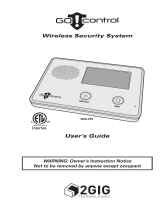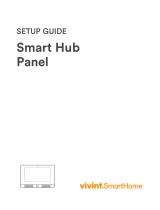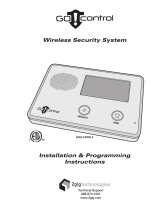Page is loading ...

WIRELESS SECURITY SYSTEM
USER GUIDE
WARNING: Owner’s Instruction Notice
Not to be removed by anyone except occupant
Go!Control

Congratulations on your ownership of a Go!Control Security System!
This wireless system offers protection for your property against burglary,
protection for yourself and family with 24-hour emergency monitoring, and
optionally fi re detection for your home.
The heart of the system is the Control Panel. It receives the wireless radio
signals from remote system “sensors” that monitor doors, windows, motion
detectors, smoke detectors, carbon monoxide detectors, and panic buttons.
The Control Panel processes these signals and controls the alarm siren. The
system can communicate to an alarm monitoring “Central Station” over the
regular telephone network and optionally over the cellular telephone network
to report violations, alarms, and system status.
The Control Panel is operated using its color touch screen display that shows
easy-to-identity buttons and icons. The system can be armed or disarmed
directly at the Control Panel, or by using optional key fob remote controls,
remotely over the telephone, or over the Internet with Web access (if enabled
by your installer). The Control Panel displays helpful information regarding
the system and sensor status, system and alarm history, and trouble alerts.
Being fully “supervised”, the Go!Control Security System continuously
monitors itself and its sensors. If an issue occurs, such as a low sensor
battery, the trouble alert will be displayed and logged by the Control Panel
and optionally reported to the Central Monitoring Station. This way, the
trouble can be addressed and corrected promptly, maintaining the integrity
of the system.
With the system’s built-in Z-Wave home automation capability, you can
control your Z-Wave enabled household appliances and door locks from the
Control Panel or remotely from a PC and the Internet from anywhere in the
world... even through your cell phone! (This is an optional feature, check with
your security professional for availability with your system.)
Many insurance companies offer discounts on homeowners and renters
policies when a security system is installed. Discount credits vary with
different companies and generally increase in savings with an increase in the
level of protection. Ask your insurance agent about savings available to you.
The Go!Control Security System

1
Table of Contents
System Overview . . . . . . . . . . . . . . . . . . . . . . . . . . . . . . . . . . . . . 2
General Information . . . . . . . . . . . . . . . . . . . . . . . . . . . 2
Features . . . . . . . . . . . . . . . . . . . . . . . . . . . . . . . . . . . . . 2
General Operation . . . . . . . . . . . . . . . . . . . . . . . . . . . . 3
Sensor Types . . . . . . . . . . . . . . . . . . . . . . . . . . . . . . . . . . . . . . 3
Fire Protection . . . . . . . . . . . . . . . . . . . . . . . . . . . . . . . . . . . . . 3
Burglary Protection . . . . . . . . . . . . . . . . . . . . . . . . . . . . . . . . 3
User Codes . . . . . . . . . . . . . . . . . . . . . . . . . . . . . . . . . . . . . . . . 3
Alarms . . . . . . . . . . . . . . . . . . . . . . . . . . . . . . . . . . . . . . . . . . . . 3
Messages . . . . . . . . . . . . . . . . . . . . . . . . . . . . . . . . . . . . . . . . . 3
Trouble Alerts . . . . . . . . . . . . . . . . . . . . . . . . . . . . . . . . . . . . . . 3
Control Panel Features . . . . . . . . . . . . . . . . . . . . . . . . . . . . . . . 4
Wireless Sensors . . . . . . . . . . . . . . . . . . . . . . . . . . . . . . . . . . . . . 5
Main Display Screens . . . . . . . . . . . . . . . . . . . . . . . . . . . . . . . . 6
Home Screen . . . . . . . . . . . . . . . . . . . . . . . . . . . . . . . . 6
Security Screen . . . . . . . . . . . . . . . . . . . . . . . . . . . . . . 6
Arming Screen . . . . . . . . . . . . . . . . . . . . . . . . . . . . . . . 6
Menu Screen . . . . . . . . . . . . . . . . . . . . . . . . . . . . . . . . 6
Status Screen . . . . . . . . . . . . . . . . . . . . . . . . . . . . . . . . 6
Burglary Protection . . . . . . . . . . . . . . . . . . . . . . . . . . . . . . . . . . . 7
Operating the System . . . . . . . . . . . . . . . . . . . . . . . . . 7
Sensor Status . . . . . . . . . . . . . . . . . . . . . . . . . . . . . . . . 8
Checking that All Sensors are Closed . . . . . . . . . . . 8
Viewing Each Sensor’s Status . . . . . . . . . . . . . . . . . . 8
Sensor Bypassing . . . . . . . . . . . . . . . . . . . . . . . . . . . . 9
Force Bypassing Sensors . . . . . . . . . . . . . . . . . . . . . . . . . . . 9
Manual Bypassing or Un-bypassing Sensors . . . . . . . . . . 9
Stay Mode . . . . . . . . . . . . . . . . . . . . . . . . . . . . . . . . . . .10
Entry Delay in Stay Mode . . . . . . . . . . . . . . . . . . . . . . . . . . 10
Quick Exit in Stay Mode . . . . . . . . . . . . . . . . . . . . . . . . . . . . 10
Silent Control in Stay Mode . . . . . . . . . . . . . . . . . . . . . . . . . 10
Arming to Stay Mode . . . . . . . . . . . . . . . . . . . . . . . . . . . . . . 11
Away Mode . . . . . . . . . . . . . . . . . . . . . . . . . . . . . . . . . .12
Exit and Entry Delays in Away Mode . . . . . . . . . . . . . . . . . 12
Exit Delay Restart . . . . . . . . . . . . . . . . . . . . . . . . . . . . . . . . . 12
Silent Control in Away Mode. . . . . . . . . . . . . . . . . . . . . . . . 12
Quick Exit in Away Mode . . . . . . . . . . . . . . . . . . . . . . . . . . . 12
Auto Stay Mode . . . . . . . . . . . . . . . . . . . . . . . . . . . . . . . . . . . 12
Arming to Away Mode . . . . . . . . . . . . . . . . . . . . . . . . . . . . . 13
Disarming the System . . . . . . . . . . . . . . . . . . . . . . . . .14
Disarming from Stay Mode . . . . . . . . . . . . . . . . . . . . . . . . . 14
Disarming from Away Mode . . . . . . . . . . . . . . . . . . . . . . . . 14
If a Burglary Alarm Occurs . . . . . . . . . . . . . . . . . . . . .15
Burglary Alarm Siren . . . . . . . . . . . . . . . . . . . . . . . . . . . . . . 15
Alarm Memory . . . . . . . . . . . . . . . . . . . . . . . . . . . . . . . . . . . . 15
Optional 2-Way Voice Communications . . . . . . . . . . . . . . 15
Key Fob Arming and Disarming . . . . . . . . . . . . . . . . .16
Key Fob Arming to Stay Mode . . . . . . . . . . . . . . . . . . . . . . 16
Key Fob Arming to Away Mode . . . . . . . . . . . . . . . . . . . . . 16
Key Fob Disarming . . . . . . . . . . . . . . . . . . . . . . . . . . . . . . . . 16
Key Fob Emergency . . . . . . . . . . . . . . . . . . . . . . . . . . . . . . . 16
Key Fob Auxiliary . . . . . . . . . . . . . . . . . . . . . . . . . . . . . . . . . . 16
Wireless Keypad Arming and Disarming . . . . . . . . .17
Wireless Keypad Arming to Stay Mode . . . . . . . . . . . . . . 17
Wireless Keypad Arming to Away Mode . . . . . . . . . . . . . 17
Wireless Keypad Disarming . . . . . . . . . . . . . . . . . . . . . . . . 17
Wireless Keypad Fire Emergency . . . . . . . . . . . . . . . . . . . 17
Wireless Keypad Police Emergency . . . . . . . . . . . . . . . . . 17
Fire Protection . . . . . . . . . . . . . . . . . . . . . . . . . . . . . . . . . . . . . . . 18
Fire Alarm System . . . . . . . . . . . . . . . . . . . . . . . . . . . .18
Manual Fire Alarm . . . . . . . . . . . . . . . . . . . . . . . . . . . . . . . . 18
Automatic Fire Alarm . . . . . . . . . . . . . . . . . . . . . . . . . . . . . . 18
Silencing a False Fire Alarm . . . . . . . . . . . . . . . . . . . . . . . . 18
Recommended Smoke Detector Locations . . . . . . .19
Emergency Evacuation Plan . . . . . . . . . . . . . . . . . . . .20
Emergency Functions . . . . . . . . . . . . . . . . . . . . . . . . . . . . . . . . 21
24-Hour Emergency Buttons . . . . . . . . . . . . . . . . . . .21
Panic . . . . . . . . . . . . . . . . . . . . . . . . . . . . . . . . . . . . . . . . . . . . 21
Fire . . . . . . . . . . . . . . . . . . . . . . . . . . . . . . . . . . . . . . . . . . . . . . 21
Emergency . . . . . . . . . . . . . . . . . . . . . . . . . . . . . . . . . . . . . . . 21
System Trouble Alerts . . . . . . . . . . . . . . . . . . . . . . . . . . . . . . . 22
Trouble Alert Icon . . . . . . . . . . . . . . . . . . . . . . . . . . . . .22
Nighttime Trouble Alert Holdoff . . . . . . . . . . . . . . . . .22
System Status Icons . . . . . . . . . . . . . . . . . . . . . . . . . . . . . . . . . 23
AC Power Icon . . . . . . . . . . . . . . . . . . . . . . . . . . . . . . .23
Phone Line Failure Icon . . . . . . . . . . . . . . . . . . . . . . . .23
Backup Battery Status Icon . . . . . . . . . . . . . . . . . . . .23
Test Mode Icon . . . . . . . . . . . . . . . . . . . . . . . . . . . . . . .23
Remote Installer Access Icon . . . . . . . . . . . . . . . . . .23
Radio Modem Icon . . . . . . . . . . . . . . . . . . . . . . . . . . . .23
Interior Sensor Open Icon . . . . . . . . . . . . . . . . . . . . .23
Messaging . . . . . . . . . . . . . . . . . . . . . . . . . . . . . . . . . . . . . . . . . . . 24
System Messages . . . . . . . . . . . . . . . . . . . . . . . . . . . .24
Displaying Messages . . . . . . . . . . . . . . . . . . . . . . . . .24
Reading Messages . . . . . . . . . . . . . . . . . . . . . . . . . . . . . . . . 24
Reading Confi dential Messages . . . . . . . . . . . . . . . . . . . . . 25
Filtering Messages . . . . . . . . . . . . . . . . . . . . . . . . . . . .25
Sorting Messages . . . . . . . . . . . . . . . . . . . . . . . . . . . .25
Remote Control by Telephone . . . . . . . . . . . . . . . . . . . . . . . 26
Telephone Remote . . . . . . . . . . . . . . . . . . . . . . . . . . . .26
Calling the System . . . . . . . . . . . . . . . . . . . . . . . . . . . . . . . . 26
Remote Control . . . . . . . . . . . . . . . . . . . . . . . . . . . . . . . . . . . 27
Bypassing Sensors Remotely . . . . . . . . . . . . . . . . . . . . . . . 27
System Toolbox . . . . . . . . . . . . . . . . . . . . . . . . . . . . . . . . . . . . . . 28
User Management . . . . . . . . . . . . . . . . . . . . . . . . . . . .28
User Code Setup . . . . . . . . . . . . . . . . . . . . . . . . . . . . . . . . . . 28
Adding a User Code . . . . . . . . . . . . . . . . . . . . . . . . . . . . . . . 28
User Code Access Schedules . . . . . . . . . . . . . . . . . . . . . . 29
Adding or Editing User Access Schedules . . . . . . . . . . . . 29
Recurring User Access Schedule . . . . . . . . . . . . . . . . . . . 30
Single Date User Access Schedule . . . . . . . . . . . . . . . . . . 30
Date Range User Access Schedule . . . . . . . . . . . . . . . . . . 31
Deleting User Access Schedules . . . . . . . . . . . . . . . . . . . . 31
Changing a User Code . . . . . . . . . . . . . . . . . . . . . . . . . . . . . 32
Deleting a User Code . . . . . . . . . . . . . . . . . . . . . . . . . . . . . . 32
Duress User Code . . . . . . . . . . . . . . . . . . . . . . . . . . . . . . . . . 33
Setting the Duress User Code . . . . . . . . . . . . . . . . . . . . . . . 33
Secret Duress Button . . . . . . . . . . . . . . . . . . . . . . . . . . . . . . 33
System History . . . . . . . . . . . . . . . . . . . . . . . . . . . . . . .34
System Test . . . . . . . . . . . . . . . . . . . . . . . . . . . . . . . . . .35
Sensor Test . . . . . . . . . . . . . . . . . . . . . . . . . . . . . . . . . . . . . . . 35
Panel Test . . . . . . . . . . . . . . . . . . . . . . . . . . . . . . . . . . . . . . . . 35
Telephone Test . . . . . . . . . . . . . . . . . . . . . . . . . . . . . . .36
Cell Phone Test . . . . . . . . . . . . . . . . . . . . . . . . . . . . . . .37
Chime Options . . . . . . . . . . . . . . . . . . . . . . . . . . . . . . . .38
Brightness / Volume . . . . . . . . . . . . . . . . . . . . . . . . . . .39
Backlight Timeout . . . . . . . . . . . . . . . . . . . . . . . . . . . . .39
Display Cleaning . . . . . . . . . . . . . . . . . . . . . . . . . . . . . .40
Touch Screen Calibration . . . . . . . . . . . . . . . . . . . . . .40
Set Date and Time . . . . . . . . . . . . . . . . . . . . . . . . . . . .41
Display Version . . . . . . . . . . . . . . . . . . . . . . . . . . . . . . .41
Installer Set Options . . . . . . . . . . . . . . . . . . . . . . . . . . . . . . . . . 42
Siren Run Time . . . . . . . . . . . . . . . . . . . . . . . . . . . . . . .42
Fire Horn Run Time . . . . . . . . . . . . . . . . . . . . . . . . . . . .42
Exit Delay . . . . . . . . . . . . . . . . . . . . . . . . . . . . . . . . . . . .42
Entry Delays . . . . . . . . . . . . . . . . . . . . . . . . . . . . . . . . .42
24-Hour Emergency Functions . . . . . . . . . . . . . . . . . .43
Quick Arming . . . . . . . . . . . . . . . . . . . . . . . . . . . . . . . . .43
Quick Bypass . . . . . . . . . . . . . . . . . . . . . . . . . . . . . . . .43
Quick Exit . . . . . . . . . . . . . . . . . . . . . . . . . . . . . . . . . . . .43
Auto Un-bypass . . . . . . . . . . . . . . . . . . . . . . . . . . . . . .43
Auto Stay . . . . . . . . . . . . . . . . . . . . . . . . . . . . . . . . . . . .43
Key Fob Arm/Disarm Sound . . . . . . . . . . . . . . . . . . . .44
Key Fob Disarm After Alarm Sound . . . . . . . . . . . . . .44
Exit Delay Restart . . . . . . . . . . . . . . . . . . . . . . . . . . . . .44
Cancel Time . . . . . . . . . . . . . . . . . . . . . . . . . . . . . . . . . .44
Cancel Display . . . . . . . . . . . . . . . . . . . . . . . . . . . . . . .45
Dialer Delay . . . . . . . . . . . . . . . . . . . . . . . . . . . . . . . . . .45
2-Way Voice . . . . . . . . . . . . . . . . . . . . . . . . . . . . . . . . .45
Telephone Remote Control Answer. . . . . . . . . . . . . .45
Regulatory Information . . . . . . . . . . . . . . . . . . . . . . . . . . . . . . 46
Wireless Product Notice . . . . . . . . . . . . . . . . . . . . . . .46
FCC Part 15 Notice . . . . . . . . . . . . . . . . . . . . . . . . . . . .46
FCC Telephone Rules and Regulations . . . . . . . . . . .46
FCC Part 68 Notice . . . . . . . . . . . . . . . . . . . . . . . . . . . .47
Industry Canada Notice (for Canadian users) . . . . .48
Service Information. . . . . . . . . . . . . . . . . . . . . . . . . . . . . . . . . . 49
Important Power Supply Notice . . . . . . . . . . . . . . . .49
Important Notice . . . . . . . . . . . . . . . . . . . . . . . . . . . . . . . . . . . . . 50
Alarm System Limitations . . . . . . . . . . . . . . . . . . . . . .50
Limited Warranty . . . . . . . . . . . . . . . . . . . . . . . . . . . . . . . . . . . . 51
Index . . . . . . . . . . . . . . . . . . . . . . . . . . . . . . . . . . . . . . . . . . . . . . . . . 52

2
System Overview
General Information
This system provides three forms of protection: burglary, fi re, and emergency,
depending on the options set by the installer. The system consists of the
Control Panel with a color touch screen, wireless sensors that provide
perimeter and interior burglary protection, and wireless smoke and carbon
monoxide detectors. In addition, optional remote control key fobs, wireless
panic pendants, and wireless keypads may have been provided or installed.
The system monitors all protection “zones” and the system’s status. It will
display monitoring information and control the alarm siren. Your system may
also have been setup to send alarm and status reports to a Central Monitoring
Station and has the capability for 2-way voice communications with the alarm
monitoring operator.
Features
Following is a list of standard features and options that can be included in
your system. Ask your installer which options are available to you and check
the boxes that apply.
✓ STAY and AWAY arming modes. Stay Mode arms the system perimeter only and
is used typically at night when the premises are occupied. Away Mode arms the
system perimeter and interior; it’s used when the premises are unoccupied.
✓ Eight user-unique 4-digit codes to operate the system. The system supports one
“Master User Code” that can assign and maintain the other seven User Codes.
✓ One of the eight User Codes functions as a Duress User Code. Controlling the system
with this code gives the appearance of normal operation, but using it secretly sends a
“duress” report to the Central Monitoring Station to initiate a silent alarm call for help.
✓ Voice announcements from the Control Panel. The system has a large vocabulary
of descriptive words that can be assigned to sensors so each will have a unique
announcement such as “front door” or “baby’s room window” if desired.
✓ Home automation with the built-in Z-Wave controller for remote
controlling Z-Wave enabled home appliances (optional feature).
✓ Alarm history with system event log. Each alarm and system alert is logged
into the system’s memory. These events can be displayed and reviewed at
the Control Panel or remotely by the Central Monitoring Station.
✓ Real time clock and calendar shows on the system’s display
and is used to time stamp items in the event log.
❑ 2-way voice communication. After an alarm, the system can automatically connect
with a Central Station operator so they can converse with people in the premises.
❑ Remote control of the system over the telephone.
❑ Remote control of the system using a Web-enabled device through
the Internet (requires GSM cellular radio option).
❑ Three optional 24-hour emergency functions: PANIC, FIRE, and EMERGENCY.
These functions can be activated by buttons on the Control Panel, using wireless
sensors, from the wireless keypad, or from portable pendant devices.

3
System Overview
General Operation
Following are general operational concepts that your system supports.
Understanding these concepts will help you to use your security system to
it fullest extent.
Sensor Types
The system’s wireless sensors have been assigned to selected “types” (sometimes called “zones”
in the alarm industry). The sensor type determines how and when the system will react to a signal
from the sensor. Some sensors are armed 24 hours a day, other sensors are only armed when the
system is armed.
Fire Protection
If fi re protection wireless smoke detectors have been installed in your system, they are armed 24
hours-a-day. They will sound an alarm when smoke is detected and can report the fi re alarm to the
Central Monitoring Station. Refer to the Fire Alarm System section of this manual for important
emergency planning and evacuation information.
Burglary Protection
Burglary protection is provided by perimeter and interior sensors. When the system is armed in the
Away Mode, both perimeter and interior sensors are armed and can trigger an alarm. When the
system is armed in the Stay Mode, only the perimeter sensors are armed and can trigger an alarm.
Both arming modes offer an “Exit Delay” that allows time to leave the premises without triggering
the alarm. Upon re-entry, the system offers an “Entry Delay” through certain points of protection that
allows you time to disarm the system before an alarm is triggered.
Sensors can be set to sound a chime and/or a voice announcement when they are triggered. So you
can monitor your doors and windows while the system is disarmed.
User Codes
The system installer has pre-programmed a Master User Code for your system. This code can be used
to control the system as well as assign and change the other seven User Codes. The Master User
Code can also access several system setup settings in the User Toolbox.
Alarms
When an alarm occurs, the Control Panel’s siren and an external siren (if installed) will sound for a
preset time. During alarms and after disarming, the alarm history button will display all the alarms
that have occurred, and which sensors were involved. The alarm history clears the next time the
system is armed or can be cleared manually.
Messages
Your security system supports receiving messages from the Central Monitoring Station. The
messages can be about system upgrades, additional services, special regional weather alerts, etc.
Trouble Alerts
The system monitors itself for abnormal operating conditions and will alert you if trouble is detected.
Trouble conditions can be reported to the Central Monitoring Station.

4
Control Panel Features
ALARM SOUNDER
AND SPEAKER
COLOR DISPLAY
WITH TOUCH SCREEN
MICROPHONE
EMERGENCY
BUTTON / INDICATOR
HOME
BUTTON / INDICATOR
Lights WHITE when enabled for emergency alarms
Blinks WHITE during emergency alarm
Lights GREEN when ALL sensors are closed (ready to arm)
Not lit when ANY sensor is open (not ready to arm)
Lights RED while system is armed
Blinks RED during the Entry Delay
Blinks RED during an alarm
Blinks RED after an alarm while system is still armed
Indicator flashes during power outages
(system on battery backup)
Flashes GREEN when ALL sensors are closed (ready to arm)
Flashes ORANGE when ANY sensor is open (not ready to arm)
Flashes RED while system is armed
For voice communication
with the Central Station
Shows all system information, status,
programming, and functions as the keypad
Display cycles clock, calendar, and weather
(press to manually change)
Sounds all system local alarms,
voice prompts, system sounds, and
audio for 2-way voice communications
with the Central Station
Sensor Status
Arming Status
Alarm Memory
Power Outage

5
Wireless Sensors
Your security system has wireless sensors. Some sensors will be visible, other
sensors are hidden inside the door jambs. Depending on your installation,
there may be other types of sensors shown below. Be sure your installer
shows you all the sensors installed in your system.
Motion Sensor
Smoke Detector
Key Fob Remote
Wireless Keypad
Door / Window Sensor
Glass Break Sensor
Panic Button Remote
Wireless Touch Screen Keypad

6
Main Display Screens
The Home Screen
The Arming Screen
The Menu Screen
The Status Screen
The Control Panel is programmed and operated
using the color touch-screen display. The
display will show various buttons, indicators,
and text to guide and inform you.
The top bar on the display shows the current
system mode, scrolling text of any pending
alerts, and system status icons for AC power,
telephone line, and backup battery.
Home Screen
The Home Screen is the top level screen. It
shows the system status with icons to indicate
system conditions. It also displays the time
and date. The Home Screen has SECURITY,
SERVICES, Silent Control and Display Off
buttons. (Note: Services is a system option for
controlling Z-Wave devices, if not active, the
button will not be displayed. Refer to the Z-Wave
manual for details.) Pressing the
button on
the Control Panel will display the Home Screen.
Security Screen
The Security Screen shows the system status
and offers three buttons for ARM, MENU, and
STATUS. It also displays the time and date. If
messages, alarm, or trouble alerts are pending,
the Security Screen will display buttons
indicating the number of pending messages.
Arming Screen
The Arming Screen is used to arm the security
portion of the system. It displays the system
status and arming buttons for STAY and
AWAY. An option check box for ENTRY DELAY
and a Silent Control button are displayed.
Menu Screen
The Menu Screen shows the system status
and offers buttons for ARM and TOOLBOX. If
the emergency option is set, an EMERGENCY
button is displayed. Two option check box
buttons for CHIME and VOICE are displayed.
Status Screen
The Status Screen lists system status and any
alerts. The date and time of any alerts are
listed in the displayed log. One option button
for SILENCE is displayed; it stops the voice
announcement of the system status.
The Security Screen
Trouble Alert
Alarm Memory
Message
Silent Control
Display Off
Silent Control
Silent Control

7
Burglary Protection
Operating the System
When your system was setup by your installer, wireless sensors were placed to monitor specifi c
doors and windows. The installer selected these doors and windows as likely places where an
unlawful intrusion might occur and could be detected. Each sensor was programmed to have the
system react in a specifi c way.
Some sensor types such as smoke detectors, carbon monoxide detectors, panic buttons, etc. are
always active and can trigger an alarm at any time. Other sensors on protected doors and windows
are part of the burglary protection part of the system, and can be turned on or off. Turning on the
burglary protection part of the security system is called “Arming the System”. The burglary
protection part of the system can be armed in two modes: Stay Mode or Away Mode.
Refer to the fl oor plan below. It shows a typical residential installation and the various types of
wireless sensors and their function.
Example Security System Floor Plan
CP
GARAGE
ES
DW
PIR
CP - CONTROL PANEL
DW - DOOR/WINDOW SENSOR
PIR - MOTION DETECTOR
SMKE - SMOKE DETECTOR
CO - CARBON MONOXIDE DETECTOR
GB - GLASS BREAK SENSOR
PAD - WIRELESS KEYPAD
ES - EXTERNAL SIREN
LIVING
DINING
KITCHEN
ENTRY
BED
BATH
DEN
GB
SMKE
GB
BED
PAD
CO
DWDW
DW
DW
DW
DW
DW
DW
DW
SMKE
PIR
DW
DW
DW
FRONT AND SIDE DOOR SENSORS
HAVE EXIT/ENTRY DELAY
SMKE
SIDE AND MAIN GARAGE
DOOR SENSORS HAVE
EXIT/ENTRY DELAY

8
Burglary Protection
Sensor Status
The security system constantly monitors all of the sensors attached to the protected doors and
windows in your home or business. The Control Panel knows if each protected door or window
is open or closed. The open or closed condition of the protected doors and windows is called the
“sensor status”.
For maximum security, all the doors and windows on the premises should be closed when leaving
the building. In some cases, such as when using the security system for protection when staying
at home, it may be desirable to leave some protected doors or windows open. The system uses
“bypasses” to resolve the open door or window conditions. Before the system can be armed, all
protected doors and windows must be closed or bypassed. Bypasses and their two types are
explained in detail on the next page.
Checking that All Sensors are Closed
In most cases, you will be arming the security system with all of the sensor-protected doors and
windows closed. The Control Panel provides several easy ways to verify that all the sensor-protected
doors and windows are closed before arming the system.
• The
button will light green when all perimeter sensors are closed. The button will not be
lit if ANY perimeter sensor is open. Open interior sensors do not change this indication.
• The SECURITY button on the display’s Home Screen will light green when all perimeter sensors
are closed. The SECURITY button will be lit orange if ANY perimeter sensor is open. Open
interior sensors do not change this indication.
• The ARM button on the display’s Security Screen and Menu Screen will light green when all
perimeter sensors are closed. If any interior sensors are open (or when any motion detector is
triggered), a house icon is displayed on the status bar. The ARM button will be lit orange if ANY
perimeter sensor is open.
Viewing Each Sensor’s Status
The Control Panel will also show you which sensor-protected doors and windows are open. Your
installer has programmed descriptive names for each sensor-protected door and window. The Control
Panel’s color display will show the names of which door and windows are open.
• The top area of the display on the Home, Security, and Menu Screens will list any sensors that
are currently open.
• Pressing the STATUS button will also display a list of all open sensors along with general system
status and alerts.
THE HOME BUTTON LIGHTS GREEN WHEN ALL
PERIMETER SENSORS ARE CLOSED. THE
HOME BUTTON WILL NOT BE LIT IF
ANY
PERIMETER SENSOR IS OPEN
THE STATUS BAR SHOWS THE SYSTEM MODE
AND WHAT SENSORS ARE OPEN
THE ARM BUTTON ON THE SECURITY AND
MENU SCREENS LIGHTS GREEN WHEN ALL
PERIMETER SENSORS ARE CLOSED. THE
ARM BUTTON WILL LIGHT ORANGE IF
ANY PERIMETER SENSOR IS OPEN
THE STATUS BAR WILL
DISPLAY THE HOUSE
ICON IF ANY INTERIOR
SENSOR IS OPEN

9
Burglary Protection
Sensor Bypassing
Before the system can be armed, all protected doors and windows must be closed or bypassed. The
system uses “bypasses” to resolve open sensors on protected doors or windows before arming the
system. When a sensor is bypassed, the system ignores that the door or window is open. There are
two types of sensor bypasses available: forced and manual.
In some cases (such as when using the security system for protection when staying at home) it may
be desirable to leave some sensor-protected doors or windows open. Temporarily bypassing a sensor
for this use is called “force bypassing”. Force bypasses are automatically removed when the
system is disarmed.
Sensor bypassing is also sometimes used when a sensor is requiring service. A sensor’s magnet
might be missing, or an external switch contact connected to a sensor might be faulty, causing
the sensor to be detected as “open” by the Control Panel. In these conditions, you may need to
schedule a service call with your qualifi ed alarm service technician to repair or replace the troubled
sensor. If the security system needs to be armed before the sensor can be serviced, the sensor can
be “manually bypassed” so the rest of the system can be armed. Depending on programming,
manual bypasses can remain in place until they are manually removed.
☞ NOTE: Bypassed sensors offer no protection and cannot cause an alarm. Use bypass if
you want to arm your system with one or more sensors open and intentionally unprotected.
Force Bypassing Sensors
If any sensors are open when the ARM button is pressed, the Control Panel will display the bypass
sensor screen. When the system is disarmed, the force bypassed sensors will be returned to normal.
1. With one or more perimeter
sensors open, press ARM from
the Security or Menu Screen.
2. Press BYPASS ALL to force
bypass the open sensors (including
any open interior sensors).
3. Enter a User Code (unless “Quick
Bypass” has been set by the
installer) to activate the bypass and
continue to the Arming Screen.
Manual Bypassing or Un-bypassing Sensors
In case one or more perimeter or interior sensors need to be manually bypassed, or have their
manual bypass removed, use the following steps:
1. Press MENU, TOOLBOX, then
BYPASSED SENSORS.
2. Enter a User Code.
3. Press the individual name of the
sensor(s) to bypass or un-bypass
the sensor(s). The bypass symbol
will display for the manually
bypassed sensors. To show only
the bypassed sensors, press
SHOW BYPASSED ONLY.
4. Press BACK.
Force Bypass Sensors Screen
Manual Bypass Sensors Screen
with Door Bypassed

10
Burglary Protection
Stay Mode
Stay Mode is for arming the system when people will be staying on the premises. Stay Mode arms
the sensor-protected perimeter doors and windows while not arming the interior motion sensors or
other interior doors. This allows the premises to be occupied while the system is partially armed.
Stay Mode is used mostly for arming the system during the evening hours after everyone is inside
and no one is expected to enter or leave.
When the system is armed in Stay Mode, you can move about the premises without triggering the
burglary alarm. All the interior burglary protection is off. But, if a sensor-protected perimeter door or
window is opened, an alarm will occur.
Entry Delay in Stay Mode
Certain sensors, such as the front door, can be setup by your installer to have a delay before triggering
an alarm. This provides a way for an authorized person returning to enter using a predetermined door
and disarm the system before an alarm is triggered. When arming the system in Stay Mode, an
“Entry Delay” option check box is shown on the Control Panel’s Arming Screen. Normally this option
check box is checked, so the programmed delay doors allow time for disarming the system after
the door is opened. Un-checking this option box removes the delayed alarm trigger from all sensor-
protected doors programmed for delay, causing those entrances to instantly trigger the alarm if they
are opened in Stay Mode.
Quick Exit in Stay Mode
A programmable option, called “Quick Exit” may be displayed on the Security Screen while the
system is armed in the Stay Mode. Pressing the Quick Exit button starts a timer to allow someone
to exit or enter through a sensor-protected door programmed for delay without having to disarm the
entire system. When the delay timer runs out, the system returns to the normal Stay Mode.
The Quick Exit option can be turned on or off by your installer, refer to the “Installer Set Options”
section of this manual to see which options have been set for your system.
Silent Control in Stay Mode
An option for silencing the beeps and announcements is available when arming or disarming the
system in Stay Mode. On the Control Panel’s Home, Security, and Arming Screens, a “Silent Control”
button is shown. When arming, pressing this button will silence the Control Panel and it will
double the length of the Exit Delay.

11
Arming to Stay Mode
Use Stay Mode to arm the system when anyone will be staying home. Stay Mode normally has an
Entry Delay so someone with a User Code can re-enter without causing an alarm.
1. Close all protected perimeter doors and windows before arming.
2. Verify that the
button on the Control Panel is lit green indicating that the system is ready
to arm. The SECURITY button and ARM button on the display will also be green when all
sensors are closed.
✓ NOTE: If you desire to arm the system quietly without sounding any announcements,
press the
button before performing the next steps.
3. From the Security Screen, or the Menu Screen, press ARM.
• If there are any open perimeter door or window sensors, the Bypass Screen will appear.
Close all the sensors displayed or press BYPASS ALL to force bypass the displayed
sensors. NOTE: BYPASSED SENSORS WILL NOT BE ABLE TO TRIGGER AN ALARM.
• To bypass sensors, you will need to enter a User Code unless
the installer has set the system for “ Quick Bypass”.
4. On the Arming Screen, one check box option can be used with Stay Mode.
• If no one is expected to re-enter, the system can be armed without an Entry
Delay. All perimeter doors will trigger the alarm instantly. To arm with all exit/
entry perimeter doors as instant, un-check the ENTRY DELAY option button.
5. Press STAY to arm the system.
• To arm the system, you may need to enter a User Code if your
installer has turned off the system’s “ Quick Arming” feature.
6. The system will arm and show the Exit Delay counting down. When the Exit Delay expires, the
system is fully armed in the Stay Mode.
Burglary Protection
The Security Screen
The Arming Screen
Entry Delay Check Box Quick Exit Button
Quick Exit
Button
Entry Delay
Checkbox

12
Away Mode
Away Mode is for arming the system when everyone will be leaving the premises. Away Mode
arms all sensor-protected perimeter doors and windows, interior motion sensors, interior glass break
sensors, and any other sensor-protected interior doors. The premises must be unoccupied while the
system is armed. Away Mode is typically used for arming the system during the daytime hours in a
residential installation, and non-business hours in a commercial installation.
When the system is armed in Away Mode, you cannot move about the premises without triggering
the burglary alarm (if the system is installed with interior motion detectors). An alarm will also occur
if any sensor-protected door or window is opened or glass breakage is detected (if glass breakage
detectors are installed in your system).
Exit and Entry Delays in Away Mode
Certain sensors, such as the front door, can be setup by your installer to have a delay before triggering
an alarm. This provides a way for an authorized person to exit and reenter the premises without
triggering an alarm. The “ Exit Delay” allows time to leave after arming the system. The “ Entry Delay”
allows time to disarm the system before an alarm is triggered.
When arming the system in Away Mode, an “Entry Delay” option check box is shown on the Control
Panel’s Arming Screen. Normally this option check box is checked, so the programmed delay doors
allow time for disarming the system after the door is opened. Un-checking this option box removes
the delayed alarm trigger from all sensor-protected doors programmed for delay, causing those
entrances to instantly trigger the alarm if they are opened in Away Mode. With the Entry Delay
disabled, the system will have to be remotely disarmed with a wireless key fob before entering.
Exit Delay Restart
The Exit Delay Restart* option will extend the Exit Delay one time if you need to re-enter the
premises. With the Exit Delay Restart option, re-entering the premises after you have left, but
before the Exit Delay timer expires, will restart the Exit Delay timer, giving you the full length of
time to leave again. The restart option only works once, each time the system is armed.
Silent Control in Away Mode
An option for silencing the beeps and announcements is available when arming or disarming the
system in Away Mode. On the Control Panel’s Home, Security, and Arming Screens, a “Silent Control”
button is shown. When arming, pressing this button will silence the Control Panel and it will
double the length of the Exit Delay.
Quick Exit in Away Mode
A programmable option called “Quick Exit*” may be displayed on the Security Screen while the
system is armed in the Away Mode. Pressing the Quick Exit button starts a timer to allow someone
to exit or enter through a sensor-protected door programmed for delay without having to disarm the
entire system. When the delay timer runs out, the system returns to the normal Away Mode.
☞ NOTE: If interior sensors are installed in the system in certain areas, do not violate
those sensors when using the Quick Exit feature in Away Mode.
Auto Stay Mode
The system may have been programmed by the installer for “Auto Stay Mode*”. If this option is on
and the system is armed in Away Mode, if an exit/entry delay sensor is not triggered before the Exit
Delay expires (no one left the premises), the system automatically arms in Stay Mode instead of
Away Mode.
* These options can be turned on or off by your installer; refer to the “Installer Set Options” section
of this manual to see which options have been set for your system.
Burglary Protection

13
Arming to Away Mode
Use the Away Mode to arm the system when everyone will be leaving the home. The Away Mode
normally has an Entry Delay so someone with a User Code can re-enter without causing an alarm.
Interior and perimeter sensors are armed in the Away Mode.
1. Close all sensor-protected doors and windows before arming.
2. Verify that the
button on the Control Panel is lit green, indicating that the system is ready to
arm. The SECURITY button and ARM button on the display will also be green when all perimeter
sensors are closed. If the
icon is displayed on the status bar, an interior sensor is
open, be sure to close or manually bypass the interior sensor(s) or an alarm will occur.
✓ NOTE: If you desire to arm the system quietly without sounding any announcements,
press the
button before performing the next steps. When the button is used, the
Exit Delay will be doubled, and the beeps that normally sound during exit will not sound.
3. From the Security Screen, or the Menu Screen, press ARM.
• If there are any open perimeter door or window sensors, the Bypass Screen will appear.
Close all the sensors displayed or press BYPASS ALL to force bypass the displayed
sensors. NOTE: BYPASSED SENSORS WILL NOT BE ABLE TO TRIGGER AN ALARM.
• To bypass sensors, you will need to enter a User Code unless
the installer has set the system for “ Quick Bypass”.
4. On the Arming Screen, a check box option can be used with Away Mode.
• The system can be armed without an Entry Delay. All perimeter doors will trigger the
alarm instantly. The system will have to be disarmed with a wireless key fob. To arm with
all exit/entry perimeter doors as instant, un-check the ENTRY DELAY option button.
5. Press AWAY.
• To arm the system, you may need to enter a User Code if your
installer has turned off the system’s “ Quick Arming” feature.
6. The system will arm and show the Exit Delay counting down. When the Exit Delay expires, the
system is fully armed in the Away Mode.
• When the system is armed in the Away Mode, beeps will sound during
the Exit Delay (faster beeps during the last 10 seconds).
Burglary Protection
The Security Screen
The Arming Screen
The Bypass ScreenExit Delay Timer & Disarm Button

14
Disarming the System
To stop the Control Panel from triggering burglary alarms, the system will need to be disarmed.
Disarming turns off the burglary detection part of the system for sensors that are not 24-hour sensors.
Disarming also stops any type of alarm in process.
The system should be disarmed from Stay Mode before exiting the premises. The system should be
disarmed from Away Mode before or while entering the premises. When disarming from the Control
Panel or wireless keypad, you will need to enter a valid User Code. A wireless key fob can also be used
to disarm the system. Entering a User Code is not required when disarming with a wireless key fob.
An important feature of the Control Panel is its ability to warn you if an alarm has occurred while
you were away. If an alarm was triggered while the system was armed, the alarm siren will run for
a preset length of time then stop. When you enter to disarm the system, instead of sounding the
normal Entry Delay beeps, the Control Panel will sound repeated fast beeps to warn you that alarm
has occurred while you were away.
WARNING: WHEN ENTERING THE PREMISES TO DISARM THE SYSTEM, IF YOU
HEAR FAST REPEATED BEEPS INSTEAD OF THE NORMAL ENTRY DELAY BEEPS,
USE EXTREME CAUTION!!! AN INTRUDER MAY STILL BE PRESENT INSIDE
THE BUILDING!!! WAIT OUTSIDE AND USE A CELL PHONE TO CALL A FRIEND,
NEIGHBOR, OR LAW ENFORCEMENT FOR ASSISTANCE.
Disarming from Stay Mode
The system should be disarmed from Stay Mode before exiting the premises.
1. From the Home Screen, press the SECURITY button. Press for Silent Control.
2. From the Security Screen or the Menu Screen, press DISARM.
3. The Disarm Code Screen will display. The left side of the screen shows any events that have
occurred while the system was armed.
4. Enter a valid User Code to disarm the system.
• In case you press a wrong key, the button erases the entire entry.
• Press if you do not want to disarm at this time.
Disarming from Away Mode
The system should be disarmed from Away Mode while entering the premises.
1. Enter the premises through a designated Entry Delay sensor-protected door.
2. The Disarm Code Screen will display and the Entry Delay beeps will sound. The left side of the
screen shows any events that have occurred while the system was armed.
3. Enter a valid User Code to disarm the system.
• In case you press a wrong key, the button erases the entire entry.
Burglary Protection
Disarm Code Screen
The Security Screen (System Armed)

15
If a Burglary Alarm Occurs
If an armed sensor is tripped while the system is armed in the Stay or Away Mode, an alarm will
occur and the siren will sound. Delayed sensors will start the Entry Delay to allow time to disarm
the system. Instant sensors trigger the alarm right away. Most sensors will trigger the alarm siren,
some sensors may be set to trigger a silent alarm without sounding the siren.
Burglary Alarm Siren
If there is a burglary alarm tripped while the system is armed, the Control Panel will sound the alarm
siren for a preset time (the time can be changed; see the Installer Set Options section of this manual).
After the time expires, the siren will stop sounding. The system can also be set by the installer to
allow one or two alarm cycles per sensor, per arming period. (Siren sounds are steady for burglary,
intermittent horn for fi re, and pulsed for CO detection.)
Alarm Memory
If an alarm has occurred while the system was armed, the Disarm Screen will show the time and date
of the alarm and the sensor(s) that triggered the alarm.
After the system is disarmed, the Alarm Memory screen will be displayed. The Alarm Memory Screen
shows the sensor(s) that have caused the alarm. If more than one sensor has been triggered, the
display will show the order that alarms occurred. The alarm memory will automatically clear
the next time the system is armed. You can also check the CLEAR ALARM HISTORY button and
press OK to manually clear the alarm memory (24-hour fi re and CO sensors that are still violated will
remain in alarm memory).
Anytime there are events stored in alarm
memory, the Security Screen will display the
button. The number on the button is the
number of sensors that triggered during the
alarm (remains until acknowledged). Press the
button to view the Alarm Memory Screen.
Optional 2-Way Voice Communications
2-way voice communications provides a method for alarm verifi cation and can provide emergency
assistance. The Control Panel contains a built-in microphone that can monitor sounds around the area
of the Control Panel. The built-in microphone and speaker allows 2-way voice communications with
a Central Station operator after an alarm. The operator can converse with people in the premises
through the Control Panel’s speaker and microphone.
Your installer can set the system to use 2-way voice communications after an alarm and/or after a
panic alarm is triggered.
✓ NOTE: If a panic alarm or sensor is set for a silent alarm, the operator will only be able
to listen and not be able to talk. This is for your protection.
Burglary Protection
Disarm Screen Showing Alarms
Alarm Memory Screen
Security Screen with Alarm Memory Button
Alarm
Memory
Button

16
Key Fob Arming and Disarming
Your system may be equipped with one or more wireless key fobs.
Up to eight key fobs can be used to control the system remotely.
Each key fob has four buttons and can perform fi ve functions. A User
Code is not required when arming or disarming the system with a
wireless key fob.
There are several key fob options that can be set by the installer.
Check the options that apply.
• Have key fob arm without an Entry Delay.
❑ Fob #1 ❑ Fob #2 ❑ Fob #3 ❑ Fob #4 ❑ Fob #5 ❑ Fob #6 ❑ Fob #7 ❑ Fob #8
• Allow key fob disarming.
❑ Fob #1 ❑ Fob #2 ❑ Fob #3 ❑ Fob #4 ❑ Fob #5 ❑ Fob #6 ❑ Fob #7 ❑ Fob #8
• Enable key fob auxiliary key.
❑ Fob #1 ❑ Fob #2 ❑ Fob #3 ❑ Fob #4 ❑ Fob #5 ❑ Fob #6 ❑ Fob #7 ❑ Fob #8
• Key fob emergency keys. (Check one emergency function for each key fob.)
Function Fob #1 Fob #2 Fob #3 Fob #4 Fob #5 Fob #6 Fob #7 Fob #8
Auxiliary Alarm
Audible Alarm
Silent Panic Alarm
Fire Alarm
Emergency Keys Disabled
Key Fob Arming to Stay Mode
• To arm the system to Stay Mode using a key fob, press the (STAY) button.
✓ NOTE: If there are open perimeter doors or windows, the system will not allow arming to Stay
Mode with a wireless key fob. All open sensors must be bypassed at the Control Panel fi rst.
Key Fob Arming to Away Mode
• To arm the system to Away Mode using a key fob, press the (AWAY) button.
✓ NOTE: If there are open perimeter doors or windows, the system will not allow arming to
Away Mode with a wireless key fob. All open sensor-protected doors and windows must
either be closed or bypassed at the Control Panel before arming with a wireless key fob.
Key Fob Disarming
• To disarm the system from Stay or Away Mode using a key fob, press the
(DISARM) button. (This option must be enabled by the installer.)
Key Fob Emergency
• To trigger an emergency alarm using a key fob, press the (AWAY) and (DISARM)
buttons at the same time for fi ve seconds. (This option must be enabled by the installer.)
✓ NOTE: If an emergency alarm is triggered by a key fob, it cannot be stopped using a key fob
(DISARM) button. The alarm must be canceled at the Control Panel.
Key Fob Auxiliary
• To trigger the Control Panel’s auxiliary output, press the (AUXILIARY) button.
• If this feature is used, your auxiliary output controls: _______________________________
Burglary Protection

17
Wireless Keypad Arming and Disarming
Your system may be equipped with one or more wireless keypads. Up
to four wireless keypads can be used to control the system remotely
from the main Control Panel.
Two types of wireless keypads are available. The standard
wireless keypad, and the wireless touch screen keypad.
The wireless touch screen keypad operates virtually the
same as the Control Panel. Use the following instructions for
operating the standard wireless keypad.
Each standard wireless keypad has buttons for entering User Codes,
STAY and AWAY mode buttons, and FIRE and POLICE emergency
buttons.
Check here if the 24-hour FIRE and POLICE emergency buttons have
been enabled by the installer:
❑ Wireless Keypad #1 emergency keys enabled
❑ Wireless Keypad #2 emergency keys enabled
❑ Wireless Keypad #3 emergency keys enabled
❑ Wireless Keypad #4 emergency keys enabled
Wireless Keypad Arming to Stay Mode
• To arm the system to Stay Mode using a wireless keypad, enter a User Code and press the
STAY button. (If Quick Arming has been allowed by the installer, just press the STAY button.)
✓ NOTE: If there are open perimeter doors or windows, the system will not allow arming to Stay
Mode with a wireless keypad. All open sensors must be bypassed at the Control Panel fi rst.
Wireless Keypad Arming to Away Mode
• To arm the system to Away Mode using a wireless keypad, enter a User Code and press the
AWAY button. (If Quick Arming has been allowed by the installer, just press the AWAY button.)
✓ NOTE: If there are open perimeter doors or windows, the system will not allow arming to
Away Mode with a wireless keypad. All open sensor-protected doors and windows must
either be closed or bypassed at the Control Panel before arming with a wireless keypad.
Wireless Keypad Disarming
• To disarm the system from Stay or Away Mode using a wireless keypad, just enter a User Code.
Wireless Keypad Fire Emergency
• To trigger a emergency fi re alarm using a wireless keypad, press the FIRE
button for two seconds. (This option must be enabled by the installer.)
Wireless Keypad Police Emergency
• To trigger a emergency police (panic) alarm using a wireless keypad, press the
POLICE button for two seconds. (This option must be enabled by the installer.)
Burglary Protection
Standard Wireless Keypad
Wireless Touch Screen Keypad

18
Fire Protection
Fire Alarm System
Your system may be installed with smoke detectors and carbon monoxide (CO) detectors as part of
an overall fi re and gas protection system. The fi re protection part of the security system is active 24
hours-a-day, offering continuous protection.
In the event of a fi re or poisonous CO gas emergency, the installed smoke or carbon monoxide
detector will automatically activate your security system. A loud, intermittent horn will sound from
the Control Panel, and the external sounder will produce an intermittent siren (if an external sounder
has been installed). The fi re sounder will continue until the fi re horn timer expires or until a User
Code is entered.
Manual Fire Alarm
If you become aware of a fi re emergency before your detectors sense the problem follow these
important steps:
1. Yell FIRE! to alert anyone else around.
2. Go the Control Panel and press the white lighted
button, then press and hold the FIRE
button for at least two seconds. The fi re alarm can also be triggered using the FIRE button on
a wireless keypad. THE FIRE ALARM WILL SOUND.
3. Evacuate all occupants from the premises and call your local Fire Department from a safe location.
Automatic Fire Alarm
If your detectors trigger a fi re emergency alarm before you sense a problem, and the fi re alarm is
sounding, follow these steps:
1. If fl ames and/or smoke are present, yell FIRE! to alert anyone else around.
2. Evacuate all occupants from the premises and call your local Fire Department from a safe
location.
- OR -
1. If no fl ames or smoke are apparent, investigate the possible causes of the alarm.
2. Go to the Control Panel and enter your User Code to stop the fi re sounder.
3. Review the alarm memory to determine which sensor(s) caused the alarm.
4. Go to the sensor(s) and look for the reason the sensor tripped.
5. Correct the condition that caused the detector to sense smoke or CO gas.
Silencing a False Fire Alarm
If the fi re alarm is sounding due to a detector sensing burnt food or some other non-emergency
condition, follow these steps to stop the alarm:
1. Silence the fi re alarm sounder by entering your User Code.
2. Review the alarm memory to determine which sensor(s) caused the alarm.
3. If the alarm restarts, there may still be smoke in the detector’s sensor. Enter your User Code again
to stop the alarm. Fan the detector for 30 seconds to clear the detector’s sensor chamber.
4. After the problem has been corrected, check the CLEAR ALARM HISTORY button on the
Alarm History Screen and press OK. (Fire & CO sensors that are still violated cannot be
cleared from alarm history until the device returns to normal operation. Carefully
inspect the premises for danger if fi re or CO sensors remain in alarm.)
/