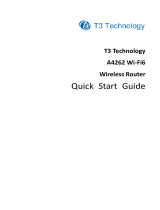Page is loading ...

Aug 2019
245U-E Wireless Ethernet Modem
Version 2.24

2 www.elpro.com.au
245U-E Wireless Ethernet Modem User Manual
Rev Version 2.24
ATTENTION!
Incorrect termination of the supply wires may cause internal damage and will void the warranty. To ensure
that your 245U-E enjoys a long life, before turning the power on double-check ALL connections by referring
to this User Manual.
CAUTION
To comply with FCC RF Exposure requirements in section 1.1310 of the FCC Rules, antennas used with this
device must be installed to provide a separation distance of at least 20 cm from all persons to satisfy RF
exposure compliance.
DO NOT
• Operate the transmitter when anyone is within 20 cm of the antenna.
• Operate the transmitter unless all RF connectors are secure and any open connectors are properly
terminated.
• Operate the equipment near electrical blasting caps or in an explosive atmosphere.
All equipment must be properly grounded for safe operations. All equipment should be serviced only by a
qualified technician.
FCC Notice
This device complies with Part 15.247 of the FCC Rules. Operation is subject to the following two
conditions:
• This device may not cause harmful interference, and
• This device must accept any interference received, including interference that may cause undesired
operation.
This device must be operated as supplied by ELPRO Technologies. Any changes or modifications made to
the device without the written consent of ELPRO Technologies may void the user’s authority to operate the
device.
This device must be installed by professional installers in compliance with 47 CFR Part 15 Subpart C Section
15.204 and 15.205, who will be responsible for maintaining EIRP no greater than 36 dBm in accordance
with 47 CFR Part 15 Subpart C Section 15.247 (b)(2)(4).
In accordance with 47 CFR Part 15 Subpart C Section 15.203, only the following antenna and coax cable
combinations can be used with each radio.
Manufacturer Model Number Coax Cable Net
ELPRO MD2400-EL Includes 5 m Cellfoil 2 dBi Gain
ELPRO SG2400-EL CC3-SMA (3 m) 2 dBi Gain
ELPRO Z2400-EL CC10-SMA (10 m) 4 dBi Gain
ELPRO Y2400-EL CC20-SMA (20 m) 6 dBi Gain
Part 15—This device has been tested and found to comply with the limits for a Class B digital device,
pursuant to Part15 of the FCC rules (Code of Federal Regulations 47CFR Part 15). Operation is subject to the
condition that this device does not cause harmful interference.

www.elpro.com.au
245U-E Wireless Ethernet Modem User Manual
3Rev Version 2.24
authority to operate this equipment.
This device should only be connected to PCs that are covered by either FCC DoC or are FCC certified.
Safety Notices
Exposure to RF energy is an important safety consideration. The FCC has adopted a safety standard for
human exposure to radio frequency electromagnetic energy emitted by FCC regulated equipment, as a
result of its actions in Docket 93-62 and OET Bulletin 65 Edition 97-01.
1. The Wireless Ethernet module is to be installed by trained personnel or licensed electricians only, and
installation must be carried out in accordance with the instructions listed in the Installation Guide and
applicable local regulatory codes.
2. The units are intended for Restricted Access Locations.
3. The Wireless Ethernet module is intended to be installed in a final enclosure, rated IP54, before use
outdoors.
4. The Equipment shall be powered using an external Listed Power Supply with LPS outputs, or a Class 2
Power Supply.
5. The Wireless Ethernet module must be properly grounded for surge protection before use.
6. If installed in a hazardous environment, coaxial cable shall be installed in a metallic conduit.
Copyright (C) 2009 Elpro.
ELPRO is using a part of Free Software code under the GNU General Public License in operating the 245U-E
product. This General Public License applies to most of the Free Software Foundation’s code and to any
other program whose authors commit by using it. The Free Software is copyrighted by Free Software
Foundation, Inc., and the program is licensed “As is” without warranty of any kind. Users are free to contact
Elpro at the email address Elpro-sales@Elpro.com for instructions on how to obtain the source code used in
the 245U-E.
A copy of the license is included in “Appendix F - GNU FREE DOCUMENT LICENSE.”
Important Notice
ELPRO products are designed to be used in industrial environments by experienced industrial engineering
personnel with adequate knowledge of safety design considerations.
ELPRO radio products are used on unprotected license-free radio bands with radio noise and interference.
The products are designed to operate in the presence of noise and interference. However, in an extreme
cases radio noise and interference could cause product operation delays or operation failure. As with
all industrial electronic products, ELPRO products can fail in a variety of modes due to misuse, age, or
malfunction. We recommend that users and designers design systems using design techniques intended
to prevent personal injury or damage during product operation, and provide failure tolerant systems
to prevent personal injury or damage in the event of product failure. Designers must warn users of the

4 www.elpro.com.au
245U-E Wireless Ethernet Modem User Manual
Rev Version 2.24
equipment or systems if adequate protection against failure has not been included in the system design.
Designers must include this Important Notice in operating procedures and system manuals.
These products should not be used in non-industrial applications or life-support systems without first
consulting ELPRO.
1. A radio license is not required in some countries, provided the module is installed using the aerial and
equipment configuration described in the 245U-E Installation Guide. Check with your local distributor
for further information on regulations.
2. Operation is authorized by the radio frequency regulatory authority in your country on a non-
protection basis. Although all care is taken in the design of these units, there is no responsibility taken
for sources of external interference. Systems should be designed to be tolerant of these operational
delays.
3. To avoid the risk of electrocution, the aerial, aerial cable, serial cables and all terminals of the 245U-E
module should be electrically protected. To provide maximum surge and lightning protection, the
module should be connected to a suitable earth and the aerial, aerial cable, serial cables and the
module should be installed as recommended in the Installation Guide.
4. To avoid accidents during maintenance or adjustment of remotely controlled equipment, all equipment
should be first disconnected from the 245U-E module during these adjustments. Equipment should
carry clear markings to indicate remote or automatic operation. For example, “This equipment is
remotely controlled and may start without warning. Isolate at the switchboard before attempting
adjustments.”
5. The 245U-E module is not suitable for use in explosive environments without additional protection.
6. The 245U-E operates using the same radio frequencies and communication protocols as commercially
available off-the shelf equipment. If your system is not adequately secured, third parties may be able to
gain access to your data or gain control of your equipment via the radio link. Before deploying a system
make sure you have considered the security aspects of your installation carefully.
This is the November 2014 release of the 245U-E Wireless Ethernet Modem User Manual version 2.22,
which applies to version 2.23 modem firmware.
Follow Instructions
Read this entire manual and all other publications pertaining to the work to be performed before installing,
operating, or servicing this equipment. Practice all plant and safety instructions and precautions. Failure to
follow the instructions can cause personal injury and/or property damage.
Any unauthorized modifications to or use of this equipment outside its specified mechanical, electrical,
or other operating limits may cause personal injury and/or property damage, including damage to the
equipment. Any such unauthorized modifications: (1) constitute “misuse” and/or “negligence” within the
meaning of the product warranty, thereby excluding warranty coverage for any resulting damage; and (2)
invalidate product certifications or listings.

www.elpro.com.au
245U-E Wireless Ethernet Modem User Manual
5Rev Version 2.24
................7
1.0 Network Topology ......................7
Access Point vs. Client. . . . . . . . . . . . . . . . . . . . 8
Bridge vs. Router ........................9
1.1 Getting Started Quickly .................11
.................12
2.0 General ..............................12
2.1 Antenna Installation ....................12
Antenna Diversity ......................13
Line-of-sight Installations ................13
Antennas .............................13
Installation Tips ........................13
Dipole and Collinear Antennas ...........14
Directional Antennas ....................15
2.2 Power Supply .........................15
2.3 Serial Connections .....................16
RS232 Serial Port .......................16
DB9 Connector Pinouts .................17
RS485 Serial Port .......................17
2.4 Discrete (Digital) Input/Output ...........18
...................19
3.0 Startup ..............................19
Access Point Startup (245U-E-G) ..........19
Access Point Startup (245U-E-A) ..........19
Client Startup .........................19
Link Establishment .....................19
How a Link Connection is Lost ............19
Roaming Clients ........................20
LED Indication .........................20
3.1 Selecting a Channel ....................20
802.11b/g (2.4 GHz) ....................20
802.11a (5 GHz) ........................21
Dynamic Frequency Selection ............22
3.2 Configuring the Unit for the First Time ....23
Default Configuration ...................23
Accessing Configuration for the First Time . 23
3.3 Quick Start Configuration ...............28
3.5 Spanning Tree Algorithm ................31
3.6 Compatibility .........................32
3 Address Mode and 4 Address Mode .....32
Addresses in a Wireless Ethernet Data Frame 32
Packets Between Access Point and Client .32
240U-E Compatibility ...................32
3.7 Security Menu ........................33
WEP (64-bit) and (128-bit) ...............33
Encryption Keys 1 to 4 .................33
Default WEP Key ......................34
Open or Shared Authentication Mode ....34
WPA / WPA2 ..........................34
WPA Enterprise – Authenticator (AP)
Configuration ..........................35
WPA Enterprise – Supplicant (Client)
Configuration ..........................36
3.8 Normal Operation .....................36
Bridge Operation (Transparent Network) ...36
Router Operation (Routed Network) .......37
3.9 Radio Configuration ....................37
Channel Selection . . . . . . . . . . . . . . . . . . . . . . 39
245U-E-G Modem (2.4 GHz 802.11b/g) ..39
245U-E-A Modem (5 GHz 802.11a) ......39
3.10 Advanced Radio Configuration ..........40
Fixed Noise Floor .......................41
3.11 Serial Port Configuration ...............41
RS-232 PPP Server ...................... 41
Serial Gateway (Server/Client/Multicast) ...42
Serial Gateway (Modbus RTU to TCP) ......43
Modbus TCP to RTU Gateway ............43
3.12 Serial Menu .........................44
RS-232 / RS485 Serial Port Configuration ...44
RS232 PPP Server (Only RS232) ...........44
RS-232 / RS485 Serial Gateway Mode ......45
RS-232 / RS485 Modbus TCP/RTU Converter 46
3.13 Multicast Pipe Manager ...............46
3.15 Modbus I/O Transfer ..................47
3.16 Roaming ............................51
3.17 Repeaters (WDS) .....................53
3.18 Routing .............................60
3.19 Filtering .............................61
MAC Address Filter Configuration .........63
IP Address Filter Configuration ...........63
ARP Filter Configuration .................64
3.20 DHCP Client Configuration .............64
3.21 DHCP Server Configuration .............65
3.22 DNS Server Configuration ..............65
3.23 VLAN ...............................65
What is VLAN ..........................65
Operation .............................66
CONTENTS

6 www.elpro.com.au
245U-E Wireless Ethernet Modem User Manual
Rev Version 2.24
VLAN Group ...........................67
Interface Membership ..................68
Example 1: Basic VLAN .................68
Example 2: Multiple Wireless Interfaces ...69
3.24 Module Information ..................72
3.25 Configuration Examples ...............73
Setting a 245U-E to Factory Default Settings 73
Extending a Wired Network ..............73
Connecting Separate Networks ..........74
Extending Range Using Repeaters .........76
Chapter 4 - DIAGNOSTICS .................77
4.0 Diagnostics Chart ...................77
Boot Status LED Indication During Startup ..77
4.1 Connectivity ..........................77
Connected Devices ..................... 78
Site Survey ............................78
4.2 Channel Survey (Utilization) .............79
Channel Utilization on a Live System .......79
Channel Utilization for Channel Selection
or RF Path Testing ......................79
Diagnosing Low Throughput .............79
Solutions for High Channel Utilization. . . . . . 79
4.3 Custom Survey .......................81
4.4 Throughput Test .......................84
Internal Throughput Test ................84
Throughput and Repeaters ...............86
4.5 Statistics .............................86
Wireless Statistics ......................87
Client ...............................88
Network Traffic Analysis ................88
4.6 System Tools ..........................88
4.7 Testing Radio Paths ....................89
Connection and Signal Strength. . . . . . . . . . . 89
Iperf Throughput Test ...................89
Internal Radio Test .....................89
RSSI .................................90
Throughput ...........................90
4.8 Remote Configuration ..................91
4.9 Internal Diagnostics Modbus Registers ....92
Connection Information .................92
Statistic Registers ....................... 92
4.10 Utilities .............................93
ping ..................................93
arp. . . . . . . . . . . . . . . . . . . . . . . . . . . . . . . . . . . 95
route .................................96
...............97
.........99
Web-based Upgrade ......................99
.................100
.................104
.......106
Materials ...............................106
Installation. . . . . . . . . . . . . . . . . . . . . . . . . . . . . .106
Iperf Applications ........................106
JPerf Application .........................108
109
245U-E-A Declaration of Conformity ........109
245U-E-G Declaration of Conformity ........110
111

www.elpro.com.au
245U-E Wireless Ethernet Modem User Manual
7Rev Version 2.24
The 245U-E Wireless Ethernet Modem and Device Server is an industrial 802.11-compliant module that
provides wireless connections between Ethernet devices and/or Ethernet wired networks (LANs). The
245U-E is available in two models with different RF power and frequency options suitable for your country’s
local radio regulations. The models comply with their relevant IEEE 802.11 standard.
245U-E-G 802.11 b/g 400 mW max power
245U-E-G1 802.11 b/g 60 mW max power
245U-E-A 802.11 a 400 mW max power
245U-E-A1 802.11 a 630 mW max power
The 245U-E-G and 245U-E-A have the same functionality, but use a different radio to communicate. The
two types of radios do not communicate with each other, that is, a 245U-E-G will not communicate with
a 245U-E-A or an A1. Only modules of the same type are able to communicate wirelessly with each other.
Throughout this manual, any reference to 245U-E refers to one of the above models.
The 245U-E-G model uses a 2.4-GHz direct sequence spread spectrum (DSSS) wireless transceiver. Users
pick a 20-MHz channel with 5-MHz channel spacing from the available 13 channels, starting with the
first channel centered on 2.412 GHz. There are some limitations depending on country. See “Appendix C
- CHANNELS” for channel selections. Note that regulations in North America permit 11 x 2.4 GHz channels
and Europe permits 13 x 2.4 GHz channels.
The 245U-E-A uses a 5-GHz DSSS wireless transceiver, and users must select appropriate channel and
transmit power allowable in their country. Check with your ELPRO representative for the permitted channel
usage in your country. See “Appendix C - CHANNELS” for channels selections.
The 245U-E unit also provides two serial connections in addition to the Ethernet connections. It is possible
to use all three data connections concurrently, allowing the 245U-E to act as a device server. Wireless
connections can be made between serial devices and Ethernet devices. The 245U-E provides connection
functionality between serial Modbus RTU devices and Ethernet Modbus TCP devices. Appropriate driver
applications will be required in the host devices to handle other protocols.
The modem is VLAN compliant and capable of passing VLAN tagged frames by default. VLAN bridging and
Routing Modes are also available which will facilitate a number of different VLAN topologies.
The 245U-E has a standard RJ45 Ethernet connection that will operate at up to 100 Mbit/sec. The module
will transmit the Ethernet messages on the wireless band at rates between 1 and 54 Mbit/sec and 6 and 54
Mbit/sec, depending on model, band, encryption methods, and radio paths.
1.0 Network Topology
The 245U-E is an Ethernet device, and must be configured as part of an Ethernet network. Each 245U-E
must be configured as an:
• Access Point or Sta, Station, Client
• Bridge or Router
You can also connect to the 245U-E via a RS232 or RS485 serial port using serial server or Point-to-Point
(PPP) protocol. PPP allows the 245U-E to connect serial communications into the Ethernet network.

8 www.elpro.com.au
245U-E Wireless Ethernet Modem User Manual
Rev Version 2.24
Figure 1 Network Topology
The access point unit acts as the wireless master unit. The access point accepts and authorizes links
initiated by client units, and controls the wireless communications. Clients (Stations) are slave units and
when connected to the access point becomes transparent Ethernet link. Figure 2 shows a connection
between two Ethernet devices using 245U-E Ethernet modems. In this example, one 245U-E is configured
as an access point and the other as a client.
Figure 2
Figure 3 shows an existing LAN being extended using 245U-Es. In this example, the access point should be
configured at the LAN end, although the wireless link will still work if the client is at the LAN end.
Figure 3
An access point can connect to multiple clients. In this case, the access point should be the central unit.

www.elpro.com.au
245U-E Wireless Ethernet Modem User Manual
9Rev Version 2.24
Figure 4
An access point could be used as a repeater unit to connect two 245U-E clients that do not have direct
reliable radio paths. There is no special repeater module—any 245U-E can be a repeater and at the same
time, can be connected to an Ethernet devices or on a LAN.
Figure 5
Multiple access points can be set up in a mesh network to provide multiple repeaters.
Each 245U-E is configured with one IP address for the Ethernet side and another for the wireless side. A
bridge connects devices within the same Ethernet network, for example, extending an existing Ethernet
LAN. For a bridge, the IP address for the wireless side is the same as the Ethernet side.

10 www.elpro.com.au
245U-E Wireless Ethernet Modem User Manual
Rev Version 2.24
Figure 6 Bridge
A router connects devices on different LANs. The IP addresses for the Ethernet and wireless sides are
different. In this example, the wireless link is part of LAN A, with the client unit acting as a router between
LAN A and LAN B.
Alternatively, the access point could be configured as a router. The wireless link is then part of LAN B.
If more than two routers are required within the same radio network, routing rules may need to be
configured
(see “3.18 Routing” for further details). There is no limit to the number of bridges in the same network,
although there is a limit of 128 client units linked to any single access point.
Figure 7
Figure 8

www.elpro.com.au
245U-E Wireless Ethernet Modem User Manual
11Rev Version 2.24
Figure 9
1.1 Getting Started Quickly
Most applications for the 245U-E require little configuration. The 245U-E has many sophisticated features,
but if you do not require these features this section will enable you to configure the units quickly.
1. First, read “Chapter 2 - INSTALLATION.” The 245U-E requires an antenna and a power supply.
2. Power on the 245U-E and make an Ethernet connection to your PC.
For detailed steps, refer to “3.2 Configuring the Unit for the First Time.”
3. Set the 245U-E address settings as described in “3.2 Configuring the Unit for the First Time.”
4. Save the configuration.
The 245U-E is now ready to use.
Before installing the 245U-E, bench test the system. It is much easier to locate problems when the
equipment is all together. There are other configuration settings, which may or may not improve the
operation of the system. For more information, refer to “3.0 Startup.”

12 www.elpro.com.au
245U-E Wireless Ethernet Modem User Manual
Rev Version 2.24
2.0 General
The 245U-E modules are housed in a rugged aluminum case suitable for DIN-rail mounting. Terminals will
accept wires up to 2.5 mm
2
(12 gauge) in size. All connections to the module must be SELV (Safety Extra
Low Voltage). Normal 110-250 V mains supply must not be connected to any terminal of the 245U-E
module. See “2.2 Power Supply.”
Before installing a new system, it is preferable to bench test the complete system. Configuration problems
are easier to recognize when the system units are adjacent. Following installation, the most common
problem is poor communications caused by incorrectly installed antennas, radio interference on the same
channel, or the radio path being inadequate. If the radio path is a problem (for example, the path is too
long or obstructed), a higher performance antenna or a higher mounting point for the antenna may rectify
the problem. Alternatively, use an intermediate 245U-E module as a repeater.
The
245U-E Installation Guide
provides an installation drawing appropriate to most applications. Further
information is provided below. Each 245U-E module should be effectively earthed via the “GND” terminal
on the back of the module. This is to ensure that the surge protection circuits inside are effective.
2.1 Antenna Installation
The 245U-E module will operate reliably over large distances. However, the achievable distances will vary
with the application, radio model, type and location of antennas, the degree of radio interference, and
obstructions (such as buildings or trees) to the radio path.
The maximum range achievable depends on the radio model, the regulated RF power permitted in your
country, and whether you use separate transmit and receive antennas. If using a 245U-E-G (2.4 GHz) with
a single antenna, 10 km (6 miles) can be achieved in USA, Canada, and Australia (4 W EIRP) and 2 km in
Europe (100 mW EIRP). If using a 245U-E-A (5 GHz) with a single antenna, 5 km (3 miles) can be achieved
in USA, Canada, and Australia (1 W EIRP) and 3 km in Europe (500 mW EIRP), but more care is needed in
selecting antennas and coax, and radio paths need to be complete line of site (no obstruction whatsoever).
To achieve the maximum transmission distance, the antennas should be raised above intermediate
obstructions so that the radio path is true line-of-sight. The modules will operate reliably with some
obstruction of the radio path, although the reliable distance will be reduced. Obstructions that are close to
either antenna will have more of a blocking affect than obstructions in the middle of the radio path. The
245U-E modules provide a diagnostic feature that displays the radio signal strength of transmissions (refer
to “Chapter 4 - DIAGNOSTICS”).
Line-of-sight paths are only necessary to obtain the maximum range. Obstructions will reduce the range,
but may not prevent a reliable path. A greater amount of obstruction can be tolerated for shorter distances.
For short distances, it is possible to mount the antennas inside buildings. An obstructed path requires
testing to determine if the path will be reliable. Refer to “4.7 Testing Radio Paths.”
Where it is not possible to achieve reliable communications between two 245U-E modules, a third 245U-E
module may be used to receive the message and re-transmit it. This module is referred to as a repeater.
This module may also have a host device connected to it.
The 245U-E unit has two antenna connections at the top of the module, allowing for two antennas to be
fitted to the module if necessary. ( Antenna Diversity not available with the 245U-E-A1 model)

www.elpro.com.au
245U-E Wireless Ethernet Modem User Manual
13Rev Version 2.24
By default the right connector, labeled “TX/RX,” is the main connection used for transmitter and receiver.
The left connector, labeled “RX,” is not connected unless configured as described in “3.10 Advanced Radio
Configuration.” Each antenna port can be configured for TX only, RX only, or Diversity (TX and RX). Selection
can be made by choosing one of the options from TX Antenna / RX Antenna on the Advanced Radio
Configuration page.
One reason to use multi-antennas is to comply with local radio licensing regulations. All countries have
a limit on the amount of transmitted power and radiated power from the antenna. In the US this is
400-millwatts transmit power and 4-watts EIRP (effective isotropic radiated power). See “3.10 Advanced
Radio Configuration” for details on configuring antenna diversity
In North America, the maximum allowable radiated power (EIRP) for a 245U-E-G is 4 W, which is 10 dB
higher that the modules transmit power of 400 mW. Therefore, you can increase the antenna gain as long
as the overall system gain (antenna gain, coax loss) does not rise above 10 dB.
Example
• Using the 245U-E with a 10 m (33 ft) Cellfoil coax cable (approximately 6 dB of loss) and an 8-dBi gain
antenna would equate to approximately 2 dB of gain, which is well below the 10 dB limit.
• Using the 245U-E with a 20 m (66 ft) Cellfoil coax cable (approximately 12 dB of loss) and an 18-dBi
antenna would equate to approximately 6 dB of gain, which is also below the 10 dB limit.
In longer line-of-sight installations, the range may be increased by using a high gain antenna on the TX/RX
connector. However, the gain should not cause the effective radiated power (ERP) to exceed the permitted
value. A second higher gain antenna can be connected to the RX connector without affecting ERP. This will
increase the operating range, provided any interference in the direction of the link is low.
Antennas
Antennas can be either connected directly to the module connectors or connected via 50-ohm coaxial cable
(such as RG58 Cellfoil or RG213) terminated with a male SMA coaxial connector. The higher the antenna
is mounted, the greater the transmission range. However, cable losses also increase as the length of the
coaxial cable increases.
The net gain of an antenna/cable configuration is the gain of the antenna (in dBi) less the loss in the coaxial
cable (in dB). The maximum net gain of the antenna/cable configuration connected to the TX/RX connector
is 0 dB in Europe (100 mW ERP). In USA, Canada and Australia (4 W ERP), the maximum gain is 10 dB for
the 245U-E-400 and 16 dB for the 245U-E-100.
There is no gain restriction for antennas connected to the RX connector.

14 www.elpro.com.au
245U-E Wireless Ethernet Modem User Manual
Rev Version 2.24
Antenna
Dipole 2 dBi 6 dBi
Collinear 5 or 10 dBi 10 dBi
Directional 18 dBi 10 – 20 dBi
dB per 30 m / 100 ft dB per 30 m / 100 ft
RG58 Cellfoil -17 dB -24.5 dB
RG213 -16.2 dB -28.6 dB
LDF4-50 -3.6 dB -5.5 dB
NOTE 20 dB attenuator must be fitted if radio distance is less than 33 ft (10 m).
The net gain of the antenna/cable configuration is determined by adding the antenna gain and the cable
loss. For example, using the 245U-E-G a 10 dBi antenna (7.8 dBd) with 10 meters of Cellfoil (-5.6 dB) has a
net gain of 2.2 dB (7.8 dB – 5.6 dB).
Installation Tips
Connections between the antenna and coaxial cable should be carefully taped to prevent ingress of
moisture. Moisture ingress in the coaxial cable is a common cause for problems with radio systems, as it
greatly increases the radio losses. We recommend that the connection be taped, first with a layer of PVC
tape, then with a vulcanizing tape such as 3M™ 23 tape, and finally with another layer of PVC UV-stabilized
insulating tape. The first layer of tape allows the joint to be easily inspected when trouble shooting because
the vulcanizing seal can be easily removed.
Where antennas are mounted on elevated masts, the masts should be effectively earthed (grounded) to
avoid lightning surges. For high lightning risk areas, surge suppression devices between the module and
the antenna are recommended. If the antenna is not already shielded from lightning strike by an adjacent
earthed/grounded structure, a lightning rod may be installed above the antenna to provide shielding.
Figure 10 Vulcanizing Tape

www.elpro.com.au
245U-E Wireless Ethernet Modem User Manual
15Rev Version 2.24
Dipole and Collinear Antennas
A dipole or collinear antenna transmits the same amount of radio power in all directions—as such they are
easy to install and use. The dipole antenna with integral 15 ft (5 m) cable does not require any additional
coaxial cable. However, a cable must be used with the collinear antennas. To obtain maximum range,
collinear and dipole antennas should be mounted vertically, preferably 1 wavelength away from a wall or
mast (see Figure 11 for distances), and at least 3 ft (1 m) from the radio module.
Figure 11 Colinear/Dipole Antenna
Directional Antennas
Directional antennas can be any of the following:
• Yagi antenna with a main beam and orthogonal elements.
• Directional radome, which is cylindrical in shape.
• Parabolic antenna.
A directional antenna provides high gain in the forward direction, but lower gain in other directions. This
type of antenna may be used to compensate for coaxial cable loss for installations with marginal radio path.
Yagi antennas should be installed with the main beam horizontal, pointing in the forward direction. If the
Yagi is transmitting to a vertically mounted omni-directional antenna, the Yagi elements should be vertical.
If the Yagi is transmitting to another Yagi, the elements at each end of the wireless link need to in the same
plane (horizontal or vertical).
Directional radomes should be installed with the central beam horizontal and must be pointed exactly
in the direction of transmission to benefit from the gain of the antenna. Parabolic antennas should be

16 www.elpro.com.au
245U-E Wireless Ethernet Modem User Manual
Rev Version 2.24
mounted as per the manufacturer’s instructions, with the parabolic grid at the back and the radiating
element pointing in the direction of the transmission.
Ensure that the antenna mounting bracket is well connected to ground/earth.
Figure 12 Collinear Antenna
The 245U-E module can be powered from a 9–30 Vdc power supply. The power supply should be rated
at 1 Amp. The positive side of the supply must not be connected to earth/ground. The supply negative is
connected to the unit case internally. The DC supply may be a floating supply or negatively grounded.
Figure 13

www.elpro.com.au
245U-E Wireless Ethernet Modem User Manual
17Rev Version 2.24
The power requirements of the 245U-E unit are shown in the following table.
245U-E-G 245U-E-A
Voltage 12 Vdc 24 Vdc 12 Vdc 24 Vdc
Quiescent 290 mA 150 mA 300 mA 160 mA
TX @100 mW 310 mA 170 mA 370 mA 190 mA
TX @ 400 mW 340 mA 180 mA 410 mA 210 mA
A ground terminal is provided on the back of the module. This terminal should be connected to the main
ground point of the installation in order to provide efficient surge protection for the module (refer to the
installation diagram in the
245U-E Installation Guide
).
2.3 Serial Connections
The serial port is a 9-pin DB9 female, and provides for connection to a host device as well as a PC terminal
for configuration, field testing, and factory testing. Communication is via standard RS232 signals. The
245U-E is configured as DCE equipment with the pinouts described below.
Hardware handshaking using the CTS/RTS lines is provided. The CTS/RTS lines may be used to reflect the
status of the local unit’s input buffer. The 245U-E does not support XON/XOFF. Example cable drawings for
connection to a DTE host (a PC) or another DCE hosts (or modem) are detailed in Figure 14.
Figure 14 Serial Cable
Name Direction Function
1 DCD Out Data Carrier Detect
2 RD Out Transmit Data – Serial Data Output (from DCE to DTE)
3 TD In Receive Data – Serial Data Input (from DTE to DCE)
4 DTR In Data Terminal Ready
5 SG — Signal Ground
6 DSR Out Data Set Ready - always high when unit is powered on.
7 RTS In Request to Send
8 CTS Out Clear to Send
9 RI Ring Indicator

18 www.elpro.com.au
245U-E Wireless Ethernet Modem User Manual
Rev Version 2.24
The RS485 port provides for communication between the 245U-E unit and its host device using a
multi-drop cable. Up to 32 devices may be connected in each multi-drop network. Because the RS485
communication medium is shared, only one of the units on the RS485 cable may send data at any a time.
Therefore, communication protocols based on the RS-485 standard require some type of arbitration.
RS485 is a balanced differential standard, but it is recommended that shielded twisted pair cable be used
to interconnect modules to reduce potential RFI. It is important to maintain the polarity of the two RS485
wires. An RS485 network should be wired as indicated in the diagram below and terminated at each end
of the network with a 120-ohm resistor. On-board 120-ohm resistors are provided and may be engaged by
operating the single DIP switch in the end plate next to the RS485 terminals. The DIP switch should be in
the “1” (on) position to connect the resistor. If the module is not at one end of the RS485 cable, the switch
should be off.
Figure 15 Multidrop Serial
Figure 16
The 245U-E has one on-board discrete/digital I/O channel. This channel can act as either a discrete input or
discrete output. It can be monitored, set remotely, or alternatively used to output a communications alarm
status.
If used as an input, the I/O channel is suitable for voltage-free contacts (such as mechanical switches) or

www.elpro.com.au
245U-E Wireless Ethernet Modem User Manual
19Rev Version 2.24
NPN transistor devices (such as electronic proximity switches). PNP transistor devices are not suitable.
Contact wetting current of approximately 5 mA is provided to maintain reliable operation of driving relays.
The digital input is connected between the DIO terminal and common COM. The I/O circuit includes a LED
indicator, which is green when the digital input is active, that is, when the input circuit is closed. Provided
the resistance of the switching device is less than 200 ohms, the device will be able to activate the digital
input.
Figure 17 DIO Input
The I/O channel may also be used as a discrete output. The digital outputs are transistor switched DC
signals, FET output to common rated at 30 Vdc 500 mA.
Figure 18 DIO Output

20 www.elpro.com.au
245U-E Wireless Ethernet Modem User Manual
Rev Version 2.24
3.0 Startup
When an access point unit starts up, it checks if the channel selection is set to “Auto.” If it is, the access
point will scan all available channels, pick the quietest then begin transmitting periodic messages, called
beacons. If the access point is configured with a fixed channel, it will immediately begin sending beacons
on the configured channel. Beacons include information that a client may examine in order to identify if
the access point is suitable for link establishment. Clients will only attempt to establish a link with an access
point whose beacon indicates a matching SSID. Access points do not initiate link establishment.
If the modem is configured to use Dynamic Frequency Selection (DFS), it will behave slightly differently than
the 245U-E-G because it needs to comply with DFS regulations. When an access point starts up, it will scan
all available channels from the selected groups and then select the quietest, similar to the 245U-E-G. It will
then go into a scan mode for 60 seconds where it listens for any radar signals. If a radar signal is detected,
it will flag the channel as being unavailable (the channel will stay unavailable for 30 minutes) and then
pick another random channel and repeat the same scanning process until a radar-free channel becomes
available.
Client Startup
When a client powers up, it scans for beacons from access points. While a link is not established, the client
cyclically scans all available channels for a suitable access point. The client will attempt to establish a link
with an access point only if it has matching SSID and encryption method, and other compatible capabilities
as indicated by the beacon. If more than one suitable access point is discovered, the client will attempt to
establish a link with the access point that has the strongest radio signal.
Once a client identifies a suitable access point for link establishment it attempts to establish a link using a
two-step process—authentication, and association. During authentication, the client and access point check
if their configurations permit them to establish a link. Once the client has been authenticated, it will then
request an association to establish a link.
Status of the wireless link is indicated via the TX/LINK LED. For an access point, the TX/LINK LED will be off
while no links have been established. Once one or more links have been established, the TX/LINK LED is
on green. For a client, the Link LED will reflect the connection status to an access point. Link status is also
displayed on the Connectivity page of the Web interface.
After the link is established, data may be transferred in both directions. The access point will act as a
master unit and will control the flow of data to the clients linked to it. Clients can only transmit data to the
access point to which they are connected. When a client transfers data to another client, it first transmits
the data to the access point, which then forwards the data to the destined client. A maximum of 127 clients
may be linked to an access point.
NOTE The presence of a link does not mean that the connected unit is authorized to communicate
/