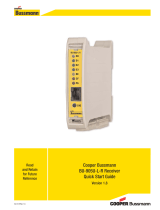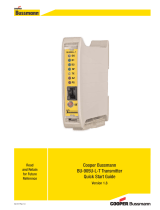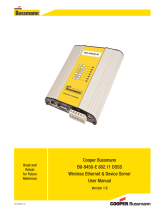Page is loading ...

905U-L Wireless I/O page 1 of 108
Version 1.3
Configuration
Manual
905U-L Wireless
I/O
Version 1.3

ELPRO Technologies 905U-L Wireless I/O Configuration Manual
905U-L Wireless I/O page 2 of 108
Version 1.3
Created
18 April 2007
Document version number
Configuration Manual 905U-L Wireless I/O Version 1.3
ELPRO contact details
Address > 9 /12 Billabong Street
Stafford, QLD 4053
Telephone > + 61 (0)7 3352 4533
Fax > + 61 (0)7 3352 4577
Website > www.elprotech.com
Copyright
Copyright © 2007 ELPRO Technologies Pty Ltd. All rights reserved.
Limited lifetime warranty, disclaimer and limitation of remedies
ELPRO products are warranted to be free from manufacturing defects for the “serviceable lifetime” of the product. The
“serviceable lifetime” is limited to the availability of electronic components. If the serviceable life is reached in less than
three years following the original purchase from ELPRO, ELPRO will replace the product with an equivalent product if an
equivalent product is available.
This warranty does not extend to:
- failures caused by the operation of the equipment outside the particular product's specification, or
- use of the module not in accordance with this User Manual, or
- abuse, misuse, neglect or damage by external causes, or
- repairs, alterations, or modifications undertaken other than by an authorized Service Agent.
ELPRO’s liability under this warranty is limited to the replacement or repair of the product.
This warranty is in lieu of and exclusive of all other warranties. This warranty does not indemnify the purchaser of
products for any consequential claim for damages or loss of operations or profits and ELPRO is not liable for any
consequential damages or loss of operations or profits resulting from the use of these products. ELPRO is not liable for
damages, losses, costs, injury or harm incurred as a consequence of any representations, warranties or conditions made
by ELPRO or its representatives or by any other party, except as expressed solely in this document.

ELPRO Technologies 905U-L Wireless I/O Configuration Manual
905U-L Wireless I/O page 3 of 108
Version 1.3
Contents
What’s in this document....................................................................................................................... 7
Document conventions....................................................................................................................................8
Introduction to 905U-L......................................................................................................................... 9
Key features..................................................................................................................................................10
Operation ......................................................................................................................................................11
Transmitter (905U-LT)..............................................................................................................................12
Receiver (905U-LR)..................................................................................................................................13
Introduction to configuring your unit .................................................................................................. 14
Basic steps for configuring your unit..............................................................................................................16
Hardware and software requirements ...........................................................................................................17
Using the configuration software...................................................................................................................18
Installing the configuration software..............................................................................................................19
Starting E-Config...........................................................................................................................................19
Exiting E-Config ............................................................................................................................................20
Checking the current configuration software version.....................................................................................20
Working with projects......................................................................................................................... 21
Creating new projects....................................................................................................................................22
Re-opening the last project ...........................................................................................................................24
Opening any project......................................................................................................................................25
Showing project information..........................................................................................................................26
Setting project information.............................................................................................................................28
Setting the project name...........................................................................................................................29
Setting the project location.......................................................................................................................30
Setting the system address ......................................................................................................................31
Encrypting messages by setting a security code......................................................................................33
Removing the security code .....................................................................................................................35
Securing a project using a password........................................................................................................36
Removing the project password ...............................................................................................................38
Backing up projects.......................................................................................................................................39
Restoring projects.........................................................................................................................................41
Working with units.............................................................................................................................. 43
Creating new units.........................................................................................................................................44
Creating and adding a new unit to the configuration.................................................................................45
Duplicating a unit’s configuration (shortcut)..............................................................................................47
Reading configuration from a module (loading a new unit).......................................................................49
Setting unit information..................................................................................................................................52
Setting the unit name................................................................................................................................53
Setting the unit address............................................................................................................................54
Setting the unit secondary address ..........................................................................................................57

ELPRO Technologies 905U-L Wireless I/O Configuration Manual
905U-L Wireless I/O page 4 of 108
Version 1.3
Showing and printing the unit summary....................................................................................................58
Showing and printing the unit mappings...................................................................................................59
Deleting units ................................................................................................................................................60
Transmitter information...................................................................................................................... 62
Sending data to another station using mappings ..........................................................................................62
Adding new mappings (905U-LT only)...................................................................................................................63
How to configure a mapping ..................................................................................................................................66
Changing unit mappings........................................................................................................................................68
Deleting unit mappings..........................................................................................................................................69
Setting unit sensitivities.................................................................................................................................70
Counting events by setting unit pulsed inputs...............................................................................................71
Setting setpoints............................................................................................................................................73
Working with thermocouple tables ................................................................................................................76
Selecting thermocouple tables..................................................................................................................77
Creating user-defined thermocouple tables..............................................................................................79
Setting additional unit detail information........................................................................................................81
905U-LR Receiver information .......................................................................................................... 86
Handling communication failures by setting output reset times.....................................................................86
Printing............................................................................................................................................... 87
Setting printer information.............................................................................................................................87
Utilities ............................................................................................................................................... 88
Showing the address mapping......................................................................................................................89
Compiling the system....................................................................................................................................90
Packing/compressing the database ..............................................................................................................92
Loading configuration information into a unit.................................................................................................93
Connecting the unit to the PC...................................................................................................................94
Setting the serial port................................................................................................................................95
Programming the module by transferring information from the PC to the module....................................96
Transferring information from the module the PC.....................................................................................98
Troubleshooting............................................................................................................................... 100
Monitoring radio communications on a 905U-LR ........................................................................................101
Checking input statuses on a 905U-LT .......................................................................................................103
Appendix A – Tables for translating different analog signal types................................................... 104
Appendix B – Configuration cable information ................................................................................ 105
Glossary........................................................................................................................................... 106

ELPRO Technologies 905U-L Wireless I/O Configuration Manual
905U-L Wireless I/O page 5 of 108
Version 1.3
This page intentionally left blank.

ELPRO Technologies 905U-L Wireless I/O Configuration Manual
905U-L Wireless I/O page 6 of 108
Version 1.3
Safety information
Thank you for selecting the 905U-L for your telemetry needs. We trust it will give you many years of valuable service. To
ensure your 905U-L enjoys a long life, double-check ALL your connections with the Installation Guide before powering
on the module.
WARNING: Incorrect termination of supply wires may cause internal damage and will void warranty.
Exposure to RF energy is an important safety consideration. The FCC has adopted a safety standard for human exposure
to radio frequency electromagnetic energy emitted by FCC regulated equipment as a result of its actions in Docket 93-62
and OET Bulletin 65 Edition 97-01.
FCC Notice when used in USA: 905U Wireless I/O Module
Part Additional information
15
This device has been tested and found to comply with the limits for a Class B digital device, pursuant to
Part15 of the FCC rules (Code of Federal Regulations 47CFR Part 15). Operation is subject to the condition
that this device does not cause harmful interference.
90
This device has been type accepted for operation by the FCC in accordance with Part90 of the FCC rules
(47CFR Part 90). See the label on the module for the specific FCC ID and any other certification
designations.
Industry Canada: 905U Wireless I/O Module
RSS-119 - This device has been type accepted for operation by Industry Canada in accordance with RSS-119 of the
Industry Canada rules. See the label on the module for the specific Industry Canada certification number and any other
certification designations.
NOTE: Any changes or modifications not expressly approved by ELPRO Technologies P/L could void the user’s authority
to operate this equipment.
To operate this equipment legally the user must obtain a radio-operating license from the government agency. This is
done so the government can coordinate radio users in order to minimize interference.
Safety information - FCC Notice
This device complies with Part 15.247 of the FCC Rules. Operation is subject to the following two conditions:
This device may not cause harmful interference; and
This device must accept any interference received, including interference that may cause undesired operation
NOTE: This equipment is suitable for use in Class 1 Division 2 groups A, B and C or non-hazardous locations only.
In order to comply with Electrical Safety Regulations, this module must be installed in an Electrical AND
Fire enclosure. This enclosure may be a single or multiple enclosures. Access to the module is to be
made by a Service Person only.
**IMPORTANT ELECTRICAL SAFETY INFORMATION**

ELPRO Technologies 905U-L Wireless I/O Configuration Manual
905U-L Wireless I/O page 7 of 108
Version 1.3
What’s in this document
This document is the 905U-L Wireless I/O Configuration Manual that describes how to
install and use the 905U-L.
This document contains the following sections:
If you want to … Description For more information,
see …
Understand how 905U-L
works
Explains how 905U-L works and provides
information about the main features of 905U-L.
Introduction to 905U-L
on page 9.
Understand the basic
steps for configuring
905U-L
Lets you understand the tasks to perform to install
905U-L.
Introduction to
configuring your unit on
page 14.
Learn how to use the
configuration software
Lets you start and close the configuration software
as well as checking the current version of the
software.
Using the configuration
software on page 18.
Learn how to work with
projects.
Lets you open, update and close projects used for
storing information for your system.
Working with projects
on page 21.
Learn how to configure
individual units
Lets you create, update and delete units. Working with units on
page 43.
Learn how to set unit
mappings.
Lets you set information for specific units. Sending data to another
station using mappings
on page 62.
Learn how to set and
configure thermocouple
tables
Lets you measure millivolt signals (-10 – 100 mV)
and thermocouple signals with cold junction
compensation.
Working with
thermocouple tables on
page 76.
Print information about
your system
Lets you view a summary of your system information
and optionally print the information.
Printing on page 87.
Use the supporting
utilities
Provide one-step access to help speed up common
tasks such as compiling the system and packing the
database.
Utilities on page 88.
Fix problems with your
unit
Lets you identify and fix problems with your unit. Troubleshooting on
page 100.
Understand the meaning
of a term
Lets you understand the meanings for terms used in
this document.
Glossary on page 106.
For more information on installing your 905U-L, please see the 905U-L Installation Guide
and the 905U-L Quickstart Guide.
For more information, see the next sections.

ELPRO Technologies 905U-L Wireless I/O Configuration Manual
905U-L Wireless I/O page 8 of 108
Version 1.3
Document conventions
This document uses different fonts to indicate specific information.
Bold indicates a menu option that you can select, or a button/icon that you can click to
activate.
Double quotes (““) indicate a cross-reference to another section in the document. For
example, see “Document conventions” on page 8.
Bold italic indicates a reference to another different document. For example, the 905U-L
Installation Manual.
Note
Indicates important information you should know.
Warning
Indicates important information that you should know and often relate to safety issues.
In this document, shortcut keys appear as Ctrl+P. This means you should hold down the Ctrl
key and then click the P key.
In this document, menu selections appear as File » Exit. This means that from the File menu,
you should select the Exit option.

ELPRO Technologies 905U-L Wireless I/O Configuration Manual
905U-L Wireless I/O page 9 of 108
Version 1.3
Introduction to 905U-L
The 905U-L product provides economical standard “off the shelf” wireless I/O (i.e. transmitting
signals over long distances via radio).
The 905U-L can monitor and control the following types of signals:
Signal Examples
Digital on/off signals
Outputs such as motor run, siren on, etc.
Inputs such as motor fault, tank overflow, intruder alarm, etc.
Analog continuously variable signals
(0-20mA)
Outputs such as tank level indication required motor speed, etc.
Inputs such as measured tank level, actual motor speed, etc.
Millivolt signals and thermocouple
signals
Measurement of temperature using thermocouples, including
cold junction compensation.
Pulse count signals
Electricity metering, fluid flow, etc.
Internal status signals
Analog supply voltage, power status, solar panel status and low
supply status, etc.
The 905U-LT monitors input signals and transmits the information to one or more receiver
modules. The receiver module(s) reproduce the signals as digital, analog or pulsed output
signals. You can also use setpoints to turn digital outputs on or off based on the level of an
analog input.
ELPRO wireless gateway units can act as receiver modules and pass the transmitted signals
from the 905U-LT to an external data bus (e.g. Modbus, Profibus, Ethernet, etc.).

ELPRO Technologies 905U-L Wireless I/O Configuration Manual
905U-L Wireless I/O page 10 of 108
Version 1.3
Key features
Feature Description For more information, see …
Mappings
Lets you configure which inputs are sent to which outputs.
Mappings can be triggered on a change of state (event
reporting) or on a timed basis (periodic update).
Outputs can be physical outputs or Gateway registers.
Sending data to another station
using mappings on page 62
Discrete signals
Lets you monitor discrete (on or off) signals such as level
switches and alarms.
The 905U-LT has two discrete inputs. The 905U-LR has
three discrete relay outputs
Analog signals
Lets you monitor 4-20 mA and 0-20 mA current loop
signals.
The 905U-LT has one 0-20 mA analog input. The 905U-LR
has one 0-20 mA analog output
Setting unit sensitivities on page
70
Millivolt signals
(Thermocouple)
Lets you measure millivolt signals (-10 – 100 mV) and
thermocouple signals with linearization for several different
types of thermocouple and cold junction compensation.
The 905U-LT has one millivolt input that you can use for
thermocouple input with or without cold junction
compensation.
Working with thermocouple tables
on page 76 and Working with units
on page 43.
Pulsed signals
Lets you count the number of times an input turns off and
on, for example monitor pulses from a flow meter
Counting events by setting unit
pulsed inputs on page 71.
Setpoints
Lets you control a remote digital output depending on the
value of an analogue input compared to user-configured
setpoint values.
The 905U-LT supports:
•
Standard (fixed) setpoints; and
•
Rotary setpoints – that determines threshold values
using the position of the rotary switch on the module.
Setting setpoints on page 73.
System Status
Lets you activate an alarm if the internal self-monitoring
system indicates a problem, or if the module loses power
905U-L Installation Guide.
Communication
Status
Lets you activate an alarm if the module hasn’t received any
communication for a certain amount of time
Handling communication failures
by setting output reset times on
page 86
Debounce
Lets you set the amount of time an input needs to have
differed from its previous value before it is recognised as
having changed. This helps with noisy signals.
Sensitivities
Lets you set the amount of change required of an input
before the 905U-LT identifies the value as different from its
previous value.
Setting unit sensitivities on page
70
Unit details
Lets you create and update units and set unit-specific
information.
Working with units on page 43.
For more information, see the next sections.

ELPRO Technologies 905U-L Wireless I/O Configuration Manual
905U-L Wireless I/O page 11 of 108
Version 1.3
Operation
The 905U-L family of modules includes both a transmitter (905U-LT) and a receiver (905U-
LR). You can:
Send signals from the transmitter to the receiver;
Send signals from the transmitter to other ELPRO 905 modules; and
Send signals from other ELPRO 905 modules to the receiver.
The transmitter and receiver include a default function to work as a pair by sending signals
from the transmitter to the receiver with the most commonly used inputs of the transmitter
being mapped to the outputs of the receiver. You can restore the default function at any time
by “linking” the receiver to the transmitter.
You can create more complex configurations using the E-Config software, including sending
signals via repeater stations and sending signals to other ELPRO 905 modules.
For configuration both modules have an RS232 RJ-45 connector on the front panel for
configuration that you can use in conjunction with the serial configuration cable supplied by
ELPRO.

ELPRO Technologies 905U-L Wireless I/O Configuration Manual
905U-L Wireless I/O page 12 of 108
Version 1.3
Transmitter (905U-LT)
The transmitter monitors inputs for changes, and forwards information about the state of the
inputs to other modules based on the mapping configuration.
Mappings define when to send information about the inputs to remote modules. Mappings
can be triggered by a change of value of one of the inputs or after a specified time has
elapsed since the last transmission of the information.
The transmitter provides:
Physical inputs - the discrete, analog and thermocouple signals; and
Virtual or internal inputs - - derived from the physical inputs (e.g.. setpoint inputs and
pulsed inputs).
Setpoint status
Setpoint status “inputs” are derived from analog inputs using high and low threshold levels.
Setpoint status turns “on” as the analog signal moves below the low threshold and “off” above
the high threshold. Between the low and high setpoints, the setpoint status remains
unchanged.
A rotary switch on the front of the transmitter unit lets you select between ten sets of user-
defined setpoint thresholds.
Pulsed inputs
Pulsed inputs create “count” registers derived from the discrete inputs. The 905U-LT counts
the number of pulses on each pulsed input and stores the count in a count register. Each time
the discrete signal changes from off to on, the pulsed input register increments by one count.
The front panel LEDs indicate the state of the discrete inputs as well as the setpoint inputs.
The transmitter also controls two physical outputs:
Setpoint output – that indicates the status of the virtual setpoint input; and
Module OK output – that becomes active when the module’s system status indicates
there are no problems in operation.
You can also configure the module to:
Increase reliability – by sending messages multiple times. ELPRO testing indicates
three times gives best reliability in most systems); and
Increase message distance – by including one or more repeater stations in the
mapping.
When the module sends a message, the yellow LED on the front panel flashes.

ELPRO Technologies 905U-L Wireless I/O Configuration Manual
905U-L Wireless I/O page 13 of 108
Version 1.3
Receiver (905U-LR)
The receiver receives messages and updates its outputs according to the radio messages.
When the module receives a radio message, the yellow LED on the front panel flashes.
The receiver provides one analog output (4-20 mA), and three discrete relay outputs. The
receiver also provides two status outputs, indicating module OK and communication failure.
Module OK output
The module OK output remains on while the module is running and its system status
indicates the system is working correctly. The LED marked OK on the front panel is green
when the system is working correctly and red otherwise.
Communication failure output
The communication failure output turns on when the 905U-LR receiver does not receive a
message within a user-configured time. Each output has a “comms-fail” timer that resets
each time it receives a radio message for the output. If the timer associated with any of the
outputs reaches the configured timeout value (i.e. indicating no message was received in the
user-configured time) the communications failure output is set on. The LED on the front panel
marked CF also indicates a communication failure.
Front panel indicators
Each output has an indication LED on the front panel of the module indicating the status of
the output. Each of the three discrete outputs also has an associated green LED that turns on
when the output is on. The analog output has an associated red LED (marked AZ) that turns
on when the analog signal is zero.
The receiver sets each output according to the value specified in the messages it receives.
The unit also records the time of the most recent received message that addresses each
output. If no message is received within the configured timeout for the output, the receiver
indicates a communications failure for the output. When an output is in communications
failure, the associated LED flashes quickly and the module communication failure output turns
on to indicate a fault. The LED associated with the analog output for the purposes of
indicating communication failure is marked PG on the front panel.
The receiver also records the signal strength of messages it receives. Pressing the button on
the front panel of the receiver causes the LEDs to light up showing a bar graph of the signal
strength of the last received message; red indicates poor signal, yellow indicates marginal
signal, and green indicates a good signal.

ELPRO Technologies 905U-L Wireless I/O Configuration Manual
905U-L Wireless I/O page 14 of 108
Version 1.3
Introduction to configuring your unit
This section describes how to configure your 905U-L.
Note
For more information on installing your 905U-L, please see the 905U-L Installation Guide.
You can configure your network using:
User-defined (customized) configuration – that lets you set specific information
about your network and allows communication with other ELPRO 905 modules.
Default factory configuration – that lets you use a transmitter and receiver as a
simple send/receive pair.
This manual describes how to perform custom configuration to:
Fully utilize of the features of the 905U-L modules; and
Communicate between 905U-L modules and other ELPRO 905 modules.
For more information on restoring the default configuration (i.e. linking), refer to the Quick
Start Guide included with your module.
The following tables detail the default settings:
Setting Default
Periodic transmission
Every second
Analog sample rate
5 samples per second
Analog change of state sensitivity
3%
Output state on comms failure
Reset to zero
Analog setpoints
Set by rotary switch (switch value x 10%±5%)
Analog Input debounce
1 sample
Digital input debounce time
0.5 seconds
Signals sent over radio
905U-LT(Transmitter) Sends 905U-LR (Receiver)
Digital Input 1
Digital Output 1
Digital Input 2
Digital Output 2
Analog Setpoint
Digital Output 3
Analog input (4-20 mA)
Analog output

ELPRO Technologies 905U-L Wireless I/O Configuration Manual
905U-L Wireless I/O page 15 of 108
Version 1.3
Other signals
905U-LT(Transmitter) 905U-LR (Receiver)
Thermocouple Input (Not used)
Setpoint Output (Local indication)
Communication Failure
(All timeouts set to 10 seconds)
System OK (On if system OK) System OK (On if system OK)

ELPRO Technologies 905U-L Wireless I/O Configuration Manual
905U-L Wireless I/O page 16 of 108
Version 1.3
Basic steps for configuring your unit
The basic steps for configuring your 905U-L are:
1. Install the E-Config Software program on your PC.
Note
E-Config can also configure other ELPRO units. For more information on other ELPRO
units, please see the product documentation.
2. Connect your 905U-L unit to the PC using the RS-232 serial cable.
3. Configure your 905U-L as required using the following steps:
Step Description For more information,
see …
1. Set the system
information
Each module requires a:
•
System address – common to all modules in
the same system. The 905U-L uses the system
address to prevent “cross-talk” between
modules in different systems; and
•
Unique unit address – that uniquely identifies
the module in a system.
Setting the unit address
on page 54.
2. Configure the
individual units
Lets you select the individual units, modify unit
addresses and set the properties for each unit.
Working with units on
page 43.
3. Compile the system
Lets you check your system configuration, report any
errors and generate configuration files for each unit.
Compiling the system
on page 90.
4. Load the configuration
information into the
module
Lets you transfer the configuration information to a
module.
Loading configuration
information into a unit
on page 93.
5. Test the system
Let you test the system (including all modules) to
help easily identify any problems.
We recommend you bench test the complete system
before installing a new system.
Configuration problems are easier to identify and fix
when the modules are nearby.
For more information, see the next sections.

ELPRO Technologies 905U-L Wireless I/O Configuration Manual
905U-L Wireless I/O page 17 of 108
Version 1.3
Hardware and software requirements
E-Config requires the following minimum PC configuration:
Setting Additional information
Operating system
Windows 98 or later
Processor
Pentium or greater
Memory
Minimum 128 Mb
Disk space
5 Mb for E-Config
17 Mb during installation
1M (approximately) for each project
Serial port
1 serial port
RS232 serial cable
EIA-561 (RJ45) to EIA-574 (DB9)
ELPRO provided serial cable.

ELPRO Technologies 905U-L Wireless I/O Configuration Manual
905U-L Wireless I/O page 18 of 108
Version 1.3
Using the configuration software
Note
This document refers to the E-Series Configuration software as E-Config.
E-Config lets you configure units using a configuration software program. The configuration
software runs as a Windows application on a PC and lets you:
Create a configuration file – that contains specific information for all units in the
system including 905U-L units;
View and change the configuration information – as required;
Program the configuration information – to each of the 905U-L modules via the RS-
232 cable; and
Load the configuration information – from each of the 905U-L modules via the RS-
232 cable into the configuration file.
E-Config lets you:
Task Description For more information,
see …
Installing the
configuration software
To configure your modules, you must install the E-
Config software.
Installing the
configuration software
on page 19.
Start E-Config
Lets you work with your module to communicate and
transfer information between the module and your PC.
Starting E-Config on
page 19.
Exit E-Config
Lets you close the software for communicating and
transferring information between the module and your
PC.
Exiting E-Config on
page 20.
Check your
configuration software
version
Lets you identify the current version of software in use.
This information is important for contacting ELPRO if
you have support issues.
Checking the current
configuration software
version on page 20.
For more information, see the next sections.

ELPRO Technologies 905U-L Wireless I/O Configuration Manual
905U-L Wireless I/O page 19 of 108
Version 1.3
Installing the configuration software
To change the configuration of your module you must install the E-Config software.
To install the E-Config software:
1. Insert the CD.
2. Run
setup.exe
.
3. The installation wizard will guide you through the installation process.
Starting E-Config
E-Config lets you configure an entire communication network, and lets you work with your
module to communicate and transfer information between the module and your PC.
To start E-Config:
1. Select Start » All Programs » Eseries » Eseries.
Note
You can also start E-Config by navigating to the Configuration Menu or running
ESERIES.EXE in the directory selected during the software installation.
2. E-Config automatically starts:
3. You can now start configuring a system.

ELPRO Technologies 905U-L Wireless I/O Configuration Manual
905U-L Wireless I/O page 20 of 108
Version 1.3
Exiting E-Config
Exiting E-Config lets you close the software for communicating and transferring information
between the unit and your PC.
To exit E-Config:
1. Select File » Exit.
2. E-Config automatically exits.
Checking the current configuration software version
Information about the version of software running on your PC is important for contacting
ELPRO if you have support issues.
To check the current software version:
1. Select Help » About.
2. E-Config shows the software version information:
3. Click OK to close the software version information.
/