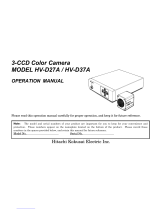Page is loading ...

INSTRUCTIONS
BEDIENUNGSANLEITUNG
MANUEL D’INSTRUCTIONS
Digital Camera
Digitale Kamera
Caméra numérique
KY-F70B
Illustration with optional lens attachment.
This instruction book is made from 100%
recycled paper.
SC96973-002
KY-F70B
CAMERA
DIGITAL
C-MOUNT
For Customer Use:
Enter below the Serial No. which is
located on the unit. Retain this
information for future reference.
Model No. KY-F70B
Serial No.
Introduction
Before recording
Settings and
adjustments
for recording
Basic operations
Various
recording
methods
Menu screen
settings
Connecting
to a PC
Others

1. Read all of these instructions.
2. Save these instructions for later use.
3. All warnings on the product and in the operating instructions should be adhered to.
4. Unplug this appliance system from the wall outlet before cleaning. Do not use liquid
cleaners or aerosol cleaners. Use a damp cloth for cleaning.
5. Do not use attachments not recommended by the appliance manufacturer as they may
cause hazards.
6. Do not use this appliance near water - for example, near a bathtub, washbowl, kitchen
sink, or laundry tub, in a wet basement, or near a swimming pool, etc.
7. Do not place this appliance on an unstable cart, stand, or table. The
appliance may fall, causing serious injury to a child or adult, and
serious damage to the appliance.
Use only with a cart or stand recommended by the manufacturer, or
sold with the appliance. Wall or shelf mounting should follow the
manufacturer’s instructions, and should use a mounting kit approved
by the manufacturer. An appliance and cart combination should be
moved with care.
Quick stops, excessive force, and uneven surfaces may cause the
appliance and cart combination to overturn.
8. Slots and openings in the cabinet and the back or bottom are provided for ventilation,
and to insure reliable operation of the appliance and to protect it from overheating,
these openings must not be blocked or covered. The openings should never be blocked
by placing the appliance on a bed, sofa, rug, or other similar surface.
This appliance should never be placed near or over a radiator or heat register. This
appliance should not be placed in a built-in installation such as a bookcase unless
proper ventilation is provided.
9. This appliance should be operated only from the type of power source indicated on the
marking label. If you are not sure of the type of power supplied to your home, consult
your dealer or local power company. For appliance designed to operate from battery
power, refer to the operating instructions.
10. This appliance system is equipped with a 3-wire grounding type plug (a plug having a
third (grounding) pin). This plug will only fit into a grounding-type power outlet. This is a
safety feature. If you are unable to insert the plug into the outlet, contact your electrician
to replace your obsolete outlet. Do not defeat the safety purpose of the grounding plug.
11. For added protection for this product during a lightning storm, or when it is left unattended
and unused for long periods of time, unplug it from the wall outlet and disconnect the
antenna or cable system. This will prevent damage to the product due to lightning and
power-line surges.
12. Do not allow anything to rest on the power cord. Do not locate this appliance where the
cord will be abused by persons walking on it.
IMPORTANT SAFEGUARDS
PORTABLE CART WARNING
(symbol provided by RET AC)
S3126A
I

13. Follow all warnings and instructions marked on the appliance.
14. Do not overload wall outlets and extension cords as this can result in fire or electric
shock.
15. Never push objects of any kind into his appliance through cabinet slots as they mat
touch dangerous voltage points or short out parts that could result in a fire or electric
shock. Never spill liquid of any kind on the appliance.
16. Do not attempt to service this appliance yourself as opening or removing covers may
expose you to dangerous voltage or other hazards. Refer all servicing to qualified service
personnel.
17. Unplug his appliance from the wall outlet and refer servicing to qualified service personnel
under following conditions:
a. When the power cord or plug is damaged or frayed.
b. If liquid has been spilled into the appliance.
c. If the appliance has been exposed to rain or water.
d. If the appliance does not operate normally by following the operating instructions.
Adjust only those controls that are covered by the operating instructions as improper
adjustment of other controls may result in damage and will often require extensive
work by a qualified technician to restore the appliance to normal operation.
e. If the appliance has been dropped or the cabinet has been damaged.
f. When the appliance exhibits a distinct change in performance - this indicates a need
for service.
18. When replacement parts are required, be sure the service technician has used
replacement parts specified by the manufacturer that have the same characteristics as
the original part. Unauthorized substitutions may result in fire, electric shock, or other
hazards.
19. Upon completion of any service or repairs to this appliance, ask the service technician
to perform routine safety checks to determine that the appliance is in safe operating
condition.
(FOR USA AND CANADA) Note for Accessory options.
AA-P700MDU AC Adaptor is designed to use in Hospital or other
Medical usage.
AA-P700U AC Adaptor is designed to use for non Medical usage.
Please use for appropriate AC Adaptor for your system.
Mitsubishi printer CP-700DSU/E, CP-770DW, CP800DW are
not complying the UL-2601 safety standard on the date of this
booklet printed. The refer please read CAUTION for ACCESSORY
of the manufacture.
II

1. JVC PROFESSIONAL PRODUCTS (U.K.) LIMITED
ULLSWATER HOUSE, KENDAL AVENUE
LONDON, W3 0XA, UNITED KINGDOM
TEL : 020 8896 6000
2. JVC PROFESSIONAL PRODUCTS GMBH
GRÜENER WEG 12, 61169 FRIEDBERG / HESSEN GERMANY
TEL : (06031)6050
3. JVC PROFESSIONAL PRODUCTS ITALIA S.p.A.
VIA MARIO PANNUNZIO 4, 20156 MILANO, ITALY
TEL : (02)38.05.01
4. JVC FRANCE S.A.
1, AVENUE EIFFEL 78422 CARRIERES-SUR-SEINE, CEDEX FRANCE
TEL : 33.1.61.04.11.64.
5. JVC ESPAÑA S.A.
CTRA GRACIA MANRESA,KM 14 750 EDIFICIO CAN CASTANYER
08190 SANT CUGAT DEL VALLES (BARCELONA) SPAIN
TEL : (93)5653210
6. JVC BELGIUM S.A./N.V.
RUE DE LA PETITE LLE 3, KLEIN-EILANDSTRAAT,
BRUXELLES 1070 BRUSSEL, BELGIUM
TEL : (02)529-4211
7. JVC NEDERLAND B.V.
JVC PLEIN DE HEYDERWEG 2, 2314 XZ LEIDEN, NEDERLAND
TEL : (071)5453333
8. JVC SVENSKA AB
VEDDESTAVAGEN 15, S-175 62 JARFALLA-STOCKHOLM, SWEDEN
TEL : (08)7950400
9. JVC NORGE A/S
P.O.BOX 2012, POSTTERMINALEN 3103, TONSBERG, NORWAY
TEL : (333)61600
III
JVC Sales Office

IV
10. JVC DENMARK A/S
HELGESHOJ ALLE 30 DK-2630, TASTRUP, DENMARK
TEL : (43)509000
11. SPITZER ELECTRONIC AG
MUHLEMATTSTRASSE 13, 4104 OBERWIL, SWITZERLAND
TEL : 0614051111
12. OY HEDPRO AB
LAUTTASAARENTIE 50, FIN-00200 HELSINKI, FINLAND
TEL : 35896828244
13. ELECTROINDUSTRIAL HELLAS S.A.
62, PIRAEUS AVE, 183 46 MOSCHATO, ATHENS, GREECE
TEL : (01)4832855
14. ORIELA S.A.
CAMPO STA. CLARA 160-A, 1100 LISBOA PORTUGAL
TEL : 351-1-882-3382
15. FACO HF
FAXAFEN 12, P.O.BOX 442, 108 108 REYKAJVIK, ICELAND
TEL : 91-588-3050

E2
WARNING ON LITHIUM BATTERY
The battery used in this device may present a
fire or chemical burn hazard if mistreated. Do not
recharge, disassemble, heat avobe 100°C or
incinerate.
Replace battery with Panasonic (Matsushita
Electric).
CR2025, use of another battery may present a
risk of fire or explosion.
• Dispose of used battery promptly.
• Keep away from children.
•
Do not disassemble and do not dispose of in fire.
Thank you for purchasing the JVC KY-F70B
Digital Camera.
These instructions are for KY-F70BU.
The instructions are given in three languages:
English from page E2 to E72
German from page G2 to G72
French from page F2 to F72
SAFETY PRECAUTIONS
FOR USA AND CANADA
The lightning flash with arrowhead symbol,
within an equilateral triangle is intended to
alert the user to the presence of uninsulat-
ed “dangerous voltage” within the product’s
enclosure that may be of sufficient magni-
tude to constitute a risk of electric shock to
persons.
The exclamation point within an equilateral
triangle is intended to alert the user to the
presence of important operating and main-
tenance (servicing) instructions in the lit-
erature accompanying the appliance.
CAUTION: TO REDUCE THE RISK OF ELECTRIC SHOCK,
DO NOT REMOVE COVER (OR BACK).
NO USER SERVICEABLE PARTS INSIDE.
REFER SERVICING TO QUALIFIED SERVICE
PERSONNEL.
Information for USA
This device complies with Part 15 of the FCC Rules.
Changes or modifications not approved by JVC could
void the user’s authority to operate the equipment.
INFORMATION (FOR CANADA)
RENSEIGNEMENT (POUR CANADA)
• This Class B digital apparatus complies with Canadian
ICES-003.
• Cet appareil numérique de la classe B est conforme
à la norme NMB-003 du Canada.
Changes or modifications not approved by JVC could
void the user’s authority to operate the equipment.
WARNING:
TO REDUCE THE RISK OF FIRE OR ELEC-
TRIC SHOCK, DO NOT EXPOSE THIS APPLI-
ANCE TO RAIN OR MOISTURE.
This unit should be used with 12V DC only.
CAUTION:
To prevent electric shocks and fire hazards, do NOT
use any other power source.
Due to design modifications, data given in this in-
struction book are subject to possible change with-
out prior notice.
CAUTION:
To prevent electric shock, do not open the cabinet. No
user serviceable parts inside. Refer servicing to quali-
fied service personnel.
This unit is designed for professional use only.
RISK OF ELECTRIC SHOCK
DO NOT OPEN
CAUTION

E3
For Sweden
VARNING
Explosionsfara vid felaktigt batteribyte.
Använd samma batterityp eller en ekvivalent typ
som rekommenderas av apparattillverkaren.
Kassera använt batteri enligt fabrikantens
instruktion.
For Norway
ADVARSEL
Lithiumbatteri – Eksplosjonsfare.
Ved utskifting benyttes kun batteri som anbefalt
av apparatfabrikanten.
Brukt batteri returneres apparatieverandøren.
For Denmark
ADVARSELI
Lithiumbatteri – Eksplosionsfare ved fejlagtig
håndtering.
Udskiftning må kun ske med batteri af samme
fabrikat og type.
Lever det brugte batteri tilbage til leverandøren.
For Finland
VAROITUS
Paristo voi räjähtää, jos se on virheellisesti
asennettu.
Vaihda paristo ainoastaan laltevalmistajan
suoaittelemaan tyyppiin. Hävitä käytetty paristo
valmistajan ohjeiden mukaisesti.
This equipment is in conformity with the provisions and protection requirements of the corre-
sponding European Directives. This equipment is designed for professional video appliances
and can be used in the following environments.
• residential area (in houses) or rural area
• commercial and light industry; e.g. offices or theatres
• urban outdoors
In order to keep the best performance and furthermore for electromagnetic compatibility we
recommend to use cables not exceeding the following length:
Caution : Where there are strong electromagnetic waves or magnetism, for
example near a radio or TV transmitter, transformer, motor, etc., the
picture may be disturbed. In such case, please keep the apparatus away
from the sources of the disturbance.
KY-F70B is designed and operated for non patient equipment when used in the hospital or
other medical environments.
KY-F70B and AA-P700EG are tested and complied in accordance with IEC 601-1 safety
standards.
The use of accessory equipment not complying with the equivalent safety requirements of
this equipment may lead to reduce level of safety of the resulting system.
Consideration relating to the choice shall include:
Evidence that the safety certification of the accessory has been performed in accordance
to the appropriate IEC 601-1 and/or IEC 601-1-1 harmonized National Standards.
For inquiry, contact:
JVC PROFESSIONAL PRODUCTS (U.K.) LIMITED
ULLSWATER HOUSE, KENDAL AVENUE
LONDON, W3 0XA, UNITED KINGDOM
TEL : (0181)896-6000
Port Cable Length Port Cable Length
DC IN Exclusive Cable 2 meters MONITOR Monitor Cable 2 meters
LENS Cable of LENS 0.4 meter SCSI Cable for SCSI 3 meters
REMOTE Single wire 3 meters

E4
Table of Contents
1. Introduction
Features ........................................................................................................................... 6
Accessories and attachments .......................................................................................... 6
Cautionary notes for the correct usage of this product .................................................... 7
Part names and their functions ........................................................................................ 8
Pin configurations of connectors ....................................................................................12
2. Before recording
Basic system 1 ...............................................................................................................14
Basic system 2 ...............................................................................................................15
Inserting the lithium battery ............................................................................................ 16
Mounting the lens ........................................................................................................... 17
Connecting power .......................................................................................................... 18
Connecting a monitor ..................................................................................................... 19
Connecting an MO/Zip
®
drive ......................................................................................... 20
Connecting a printer ....................................................................................................... 21
Mounting the camera ..................................................................................................... 22
Fall prevention ................................................................................................................ 23
3. Settings and adjustments for recording
Setting the dip switches ................................................................................................. 24
Monitor output settings ............................................................................................... 24
SCSI ID settings ......................................................................................................... 24
Menu settings ................................................................................................................. 25
VGA mode settings .................................................................................................... 25
Lens settings .............................................................................................................. 25
Time and date settings ................................................................................................... 26
Monitor adjustment ......................................................................................................... 28
Focus adjustment ........................................................................................................... 29
White balance adjustment .............................................................................................. 30
White shading adjustment .............................................................................................. 32
White spot compensation ............................................................................................... 34
4. Basic operations
Recording images to the main unit memory .................................................................. 36
Playing back images from the memory ..........................................................................37
Returning to the REC mode ....................................................................................... 37
Saving images from the memory to an MO/Zip
®
disk .................................................... 38

E5
Outputting images from the memory to a printer ........................................................... 39
Clearing images from the memory (PLAY/FREEZE menu screen) ................................ 40
Clearing images from the memory (REC menu screen) ................................................ 41
5. Various recording methods
Recording a PC monitor ................................................................................................. 42
Outputting negative images ...........................................................................................43
Synchronizing flash and FREEZE .................................................................................. 44
6. Menu screen settings
Menu screen flow ...........................................................................................................46
Setting procedure ........................................................................................................... 48
About the submenu screens of the REC MENU ............................................................50
EXPOSURE screen ....................................................................................................... 50
WHITE BALANCE screen .............................................................................................. 53
FREEZE screen ............................................................................................................. 55
PROCESS (1/3) screen ................................................................................................. 55
PROCESS (2/3) screen ................................................................................................. 57
PROCESS (3/3) screen ................................................................................................. 58
SYSTEM SETTING screen ............................................................................................ 59
PLAY/FREEZE MENU screen ........................................................................................ 61
REC MENU (QUICK) screen ......................................................................................... 62
Resetting settings (PLAY/FREEZE MENU screen) ........................................................ 64
Resetting settings (REC MENU screen) ........................................................................ 65
7. Connecting to a PC
Capturing images using the provided software (KY-SCSI) .............................................66
Capturing images using commercially available software .............................................. 67
Capturing images using the image capture board ......................................................... 68
8. Others
About ALC and EEI operations ...................................................................................... 70
Specifications .................................................................................................................71
CAUTION Cautionary notes concerning operation of the unit
MEMO Reference such as restrictions of features, etc.
Reference page or item
Characters and symbols used in this instruction book

E6
Instruction book
Features
● This digital camera uses three 1.45 million pixel 1/2 inch 3-CCD.
● Newly developed 1/2 inch C mount Dichroic prism for the colour separation prism.
● The semi-animation of 1360 × 1024 pixels can be output with analog signal (7.5 frames/sec-
ond) and the still picture of 1360 × 1024 pixels can be captured.
● Image capturing capability using a capture board since video signals are processed in real-
time by the built-in DSP and outputted as RGB analog signals of 7.5 frames/sec.
● Monitor output can be scan-converted to 640 × 480 pixels for output to a VGA monitor.
● Using the provided special application software [KY-SCSI] allows connection of a personal
computer via SCSI connection for remote control, display of preview image and capture of still
images.
● Output digital still images to an MO drive, Zip
®
drive or compatible printer using SCSI connec-
tion.
● Remotely control your PC using RS-232C connection. (software not included)
Accessories and attachments
Battery (CR2025)
For time and date backup
( page 16)
Replace the battery once two
year.
Power cable (2 m)
For connecting with AC
adapter 8-pin cable
( page 18)
Remote plug (10-pin)
REMOTE terminal plug
( page 12)
Clamp filter
For power cable
( page 18)
C
R
2
0
2
5
Mini screwdriver
For replacing battery
( page 16)
1. Introduction
For details, see the “Readme.txt”
file of the software
( page 66)
Wire clamp (5 units)
For clamping rear cables, etc.
Floppy disk (3 disks)
Special application software
[KY-SCSI] and TWAIN driver

E7
Cautionary notes for the correct usage of this product
• Before recording an important event, etc., always check to make sure that this product is
working properly.
• We are not liable for any missed recordings caused by malfunction of this unit, etc.
Phenomena unique to CCD
• Smearing and blooming
When using CCD to record a bright light source, a smearing effect may occur running a
white line vertical to the light source. In addition, a blooming effect may also occur when the
light source is extremely bright, spreading light to the source surroundings.
• Line distortion
Line and patterns may appear distorted when recorded.
• White spots
White spots may appear on the screen when operating under high temperatures. Always
use the product under recommended ambient temperatures.
White spots may also appear at a slow shutter speed setting (1/8 s or higher).
To reduce this phenomenon, this product is provided with at built-in white spot compensa-
tion function. ( page 34)
Cautionary notes
• Influence of strong electric waves and magnets
Screen noise and discolouration may occur when using the product near antennas of ra-
dios and televisions or near transformers, monitors, etc. with strong magnetic force.
• Compatible lenses ( page 17 Mounting the lens)
Although the lens mount of this product is a type C mount, take caution as there are restric-
tions on the lenses that can be used.
This product is not equipped with a back-focus adjustment feature. Please use a lens
equipped with the back-focus adjustment feature.
• To save electricity, turn off the system when not in use.
Cleaning
When clean the equipment please use dry cleaning cloth or wet cleaning cloth with small
amount of alcohol.
Do not spill any liquid into KY-F70B.

E8
KY
-F70B
CAMERADIGITAL
C-MOUNT
Part names and their functions
1. Introduction (continued)
쐃 Lens mount
Although the lens mount conforms to the
type C mount lens, there are restrictions
on the lenses that can be used.
Mounting the lens ( page 17)
쐇 Camera mounting bracket
Although the mounting bracket is mounted
on the bottom of the camera when shipped,
the bracket can also be mounted on the
top of the camera.
Mounting the camera ( page 22)
쐋 Locking screws for the camera
mounting bracket
(M2.6 × 6mm, 3 units)
CAUTION
Always use the attached screws. Using screws
that exceed 6mm may result in malfunction of
the unit.
쐏 Screw holes for mounting the
camera (1/4-inch)
Used when mounting the camera to a fixer
or rotating platform.
쐄 Lithium battery compartment
Used to compartment the lithium battery
for time and date backup. The lithium bat-
tery is not installed when shipped.
Please install the attached lithium battery
(CR2025) before use.
Inserting the lithium battery ( page 16)
[Front and bottom]

E9
쐂 MENU button
Press this button to output the menu screen
from the MONITOR terminal.
Press the button once more to clear the
menu screen.
Setting in the menu screen ( page 46)
쐆 SEND/UP button
● Press this button to output the same still
image* that is being outputted to the
MONITOR terminal to an MO/Zip
®
drive
or printer.
Save images in memory to an MO/Zip
®
disk
( page 38)
Output images in memory to a printer
( page 39)
* A still image refers to an image recorded
by pressing the FREEZE button while in
the REC mode or an image being played
back in the PLAY mode.
[Rear]
SEE INSTRUCTION MANUAL
POWER
DC IN
REMOTE
MONITOR
LENS
FREEZE
PLAY
SETDOWN
AW/SELSEND
SCSI
UPMENU
MODE
REC
ON 1 2 3 4
● While the menu screen is being dis-
played, press this button selected item
up.
While an item is selected, use this but-
ton to change the set value.
Menu screen flow ( page 46)
쐊 AW/SEL/DOWN button
● [AW (Auto White)]
Press this button to adjust the white bal-
ance when the light source of the sub-
ject is changed.
White balance adjustment ( page 30)
● [SEL (Select)]
Pressing this button each time while in
the PLAY mode will switch to the previ-
ous image in memory.
* The PLAY mode refers to the condition
which the unit is playing back recorded
images from the memory.
Playing back images from memory
( page 37)
● [DOWN]
While the menu screen is being dis-
played, press this button selected item
down.
While an item is selected, use this but-
ton to change the set value.
Menu screen flow ( page 46)

E10
Part names and their functions (continued)
1. Introduction (continued)
쐎 MODE/SET button
● [MODE]
Pressing this button each time will switch
between the REC (record)* and PLAY
(playback) modes.
* REC mode is the condition which the unit
has either captured an image or is ready
to write an image to the main unit memory.
Recording images to the main unit memory
( page 36)
Playing back images from the memory
( page 37)
● [SET]
While the menu screen is being displayed,
use this button to select a submenu or
confirm a selected item or set value.
Setting in the menu screen ( page 46)
[Rear (continued)]
SEE INSTRUCTION MANUAL
POWER
DC IN
REMOTE
MONITOR
LENS
FREEZE
PLAY
SETDOWN
AW/SELSEND
SCSI
UPMENU
MODE
REC
ON 1 2 3 4
Ventilation hole
쐅 REC display lamp
This lamp lights when in the REC* mode.
During FREEZE, this display lamp will flash.
* During the REC mode, camera images
are outputted to the MONITOR terminal.
Pressing the FREEZE button at this time
will save the image to the main unit
memory.
Recording images to the main unit memory
( page 36)
쐈 PLAY display lamp
This lamp lights when in the PLAY* mode.
* During the PLAY mode, images saved in
the main unit memory are played back
by outputting to the MONITOR terminal.
Playing back images from the memory
( page 37)
MEMO
The default mode when the power is turned
on is REC.
If this button is pressed in the condition in
which there is no playback image stored in
the memory, “NO PICTURE” is displayed.

E11
쐉 FREEZE button
While in the REC mode, press this button
to capture a still image (freeze) of the im-
ages being outputted through the MONI-
TOR terminal. At the same time, the still
image is saved to the main unit memory.
Pressing this button once more will cancel
the still image and return to the camera
images.
Saving images to the main unit memory
( page 36)
MEMO
You can also set the unit to automatically can-
cel the still image.
FREEZE screen, CANCEL item ( page 55)
씈 MONITOR output terminal
(D-sub 15-pin, female)
Used to connect to a VGA monitor or SXGA
compatible capture board.
The default setting is set to VGA monitor
compatible. To change the setting from VGA
mode to SXGA mode, change the dip
switch settings.
Pin configuration of connectors ( page
13)
Setting the monitor ( page 24)
● When in the SXGA mode, images of
1360 × 1024 pixles (7.5 frames/sec.) are
outputted.
● For the VGA mode, you can select be-
tween the FINE mode of 640 × 480 pix-
els (7.5 frames/sec.) or DRAFT mode of
640 × 240 pixels (30 frames/sec.) in the
menu screen.
Setting the VGA mode ( page 25)
씉 LENS connection terminal
Used to connect the lens cable.
Pin configuration of connectors ( page
12)
Mounting the lens ( page 17)
씊 POWER display lamp
This lamp lights when the power of the main
unit is on.
씋 DC IN power input terminal
(Mini DIN 8-pin, female)
Main unit power supply (DC 12V) is sup-
plied through this terminal.
For the power supply, use the AA-P700 AC
adapter.
Pin configuration of connectors ( page
12)
Connecting power ( page 18)
씌 REMOTE terminal
(Metal 10-pin, female)
Used to connect external devices such as
a freeze switch or flash unit.
Pin configuration of connectors ( page
12)
Basic system 2 ( page 15)
5. Various recording methods ( page 44)
씍 Dip switches
Used to set the SCSI ID, monitor and out-
put colour bar.
SCSI ID setting ( page 24)
Monitor output setting ( page 24)
Monitor adjustment ( page 28)
씎 SCSI terminal
(Half-pitch 50-pin, female)
Used to directly output to an MO drive or
printer.
The default setting of the SCSI ID is 7.
Change the SCSI ID setting when connect-
ing to a PC, etc. (SCSI-2)
Pin configuration of connectors ( page
13)
Connecting an MO/Zip
®
drive ( page 20)
Connecting a printer ( page 21)
SCSI ID Setting ( page 24)
Connecting to a PC ( page 66)

E12
1
4
3
6
7
8
5
2
1. Introduction (continued)
Power terminal (Mini DIN 8-pin, female)
Pin configurations of connectors
Pin no. Signal name
1NC
2 GND
3NC
4NC
5 GND
6 12V
7NC
8 12V
Lens terminal (Metal 12-pin, female)
Pin no. Signal name
1NC
2 FREEZE
3 GND
4NC
5 IRIS CONTROL
6 12V DC
7 IRIS POSITION
8 IRIS AUTO /MANU
9 to 12 NC
6
7
8
2
1
9
3
4
12
5
10
11
Terminal
name
FREEZE
WEN
FLASH
Remote terminal (Metal 10-pin, female)
Pin no. Signal name
1 A. WHITE L active Zi=22k Ω
2 FREEZE L active Zi=100k Ω
3
WEN L active Zo=22 Ω 3.3V(p-p)
4 FLASH
5 SEND
6 RS-SDI
7 RS-SDO
8 GND
9 12V
10 OPERATION
1
2
8
7
10
6
3
4
5
9
CAUTION
• Consult your JVC dealer concerning the re-
mote terminal connection.
• Remote cable must use shielded cable.
Outer shield of remote cable must to connect
10-pin connector outer metal shell.
* However, insert a diode as shown in the dia-
gram below.
I/O
IN
• 5V CMOS
• Schmidt Trigger
• Pull-up to 5V at
100k Ω
OUT
• 3.3V (p-p)
negative polarity
OUT
• Open collector
Conditions
• Contact point
recommended
• Maximum rated
voltage: 5.3V
• H level: 3.5 ~ 5.0V
• L level: 0 ~ 0.8V
• CMOS (5V): OK*
• TLL not possible
• Pulse width:
130 µs or higher
• Output only when
in the SXGA mode
• Maximum rated
current: 150mA
• Maximum rated
voltage: 12V
KY-F70B
C Mos IC

E13
Monitor terminal (D-sub 15-pin, female)
Pin no. Signal name
1 R OUT 700mV
(p-p)
, 75 Ω
2 G OUT 700mV
(p-p)
, 75 Ω
3 B OUT 700mV
(p-p)
, 75 Ω
4NC
5NC
6 R GND
7 G GND
8 B GND
9NC
10 GND
11 GND
12 NC
13 Hs (3.3V(p-p) negative polarity
Zo=22 Ω)
14 Vs (3.3V(p-p) negative polarity
Zo=22 Ω)
15 NC
SCSI terminal (Half-pitch 50-pin, female)
Pin no. Signal name
1 ~ 11 GND
12 GND
13 NC
14 GND
15 ~ 25 GND
26 DB 0
27 DB 1
28 DB 2
29 DB 3
30 DB 4
31 DB 5
32 DB 6
33 DB 7
34 DBP
35 GND
36 GND
37 GND
38 TERMPWR; (input only)
39 GND
40 GND
41 ATN
42 GND
43 BSY
44 ACK
45 RST
46 MSG
47 SEL
48 CD
49 REQ
50 I/O
15
10
6
11
15
1
2650
25

E14
Compatible Printer
(Mitsubishi CP-700DSU/E)
CP-770DW
CP-800DW
AC ADAPTER AA-P700
ON
OFF
POWER
POWER
ALARM SHEET
PAPER
DATA
OPEN
CP700DSA
MITSUBISHI
ONLINECOPY
AA-P700
AC
MONITOR VIDEO IN
SCSI
DC IN
KY-F70B
CAMERADIGITAL
C-MOUNT
& CUTPAPER FEED
2. Before recording
Basic system 1
While checking the images from the camera on the monitor, output the images to an MO disk,
Zip
®
disk or printer.
• Be sure to terminate the last device on the SCSI bus.
• For the power supply, always use the AA-P700 AC adapter.
Connect to the
power supply
( page 18)
AC adapter
Connect the PC monitor (VGA)
( page 19)
VGA monitor
Connect the MO/Zip
®
drive ( page 20)
MO drive
or Zip
®
drive
Connect the printer
( page 21)
CAUTION
Use a 1/2 inch C mount microscope adapter compatible to the used microscope.
To avoid damage to the unit, always use an adapter that is 4mm or less from
the lens mount side.
Microscope
adapter
4mm or less
Adapter

E15
AC ADAPTER AA-P700
ON
OFF
POWER
POWER
ALARM SHEET
PAPER
DATA
OPEN
CP700DSA
MITSUBISHI
ONLINECOPY
AA-P700
AC100V
MONITOR
SCSI
REMOTE
DC IN
KY-F70B
CAMERADIGITAL
C-MOUNT
& CUTPAPER FEED
Basic system 2
This is a system to record with this camera using a flash timed by an external freeze switch.
AC adapter
Flash
Freeze switch
VGA monitor
MO drive unit
Mount the lens
( page 17)
MEMO
Use the following setting for flash connection:
IRIS MODE: MANUAL ( page 50)
WHITE BAL: MANUAL ( page 53)
ABL: Set in MASTER BLACK ( page 56, 57)
Compatible Printer
(Mitsubishi CP-700DSU/E)
CP-770DW
CP-800DW
• Be sure to terminate the last device on the SCSI bus.

E16
C
R
2
0
2
5
C
R
2
0
2
5
KY-F70B
CAMERA
DIG
ITAL
C
-M
O
U
N
T
Inserting the lithium battery
2. Before recording (continued)
The lithium battery is used to back up the time and date data.
Install the lithium battery (CR2025) before using the unit.
Replace the battery once two year.
If the BATTERY EMPTY message appears when turning on the power, replace the battery with
a fresh lithium battery.
<
Install
>
Remove the screws (2 units) using the attached mini screw-
driver, then open the cover.
Completely insert the lithium battery in the direction of the ar-
row with the + side facing up.
Make sure that the battery is securely in position by the hold-
ers as shown in the diagram.
(To remove the battery, follow the procedure in reverse.)
Screws
Battery compartment
Holders
1.
2.
3.
4.
Replace the cover and retighten the screws.
Mini screwdriver (attached)
MEMO
• The time and date will not be displayed correctly when the battery is not installed. When replacing the
lithium battery, reset the time and date.
Setting the time and date ( page 26)
• A BATTERY EMPTY message will appear immediately after replacing the battery and turning on the
power. This is not a malfunction. If the message continuously appears after turning on the power the
second time, consult your JVC dealer.
• The BATTERY EMPTY message will not appear when turning on the power immediately after turning
off the unit. Wait at least 20 seconds before turning the power back on.
/