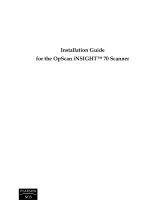Page is loading ...

Installation Quickstart

SprintScan 45i
System Requirements . . . . . . . . . . . . . . 3
Unpack the Box . . . . . . . . . . . . . . . . . . . 4
Position the Scanner . . . . . . . . . . . . . . . 5
Install the Software. . . . . . . . . . . . . . . . . 5
Connect the Scanner to
the Computer . . . . . . . . . . . . . . . . . . . . . 6
Connect the Scanner to
AC Power and Turn On . . . . . . . . . . . . . 9
Loading the Film Carriers. . . . . . . . . . . 10
Inserting the Carrier into
the Scanner . . . . . . . . . . . . . . . . . . . . . 14
Preview-Scan an Image . . . . . . . . . . . . 15
Enhance and Final-Scan
the Image . . . . . . . . . . . . . . . . . . . . . . . 16
Remove the Carrier . . . . . . . . . . . . . . . 16
Installing a SCSI Host Adapter. . . . . . . 17
Limited Warranty . . . . . . . . . . . . . . . . . 17
Radio and Television Interference . . . . 18

English 3
System Requirements
Macintosh Systems
• A Power Macintosh family computer or compatible, with a
PowerPC processor and 32 megabytes (MB) of RAM.
• Apple system software version 7.6 or later.
• ColorSync color management software version 2.5 or later
(required for color profile embedding).
• A video adapter and monitor capable of displaying 24-bit
color (16.7 million colors) is recommended for optimal dis-
play of scanned pictures. (PolaColor Insight software runs
on systems with adapters and monitors with less color capa-
bility, but pictures displayed on the monitor may not be
satisfactory.)
• The free disk space requirements for the scratch disk are:
– 2–4 MB of free disk space for the preview image data
– An additional amount of free disk space equal to twice
the final image file size for the uncorrected image
You must have this free disk space available for temporary
image processing. Once you have saved the final scanned
image, you regain this disk space.
PC Systems
• An IBM PC or compatible, with at least a 66-MHz Pentium
class processor and 24 megabytes (MB) of RAM. (RAM
equal to or greater than the typical image file size is
recommended).
• Available hard drive space of 3 MB plus twice the size of the
typical image file you expect to save.
• Microsoft Windows 95, Windows 98, or Windows NT
(version 4 or later) operating system.
• An ASPI-compliant SCSI adapter with the appropriate
Windows 95 or Windows NT drivers.
• A video adapter and monitor capable of displaying 24-bit
color (16.7 million colors) is recommended for optimal dis-
play of scanned pictures. (PolaColor Insight software runs
on systems with adapters and monitors with less color capa-
bility, but pictures displayed on the monitor may not be
satisfactory.)

English 4
1 Unpack the Box
Make sure you have all the following components. Contact your
dealer if any is missing or damaged.
a
Scanner
b
Power cable
c
This manual
d
Pass-through terminator
e
SCSI cable (25-pin to 50-pin)
f
Film carrier for 4x5 film
g
Adapter for 120 film, 2¼ x 2¼ in.
h
Adapter for single 35mm slide
i
Adapter for 120 film, 2¼ x 2¾ in.
j
Four-slide film carrier
k
35mm slide spacer (not shown)
l
Two magnets for 120 film (not shown)
m
The PolaColor Insight Software CD (not shown) containing:
• PolaColor Insight software for Windows 95, 98, and NT
• PolaColor Insight software for Power MAC and Power
PC systems and an Adobe Photoshop plug-in
• Online user’s guide
Warning:
Nothing inside the scanner is user serviceable. Do not
disassemble the scanner. Doing so could result in severe electri-
cal shock and damage to the scanner. This action may also void
your warranty. Contact Polaroid Technical Support or your dealer
if the scanner is malfunctioning. (To contact Polaroid from within
the U.S.A., call 1-800-432-5355. Outside the U.S.A., see Getting
assistance in the online user’s guide or visit www.polaroid.com
on the World Wide Web.)
c e
fgih
a
b
j
d

English 5
2 Position the Scanner
Place the scanner on a flat, stable surface, free of vibration. Leave
at least 2 inches (50mm) of space around all sides and the top of
the scanner for adequate ventilation, and leave room at the back
to reach the power switch on the rear panel.
Caution:
As with any highly sensitive optical equipment, vibra-
tions or bumping the scanner during use may result in picture
defects. Locate the unit where it will not be disturbed during use.
3 Install the Software
1
Turn the computer on.
2
Close any applications that may be running.
3
Insert the Polaroid PolaColor Insight CD into the drive.
4
Remove the CD from the drive.
Power Mac or Power PC Windows 95, 98 or NT
1
Select Polaroid
PolaColor Insight
Installer.
2
Follow the instruc-
tions on the screen.
3
If you want to install
the Photoshop plug-in,
double-click the Plug
In Installer in the
PolaColor Insight
folder and follow the
instructions on the
screen.
1
Wait for the install
program to start.
If it does not, select
Run from the Start
menu. Click Browse
and select
SETUP.EXE on the
CD-ROM. Click OK.
2
Follow the instruc-
tions on the screen.

English 6
4 Connect the Scanner to
the Computer
The SprintScan 45i requires a SCSI host adapter in your com-
puter. If your computer does not have an adapter, you must install
one (see page 17). If your computer is a PC-compatible with a
SCSI adapter, but the adapter is connected to a hard drive or
CD-ROM drive, installing a second adapter is recommended.
Set the scanner SCSI address
Each device connected to a SCSI host adapter must have a unique
address from 0-6. To assure a unique address for the scanner,
determine the addresses of any other SCSI devices.
Make sure the scanner is turned off and set the address switch (b)
to a value not used by any other device.
Power Mac or Power PC Windows 95, 98 or NT
1
Run the Apple System
Profiler program, usually
on the Apple menu. If not,
it may be available from
www.apple.com/
swupdates.
2
Click Devices and
Volumes to view the SCSI
device addresses.
Look at the address switch
on each SCSI device con-
nected to your system. If
necessary, see the instruc-
tions provided with the
devices.

English 7
Note:
The address is preset to 4. Do not change it unless another
device is using 4. Other addresses typically available are 2, 5,
and 6.
Connect the SCSI cables
Place the scanner at the end of the SCSI chain or between the
computer and other SCSI devices as shown in the following
diagrams. Use the sh‘ortest possible cables.
Note:
Turn the computer, scanner and all other SCSI devices off
before connecting or disconnecting any cables. Do not connect
the scanner to the parallel connector on your computer. Doing so
could damage the scanner or computer.
a
Air intake
d
Power connector
b
SCSI address switch
e
SCSI connectors (25, 50)
c
Power switch
I
O
a
c
d
b
e
Computer
25 pins 50
pins
Terminator
Scanner

English 8
You may need additional cables or adapters to connect the scan-
ner. Your cable must have a 50-pin Centronics M or DB-25 M
connector at one end for attachment to the scanner, and the cable
should be as short as possible. To determine the connector you
need for attachment to your SCSI adapter, refer to instructions
with the adapter.
Terminate the scanner and all other SCSI devices as shown in the
appropriate diagram in the previous section. The last device in the
SCSI chain must be terminated (or termination on), while all
other devices must be unterminated (or termination off).
Termination instructions for your other SCSI devices are
provided with the devices.
Other SCSI device
(unterminated)
Computer
Scanner
25
pins
50
pins
25
pins
50
pins
Terminator
Computer
Other SCSI device
(terminated)
Scanner
25
pins
50
pins
25
pins
50
pins

English 9
5 Connect the Scanner to
AC Power and Turn On
1
Connect the power cord as shown.
2
Turn on the scanner by pressing the power switch.
3
Check the lights. The green light indicates power on. The
yellow light blinks while the scanner initializes, remaining
steady when the scanner is ready. (The green light also
blinks while scanning.)
4
Turn on the computer.
5
Wait for the system to install the scanner driver and display
the normal desktop.
a
Air intake
d
Power connector
b
SCSI address switch
e
SCSI connectors (25, 50)
c
Power switch
I
O
a
c
d
b
e
I
O
I

English 10
6 Loading the Film Carriers
The Four-Slide Film Carrier
1
With the text facing up and the hinge at the top, open the
carrier flat as shown.
2
Place up to four mounted 35mm slides in the spaces pro-
vided. Be sure the slide mounts fit properly in the recessed
areas. The images should be right-side up and right-reading
as you do so. The emulsion side will face down.
3
Close the carrier carefully.
The 4x5 Carrier (for 4x5 film)
1
To unlock the carrier, squeeze the two halves of the carrier
together at the bottom edge (near the locking knob) with one
hand while turning the locking knob in either direction, until
the slot in the knob points to UNLOCK.
LO
C
K
U
N
LO
C
K

English 11
2
Open the carrier flat. Insert a 4x5 chrome or negative so that
the left edge is against the positioning pins. Position the film
so the image is right-reading and right-side up (emulsion-
side down).
Note:
The emulsion side is the dull side.
3
Close the carrier. Squeeze the carrier at the bottom edge and
turn the knob to lock it.
The 120 Film Adapters (for 2¼ x 2¼ and 2¼ x 2¾ in. film)
1
Open the 4x5 carrier as described previously.
2
Locate the appropriate adapter for your image. One is
designed for 2¼ x 2¾ in. images, and one is for 2¼ x 2¼ in.
square images.
Note:
The frame of film must be cut from the film strip in
order to be scanned.
3
Orient the adapter so that the words THIS SIDE UP (on the
adapter) face up, and the notches are at the left edge. Place
the unmounted film over the opening, within the raised
ridges of the adapter. Position the film so the image is right-
reading and right-side up.
3
Pins

English 12
4
Secure the film with the two magnets provided, on the top
and bottom edges. Be sure the magnets are also within the
raised ridges.
5
Place the adapter in the 4x5 carrier, sliding the notches into
the pins on the left edge. The film and magnets should be
face up, as shown.
6
Close the carrier. Squeeze the carrier at the bottom edge and
turn the knob to lock it.
The Single-35mm Carrier
1
Open the 4x5 carrier as described previously.
2
Locate the single-35mm adapter.
Note:
You can use a negative, or a mounted or unmounted
slide.
3
Orient the adapter so the metal tabs face up, and the notches
are at the left edge. Slide the film into the channel, under the
two metal tabs. Position the film so the image is right-
reading and right-side up.
LOCK
UNLOCK

English 13
4
If the film is unmounted or the mount is thin, use the slide
spacer provided. Position the slide spacer underneath the
slide. The film should fit snugly into the adapter. (The spacer
also ensures that the image will be at the correct distance
from the scanning mechanism.)
5
Place the adapter in the 4x5 carrier, sliding the notches into
the pins on the left edge. The slide and tabs should be facing
up.
6
Close the carrier. Squeeze the carrier at the bottom edge and
turn the knob to lock it.
LOCK
UNLOCK

English 14
7 Inserting the Carrier into the
Scanner
1
Open the carrier access door.
2
Insert the carrier gently and firmly into the carrier slot as
shown, until you feel it stop.
3
Close the carrier access door. The scanner will not scan if the
door is open.
Note:
Do not open the carrier access door while a scan is in
process; the scan will be interrupted. The scan will resume
when the door is closed, but the quality of the scan may be
reduced. Scan again with the door closed for best scanning
quality.
4
Initiate the scan from your software. The software will
prompt you when the scan is finished.

English 15
8 Preview-Scan an Image
1
Load the film or slide into the film carrier (as described
previously).
2
Insert the carrier into the scanner (as described previously).
3
Start the PolaColor Insight program:
4
Select the type of slide or negative you are scanning from the
Input list on the Preview panel.
5
Select your monitor type from the Display list.
6
Type or select the number of the carrier frame you want to
scan in the Frame Number box.
7
Click Preview.
The image appears on the Preview panel.
Power Mac or Power PC Windows 95, 98 or NT
Double-click PolaColor
Insight.
To start the Photoshop
plug-in within another
application, select Import
from the application’s
File menu and select
PolaColor Insight.
1
Select Programs from
the Start menu.
2
Point to Polaroid Pola-
Color Insight, then
select PolaColor
Insight.

English 16
9 Enhance and Final-Scan the
Image
Follow the online user’s guide instructions to enhance the image
and perform a final scan.
To view the online PolaColor Insight User’s Guide:
10 Remove the Carrier
1
When the scan is complete, open the door and remove the
carrier. Remove the film and store it properly to protect it
from dust and fingerprints.
2
Close the carrier access door. The door should be kept closed
at all times to protect the mechanism from dust.
Power Mac or Power PC Windows 95, 98 or NT
1
Double-click PolaColor
Insight, launching the
PolaColor Insight
program.
2
Select PolaColor Insight
Help from the Help
menu.
1
Select Programs from
the Windows Start
menu.
2
Point to Polaroid Pola-
Color Insight and select
User's Guide.

English 17
Installing a SCSI Host Adapter
The SprintScan 45i connects to a SCSI host adapter in your com-
puter. Most Macintosh computers have a SCSI adapter built in,
but most IBM PC compatible computers do not.
If you must install a SCSI adapter, turn the computer off and fol-
low instructions provided by the adapter manufacturer. (The
procedure usually includes software installation. If your PC uses
the Windows NT operating system, log in as an administrator
before installation.)
Limited Warranty
Polaroid Corporation warrants the SprintScan 45i scanner against
defects in manufacture or workmanship for a period of one year
from the date of purchase. To verify the warranty period, you
should keep the invoice, sales receipt, or other proof of the
purchase date.
Should this product or any component or accessory included with
it, with the exception of software, prove to be defective at any
time during the warranty period, Polaroid Corporation will, at its
discretion, either replace or repair this item, without charge.
This warranty does not cover damage caused by accident, incor-
rect installation, unauthorized modification, and misuse or abuse.
A charge will be made for repair of such damage.
This warranty excludes all consequential damages. Some
jurisdictions do not allow the exclusion or limitation of conse-
quential damages, so the foregoing exclusion may not apply
to you.

English 18
Radio and Television Interference
FCC Notice (U.S.A.)
Note:
This equipment has been tested and found to comply with
the limits for a Class B digital device, pursuant to Part 15 of the
FCC Rules. These limits are designed to provide reasonable pro-
tection against harmful interference in a residential installation.
This equipment generates, uses, and can radiate radio frequency
energy and, if not installed and used in accordance with the
instructions, may cause harmful interference to radio communi-
cations. However, there is no guarantee that interference will not
occur in a particular installation. If this equipment does cause
harmful interference to radio or television reception, which can
be determined by turning the equipment off and on, the user is
encouraged to try to correct the interference by one or more of
the following measures:
• Reorient/relocate the receiving antenna.
• Increase the separation between the equipment and receiver.
• Connect the equipment into an outlet on a circuit different
from that to which the receiver is connected.
• Consult the dealer or an experienced radio/TV technician for
help.
Note:
A shielded interface cable with a ferrite core installed on the
scanner connector end must be used with this equipment.
FCC Caution:
To assure continued compliance, any changes or
modifications not expressly approved by the party responsible
for compliance could void the user’s authority to operate the
equipment.
Product: The Polaroid SprintScan 45i Scanner
Marketed by: Polaroid Corporation, Cambridge, MA 02139
U.S.A. Telephone: 1-800-432-5355
This device complies with Part 15 of the FCC Rules. Operation is
subject to the following two considerations: (1) This device may
not cause harmful interference, and (2) this device must accept
any interference received, including interference that may cause
undesired operation.
© 1999 Polaroid Corporation,
Cambridge,
MA 02139, U.S.A.
All rights reserved.
“Polaroid”, “SprintScan”, and “PolaColor” are trademarks of Polaroid
Corporation.
All other product names may be trademarks of their respective
owners.
PW–21323Q–0
/