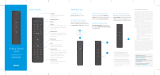FCC Compliance Statement
This equipment has been tested and found
to comply with the limits for a Class B digital
device, pursuant to part 15 of the FCC rules.
These limits are designed to provide reason-
able protection against harmful interference in
a residential installation. This equipment gen-
erates, uses, and can radiate radio frequency
energy and, if not used in accordance with the
instructions, may cause harmful interference to
radio communications.
There is no guarantee that interference will not
occur in a particular installation. If this equip-
ment does cause harmful interference to radio
or television reception, the user is encouraged
to try to correct the interference by one or
more of the following measures:
• Reorient or relocate the receiving
antenna.
• Increase or decrease the separation
between the equipment and receiver.
• Connect the equipment into an outlet
on a circuit dierent from that which the
receiver is connected.
• Consult the dealer or an experienced
remote control/TV technician for help.
• It is strongly recommended that the TV
be plugged into a separate wall outlet.
The user is cautioned that changes and mod-
ications made to the equipment without the
approval of the manufacturer could void the
user’s authority to operate this equipment.
This device complies with part 15 of the FCC
rules. Operation is subject to the following
two conditions: (1) This device may not cause
harmful interference, and (2) this device must
accept any interference received, including
interference that may cause undesired
operation.
“CAUTION” : Exposure to Radio Frequency
Radiation. Antenna shall be mounted in such
a manner to minimize the potential for human
contact during normal operation. The antenna
should not be contacted during operation to
avoid the possibility of exceeding the FCC
radio frequency exposure limit.
:Q Can I pair more than one
XFINITY Remote with the XR8
adapter?
:A Yes, the XR8 supports pairing with
up to ve XFINITY Remotes per
set-top box.
:Q Why can’t I use my other re-
motes after pairing my XFINITY
Remote with the XR8 adapter?
:A Some set-top boxes only support
XFINITY Remotes when using
the XR8. You can replace your
old remote with another XFINITY
Remote and pair it with the
XR8.
:Q During pairing, why does the
LED blink red and then green
on the XFINITY Remote?
:A Either a button other than the
XFINITY button was pressed,
or the XFINITY Remote timed
out before the XFINITY button
was pressed. Repeat the pairing
steps.
:Q During pairing, why does the
LED blink red, then green, then
red on the XFINITY Remote?
:A The XFINITY Remote you are
trying to pair cannot nd the
XR8. Unplug the XR8 and plug
it back in, making sure the red
LED on top of the adapter turns
on for 3-5 seconds. Then, repeat
the steps to pair the XR8 and
COMPATIBLE
DEVICES:
FREQUENTLY ASKED QUESTIONS
ABOUT THE AIM ANYWHERE ADAPTER
XFINITY Remote. Be sure to press
the PAIR button on the XR8 before
you press the XFINITY button on
your XFINITY Remote.
:Q When paired, why does the LED
blink green, then red on the
XFINITY Remote when a button is
pressed?
:A The XR8 may have lost power or
may be out of communication
range. Try moving closer to your
set-top box and make sure the XR8
is securely connected. If this does
not x the issue, follow the steps
to re-pair the XR8 and XFINITY
Remote.
:Q Why is the XR8 adapter not re-
sponding to button presses from
my XFINITY Remote?
:A If the XR8 stops responding to an
already paired XFINITY Remote,
unplug the XR8 and plug it back in.
If this does not x the issue, follow
the steps to re-pair the XR8 and
XFINITY Remote.
:Q Why does the LED continuously
blink when I plug in the XR8
adapter?
:A Your device is not compatible
with the XR8; please refer to the
“Compatible Devices” section for
supported devices.
SET-TOP BOXES
The Aim Anywhere Adapter can be used
for out-of-sight control with the set-top
boxes listed below:
Pace RNG 150N
Samsung RNG 150N
XFINITY REMOTES
XFINITY Remotes that can be paired
with the Aim Anywhere Adapter include:
XR2
XR5
XR11
For additional information
about XFINITY Remotes visit
xnity.com/remotes.