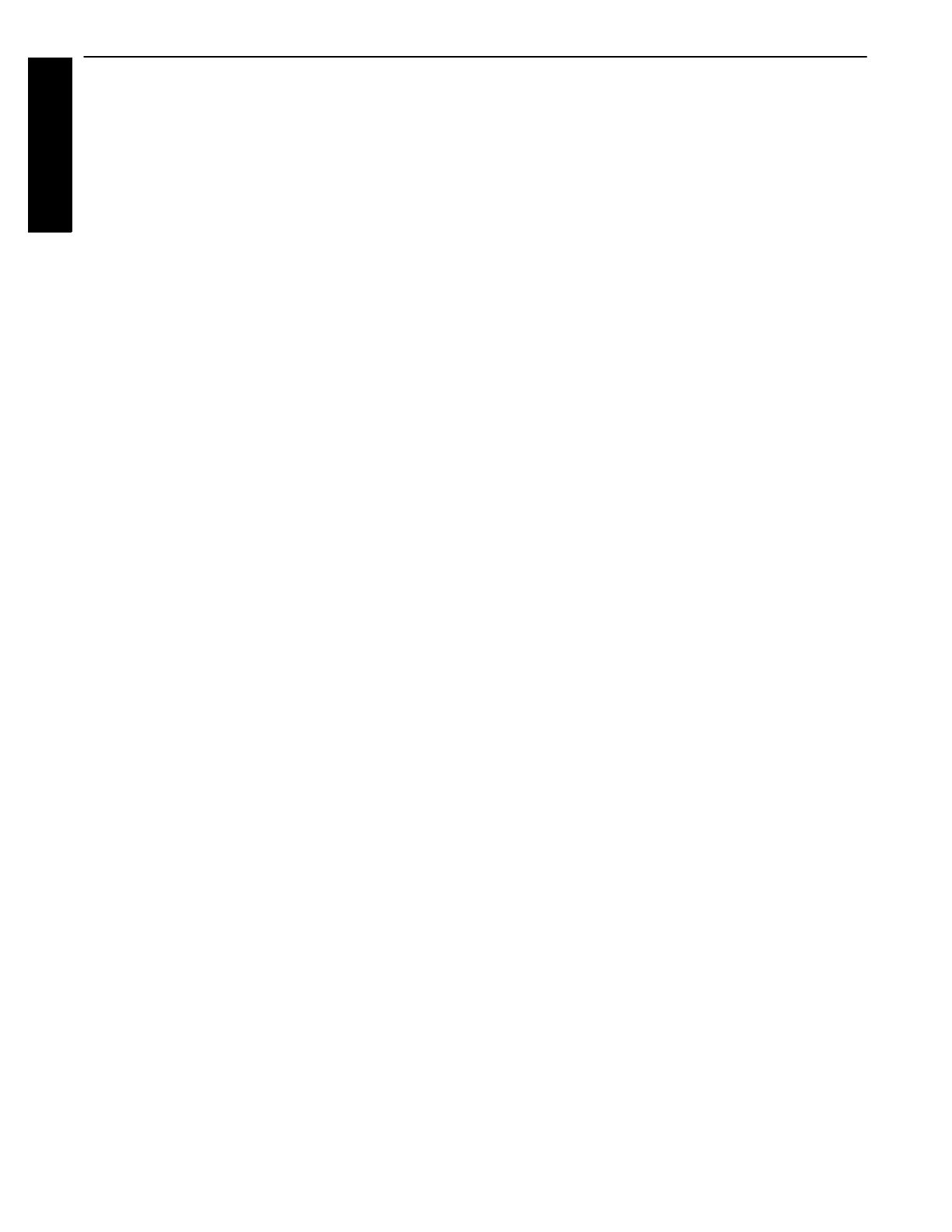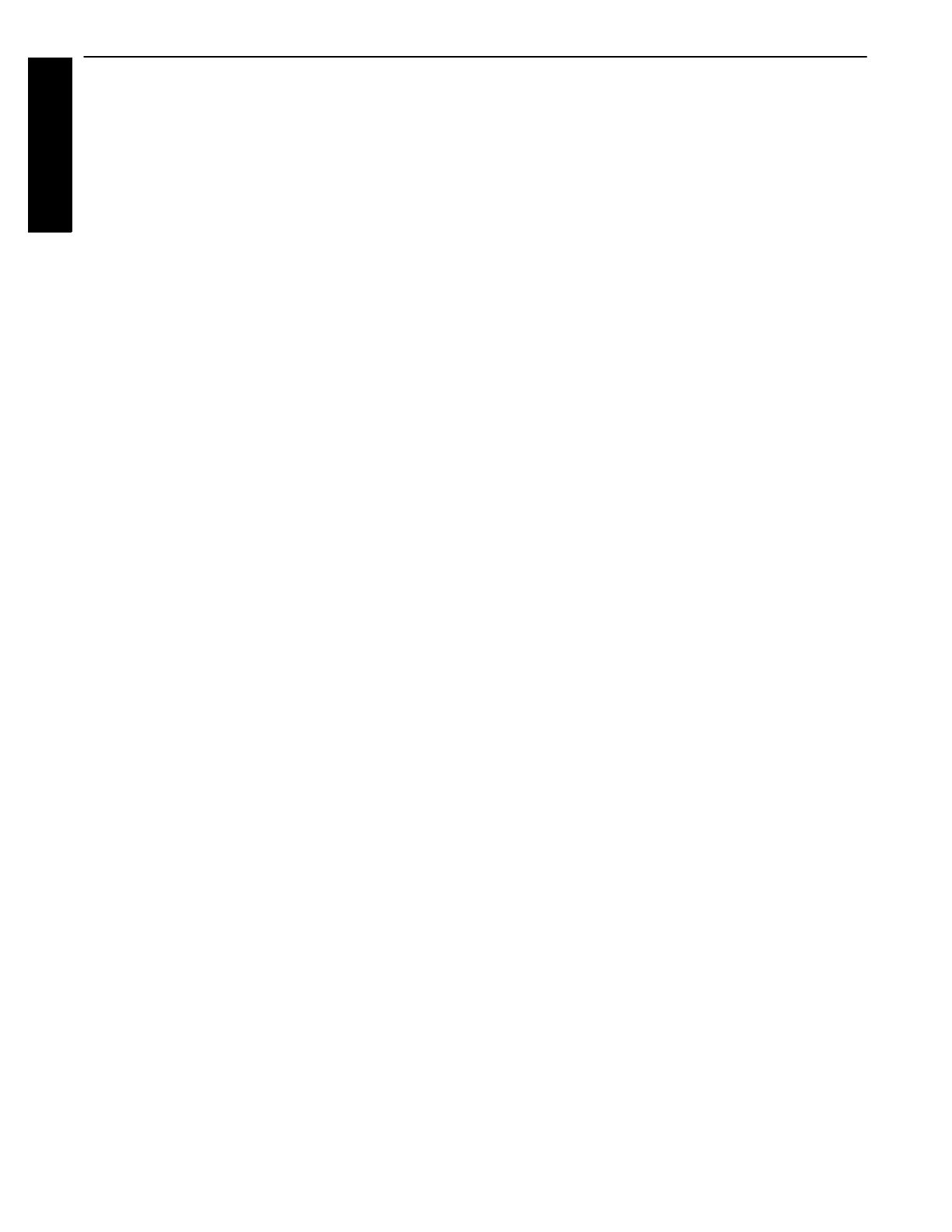
CONTENTS
iv 6110 Hand-Held Computer Technical Reference
Operational Switches 4-16. . .. . .. . .. . .. . .. . .. . .. . .. . .. . .. . .. . .. . .. . .. . .. . .. .
NPCP Printer: PC4800.SYS 4-17. . .. . .. . .. . .. . .. . .. . .. . .. . .. . .. . .. . .. . .. . .. . .. . .
Overview 4-17. . .. . .. . .. . .. . .. . .. . .. . .. . .. . .. . .. . .. . .. . .. . .. . .. . .. . .. . .. . ..
Installation and Configuration 4-17. . .. . .. . .. . .. . .. . .. . .. . .. . .. . .. . .. . .. . .. . .
Functionality and Usage 4-18. . .. . .. . .. . .. . .. . .. . .. . .. . .. . .. . .. . .. . .. . .. . .. .
Notes 4-19. . .. . .. . .. . .. . .. . .. . .. . .. . .. . .. . .. . .. . .. . .. . .. . .. . .. . .. . .. . .. . ..
PenPrint: PENPRINT.EXE 4-20. . .. . .. . .. . .. . .. . .. . .. . .. . .. . .. . .. . .. . .. . .. . .. . .
Installation and Configuration 4-20. . .. . .. . .. . .. . .. . .. . .. . .. . .. . .. . .. . .. . .. . .
Return Codes 4-21. . . . . . . . . . . .. . .. . .. . .. . .. . .. . .. . .. . .. . .. . .. . .. . .. . .. . .. . .
Usage Notes 4-21. . .. . .. . .. . .. . .. . .. . .. . .. . .. . .. . .. . .. . .. . .. . .. . .. . .. . .. . ..
Mag Stripe Reader: H2MAGSCN.EXE 4-23. . . . . . . . .. . .. . .. . .. . .. . .. . .. . .. . .. . .. .
Overview 4-23. . .. . .. . .. . .. . .. . .. . .. . .. . .. . .. . .. . .. . .. . .. . .. . .. . .. . .. . .. . ..
Installation and Configuration 4-23. . .. . .. . .. . .. . .. . .. . .. . .. . .. . .. . .. . .. . .. . .
POD Scanner: H2PODSCN.EXE, Tethered Scanner: H2THRSCN.EXE 4-24. . .. . .. . .
Overview 4-24. . .. . .. . .. . .. . .. . .. . .. . .. . .. . .. . .. . .. . .. . .. . .. . .. . .. . .. . .. . ..
POD Scanner 4-24. . .. . .. . .. . .. . .. . .. . .. . .. . .. . .. . .. . .. . .. . .. . .. . .. . .. . .
Tethered Scanner 4-24.. . . .. . .. . .. . .. . .. . .. . .. . .. . .. . .. . .. . .. . .. . .. . .. . .
Installation and Configuration 4-24. . .. . .. . .. . .. . .. . .. . .. . .. . .. . .. . .. . .. . .. . .
Usage 4-25. . .. . .. . .. . .. . .. . .. . .. . .. . .. . .. . .. . .. . .. . .. . .. . .. . .. . .. . .. . .. . ..
Example Scanner Application 4-26. . .. . .. . .. . .. . .. . .. . .. . .. . .. . .. . .. . .. . .. . .
Screen Emulation: 6110RTAT.EXE, FONTSEL.EXE 4-27. . .. . .. . .. . .. . .. . .. . .. . .. .
Overview 4-27. . .. . .. . .. . .. . .. . .. . .. . .. . .. . .. . .. . .. . .. . .. . .. . .. . .. . .. . .. . ..
Command Line Switches: 6110RTAT.EXE 4-28. . .. . .. . .. . .. . .. . .. . .. . .. . .. . .. .
Command Line Switches: FONTSEL.EXE 4-29. . . . . . .. . .. . .. . .. . .. . .. . .. . .. . .
BGI Support 4-30. . .. . .. . .. . .. . .. . .. . .. . .. . .. . .. . .. . .. . .. . .. . .. . .. . .. . .. . ..
Using the N6110.BGI Driver 4-30. . .. . .. . .. . .. . .. . .. . .. . .. . .. . .. . .. . .. . ..
Bitmap Text Output 4-30. . .. . .. . .. . .. . .. . .. . .. . .. . .. . .. . .. . .. . .. . .. . .. . .
BGI Demonstration Files 4-30. . .. . .. . .. . .. . .. . .. . .. . .. . .. . .. . .. . .. . .. . ..
FTP Software Drivers 4-31. . .. . .. . .. . .. . .. . .. . .. . .. . .. . .. . .. . .. . .. . .. . .. . .. . .. .
Bootstrap Protocol: BOOTP.EXE 4-31.. . . . . . . . .. . .. . .. . .. . .. . .. . .. . .. . .. . .. . .
Configuration 4-31. . .. . .. . .. . .. . .. . .. . .. . .. . .. . .. . .. . .. . .. . .. . .. . .. . .. .
BOOTP Protocol 4-31. . .. . .. . .. . .. . .. . .. . .. . .. . .. . .. . .. . .. . .. . .. . .. . .. . .
Dynamic Host Configuration Protocol: DHCP.EXE, DHCPHLPR.EXE 4-32. . .. . .
Configuration 4-32. . .. . .. . .. . .. . .. . .. . .. . .. . .. . .. . .. . .. . .. . .. . .. . .. . .. .
DHCP Protocol 4-32. . .. . .. . .. . .. . .. . .. . .. . .. . .. . .. . .. . .. . .. . .. . .. . .. . ..
DOS TCP/IP TSR Kernel: ETHDRV.EXE 4-33. . .. . .. . .. . .. . .. . .. . .. . .. . .. . .. .
Description 4-33. . . . . . .. . .. . .. . .. . .. . .. . .. . .. . .. . .. . .. . . . . . . . . . . . . .. . ..
Configuration 4-33. . .. . .. . .. . .. . .. . .. . .. . .. . .. . .. . .. . .. . .. . .. . .. . .. . .. .
INET.EXE 4-34. . .. . .. . .. . .. . .. . .. . .. . .. . .. . .. . .. . .. . .. . .. . .. . .. . .. . .. . .. . .
Description 4-34. . . . . . .. . .. . .. . .. . .. . .. . .. . .. . .. . .. . .. . . . . . . . . . . . . .. . ..
Configuration 4-34. . .. . .. . .. . .. . .. . .. . .. . .. . .. . .. . .. . .. . .. . .. . .. . .. . .. .
Packet Driver: ODIPKT.COM 4-35. . .. . .. . .. . .. . .. . .. . .. . .. . .. . .. . .. . .. . .. . .
Description 4-35. . . . . . .. . .. . .. . .. . .. . .. . .. . .. . .. . .. . .. . . . . . . . . . . . . .. . ..
Command Line Switches 4-35.. . . . . . . . . .. . .. . .. . .. . .. . .. . .. . .. . .. . .. . .. .
Trivial File Transfer Client/Server: TFTP.EXE 4-36. . .. . .. . .. . .. . .. . .. . .. . .. . .
Description 4-36. . . . . . .. . .. . .. . .. . .. . .. . .. . .. . .. . .. . .. . . . . . . . . . . . . .. . ..
Command Line 4-36. . .. . .. . .. . .. . .. . .. . .. . .. . .. . .. . .. . .. . .. . .. . .. . .. . ..
LAN Communications: MININET.EXE 4-37. . .. . .. . .. . .. . .. . .. . .. . .. . .. . .. . .. . .. .
Description 4-37.. . .. . .. . .. . .. . .. . .. . .. . .. . .. . .. . .. . .. . .. . .. . .. . .. . .. . .. . ..
Installation and Configuration 4-37. . .. . .. . .. . .. . .. . .. . .. . .. . .. . .. . .. . .. . .. . .
RS485 Communications: RS485ATT.COM 4-38. . .. . .. . .. . .. . .. . .. . .. . .. . .. . .. . .. .
Contents