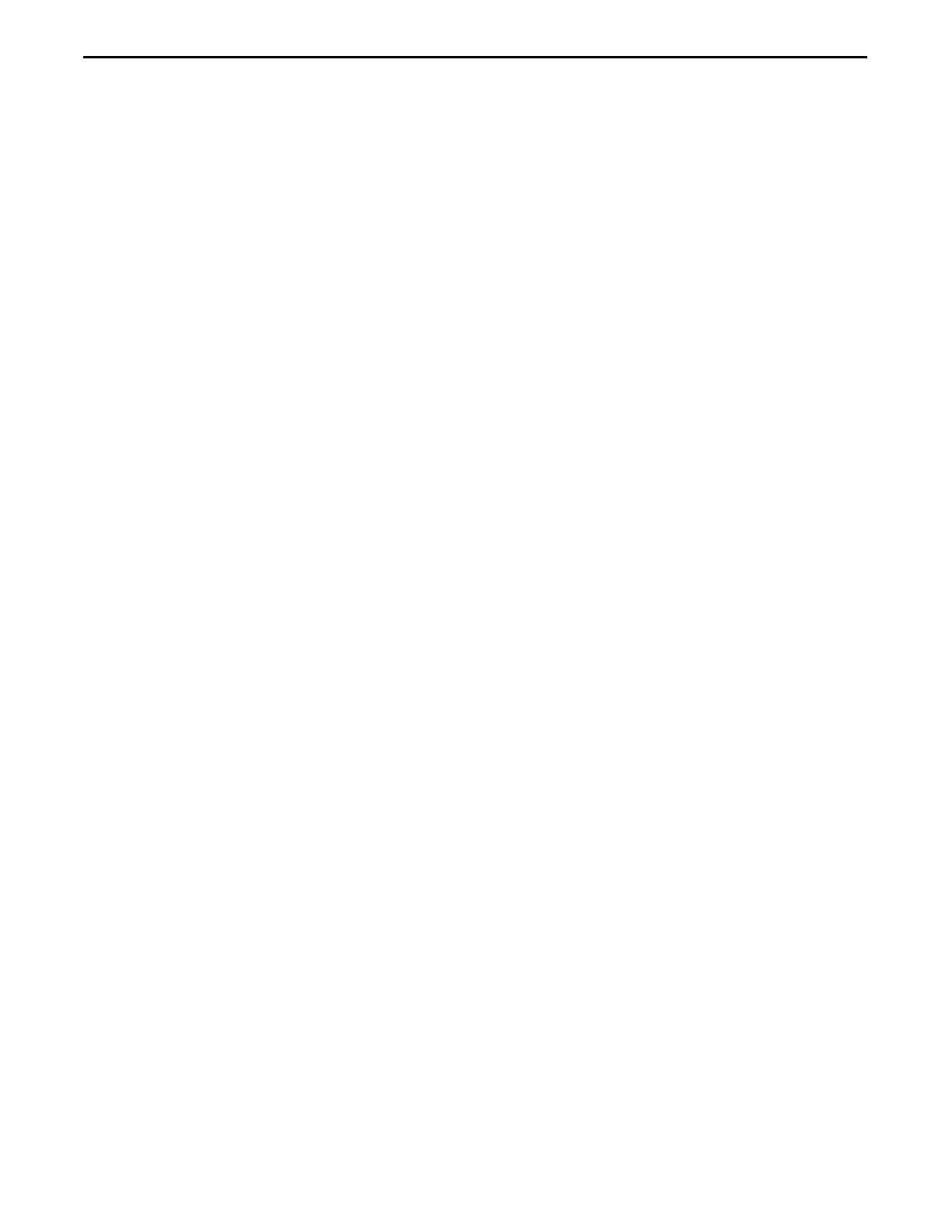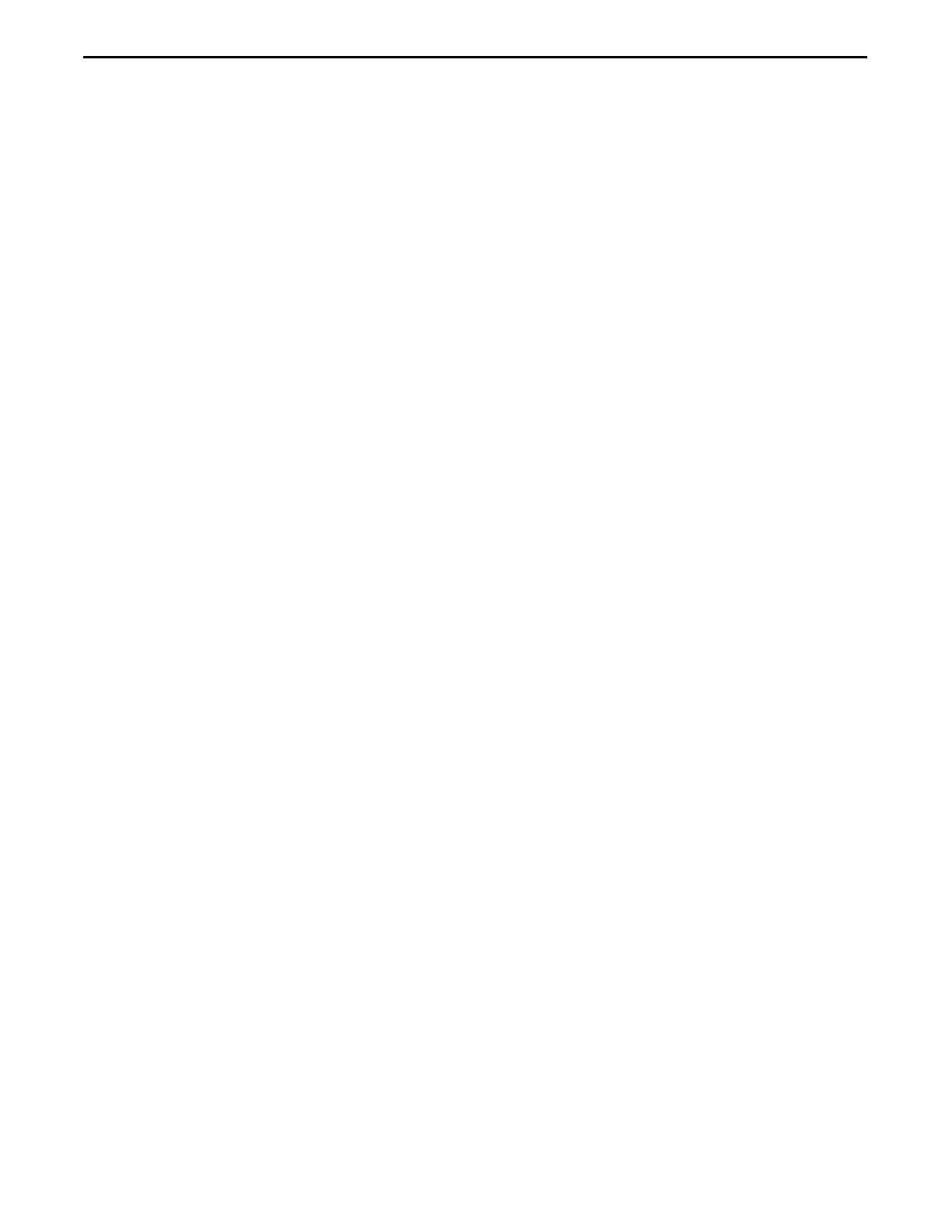
CONTENTS
6110 Hand-Held Computer Technical Reference iii
Scanner Installation 3-28......................................................
Scanner APIs 3-28.........................................................
Pod Scanner 3-29..........................................................
Install Pod Scanner in 6110 Computer 3-29...............................
Disable Communications Port (COM6) 3-33..............................
Initialize the 16-Bit Serial Pod Scanner 3-34..............................
Tethered Scanner 3-34.....................................................
Magnetic Stripe Reader 3-34................................................
Serial Drivers 3-34............................................................
Registry Files 3-34.........................................................
Registry Edito r 3-35.......................................................
Windows 95 Flash 3-36........................................................
Reset the 6110 Computer 3-36..................................................
Shut Down Windows Via End Task Menu 3-36...............................
Shut Down Windows Via Desktop 3-37......................................
Tips for Successful Application Integration 3-37..................................
SECTION 4
DOS Device Drivers
APM Clock Driver 4-1........................................................
Battery Monitor 4-2..........................................................
Command Line Switches 4-2...............................................
Annunciators 4-2.........................................................
BGI Support 4-3.............................................................
Bitmap Text Output 4-3...................................................
BGI Demonstration Files 4-3..............................................
DOS Utilities 4-3.............................................................
Configuration Utility 4-3..................................................
Remapping Keypad 4-3................................................
Configuring Power Management 4-4....................................
Using SC400CFG 4-4..................................................
Create Download Include File 4-4..........................................
Drive Mapping Utility 4-5.................................................
File Integrity Verification Utility 4-5.......................................
Multi-Purpose Delay Utility 4-6............................................
System Reset Utility 4-7..................................................
FTP Software Drivers 4-7.....................................................
Bootstrap Protocol 4-8....................................................
Display Configurations 4-8................................................
DOS TCP/IP TSR Kernel 4-9..............................................
Dynamic Host Configuration Protocol 4-9...................................
IP Address Allocation Mechanisms 4-10..................................
DHCP Message Format 4-10............................................
ODI Packet Driver 4-10....................................................
Trivial File Transfer Client/Server 4-11......................................
IrDA Printing 4-11............................................................
LAN Communications 4-14.....................................................
Magnetic Stripe Reader 4-15...................................................
NPCP Printer 4-15............................................................
PC Card Services 4-17.........................................................
Application Interfaces and Device Behavior 4-18.............................
Supported DOS Driver IOCTL Functions 4-18................................
CMD 1: Command Line Parameters 4-19................................
CMD2: ManufacturerIDString 4-19...................................
CMD 3: Product Version 1 Information String 4-19.......................
CMD 4: Return Extended Error 4-19....................................
Device Driver Errors 4-19..................................................
Interrupt 14h 4-20.........................................................
Interrupt 15h 4-20.........................................................