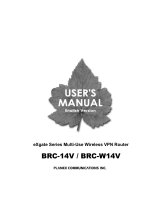4-Port VPN (Virtual Private Network)
Broadband Router
BRC-14VG

2
Please Read Before Using the Product
Objective
Thank you for your purchase of PLANEX product. This document shows you how to use the product
properly. Please keep it in a safe place so that you can view it whenever necessary.
Warning
- We are not responsible for genuine economic losses caused by i)external factors including the failure,
malfunction, error, or communication error of the product or power failure or lightening or by ii) the loss of
communication which is caused by third parties’ act of sabotage.
- We are not responsible for economic or mental damages caused by the leakage, alteration or destruction
of communication or maintenance data.
- The product is intended for use in small offices and in the household equipped with broadband
connectivity. The product may not operate properly if used in a physically or logically huge network or if
used for unusual purposes or in an unusual environment.
- The throughput data shown on the product package is a reference measurement value obtained in our
testing environment and should not be used to guarantee communication performance in your own
networking environment. Furthermore, the communication performance may improve or deteriorate
without notice after system update.
- The hardware, software and appearance of the product is subject to change without notice.
- The modification or addition of functions via the update file of the internal system software (firmware) is
performed as needed as a part of our customer service. We do not guarantee on the contents of update
or its schedule.
- Generally, a separate contract with an Internet service provider is required to use public networks
including the Internet.
- Some ISP’s may restrict the number of terminals (computers) that can be connected to the public network
or the Internet, or may charge fees for additional terminals. Please verify the term of use provided by
your ISP.
- The shipment, configuration, adjustment and installation costs of the product shall be borne by the
customer.
Copyright
- The copyright of this document is exclusively owned by Planex Communications Inc. The act of reprinting
or duplicating this document, either partially or wholly, regardless of the form or means, is strictly forbidden
unless such act is permitted by Planex Communications Inc. in advance.
- Although we pay the closest attention to prepare this document, errors or omission in the document may
result. Planex Communication Inc. is not responsible for such errors.
- Please contact us should you notice any unclear or incorrect description in the document.
- The document and its content is subject to change without notice.
z Notational Convention
In this manual, the product is referred to as “the product”. Its model number is used when referring to
the specific model number product. The content of this manual is subject to change without notice.
z The company names and product names used in this manual are trademarks of their respective
companies.

3
Important Safety Instructions
Before using the product, be sure to read and adhere to the following safety
guidelines. Hazardous conditions including electric shock, fire or product failure
may result if these guidelines are not followed. Such hazardous conditions may
cause death or serious injury to the user. Should the product ignite, emit smoke
or melt, please stop using the product immediately and contact our technical
support. .
Warning
Installation and Storage
- Do not use the product in locations that do not meet the operating or environmental
requirements of the product. The use of the product in environments that do not meet the
operating temperature/ humidity requirements may result in hazardous conditions including
electric shock or fire, or product failure and/or malfunctioning.
- Avoid direct exposure to sunlight or locations near heat radiators. Overheating of the
product may result in electric shock or fire, or it may cause the product to malfunction or
fail.
- Avoid severe temperature change. Even the temperature is within the operating
temperate ranges for the product, severe change in temperature may result in
condensation that in turn causes electric shock, fire, product malfunctioning or failure.
- Avoid placing a liquid container near the product. Direct contact with liquid may result in
hazardous conditions including electric shock or fire, or product malfunctioning /failure.
- Remove any object in the network port of your computer to which the product is attached.
When the product is attached to computer, such objects in the network port may result in
electric shock, fire, product malfunctioning or failure.
- Do not disassemble or make alterations to the product. Such activities may result in
electric shock, fire, product malfunctioning or failure. Unauthorized alteration of the
product is strictly forbidden.

4
About Product Handling
- Avoid direct contact with the product. During its operation, the temperature of product
surface may become quite high. Direct contact with the product surface may result in a
burn.
- Do not store the product in humid or dusty locations. Storing the product in such places
may result in electric shock, fire, product malfunctioning or failure.
- Do not stack multiple units of the product. Stacking the products may result in
overheating and thereby electric shock, fire, product malfunctioning or failure.
- Do not use the product in unstable locations or places subject to vibration. The use of
the product in such locations may cause the product to fall, malfunction or fail.
- Avoid static damage to the product. The product, as a precision instrument, may
malfunction or fail due to static electric charge. Avoid touching the connectors or jacks
while installing the product.
- Do not drop or cause physical impact on the product. Such activities may result in
electric shock, fire, product malfunctioning or failure.
Miscellaneous
- Please be sure to back up the data of your computer regularly, whether or not it is used
with the product. By backing up data, you can restore the data even when the main
data media (HDD, etc.) fails. Note that we are not responsible for any loss of data and
other damage that occurs while the product is in use.
¾ Microsoft ® and Windows ® are trademarks or registered trademarks of Microsoft ® Corporation of America in the
U.S.A or in other nations.
¾ The official name of Windows ® is Microsoft ® Windows ® Operating System.
¾ Windows ® XP is an abbreviation of Microsoft ® Windows ® XP Home Edition operating system and Microsoft ®
Windows ® XP Professional operating system.
¾ Windows ® 2000 is an abbreviation of Microsoft ® Windows ® 2000 Professional operating system.
¾ Windows ® Me is an abbreviation of Microsoft ® Windows ® Millennium Edition operating system.
¾ Windows ® 98 is an abbreviation of Microsoft ® Windows ® 98 operating system.
¾ Netscape ® Netscape Navigator ® and Netscape ® Communicator ® are trademarks or registered trademarks of
Netscape ® Communications Corporation in the U.S. and in other nations.
¾ Macintosh ®, Mac ® and Mac OS ® are registered trademarks of Apple Computer, Inc. in the U.S and in other nations.
In this document, Mac OS ® 9.0, 9.1 and 9.2 are referred to as Mac OS ® 9.x, while Mac OS ® 8.5 and 8.6 are
referred to as Mac OS ® 8.x.
¾ Adobe ® Acrobat ® Reader ™ is a trademark or registered trademark of Adobe ® Systems Incorporated in the U.S.
and in other nations.
¾ JavaScript ® is a registered trademark of Sun Microsystems, Inc. in the U.S. and in other nations.
¾ Yahoo! ® and Yahoo! ® BB are trademarks or registered trademarks of Yahoo! ® Inc. in the U.S. and in other nations.
¾ The company names, product names and logos in this document are trademarks or registered trademarks of the
respective companies.
¾ The supplied CD-ROM may be duplicated only as a means to back up its software. Any alteration to the software is
forbidden, and we are not responsible for any problem or error caused by such alteration.

5
Table of Contents
Chapter 1 Introduction.....................................................................................................9
1.1 Overview .....................................................................................................................9
1.2 Key Features............................................................................................................. 10
1.3 Package Contents.....................................................................................................13
1.4 Parts Terminology......................................................................................................14
1.5 System Requirements...............................................................................................16
1.6 Initializing Configuration ............................................................................................ 17
Chapter 2 Hardware Installation....................................................................................18
Chapter 3 Connecting to the Internet ...........................................................................20
3.1 Connecting to the management console...................................................................20
3.2 For Cable Modem .....................................................................................................23
3.3 For ADSL (Static IP) ..................................................................................................25
3.4 For PPPoE ................................................................................................................28
Chapter 4 LAN Side Configuration ............................................................................... 30
4.1 IP Address Configuration...........................................................................................30
4.1.1 Verifying and modifying LAN port IP address................................................. 30
4.2 NAPT (IP Masquerading) ..........................................................................................33
4.3 DHCP Server Configuration ......................................................................................34
4.3.1 Basic configuration of DHCP server.................................................................34
4.3.2 Assigning a static IP address via DHCP server...............................................37
4.3.3 Changing IP Address.........................................................................................39
4.3.4 Deleting IP Address .......................................................................................... 41
4.3.5 Enabling and disabling DHCP server .............................................................. 43
4.4 DNS Server Configuration.........................................................................................46
4.4.1 Verifying host name and IP address via DHCP server.................................... 46
4.4.2 Manual registration of host name and IP address .......................................... 49
4.4.3 Modifying host name and IP address ...............................................................51
4.4.4 Deleting host name and IP address.................................................................. 53
4.5 Proxy DNS ................................................................................................................56
4.6 Routing Configuration................................................................................................57
4.6.1 Configuring dynamic routing............................................................................57
4.6.2 Adding static routing information ....................................................................60
4.6.3 Modifying static routing information ...............................................................63
4.6.4 Deleting static routing information..................................................................65

6
4.7 UPnP Configuration...................................................................................................67
4.7.1 Verifying the UPnP configuration of your computer ....................................... 67
4.7.2 Disabling UPnP.................................................................................................73
Chapter 5 Security configuration..................................................................................76
5.1 Security .....................................................................................................................76
5.2 Defining Security Level..............................................................................................77
5.3 Packet Filtering Configuration ...................................................................................79
5.3.1 Configuring Packet Filter .................................................................................79
5.3.2 Creating a new service......................................................................................89
5.3.3 Filter Rule Example.......................................................................................... 92
5.4 Remote Access Configuration ................................................................................. 101
5.4.1 Configuring Remote Access.............................................................................101
5.5 URL Filter Configuration..........................................................................................104
5.5.1 Configuring URL Filter................................................................................... 104
5.6 Log Management .................................................................................................... 114
5.6.1 Verifying Security Log..................................................................................... 114
5.7 E-mail Notification ................................................................................................... 121
5.8 Syslog Configuration ............................................................................................... 127
Chapter 6 Making LAN-side PC's publicly accessible .............................................. 130
6.1 Local Server Configuration......................................................................................130
6.1.1 Local Server Configuration.............................................................................130
6.1.2 Configuring a Local Server Using a New Service.......................................... 133
6.1.3 Modifying Local Server Configuration ........................................................... 143
6.1.4 Enabling/ Disabling Local Server...................................................................145
6.1.5 Deleting Local Server...................................................................................... 147
6.2 DMZ Configuration ..................................................................................................149
6.2.1 Configuring a LAN Side PC as Virtual Computer......................................... 150
6.3 Dynamic DNS Configuration ...................................................................................154
6.3.1 Configuring Dynamic DNS ............................................................................. 154
Chapter 7 VPN Configuration......................................................................................157
7.1 Configuration via the Connection Wizard ................................................................ 158
7.1.1 PPTP Client Configuration.............................................................................158
7.1.2 PPTP Server Configuration ............................................................................161
7.1.3 IPSec Configuration ........................................................................................166
7.2 Configuration via [Network Connections] ................................................................ 169
7.2.1 Advanced Configuration of PPTP Client........................................................ 169

7
7.2.2 Deleting a PPTP Client................................................................................... 172
7.2.3 Configuring the Advanced Options of PPTP Server ...................................... 174
7.2.4 Advanced Configuration of IPSec ................................................................... 177
7.2.5 Manually Configuring Key Exchange Method............................................... 181
7.2.6 Connecting and Disconnecting a VPN Connection........................................182
7.2.7 Recreating Key ................................................................................................ 183
7.2.8 IPSec Log Configuration.................................................................................185
7.3 Deleting IPSec a Connection ..................................................................................187
Chapter 8 Advanced Configuration ............................................................................189
8.1 VRRP ...................................................................................................................... 189
8.1.1 Adding VRRP information .............................................................................. 189
8.2 IPv6 Bridge.............................................................................................................. 193
8.3 PPPoE Bridge .........................................................................................................195
Chapter 9 Option configuration ..................................................................................197
9.1 Configuring a USB Camera..................................................................................... 197
9.1.1 Configuring USB Camera...............................................................................197
9.1.2 Viewing the Captured Images via the Internet ............................................. 199
9.1.3 Viewing captured images from a PC or cellular phone .................................201
Chapter 10 Maintenance and administration ............................................................. 205
10.1 Verifying Device Status.......................................................................................... 205
10.1.1 Verifying Connection Status ......................................................................... 205
10.1.2 Verifying System Up Time ............................................................................ 206
10.2 Configuring Login User Name and Password ....................................................... 208
10.2.1 Configuring Login User Name and Login Password ................................... 208
10.2.2 Deleting a User Entry...................................................................................213
10.3 System Configuration............................................................................................215
10.4 Configuring Date and Time.................................................................................... 218
10.5 Upgrading Firmware..............................................................................................221
10.6 Diagnostic Tool......................................................................................................224
10.7 Initializing the Product ........................................................................................... 227
10.8 Load Configuration................................................................................................231
10.9 Save Configuration................................................................................................ 234
10.10Restarting System................................................................................................236
10.11 SNMP .................................................................................................................. 238
10.12 MAC Cloning .......................................................................................................241
10.13 Firmware Information .......................................................................................... 243

8
Chapter 11 Configuring File Server ............................................................................ 245
11.1 Using a USB Storage Device to Set Up a File Server............................................245
11.1.1 Using a USB Storage Device.........................................................................245
11.1.2 Attaching a USB storage device to the product ........................................... 245
11.1.3 Creating and formatting a partition............................................................. 247
11.1.4 Creating a Partition ...................................................................................... 247
11.1.5 Attaching a Formatted USB Storage Device................................................ 258
11.1.6 Deleting an Existing Partition...................................................................... 263
11.1.7 Removing the Hard Disk............................................................................... 266
11.2 Access Configuration.............................................................................................269
11.2.1 Configuring a Workgroup..............................................................................269
11.2.2 Creating a User Account ............................................................................... 271
11.2.3 Accessing the File Server ..............................................................................274
11.3 Configuring a Web Server ..................................................................................... 293
11.3.1 Remote Access Configuration........................................................................ 293
Chapter 12 Printer Server............................................................................................296
12.1 Printer Server Setting............................................................................................296
12.2 Printer Setting .......................................................................................................298
Chapter 13 Specifications ........................................................................................... 305

9
Chapter 1 Introduction
1.1 Overview
The BRC-14VG is a multi-use VPN router equipped with hardware-based VPN function.
The router supports high-speed Internet connection services including FTTH and CATV,
and it utilizes IXP 422-266Mhz network processor from Intel as its CPU to achieve much
faster processing speed than conventional routers. Its VPN gateway achieves robust
network security, while the product allows you to establish various network resources
including i)Network Attached Storage(NAS) that utilizes a separate USB storage and ii) a
simple real-time image distribution system that uses an option USB camera.
Caution:
Either the use of a VPN router like the BRC-14VG or access from multiple PC's
may be restricted by some ISP's. Please be sure to carefully review your ISP's
term of use.
ADSL Modem
CATV Cable Modem

10
1.2 Key Features
z On-board IXP-422 266MHz processor
High-speed routing achieved via Intel's high performance network processor
IXP422-266MHz
z Hardware-based VPN Functionality
The product supports IPSec, PPTP Server and PPTP client features. The router
achieves high-speed VPN approaching approximately 42Mbps when IPSec (3DES) is in
use.
z Built-in USB Port
The on-board USB port enables system extensibility as it supports option USB camera
and USB storage.
z PPPoE Client
The product supports B-FLETS and FLETS-ADSL (both offered in Japan) and allows you
to easily connect to the Internet via PPPoE connection without using any FLETS
connectivity tool.
z PPPoE Multi Session
The router lets you register multiple ISP's on itself and provides simultaneous connection
to them. When multiple ISP's are registered, default gateway and connectivity (ISP)
priority can be manually adjusted. The product supports up to four simultaneous
sessions (connections).
z Unnumbered (multiple global IP address) function
The product supports multiple global IP address service offered by your ISP and let
i)global IP address host and ii)private address host coexist on the LAN side of the router.
Furthermore, the BRC-14VG allows private address host to communicate with global
address host without using any special settings/configuration.
z Non-PPPoE Connection
Since the product supports non-PPPoE services, you can enable automatic IP
assignment via non-PPPoE connection, static IP address or Unnumbered setting.
z LAN side IP address
The LAN side IP address of the product is 192.168.1.1, and it can be manually adjusted
to another address which best suits your networking environment.
z NAPT
Multiple private addresses are converted to one global address. This feature allows
multiple PC's on the LAN side to easily connect to the Internet. The product functions as
a local router when NAPT is disabled.

11
z DHCP Server
The router uses this function to dynamically assign an IP address to a PC on the LAN
side or network device. The time and range of IP addresses being assigned can be
freely adjusted and scheduled, and you can even configure the product so that only a
certain device is always assigned the same IP address
z Simple DNS Server
This function manages the host name and IP address information of the PC's and
network devices on the LAN side.
z Routing
The routing information of the product and other network devices can be statically
configured, or path information can be dynamically configured using RIPv1/RIPv2-based
dynamic routing.
z UPnP
The router supports Universal Plug and Play Internet Gateway Device v1.0 and thusly
provides easy access to UPnP applications including Windows Messenger Ver5.0 and
MSN Messenger Ver4.8.
z SPI (Stateful Packet Inspection)
The router saves the session log of data transmitted from the LAN side, and checks for
inconsistency between this log and data transmitted from the WAN side. Should it
detect any contradiction, it will block the packets in question to protect the network from
unauthorized packets or attacks.
z Security Level
The 3-level security system of the product allows you to easily set up security function.
The configuration can be customized as needed to let you flexibly configure
LAN-to-Internet as well as Internet-to-LAN security settings.
z Packet Filtering
The packet filtering function of the router blocks or allows passage of packets
sent/received by the product in accordance with predefined rules. A filtering rule allows
a unique IP address, port number and protocol to be defined for each interface, and every
filtering rule created can be saved as a user defined service.
z Remote Access
To maintain network security, the product restricts access to the configuration/setup
screen from the WAN side. Its built-in remote access function is used to change its
configuration remotely. When remote access is enabled, you can access the
configuration screen from the WAN side to maintain and manage the product.
Furthermore, remote access configuration option lets you easily open ports that are

12
required when you are using the product's option feature(s).
z URL Filter
Web sites registered via this function cannot be accessed from users of PC's on the LAN
side.
z Security Log
The router is capable of saving LAN-to-Internet as well as Internet-LAN access log of the
configuration screen for each permitted and denied connection. The saved contents of
the log can be easily viewed via the security configuration screen of the product.
z E-mail Notification
Security or system events are automatically notified to pre-registered e-mail addresses.
z Syslog Function
The router is capable of sending security and system information (log) to predefined
Syslog server.
z Local Server
Servers and services on the LAN side can be made publicly accessible from the WAN
side. When Local Server function is enabled, access (packets) from the WAN side are
transferred to a designated PC on the LAN side
z Virtual Computer
This feature allows a PC on the LAN side to be publicly accessible from the WAN side.
Virtual Computer is useful especially when the port information required to use Local
Server is not available, or when you wish all services to be provided by a single publicly
accessible PC (server).
z Dynamic DNS
The router supports Dynamic DNS Services of
www.dyndns.org / www.dp-21.net. When
Dynamic DNS is enabled, the IP address of the WAN side is reported to a dynamic DNS
server at a regular interval. This feature allows you to use a static host name even when
the IP address on the WAN side changes due to re-connection or disconnection of the
service line.
z Optional functions
The product can be used to distribute imaged captured via an option USB camera (sold
separately). When used with a USB strange device, it also serves as a NAS (network
attached storage).

13
1.3 Package Contents
Please verify that the product package contains all of the following parts. .
z BRC-14VG
z Quick Installation Guide
z CD-ROM (User’s Manual)
z AC Adapter
z UTP Straight-through LAN Cable (1m)
z Warranty Card
Please contact our technical support if any of the above components is missing.

14
1.4 Parts Terminology
Front View
[LED Status]
Status LED Yellow
Green
Flashing
On
Booting the product
The boot process was successful
Power LED Green On
Off
The power is on
The power is off
LAN 100 LED Green On
Off
There is a 100M link on LAN port
There is a 10M link on LAN port
Link/Act LED Green On
Off
Active connection on LAN port
Data is being sent/received on LAN port
WAN LED Green Off
On
Flashing
No connection on LAN port
Active connection on WAN port
Data is being sent/received on WAN port
PPPoE LED Green Off
On
Flashing
No connection on WAN port
Active PPPoE connection on WAN port
No PPPoE connection on WAN port

15
Rear View
Back View
WAN: WAN side MAC address
LAN: LAN side MAC address
WAN Port
USB Port
LAN Port
Reset Switch
Power ON/OFF
DC Power Jack

16
1.5 System Requirements
Supported Platforms
1) Windows 98/98SE/Me/2000/XP PC equipped with an Ethernet (RJ-45) port
2) MacOS 8.x/9.x/X computer equipped with an Ethernet (RJ-45) port
Required Networking Equipment
A twisted-pair cable x n (n= the number of computers attached to the product)
About Web Configuration Screen
The system configuration of the product is adjusted via a Web browser. Please make sure
that 1)a Web browser has been already installed on your computer and 2)JavaScript is
enabled on that browser.
Windows and MacOS : Microsoft Internet Explorer 5.0 or greater / Netscape Navigator 6.0
or greater

17
1.6 Initializing Configuration
In case you forget the IP address and password of the product OR configure incorrect
values and the configuration screen is not accessible, you can initialize the system
configuration to restore the factory-default settings of the router.
Caution:
z Please note that all the parameters configured prior to initialization will be
deleted.
z It is highly recommended to remove all the network cables attached to the
product from the router before initializing its configuration.
z Please do not remove the AC power adapter from the product until the
initialization process is complete.
Initialization Procedure
1. Remove the AC power adapter from the product.
2. Press and hold down the reset switch, then attach the AC power adapter to the router.
3. Hold down the reset switch while Status LED flashes.
4. Initialization is complete when the LED stops flashing.

18
Chapter 2 Hardware Installation
This chapter describes installation procedure of the BRC-14VG as well as procedure to
attach an ADSL/cable modem and PC's to the router.
(1) Connecting the AC Power Adapter
Attach the DC jack plug of the supplied AC power adapter to the DC power jack on the
product. Do not attach the other end of the AC power adapter to wall outlet yet.
(2) Choose an Installation Site
Select a suitable place on the network to install the BRC-14VG. Ensure the BRC-14VG and
the DSL/Cable modem are powered OFF.
(3) Connect LAN Cables
Use standard LAN cable to connect PCs to the switching hub ports on the BRC-14VG. Both
10BaseT and 100BaseT connections can be used simultaneously.
If required, connect any port to a normal port on another hub, using a standard LAN cable.
Any LAN port on the BRC-14VG will automatically function as an Uplink port when required.
WARNING
Do not use a power AC
adapter other than the
one supplied with the
product.
To PCs
Existing Connection
UTP Cable
DSL/Cable
Modem

19
(4) Connect WAN Cable
Connect the DSL or Cable modem to the WAN port on the BRC-14VG. Use the cable
supplied with your DSL/Cable modem. If no cable was supplied, use a standard cable.
(5) Power Up
• Power on the Cable or DSL modem.
• Connect the supplied AC power adapter to the BRC-14VG and power up.
Use only the power adapter provided. Using a different one may cause hardware damage.

20
Chapter 3 Connecting to the
Internet
3.1 Connecting to the management console
1. Using a computer that is already attached to the BRC-14VG, start a Web browser and
enter http://192.168.1.1/ in the address field.
2. The first time [Login Setup] screen will be displayed. Specify the login user name and
login password to access the management console.
* Once the user name and password have been configured, [Login] screen will be
displayed instead.
(1) User Name
Enter a user name (1 to 64 alphanumeric characters).
Enter “http://192.168.1.1/”
Enter user name and
password
Page is loading ...
Page is loading ...
Page is loading ...
Page is loading ...
Page is loading ...
Page is loading ...
Page is loading ...
Page is loading ...
Page is loading ...
Page is loading ...
Page is loading ...
Page is loading ...
Page is loading ...
Page is loading ...
Page is loading ...
Page is loading ...
Page is loading ...
Page is loading ...
Page is loading ...
Page is loading ...
Page is loading ...
Page is loading ...
Page is loading ...
Page is loading ...
Page is loading ...
Page is loading ...
Page is loading ...
Page is loading ...
Page is loading ...
Page is loading ...
Page is loading ...
Page is loading ...
Page is loading ...
Page is loading ...
Page is loading ...
Page is loading ...
Page is loading ...
Page is loading ...
Page is loading ...
Page is loading ...
Page is loading ...
Page is loading ...
Page is loading ...
Page is loading ...
Page is loading ...
Page is loading ...
Page is loading ...
Page is loading ...
Page is loading ...
Page is loading ...
Page is loading ...
Page is loading ...
Page is loading ...
Page is loading ...
Page is loading ...
Page is loading ...
Page is loading ...
Page is loading ...
Page is loading ...
Page is loading ...
Page is loading ...
Page is loading ...
Page is loading ...
Page is loading ...
Page is loading ...
Page is loading ...
Page is loading ...
Page is loading ...
Page is loading ...
Page is loading ...
Page is loading ...
Page is loading ...
Page is loading ...
Page is loading ...
Page is loading ...
Page is loading ...
Page is loading ...
Page is loading ...
Page is loading ...
Page is loading ...
Page is loading ...
Page is loading ...
Page is loading ...
Page is loading ...
Page is loading ...
Page is loading ...
Page is loading ...
Page is loading ...
Page is loading ...
Page is loading ...
Page is loading ...
Page is loading ...
Page is loading ...
Page is loading ...
Page is loading ...
Page is loading ...
Page is loading ...
Page is loading ...
Page is loading ...
Page is loading ...
Page is loading ...
Page is loading ...
Page is loading ...
Page is loading ...
Page is loading ...
Page is loading ...
Page is loading ...
Page is loading ...
Page is loading ...
Page is loading ...
Page is loading ...
Page is loading ...
Page is loading ...
Page is loading ...
Page is loading ...
Page is loading ...
Page is loading ...
Page is loading ...
Page is loading ...
Page is loading ...
Page is loading ...
Page is loading ...
Page is loading ...
Page is loading ...
Page is loading ...
Page is loading ...
Page is loading ...
Page is loading ...
Page is loading ...
Page is loading ...
Page is loading ...
Page is loading ...
Page is loading ...
Page is loading ...
Page is loading ...
Page is loading ...
Page is loading ...
Page is loading ...
Page is loading ...
Page is loading ...
Page is loading ...
Page is loading ...
Page is loading ...
Page is loading ...
Page is loading ...
Page is loading ...
Page is loading ...
Page is loading ...
Page is loading ...
Page is loading ...
Page is loading ...
Page is loading ...
Page is loading ...
Page is loading ...
Page is loading ...
Page is loading ...
Page is loading ...
Page is loading ...
Page is loading ...
Page is loading ...
Page is loading ...
Page is loading ...
Page is loading ...
Page is loading ...
Page is loading ...
Page is loading ...
Page is loading ...
Page is loading ...
Page is loading ...
Page is loading ...
Page is loading ...
Page is loading ...
Page is loading ...
Page is loading ...
Page is loading ...
Page is loading ...
Page is loading ...
Page is loading ...
Page is loading ...
Page is loading ...
Page is loading ...
Page is loading ...
Page is loading ...
Page is loading ...
Page is loading ...
Page is loading ...
Page is loading ...
Page is loading ...
Page is loading ...
Page is loading ...
Page is loading ...
Page is loading ...
Page is loading ...
Page is loading ...
Page is loading ...
Page is loading ...
Page is loading ...
Page is loading ...
Page is loading ...
Page is loading ...
Page is loading ...
Page is loading ...
Page is loading ...
Page is loading ...
Page is loading ...
Page is loading ...
Page is loading ...
Page is loading ...
Page is loading ...
Page is loading ...
Page is loading ...
Page is loading ...
Page is loading ...
Page is loading ...
Page is loading ...
Page is loading ...
Page is loading ...
Page is loading ...
Page is loading ...
Page is loading ...
Page is loading ...
Page is loading ...
Page is loading ...
Page is loading ...
Page is loading ...
Page is loading ...
Page is loading ...
Page is loading ...
Page is loading ...
Page is loading ...
Page is loading ...
Page is loading ...
Page is loading ...
Page is loading ...
Page is loading ...
Page is loading ...
Page is loading ...
Page is loading ...
Page is loading ...
Page is loading ...
Page is loading ...
Page is loading ...
Page is loading ...
Page is loading ...
Page is loading ...
Page is loading ...
Page is loading ...
Page is loading ...
Page is loading ...
Page is loading ...
Page is loading ...
Page is loading ...
Page is loading ...
Page is loading ...
Page is loading ...
Page is loading ...
Page is loading ...
Page is loading ...
Page is loading ...
Page is loading ...
Page is loading ...
Page is loading ...
Page is loading ...
Page is loading ...
Page is loading ...
Page is loading ...
Page is loading ...
Page is loading ...
Page is loading ...
Page is loading ...
Page is loading ...
Page is loading ...
Page is loading ...
Page is loading ...
Page is loading ...
Page is loading ...
Page is loading ...
Page is loading ...
Page is loading ...
Page is loading ...
Page is loading ...
Page is loading ...
Page is loading ...
Page is loading ...
Page is loading ...
/