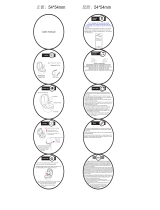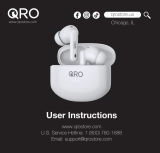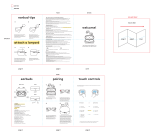10
ENGLISH
4. How to charge
Get up to 8 hours on a single charge with ANC
on, with a total charge of up to 30 hours with
the charging case. If you use the earbuds
without ANC and HearThrough, you’ll get even
more battery, with up to 10 hours in the
earbuds and a total of 35 hours with the
charging case.
4.1 Charging the earbuds
Place the earbuds in the charging case and
close the lid. It takes up to 2.5 hours to fully
recharge the earbuds.
When the charging case is opened, the LEDs on
the earbuds will light up red, yellow or green to
indicate the battery status of the earbuds. The
LED on the front of the charging case indicates
the battery status of the charging case.