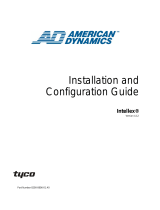Intellex
®
Version 1.6 Upgrade
Since we continually improve our products, we have prepared
this upgrade package for you. Use it to upgrade your Intellex
unit software to version 1.6.
New Features
In addition to performance improvements, this upgrade adds
the following features:
• The unit diagnoses archive problems more effectively than
previous versions. It also provides more information about
archive operations. New archive options let you format
tapes and recover data from tapes.
• A computer with the Network Client software can access
the unit’s status, alarm list and image database over a lo-
cal area network (LAN). The proper network hardware
must be installed in the unit and configured correctly. You
may also have to upgrade the unit’s motherboard. (Con-
tact technical support for more information.)
• The unit supports watchdog operation when the appro-
priate hardward is installed. (Contact technical support
for more information.)
Refer to the Intellex online help and manuals, especially the
Intellex Version 1.6 Addendum, for more information. You can
also refer to the Network Client online help and manuals.
English
CAUTION: Do NOT modify any BIOS or system settings.
Do NOT reconfigure any hard drives. Do NOT in-
stall any other software, including screen savers,
or you will affect unit operation.
NOTE: Exiting to the system is a protected feature. You must
possess the Exit to System privilege to access it (see
Security Setup
in the
Intellex Installation Instructions
).
To install the Intellex software v1.6 upgrade:
1. From the main screen, click the Utility button. The Utility
Options screen appears (see Utility Options in the Intellex
Operating Instructions).
Installation Instructions

2 Intellex
®
Digital Video Management System
2. Verify the currently installed Intellex software version and
processor information.
a. Click About Intellex. The About Intellex screen appears.
Write down the version number.
b. Click System. Write down the processor information,
e.g., AMD - 300 MHz. For Network Client operation,
the processor must be rated at 300 MHz or more. (Con-
tact technical support for more information.)
c. Click OK to close the system information screen.
d. Click OK again to return to the Utility Options screen.
3. Click Exit. A confirmation screen appears.
4. Select one of the following options:
No — Click to cancel the exit process and return to the
Utility Options screen.
Yes — Click to exit Intellex and go to Windows 95.
NOTE: If the Intellex software installed on your unit is version
1.31 or earlier, skip to step 6.
5. The Enter PIN Code screen appears.

Intellex
®
Version 1.6 Upgrade 3
Enter the system exit code. (Contact your dealer or
Sensormatic for this code.) The unit displays asterisks as a
security measure.
a. Use the mouse pointer to click the numeric buttons to
enter the code.
b. Click (backspace) to erase an entry.
c. Click OK to exit Intellex and go to the Windows 95
operating system.
The system verifies the code. If you entered an incorrect
PIN code, the system returns to normal operation. If you
entered the correct PIN code, the system exits Intellex and
goes to Windows 95.
6. Access the Windows 95 Control Panel screen:
a. Move the mouse pointer to the bottom of the screen.
The Windows 95 task bar appears.
b. Click the Start button. When the Start menu appears,
move the mouse pointer to Settings. The Settings
menu appears.
c. Move the mouse pointer to Control Panel and click.
The Control Panel screen appears.
7. Double-click the Add/Remove Programs icon. The
Add/Remove Program Properties screen appears.
8. Click the Install button. The Install Program From Floppy
Disk or CD-ROM screen appears.
9. Insert the first diskette, labeled Intellex
®
Software Pack-
age Disk 1. Then click Next.
10. When the Run Installation Program screen appears, click
Finish to start the installation.
11. When the Installer Information screen appears, enter the
Name, Company and Telephone for the installer. You must
fill each field to continue. Then click Next.

4 Intellex
®
Digital Video Management System
12. When the Setup Needs The Next Disk screen appears, in-
sert the second diskette, labeled Intellex
®
Software Pack-
age Disk 2. Then click OK.
13. Repeat step 12 for the remaining diskettes.
14. When the DirectX Setup screen appears, click OK.
15. When the Setup Complete screen appears, remove the last
diskette. Then click Finish to restart the unit.
16. When the main Intellex screen appears, verify the upgrade:
a. From the main screen, click the Utility button. The Util-
ity Options screen appears.
b. Click About Intellex. If Version 1.6 does not appear
on the About Intellex screen, contact your dealer or
Sensormatic.
c. Click OK to return to the Utility Options screen.
d. Click Close to return to the main screen.
The upgrade installation is complete.

Intellex
®
Version 1.6 Upgrade 5
NOTES
/