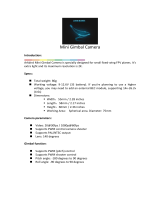Page is loading ...

Mini Gimbal Camera
Introduction:
Arkbird Mini Gimbal Camera is specially designed for small FPV planes. It’s extra
light and its maximum resolution is 2K.
This gimbal is equipped with a special "Shock Protection Function": When the
unit detects a sudden hit, it will stop recording video.
Specs:
Total weight: 80g
Working voltage: 9-13V (3S battery). If you’re planning to use a higher
voltage, you may need to add an external BEC module, supporting 14v-
26.2v (4-6s)
Dimensions:
Width:55mm / 2.28 inches
Length:58mm / 2.17 inches
Height:60mm / 2.36 inches
Working Area: Spherical area. Diameter: 75mm
Camera parameters:
Video: 2K@30fps / 1080p@60fps
Supports PWM control camera shooter
Supports PAL/NTSC output
Lens: 140 degrees
Gimbal function:
Supports PWM (pitch) control
Supports PWM shooter control
Pitch angle: -90 degrees to 20 degrees
Roll angle: -90 degrees to 90 degrees

Details:
REC → Video button
MODE → Function button
LED → Status, at the middle of the REC and MODE keys
TF Card Slot → At the back of the camera
Video size is 3Mb/second @2K, One 64G card is recommended, Max video
recording time are 6 hours. When TF card is full, the camera will loop the video and
delete the earlier videos automatically.
The port behind the camera is: Power , Video , PWM , Ground
(This port supports 7-26V, you can use 2S-6S battery (only for camera!))
Usage:
Video function:
The camera will start recording automatically when it's power up, and the red
led light will flash at the same time indicating so. Short pressing “REC” key you can
start/stop video.
How to switch camera resolution ratio:
Step 1:Press “REC” key, the red led light will flash;
Step 2:Press “MODE” key for 3 seconds, both the red and blue led
lights will flash 3 times.
How to distinguish current resolution ratio:
1. Red led light flash 1 time/second, the resolution ratio is 1080p/60fps;
2. Red led light flash 2-3 times/second, the resolution ratio is 2k/30fps.
How to switch PAL/NTSC Mode:
Step 1: Disconnected camera power;
Step 2: Press the “MODE”key and power up at the same time, waiting for
the indicator light flashes, then loose the key.
How to distinguish the current Mode:
1. The blue led light is ON. → PAL Mode
2. The blue led light is flashing. → NTSC Mode

PWM control function:
The gimbal can use PWM channels (control signal of the servo) to control the
pitch angle of the gimbal and the camera recording start and stop function;
First, please connect the PWM signal line with ground wire to the channels
which are controlled by the three-positions switch of your radio receiver.
When switched to the center position, the camera will be on STAND-BY. One
end of the 3 position switch will be record video, the other one end will be take a
picture . NOTE: This is not an automatic shooter. The camera will take only one
picture at a time. After you take a picture, the camera will come back to the STAND-
BY status automatically. For taking the next picture, please move the switch to the
center position and then switch it again to the “take picture” position.
Gimbal Details: (Wires description)
A
Yellow
Video Output
Red
Power input (9-12.6V)
Black
Ground wire
B
White
Camera shooter control (PWM signal)
Blue
Gimbal pitch control (PWM signal)
Black
Signal wire
PWM Shooter Control:
(1) The white line is used to control the camera. The remote control uses a 3-
segment switch. When the switch is in the neutral position and the amount of
rudder is 0, it is a waiting interface. When the camera is recording, the rudder
volume is less than -50% for the camera to take a picture.
Switch position
Channel range
Definition
Center
0
Stand-by
Max position
+50% or up
Video
Smallest position
-50% or less
Photograph
Pay attention: There's burst pictures function. The next photo
should be started after moving switch back to the center position.

(2) The blue line is used to control the camera's pitch angle, neutral position.
Camera level. When the rudder is positive (> 5%), the camera tilts up, and when the
rudder is negative (<-5%), the camera tilts down.
Gimbal Level Calibration:
The gimbal calibration can be used when the tilt does
not return to the center, or not used for a long time(eg.1
month).
Step 1: Disconnect the gimbal.
Step 2: Short connect the blue and white wires.
Step 3: Put the camera on a level surface.
Step 4: Power up.
Step 5: Wait for 10 seconds (The blue led light will flash fast).
Step 6: Finished (The blue led light will flash slowly).
(Notice: During calibration, the camera needs to be level and the buttons to
be up! Not the gimbal base level! As shown on the right)
After the calibration is complete, if the blue PWM tilt control line is
suspended, the lens will automatically tilt down 15 degrees.
Note: The firmware before 191213 short-circuited the blue and black
wires to enter the calibration.
There are one blue LED and one red LED at side of gimbal, both flash slowly in
normal condition. The red LED is indicator light, if it double flashes, that means it
need to be re-calibrated. The blue LED will flash fast when calibrate sensor.

Gimbal reverse-install:
At first,remark the screw hole on the top of motor, then unload the four screws,
rotate the aluminum sheet 180 degrees at the back of motor, then re-install it while
keeping the motor and the top screw hole position static.
By the same way, the gimbal can be side-installed.
FAQ:
Q: Gimbal cannot go back to center or gimbal shaking, what we should do?
A: Check the red LED light on the gimbal rocking arm if double flash or not, if double
flashes, that means the sensor is not initialized successfully. If the red LED light
normal flash slowly, please short connect the blue wire and GND wire, then power
on and re-calibrate sensor.
Q: Why did the video stopped during the flight?
A: Check if the aluminum part on the back of the gimbal is bent down due to the
installation process. If the lens touches the base, it will trigger collision protection
and the recording will stop. During the installation process, please straighten the
aluminum part upward to ensure that the camera is Do not collide with the base.
/