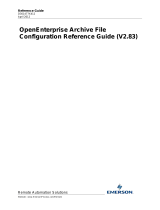Page is loading ...

Reference Guide
D301493X412
23-Feb-2010
OE Version: 2.82
Historian Configuration Tool
Remote Automation Solutions
Website: www.EmersonProcess.com/Remote
Bristol OpenEnterprise Reference Guide
Historian Configuration Tool

Reference Guide
D301493X412
23-Feb-2010 - Page 2
Historian Configuration Tool
Remote Automation Solutions
Website: www.EmersonProcess.com/Remote
Contents
1 Historian Configuration ..........................................................................................................7
1.1 Define the Source table.......................................................................................................7
1.2 Define the Columns to be logged........................................................................................7
1.3 Define Datasets for the group.............................................................................................7
1.4 Define objects to be logged (Optional)...............................................................................7
1.5 Historical Logging in OpenEnterprise .................................................................................7
1.5.1 The Historian ................................................................................................................7
1.5.2 Raw and Compressed Data .........................................................................................8
1.5.3 Historical Sampling.......................................................................................................8
1.5.4 Log Files.......................................................................................................................8
1.5.5 Archives........................................................................................................................8
1.5.6 Virtual Tables................................................................................................................8
1.5.7 RTU Assisted Historical Logging..................................................................................9
1.5.8 Accessing Historical Data.............................................................................................9
1.5.8.1 Alarm View.............................................................................................................9
1.5.8.2 Trend View.............................................................................................................9
1.5.8.3 Database Object Viewer ........................................................................................9
1.5.8.4 SQL Client..............................................................................................................9
2 Historical Configuration........................................................................................................10
2.1 Historical Logging Group List............................................................................................10
2.2 Add Button ........................................................................................................................10
2.3 Modify Button....................................................................................................................10
2.4 Delete Button ....................................................................................................................11
2.5 File Menu ..........................................................................................................................11
2.5.1 File Menu....................................................................................................................11
2.5.2 SQL Import-Export......................................................................................................11
2.5.2.1 File Name.............................................................................................................11
2.5.2.2 File Browse Button...............................................................................................12
2.5.2.3 OK Button.............................................................................................................12
2.5.2.4 Cancel Button.......................................................................................................12
2.5.2.5 Help Button ..........................................................................................................12
2.5.3 Exit..............................................................................................................................12
2.6 View Menu ........................................................................................................................13
2.6.1 Options Dialog............................................................................................................13
2.6.1.1 Prompt for Filter Before Querying Database .......................................................13
2.6.1.2 Number of Objects to Retrieve Field....................................................................14
2.7 Help Menu.........................................................................................................................14
3 Logging Group.......................................................................................................................15
3.1 Group ID............................................................................................................................15
3.2 Source Table.....................................................................................................................15

Reference Guide
D301493X412
23-Feb-2010 - Page 3
Historian Configuration Tool
Remote Automation Solutions
Website: www.EmersonProcess.com/Remote
3.3
Logging Group Description...............................................................................................16
3.4 Source Table - Name Column ..........................................................................................16
3.5 Raw Data Table Field........................................................................................................16
3.6 Compressed Data Table Field ..........................................................................................16
3.7 Estimated Number of Objects to Log................................................................................17
3.8 Enabled Check Box...........................................................................................................17
3.9 Log All Objects Check Box ...............................................................................................17
3.10 Advanced Button ...........................................................................................................17
3.11 Historical Advanced Settings.........................................................................................17
3.11.1 Advanced Settings Enable Column ........................................................................18
3.11.2 Advanced Settings TimeStamp Column.................................................................18
3.11.3 Advanced Settings Rate Column............................................................................18
4 Logging Group - Select Fields .............................................................................................19
4.1 Available Fields.................................................................................................................19
4.2 Move Fields Button ...........................................................................................................19
4.3 Remove Fields Button.......................................................................................................20
4.4 Text or Date Fields............................................................................................................20
4.5 Selected Fields and Compression....................................................................................20
4.5.1 Text Date Fields Compression Options......................................................................21
4.5.1.1 Raw Logging........................................................................................................21
4.5.1.2 First ......................................................................................................................21
4.5.1.3 Last ......................................................................................................................21
4.5.1.4 Occurrence Times................................................................................................21
4.5.1.4.1 First Occurrencetime ......................................................................................22
4.5.1.4.2 Last Occurrencetime.......................................................................................22
4.5.1.4.3 Maximum Occurrencetime..............................................................................22
4.5.1.4.4 Minimum Occurrencetime...............................................................................22
4.5.1.5 Duration................................................................................................................22
4.5.1.6 Length..................................................................................................................22
4.5.1.7 Indexed ................................................................................................................22
4.5.2 Analog Compression Options.....................................................................................23
4.5.2.1 Raw Logging........................................................................................................23
4.5.2.2 First ......................................................................................................................23
4.5.2.3 Last ......................................................................................................................23
4.5.2.4 Max ......................................................................................................................23
4.5.2.5 Min .......................................................................................................................23
4.5.2.6 Average................................................................................................................23
4.5.2.7 Occurrence Times................................................................................................24
4.5.2.7.1 First Occurrencetime ......................................................................................24
4.5.2.7.2 Last Occurrencetime.......................................................................................24
4.5.2.7.3 Maximum Occurrencetime..............................................................................24
4.5.2.7.4 Minimum Occurrencetime...............................................................................24
4.5.2.8 Integral.................................................................................................................24
4.5.2.9 Duration................................................................................................................24
4.5.2.10 Indexed...............................................................................................................24

Reference Guide
D301493X412
23-Feb-2010 - Page 4
Historian Configuration Tool
Remote Automation Solutions
Website: www.EmersonProcess.com/Remote
4.5.2.11
Total....................................................................................................................24
4.5.3 Boolean Compression Options...................................................................................24
4.5.3.1 Raw Logging........................................................................................................25
4.5.3.2 First ......................................................................................................................25
4.5.3.3 Last ......................................................................................................................25
4.5.3.4 Occurrence Times................................................................................................25
4.5.3.4.1 First Occurrencetime ......................................................................................25
4.5.3.4.2 Last Occurrencetime.......................................................................................26
4.5.3.4.3 Maximum Occurrencetime..............................................................................26
4.5.3.4.4 Minimum Occurrencetime...............................................................................26
4.5.3.5 AND......................................................................................................................26
4.5.3.6 OR........................................................................................................................26
4.5.3.7 Count....................................................................................................................26
4.5.3.8 Percent.................................................................................................................26
4.5.3.9 Duration................................................................................................................26
4.6 Analog Fields ....................................................................................................................26
4.7 Boolean Fields ..................................................................................................................26
4.8 Logging Type Fields..........................................................................................................26
5 Logging Group - Name Fields..............................................................................................27
5.1 Logged Fields Grid............................................................................................................27
5.2 Data Access Column.........................................................................................................27
6 Logging Group - Define Datasets.........................................................................................28
6.1 Add Dataset Button...........................................................................................................28
6.2 Delete Dataset Button.......................................................................................................28
6.3 Modify Dataset Button.......................................................................................................28
6.4 Dataset Tree View.............................................................................................................29
6.5 Dataset Configuration .......................................................................................................29
6.5.1 Fed From Dataset Field..............................................................................................30
6.5.2 Dataset Description....................................................................................................30
6.5.3 Collect Data When Triggered.....................................................................................31
6.5.4 Trigger Column...........................................................................................................31
6.5.5 Collect Data by Polling ...............................................................................................31
6.5.6 Data Collection Polling Rate.......................................................................................31
6.5.7 Start Polling From Time..............................................................................................31
6.5.7.1 Setting Local Polling Time Correctly....................................................................32
6.5.8 Keep Data for at Least Fields.....................................................................................32
6.5.8.1 Polled Data...........................................................................................................32
6.5.8.2 Generations..........................................................................................................32
6.5.9 Maximum Unsaved Data Fields..................................................................................33
6.5.10 Log Directory Field..................................................................................................33
6.5.11 Perform a Daily Flush..............................................................................................33
6.5.12 Time of day..............................................................................................................33
6.6 Archive Configuration........................................................................................................34
6.6.1 Timed Archive List......................................................................................................34

Reference Guide
D301493X412
23-Feb-2010 - Page 5
Historian Configuration Tool
Remote Automation Solutions
Website: www.EmersonProcess.com/Remote
6.6.2
Add Timed Archive Button..........................................................................................34
6.6.3 Archive Directories .....................................................................................................35
6.6.4 OnLine Archives Directory Field.................................................................................35
6.6.5 OffLine Archive Directory Enable Check Box.............................................................35
6.6.6 OffLine Archive Directory Field...................................................................................35
6.6.7 Auto Archive Check Box.............................................................................................35
6.6.8 When to Archive .........................................................................................................35
6.6.9 Automatically Online Archives....................................................................................35
6.6.10 Maximum Online Archives ......................................................................................36
6.6.11 Archive Cataloguing................................................................................................36
6.6.12 Flush Before Archiving............................................................................................36
6.6.13 Create New Timed Archive.....................................................................................36
6.6.13.1 Timed Archive Description..................................................................................36
6.6.13.2 Timed Archive Start Time...................................................................................37
6.6.13.3 Timed Archive Repeat Interval ...........................................................................37
6.6.13.4 Timed Archive Offsets ........................................................................................37
7 Dataset - View Names............................................................................................................38
7.1 Logging Rate Field............................................................................................................38
7.2 View Name Field...............................................................................................................38
8 Logging Group - Select Objects...........................................................................................39
8.1 Browse Objects Filter........................................................................................................39
8.2 Refresh Button..................................................................................................................40
8.3 Options Button ..................................................................................................................40
8.4 Available Objects List........................................................................................................40
8.5 Select Objects for Dataset Button.....................................................................................40
8.6 Remove Objects From Dataset Button.............................................................................40
8.7 Logged Objects List ..........................................................................................................40
8.8 Next 100 Button ................................................................................................................41
8.9 Show All Objects Button....................................................................................................41
8.10 Options Dialog...............................................................................................................41
8.10.1 Prompt for Filter Before Querying Database...........................................................41
8.10.2 Number of Objects to Retrieve Field.......................................................................42
9 Logging Group - Summary Page .........................................................................................43
10 Example..................................................................................................................................44
10.1 Step 1 - Add New Logging Group..................................................................................44
10.2 Step 2 - Define Logging Group......................................................................................44
10.3 Step 3 - Define Fields....................................................................................................45
10.4 Step 4 - Naming of Data Access Columns....................................................................46
10.5 Step 5 - Create Raw Dataset.........................................................................................47
10.5.1 Step 5 - Create Raw Dataset..................................................................................47
10.5.2 Step 5a - Configure Raw Dataset ...........................................................................48
10.5.2.1 Fed From Dataset...............................................................................................49

Reference Guide
D301493X412
23-Feb-2010 - Page 6
Historian Configuration Tool
Remote Automation Solutions
Website: www.EmersonProcess.com/Remote
10.5.2.2
Dataset Description ............................................................................................49
10.5.2.3 Collect Data When Triggered .............................................................................49
10.5.2.4 Keep For at Least...............................................................................................50
10.5.2.5 Maximum Unsaved Data ....................................................................................50
10.5.2.6 Log Directory Defined.........................................................................................50
10.5.3 Step 5b - Raw Archiving Configuration...................................................................50
10.5.3.1 Timed Archiving..................................................................................................51
10.5.3.2 Online and Offline Directories.............................................................................51
10.5.3.3 Auto Archiving.....................................................................................................52
10.5.3.4 Automatically Online Archives............................................................................52
10.5.3.5 Maximum Online Archives..................................................................................52
10.5.3.6 Archive Cataloguing............................................................................................52
10.6 Step 6 - Create Hourly Compressed Dataset................................................................52
10.6.1 Step 6 - Create Hourly Compressed Dataset .........................................................52
10.6.2 Step 6a - Configure Hourly Compressed Dataset...................................................53
10.6.2.1 Hourly Fed From Dataset ...................................................................................54
10.6.2.2 Hourly Dataset Description.................................................................................54
10.6.2.3 Hourly Collection Frequency...............................................................................54
10.6.2.4 Start Time ...........................................................................................................55
10.6.2.5 Hourly Log Keep For at Least.............................................................................55
10.6.2.6 Hourly Maximum Unsaved Data.........................................................................55
10.6.2.7 Log Directory Defined.........................................................................................55
10.6.3 Step 6b - Configure Hourly Rate Archiving.............................................................55
10.6.3.1 Step 6b Configure Hourly Rate Archiving...........................................................55
10.6.3.2 Online and Offline Directories.............................................................................56
10.6.3.3 Automatically Online Archives............................................................................56
10.6.3.4 Maximum Online Archives..................................................................................57
10.6.3.5 Archive Cataloguing............................................................................................57
10.6.4 Step 6c - Adding a Timed Archive ..........................................................................57
10.6.4.1 Example Timed Archive Description...................................................................57
10.6.4.2 Timed Archive Start Time Example....................................................................57
10.6.4.3 Timed Archive Repeat Interval Example............................................................57
10.6.4.4 Daily Timed Archive Offset Example..................................................................58
10.7 Step 7 - Dataset View Names .......................................................................................58
10.8 Step 8 - Selecting Objects.............................................................................................58
10.9 Step 9 - View Summary.................................................................................................414H59
207H11 Index .......................................................................................................................................415H61

Reference Guide
D301493X412
23-Feb-2010 - Page 7
Historian Configuration Tool
Remote Automation Solutions
Website: www.EmersonProcess.com/Remote
1 Historian Configuration
The Historian Configuration Tool enables the user to create historical logging groups. A historical
logging group defines a unique historical logging configuration. To configure a logging group we
must: -
1.1 Define the Source table
The source table for the group can be selected from a list. The configuration tool ensures that the
user provides a unique number for each group. The group can be configured to log all objects, within
the selected table, or a subset of those objects.
1.2 Define the Columns to be logged
The user can then define which columns within the source table will be logged.
1.3 Define Datasets for the group
The user then configures one or more datasets. Datasets define the historical collection rate and
mechanism. Datasets are defined as Raw or Compressed. Raw datasets record the actual value of
an object at set intervals, whereas Compressed datasets use the data from Raw datasets or other
Compressed datasets and apply various algorithms (e.g. average, first value, max value) to the data
to arrive at the compressed data . Generally, for each logging group there will be one Raw dataset,
and one or more Compressed datasets. In addition, The Historian Configuration Tool enables the
user to define archiving activity for each of the datasets.
1.4 Define objects to be logged (Optional)
By default all signals or objects will be logged, but a group can be configured not to log all objects. In
this case, the user must select the specific objects to be logged.
The Historian Configuration Tool enables the user to achieve these configuration tasks by presenting
a 'Wizard'. This is a series of dialogs which break the configuration tasks outlined above down into
relatively easy steps. When the Wizard is completed, the Historian Configuration Tool is able to make
all the necessary database transactions to create the historical logging group.
1.5 Historical Logging in OpenEnterprise
The following is an attempt to summarize the historical logging process employed by OpenEnterprise,
and to describe briefly how that data can be accessed.
1.5.1 The Historian
The OpenEnterprise Historian is a process which runs on an OpenEnterprise Server as part of the
database management system. It is responsible for creating historical data. It only logs data when a
Logging Group (also known as a Logging Stream) has been defined in the Logging tables
(LogControl, LogColumn, LogData). These tables combine to define a source table, logging columns
and datasets for the Logging Group. The Historian Configuration tool makes the process of creating a
Logging Group fairly straightforward, without the need for knowledge of the database Schema .

Reference Guide
D301493X412
23-Feb-2010 - Page 8
Historian Configuration Tool
Remote Automation Solutions
Website: www.EmersonProcess.com/Remote
1.5.2 Raw and Compressed Data
The Historian logs data from a user defined source table as either Raw or Compressed data. Raw
data is the actual value of a logged object when a 'sample' is taken. Compressed data takes the Raw
values and applies an algorithm to them (e.g. Average, Maximum, Minimum) over a period of time.
1.5.3 Historical Sampling
Historical 'sampling' can be scheduled at regular intervals (e.g. every 20 seconds), or can be set to
happen only when a designated trigger column from the source table changes value. Obviously, the
sample rate for a Compressed dataset must be a larger value than for the Raw dataset, since the
Compressed dataset uses the values of the Raw dataset as its source.
1.5.4 Log Files
The Historian creates historical data and stores it within Historical Log files. The Log files provide
dynamic storage of historical data. When a Log file is full of data, the Historian starts refilling it with
data from the beginning of the file. That is why regular archive files must be saved from the data in
each Log file. The archives provide a persistent record of historical data.
1.5.5 Archives
Archives can be set to be created at regular times or can be taken based on the percentage of
unarchived data within a Log file. Archives must be brought online in order to view the data from
them. A pre-defined number of archives can be automatically brought online as they are created.
Extra ones can be brought online manually through the Archive File tool, where all aspects of archive
file management can be undertaken. For more information on the Archive File tool, please refer to its
help file.
1.5.6 Virtual Tables
OpenEnterprise uses the Log files to dynamically store historical data. To provide the user with a
ready means of viewing this data, the Log files, together with any on-line archive files can be queried
within the SQL Client as virtual tables. These virtual historical tables are seen as being derived from
the Loghistory table. The EventHistory Log file and its table are created when the database is built.
User defined Raw table names default to 'raw<Logging Group ID>', where <Logging Group ID> is the
unique Logging Group number (the ID column of the LogControl table).
For instance raw101_table would be the name of a Raw logging table which has a Logging Group ID
number of 101. Compressed table names default to 'comp<Logging Group ID>_<Log Interval in
Seconds>s', where <Logging Group ID> is the unique Logging Group number (e.g.
Comp101_300s_table would be the name of the table created for a compressed Logging Group with
an ID of 101, which had been configured to log compressed values every 5 minutes (300 seconds).
Views are created based on the Raw table of each Logging Group and for each granularity (i.e.
sampling rate) within the Compressed table for each Logging Group.

Reference Guide
D301493X412
23-Feb-2010 - Page 9
Historian Configuration Tool
Remote Automation Solutions
Website: www.EmersonProcess.com/Remote
1.5.7 RTU Assisted Historical Logging
Protected mode Bristol RTUs can take advantage of OpenEnterprise NW3000 Archive Logging to
manage and supply entries to the Historian for the storing of historical data. This also enables data to
be 'back filled' into the historical tables for periods when the RTU was offline. There must be a
suitable historical Logging Group created in the database which uses the logTrigger attribute to trigger
logging, and includes the logValue and logTime attributes as logging columns. The OpenEnterprise
BackFill component can also be configured to take Audit data from the RTU and enter it into the
EventHistory table. To find out more about this process, see the NW3000 Archiving Overview help
file.
1.5.8 Accessing Historical Data
There are a number of means of accessing historical data from an OpenEnterprise database.
1.5.8.1 Alarm View
The Alarm Vi
ew can be configured to access data from the EventHistory table. When configured in
this way, it is used to view historical alarm and event data within the OpenEnterprise Desktop
environment. The historical data retrieved by the Event View can be extended and/or filtered as
required. For further information regarding the Alarm View configured as an Event Viewer, see the
Alarm View help file.
1.5.8.2 Trend View
The Trend Vi
ew provides access to historical data from the OpenEnterprise database. The Trend
View utilizes the Historical Data Access (HDA) Server to query the historical tables. When a pen is
being configured, the HDA Server's browser enables the user to view the historical data as a tree,
with the database as the parent node, followed by the source tables of the historical Logging Groups
(or streams), followed by the signals that are being logged by the historian, followed by the datasets
to which the signal belongs, followed by the attibutes that are being logged within the dataset. The
user identifies the desired signal attribute, and the pen is created. The Trend View, when placed into
Runtime mode, retrieves the required historical data from the historical tables and displays it as a
graph. The Trend View is normally viewed as a window within the OpenEnterprise Desktop. Further
information on configuring the Trend View can be found in its help file.
1.5.8.3 Database Object Viewer
Datab
ase Object Viewer is a part of the Database Explorer component. It enables the user to query
objects in a graphical environment without using the SQL Client . Queries are built up as the user
selects a table and attributes from the database. Queries can be narrowed on the 'Conditions' tab of
the User Interface, as the user selects an attribute from the table, and adds the 'where' clause. The
Database Object Viewer therefore provides another means of access to historical data. Further help
on the Database Explorer can be found in its help file.
1.5.8.4 SQL Client
Histo
rical data may be accessed via the SQL Client, as a query on the 'raw' or 'comp' views. Queries
are in the form - 'select * from raw<LogID> where timestamp > now() -
<seconds>|<minutes>|<hours><days>(<number of time units>);'. A real example could be 'select *
from raw100 where timestamp > now() - hours(3);' This provides a time limitation to avoid an
excessive database hit. Further help on using the SQL Client can be found in the SQLView help file.

Reference Guide
D301493X412
23-Feb-2010 - Page 10
Historian Configuration Tool
Remote Automation Solutions
Website: www.EmersonProcess.com/Remote
2 Historical Configuration
The main Historical Configuration Tool dialog has three sections from top to bottom - a Menu Bar, a
Historical Logging Group list and [Add], [Modify] and [Delete] buttons along the bottom.
2.1 Historical Logging Group List
This area displays the configured historical logging groups. Each id must be unique. Id 0 is by default
the Event Log group. Selection of any logging group causes the [Modify] and [Delete] buttons to
become enabled.
2.2 Add Button
Selection of the [Add] or [Modify] buttons activates the Logging Group Wizard. The wizard simplifies
the process of configuring the selected logging group and associated datasets.
2.3 Modify Button
Selection of the [Add] or [Modify] buttons activates the Logging Group Wizard. The wizard simplifies
the process of configuring the selected logging group and associated datasets.

Reference Guide
D301493X412
23-Feb-2010 - Page 11
Historian Configuration Tool
Remote Automation Solutions
Website: www.EmersonProcess.com/Remote
2.4 Delete Button
Selection of this button will delete the selected Logging Group. A warning message box will be
displayed before the deletion, giving the user the opportunity to cancel the action.
2.5 File Menu
2.5.1 File Menu
The File menu has two options - Export and Exit.
2.5.2 SQL Import-Export
This dialog enables the user to override the default SQL script file for Export or Import or to specify
the name of a file to which the Import Status will be saved. The Title of the dialog will differ depending
on what action is being taken.
2.5.2.1 File Name
By default the Import or Export file will be named cu
stom_<Component>.
sql, where <Component>
indicates the OpenEnterprise configuration component from which the Import/Export is initiated, and
will be written to the standard OEToolbox export file directory. The Status file has a default name of
custom_<Component>.txt. If a file already exists in the directory with the filename specified, then prior
to the Export, the existing file should be renamed such that .old is appended to the end of it, e.g.
custom_historian.sql.old.
When Importing or Exporting, this file will be selected automatically and placed in the File Name field.
The user will however have the ability to override both the name and location if they so require, using
the browse button, or by manually editing the filename.

Reference Guide
D301493X412
23-Feb-2010 - Page 12
Historian Configuration Tool
Remote Automation Solutions
Website: www.EmersonProcess.com/Remote
2.5.2.2 File Browse Button
Whe
n the File Browse Button is selected, a standard File Open or File Save dialog is displayed,
depending on which function has been chosen. The user can then select a file for Import, Export or
Saving Import Status.
SQL Export Dialog
2.5.2.3 OK Button
Whe
n selected, the appropriate action will be commenced, using the file specified in the File Name
field, depending on the action that was chosen.
2.5.2.4 Cancel Button
Whe
n selected, the File Import, Export or Save Status to File will be aborted.
2.5.2.5 Help Button
Selecting thi
s button will display context sensitive help for the dialog.
2.5.3 Exit
Exits the Historian Configuration Tool.

Reference Guide
D301493X412
23-Feb-2010 - Page 13
Historian Configuration Tool
Remote Automation Solutions
Website: www.EmersonProcess.com/Remote
2.6 View Menu
Select View->Options... to open the Optionsdialog.
2.6.1 Options Dialog
Here, the user can configure a maximum number of objects to be returned by each re-query of the
database on the Select Objects Dialog. Therefore, the filter only applies to Logging Groups which
have been set up to log a subset of the objects in the source table.
2.6.1.1 Prompt for Filter Before Querying Database
Whe
n the Select Objects dialog is opened for the first time during a configuration session, the
Historian Configuration Tool queries the database for the number of objects from the Source table
that are specified by the [Next <number of objects>] button. This option may have been set in a
previous session to a very large number. If the Prompt for Filter Before Querying Database option is
checked before opening this dialog for the first time in a session, the Historian Configuration Tool will
halt the query and prompt the user instead. The prompt asks the user to specify a filter before
initiating the query by selecting the [Refresh] button. The prompt will appear at the top of the
Available Objects List.

Reference Guide
D301493X412
23-Feb-2010 - Page 14
Historian Configuration Tool
Remote Automation Solutions
Website: www.EmersonProcess.com/Remote
The prompt gives the user time to specify a filter in the Filter Grid or to look at how many objects have
been set for retrieval and to change this by accessing the Options Dialog if necessary. This number is
shown on the [Next <number of objects>] button. It defaults to 100.
2.6.1.2 Number of Objects to Retrieve Field
This field sets the maximum numbe
r of objects that will be returned in a query. The default value is
100. The number set here will be reflected in the text on the [Next <number of objects>] button.
2.7 Help Menu
The Help->About... dialog provides useful information about the version and build number of
OpenEnterprise which you are using.

Reference Guide
D301493X412
23-Feb-2010 - Page 15
Historian Configuration Tool
Remote Automation Solutions
Website: www.EmersonProcess.com/Remote
3 Logging Group
The first page of the Logging Group Wizard is displayed when the user clicks the [Add] or [Modify]
button from the main Historical Configuration Tool dialog. It allows the user to define the source table,
and assign a unique group id for the Logging Group, along with other basic set-up details.
3.1 Group ID
When adding a new logging group the user must assign a new logging group number in the Group Id
field. The Group Id will be validated and checked for uniqueness when the [Next] button is pressed.
If the Group Id is not a number or is not unique then the Wizard will display an error and the user will
be unable to move to the next page until this has been corrected.
When modifying an existing logging group, this field will be read only.
3.2 Source Table
When selected, the list will display available source tables.

Reference Guide
D301493X412
23-Feb-2010 - Page 16
Historian Configuration Tool
Remote Automation Solutions
Website: www.EmersonProcess.com/Remote
The Source Table will be checked when the [Next] button is pressed to ensure that it is defined.
Note: When modifying an existing logging group the Source Table cannot be changed.
3.3 Logging Group Description
A user specified description of the logging group.
3.4 Source Table - Name Column
This list, when opened displays the available columns within the selected source table. The primary
key attribute will be selected by default Usually, this is the name attribute.
This will be the oelogcontrol table's namecolumn attribute. It refers to the unique attribute from the
source table to be used as the unique identifier attribute of each object in the 'virtual' historical table.
The name column cannot be changed when modifying a logging group that has already been created.
3.5 Raw Data Table Field
This field is provided for information only. It is the default name of the 'virtual' table which will be used
when querying the raw historical data for this group. This name can be changed later on in the initial
configuration process. However, once the group is created, this name cannot be changed.
By default, when adding a new logging group this read only field will be set to raw<group_id>_table.
The raw data will be accessed through a view. The view is created by the historical configuration
process and will be named:
raw<x> where: <x> is the logging group id.
One view will be created for each raw dataset created for the logging group.
3.6 Compressed Data Table Field
This field is provided for information only. It is the name of the 'virtual' table which will be used when
querying the compressed historical data for this group. This name can be changed later on in the
initial configuration process. However, once the group is created, this name cannot be changed.

Reference Guide
D301493X412
23-Feb-2010 - Page 17
Historian Configuration Tool
Remote Automation Solutions
Website: www.EmersonProcess.com/Remote
The compressed data will be accessed through a view. The view is created by the historical
configuration process and will be named:
comp<x>_<rate> where: <x> is the logging group id and <rate> is the dataset logging rate.
One view will be created for each compressed dataset created for the logging group.
3.7 Estimated Number of Objects to Log
In order to calculate a buffer size for the logging group log files, the user must provide in this field an
estimate of the number of objects that the logging group will track.
If the [Next] button is pressed and no estimate of the number of objects to be logged is indicated the
above message box is displayed. When the user selects [OK] the Wizard will remain on this page,
forcing the user to enter an estimated number of objects.
3.8 Enabled Check Box
Specifies whether this logging group is enabled or not. It is set by default when adding a new logging
group.
3.9 Log All Objects Check Box
The Log All Objects check box allows the user to limit the number of objects from the source table
that will be logged. It is checked by default, meaning all objects in the table will be logged.
If the 'Log All Objects' box is unchecked by the user, an extra page is displayed later in the
configuration process for this logging group, allowing the user to select those objects that should be
logged. This process is known as user enabling.
At present, the tables that support user enabling are those derived from signal_table and
objects_table. When one of these (i.e. realanalog) is selected from the 'Source Table' list, the check
box is enabled. For other tables, or when no table is selected, this option is disabled and checked.
3.10 Advanced Button
Selecting the [Advanced] button displays the Historical Advanced Settings dialog box.
3.11 Historical Advanced Settings
This dialog box allows configuration of the more advanced features of the Historian. It is meant for
use by System Administrators.

Reference Guide
D301493X412
23-Feb-2010 - Page 18
Historian Configuration Tool
Remote Automation Solutions
Website: www.EmersonProcess.com/Remote
3.11.1 Advanced Settings Enable Column
Selecting this field will display a list of available boolean columns in the source table.
Any boolean column in the source table may be selected and used as the enable/disable column. The
selected column can be used to define on a per object basis, whether historic logging is enabled.
3.11.2 Advanced Settings TimeStamp Column
This control allows a date-time column in the source table to be selected as the basis for the historical
group's timestamp column.
The Historian by default uses the current time as the timestamp value for a sample in the historical
table when an object is logged.
3.11.3 Advanced Settings Rate Column
The rate column entry allows an integer column in the source table to be specified.
The number in the column will be interpreted as seconds, and will override the logging rate specified
in the raw dataset.

Reference Guide
D301493X412
23-Feb-2010 - Page 19
Historian Configuration Tool
Remote Automation Solutions
Website: www.EmersonProcess.com/Remote
4 Logging Group - Select Fields
This page allows the selection of the fields that will be logged, plus specification of the type(s) of
Compression to apply to the data from the column (e.g. Raw, First, Last, Average etc.).
4.1 Available Fields
This list contains all of the available fields for the selected source table. Select one or a group of fields
and then click the 'Move Fields Button' to move it to the Fields to be Logged list. It no longer
appears in the Available Fields list.
4.2 Move Fields Button
This button becomes enabled when one or more fields are selected from the Available Fields list
When this button is pressed, the selected items in the Available Fields list are transferred to the
relevant grids in the Fields to be Logged section.
If the current logging group has already been saved to the database then this button will be
permanently disabled. This is because the database does not permit the columns associated with a
logging group to be changed.

Reference Guide
D301493X412
23-Feb-2010 - Page 20
Historian Configuration Tool
Remote Automation Solutions
Website: www.EmersonProcess.com/Remote
4.3 Remove Fields Button
This button removes items from the grids and places them back into the Available Fields list.
If the current logging group has already been saved to the database then this button will be
permanently disabled. This is because the database does not permit the columns associated with a
logging group to be changed.
4.4 Text or Date Fields
This grid control lists the text and date fields that have been selected from the Available Fields List.
4.5 Selected Fields and Compression
Select the white squares under each compression type to mark a field for Compression logging, as
shown in this example:-
In order to store Compressed values from a field, the field must be marked on this page for
Compression. Compression takes the values of a selected field from a Raw Dataset over a period of
time, and processes the values to produce a single output value, depending on the type of
Compression being applied. This value is then stored in a Compressed Dataset, which must also be
defined by the user.
A Compressed Dataset can only be configured if a field has been marked for Compression. In turn,
the Compressed Dataset can only be configured once the Raw Dataset has been created. The Raw
Dataset is created on the Define Datasets page of the Add Logging Group Wizard. Once created,
the Raw Dataset is shown in the list of Datasets on the Define Datasets Page. To create the
Compressed Dataset, the Raw Dataset must be selected, and then the [Add] button selected. This
then automatically opens the Dataset Configuration Dialog, which enables a Compressed Dataset
to be configured that is dependent on the Raw Dataset. Once configured, the Compressed Dataset is
shown as hanging from the Raw Dataset, as shown in the image below.
There are three types of field available, each having its own combination of Compression Options:-
1. Text or Date Compression Options
/