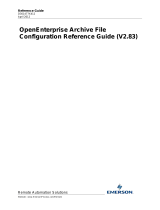Page is loading ...

Reference Guide
D301478X412
April 2012
Remote Automation Solutions
Website: www.EmersonProcess.com/Remote
OpenEnterprise Archive File
Management Reference Guide (V2.83)

Reference Guide
D301478X412
April 2012
Archive File Management
- i -
Contents
1 Archive File Management.......................................................................................................1
1.1 Overview.............................................................................................................................1
1.1.1 Bringing Archives Online and Offline............................................................................1
1.1.2 Moving Archive Files Around........................................................................................1
1.2 How Archive File Management Works................................................................................1
1.3 Historian Configuration........................................................................................................2
1.3.1 Timed Archiving............................................................................................................3
1.3.2 Automatic Archiving......................................................................................................3
1.3.3 Number of Automatically Online Archives....................................................................3
1.3.4 Maximum Number of Online Archives..........................................................................4
1.3.5 Archive Cataloguing .....................................................................................................4
1.3.6 Online Archive Directory...............................................................................................4
1.3.7 Offline Archive Directory...............................................................................................4
1.4 Archive Management..........................................................................................................4
1.4.1 Direct Selection of Archive ...........................................................................................5
1.4.2 Using the Select Data Button .......................................................................................5
1.4.3 Taking Archives Offline.................................................................................................6
1.4.4 Adding Archives from the Backup Directory.................................................................6
1.4.5 Archive Backups...........................................................................................................6
1.4.5.1 On Creation............................................................................................................7
1.4.5.2 When Offline ..........................................................................................................7
1.4.5.3 Move File................................................................................................................7
1.4.5.3.1 When to check this box... .................................................................................7
1.4.5.3.2 Do not check this box if... .................................................................................8
1.4.5.4 Timed Using a Diary...............................................................................................8
1.4.6 Archive File Manager....................................................................................................8
1.4.6.1 Copying and Moving Files......................................................................................9
1.4.6.1.1 The Archive File Manager copies files when....................................................9
1.4.6.1.2 The Archive File Manager moves files when....................................................9
1.4.6.1.3 The Archive File Manager leaves files alone when..........................................9
1.5 The Role of the Scheduler ..................................................................................................9
2 Index ....................................................................................................................................... 11

Reference Guide
D301478X412
April 2012
Archive File Management
- 1 -
1 Archive File Management
1.1 Overview
OpenEnterprise provides a richly featured set of functionality for collection and access to historical
data. Archive files are the final storage format of this historical data. All data that must be kept longer
term is sooner or later moved into an archive file. This causes two major archive file management
issues.
1.1.1 Bringing Archives Online and Offline
In order for the OpenEnterprise to access archived data the archive has to be 'online'. This means
that the indexes on the archive are loaded into memory.
The Historian Configuration Tool enables a specified number of archive files to be automatically
brought online as they are created. However, because of memory overhead, it is not recommended to
have too many files online at once.
This means that when data that is older than the time span of the automatic online files is required,
there is need of a simple mechanism to bring these older files online manually.
1.1.2 Moving Archive Files Around
When archive files are brought online or taken offline, it is helpful to have them moved to different
directories. This makes identification of the archives that are online or offline easier.
In addition, after a long time archives may need to be stored elsewhere. The OpenEnterprise Archive
File Management system therefore incorporates an archive file backup utility.
The Archive File Management system takes care of these archive file issues, enabling the user to
bring archives online and offline with ease, as well as supporting the use of backup schedules.
How Archive File Management Works
1.2 How Archive File Management Works
There following tasks are required to manage historical archiving.
1. Historian Stream Configuration
2. Archive File Management
3. Scheduling
These tasks require the User to configure and manage the Archives, using the Historian and the
Archive File Manager Configuration Tools. Two Server components, (the Archive File Manager and
the Scheduler) then actually bring the Archive files on and offline according to the Archive
configuration found in the database.
The diagram below illustrates the relationship between these components.

Reference Guide
D301478X412
April 2012
Archive File Management
- 2 -
1.3 Historian Configuration
The Historian Configuration tool is found within the Toolbox window, and resides on Workstations. It
allows the user to configure parameters which affect archiving. These parameters are found on the
Archive Configuration Dialog. For detailed information on this dialog, see the Historian Configuration
tool help file.

Reference Guide
D301478X412
April 2012
Archive File Management
- 3 -
1.3.1 Timed Archiving
Timed archiving allows the user to specify a regular time for archives to be created for a dataset.
When the user selects a regular time period for archiving, the Historical Configuration Tool creates a
Diary for the dataset.
The Scheduler will then notify the Archive File Manager when to create the archive files for this
dataset. The Archive File Manager will then create the archive and place it in the specified Offline
directory.
1.3.2 Automatic Archiving
Automatic archiving is based on how much unarchived data is left is left in the dataset's Log file. This
is expressed as a percentage of the whole Log file. When the percentage data within the Log File that
has not yet been archived reaches the percentage set here, a new archive is created.
The Archive File Manager will bring the newly created archive file automatically online.
1.3.3 Number of Automatically Online Archives
The number of archives to be brought on line automatically by the Archive File Manager (AFM) is set
by the user on this dialog.

Reference Guide
D301478X412
April 2012
Archive File Management
- 4 -
If this number is reached, the AFM will take the oldest automatically created archive offline.
It will then place the new archive file in the specified Online directory and the oldest archive file will be
moved from the specified Online directory and placed in the specified Offline directory.
1.3.4 Maximum Number of Online Archives
This is the maximum number of automatically brought online archive plus any that the user may bring
online using the Archive Configuration Tool.
If the number given here is smaller than the number given in the Automatically Created Archives field,
the Archive File Manager ignores this number.
1.3.5 Archive Cataloguing
Archive cataloguing is enabled by default, since archive cataloguing must be enabled in order for
Archive File Management to work,.
If archive cataloguing is enabled, a catalogue of archives for the dataset is created in the database.
This is used by the Archive File Manager to control the archives.
1.3.6 Online Archive Directory
This directory must match the directory as the Server sees it. Therefore, if the browse button is used,
the drive letter and directory selected must mirror the Server's Online archive file directory.
The Archive File Manager will place archives in this directory when they are brought automatically
online. If a new automatically created archive file replaces an old one, the old one will be moved into
the designated Offline archive file directory.
Archives brought online manually will be moved into this directory as they are brought online by the
Archive File Manager.
1.3.7 Offline Archive Directory
This directory must also match the directory set aside for Offline archives as the Server sees it. This is
where all offline archives will be kept. It is recommended to copy files from this directory, if timed
backups are being used.
1.4 Archive Management
The Archive File Tool enables the user to manage Archive Files. Archive file management consists of:
-
1. Bringing archive files on and offline.
2. Creating backup regimes.

Reference Guide
D301478X412
April 2012
Archive File Management
- 5 -
1.4.1 Direct Selection of Archive
The user selects an offline archive file from the archive file display pane and selects the [Bring Online]
button. This action will bring the selected file online. A message is displayed before the action, to give
the user a chance to abort the operation:-
1.4.2 Using the Select Data Button
The 'Select Data' dialog is displayed, and the user is able to select the table and dataset of interest.
The user specifies a period of time for which archive files are required and the Archive File Tool
determines the files that need to be brought online by the Archive File Manager.
These files then have their Bring Online flag set to true in the archive file catalogue, and the Archive
File Manager brings them online. Refer to the Archive Manager Configuration Tool help for more
information on this dialog.

Reference Guide
D301478X412
April 2012
Archive File Management
- 6 -
1.4.3 Taking Archives Offline
Selected online archives are taken offline with this button.
1.4.4 Adding Archives from the Backup Directory
This button allows the user to browse for archive files from a backup directory, in order to bring them
online.
1.4.5 Archive Backups
The user is able to create 'Backup Sets', which consist of a defined backup regime to which Control
Group datasets may be bound. For detailed information see the Archive Configuration Tool help file.

Reference Guide
D301478X412
April 2012
Archive File Management
- 7 -
1.4.5.1 On Creation
If this option is chosen, then the Archive
File Manager will create a backup copy for every archive file
when it is created. It will place this backup file in the designated backup directory, as defined on the
Backup Item Properties dialog of the Archive File Tool.
1.4.5.2 When Offline
This optio
n takes archive files as they come automatically offline and copies them to the designated
backup directory.
1.4.5.3 Move File
The 'Move Fil
e' box option is enabled when the 'When Offline' backup regime is chosen.
1.4.5.3.1 When to check this box...
Whe
n keeping online and offline archives in the same common folder. If the box is unchecked in this
type of setup, when the archive is taken offline, whether automatically or manually, it will remain in the
common archive folder. This will result in a continuous build up of archive files in the common archive
directory.
On such systems, it may be desirable to remove archives from the common archive directory when
they are taken offline. If this box is checked, the archive will be moved to the designated backup
directory when it is taken offline.
This results in the common archive directory becoming a kind of online directory, and the designated
backup directory becomes a kind of offline directory. However, to manually place files online from the
backup directory, the user will have to first use the [Add Archives...] button on the 'Archived Data' tab
to add the archives back into the common archive directory.

Reference Guide
D301478X412
April 2012
Archive File Management
- 8 -
1.4.5.3.2 Do not check this box if...
The archivin
g system is using a separate folder for online and offline archives.
In this case, if the 'When Offline' regime is used for backing up archives, when the archive is brought
offline, normally it will be moved from the Online folder to the Offline folder, and a copy will be placed
in the designated backup directory.
If this box is checked on such a system, then the archive will be moved directly from the Online folder
to the backup folder, but no copy will be placed in the Offline directory. This will cause problems
because the Archive File Manager will then not be able to find the file in the designated Offline
directory.
1.4.5.4 Timed Using a Diary
This optio
n uses a diary to copy files from the online or offline directory to the backup directory at
intervals specified by the diary.
This option uses the functionality of the Scheduler. The Scheduler notifies the Archive File Manager
when the diary is due. The Archive File Manager then copies the files.
Note: The original archive files are not deleted.
1.4.6 Archive File Manager
The Archive File Manager runs on the OpenEnterprise Server as part of the OpenEnterprise Session.
It uses the information created by the Historian Configuration and the Archive File tools to know when
to create archives, and where the archives should be kept.
The Archive File Manager uses the archive catalogue table (Table name:- ArchiveCatalogue_table) to
keep track of the archive files. It brings archive files manually online and takes them offline at the
users request via the Archive File Tool.
For archive files which are manually brought online for a specified amount of time, the Archive File
Tool creates a temporary diary and a scheduled event. At the time set by the user, the Scheduler
informs the Archive File Manager that it is time to take the file offline.
When files are brought online or taken offline manually, the Archive File Manager also places the
archive in its online or offline directory, as configured by the Historian Configuration Tool when the
historical stream is created.
The Archive File Manager also copies archive files to the designated backup directory according to
the backup regime specified by the Archive File Tool.

Reference Guide
D301478X412
April 2012
Archive File Management
- 9 -
With backup regimes that use a diary the Scheduler informs the Archive File Manager when the diary
has expired, and the Archive File Manager copies the archive files from the designated source
directory to the backup directory.
1.4.6.1 Copying and Moving Files
This topi
c explains what actions the Archive File Manager performs on archive files in different
circumstances.
1.4.6.1.1 The Archive File Manager copies files when...
• An archive is
brought manually online. The file is copied from the Offline folder or a backup
folder to the Online folder.
• When using the 'On Creation' backup regime. The archive is placed into the Online folder and
a copy is placed into the designated backup directory.
• When using the 'Timed Using Diary' backup regime. When the backup is due, the archive is
copied from the designated source directory into the designated backup directory.
1.4.6.1.2 The Archive File Manager moves files when...
• An archive go
es from online to offline status and an Offline directory has been specified. It is
moved from the online directory to the Offline directory.
• If a 'When Offline' backup regime is used with the 'move file' directive and no offline directory
has been specified. The file is deleted from the common (used for both online and offline)
archive directory and moved into the designated backup directory.
1.4.6.1.3 The Archive File Manager leaves files alone when...
• They are ta
ken offline in a system which has no Offline folder specified.
• They are in the designated Offline folder.
1.5 The Role of the Scheduler
The Scheduler runs on the OpenEnterprise Server as part of the OpenEnterprise Session.

Reference Guide
D301478X412
April 2012
Archive File Management
- 10 -
The Scheduler takes on responsibilty for any timed element to do with bringing files online or taking
them offline. When a file is brought online using the Archive File tool, the user may specifiy a time to
bring the file automatically offline again. The Archive File tool then creates a temporary diary and also
a scheduled event which uses the diary. The Scheduler then notifies the Archive File Manager to take
the file offline again by setting the takeoffline attribute of the archive catalogue table to TRUE at the
time specified in the diary.
The Scheduler is also involved in the backup process when a Backup Set uses a diary to time backup
activity. The Archive File tool creates a scheduled event in the tobescheduled table which uses the
diary selected. When the diary expires, the Sheduler sets the dobackup attribute of the
archivebackupset table to TRUE, and the Archive Manager creates the backup files.

Reference Guide
D301478X412
April 2012
Archive File Management
- 11 -
2 Index
1
A
Adding................................................................ 8
Archive ............................................................... 7
Archive Cataloguing........................................... 6
Archive File Management Works....................... 3
Archive File Manager......................................... 9
Archive Files Online........................................... 6
Archives.............................................................. 8
Archives Offline.................................................. 8
Automatic Archiving ........................................... 5
Automatically Online Archives............................ 5
B
Backup Directory................................................ 8
Backup Sets....................................................... 8
Bringing.............................................................. 6
C
Creating.............................................................. 8
Creation.............................................................. 9
D
Diary................................................................... 9
Direct Selection.................................................. 7
H
Historian Configuration Tool............................... 4
M
Maximum Number...............................................6
Move File ............................................................9
Moving Files......................................................10
N
Number...............................................................5
O
Offline..................................................................9
Offline Archive Directory.....................................6
Online Archive Directory.....................................6
Online Archives...................................................6
Overview.............................................................3
R
Regimes..............................................................8
Role...............................................................9, 11
S
Scheduler..........................................................11
Select Data Button..............................................7
T
Taking .................................................................8
Timed Archiving..................................................5
Timed Using........................................................9
U
Using...................................................................7

Reference Guide
D301478X412
April 2012
Emerson Process Management
Remote Automation Solutions
1100 Buckingham St
Watertown, CT 06795
T 1 (860) 945 2200
F 1 (860) 945 2278
www.EmersonProcess.com/Remote
Emerson Process Management
Remote Automation Solutions
Blackpole Road
Worcester, WR3 8YB
T 44 (0) 1905 856848
F 44 (0) 1905 856930
www.EmersonProcess.com/Remote
© 2001-2012 Remote Automation Solutions, division of Emerson Process Management. All rights
reserved.
DISCLAIMER
Bristol, Inc., Bristol Babcock Ltd, Bristol Canada, BBI SA de CV and the Flow Computer Division , are wholly owned subsidiaries of Emerson Electric Co. doing business
as Remote Automation Solutions (“RAS”), a division of Emerson Process Management. ROC, FloBoss, ROCLINK, Bristol, Bristol Babcock, ControlWave, TeleFlow and
Helicoid are trademarks of RAS. AMS, PlantWeb and the PlantWeb logo are marks of Emerson Electric Co. The Emerson logo is a trademark and service mark of the
Emerson Electric Co. All other marks are property of their respective owners.
The contents of this publication are presented for informational purposes only. While every effort has been made to ensure informational accuracy, they are not to be
construed as warranties or guarantees, express or implied, regarding the products or services described herein or their use or applicability. RAS reserves the right to
modify or improve the designs or specifications of such products at any time without notice. All sales are governed by RAS’ terms and conditions which are available upon
request. RAS does not assume responsibility for the selection, use or maintenance of any product. Responsibility for proper selection, use and maintenance of any RAS
product remains solely with the purchaser and end-user.
Engineered and supported by:
Remote Automation Solutions,
Blackpole Road, Worcester, WR3 8YB, UK
Registered office: Meridian East, Leicester, LE19 1UX
Registered in England and Wales, Registration No. 00671801
VAT Reg No. GB 705 353 652
/