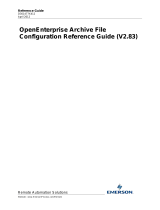Page is loading ...

Eurotherm PAC
Store & Forward User Guide
HA030835 Issue 6
May 2019

Legal Information Store and Forward
2 HA030835 Issue 6
Legal Information
The information provided in this documentation contains general descriptions and/or
technical characteristics of the performance of the products contained herein. This
documentation is not intended as a substitute for and is not to be used for
determining suitability or reliability of these products for specific user applications. It
is the duty of any such user or integrator to perform the appropriate and complete risk
analysis, evaluation and testing of the products with respect to the relevant specific
application or use thereof. Eurotherm Limited, Schneider Electric or any of its
affiliates or subsidiaries shall not be responsible or liable for misuse of the
information contained herein.
If you have any suggestions for improvements or amendments or have found errors
in this publication, please notify us.
You agree not to reproduce, other than for your own personal, non-commercial use,
all or part of this document on any medium whatsoever without permission of
Eurotherm Limited, given in writing. You also agree not to establish any hypertext
links to this document or its content. Eurotherm Limited does not grant any right or
license for the personal and non-commercial use of the document or its content,
except for a non-exclusive license to consult it on an "as-is" basis, at your own risk.
All other rights are reserved.
All pertinent state, regional, and local safety regulations must be observed when
installing and using this product. For reasons of safety and to help ensure compliance
with documented system data, only the manufacturer should perform repairs to
components.
When devices are used for applications with technical safety requirements, the
relevant instructions must be followed.
Failure to use Eurotherm Limited software or approved software with our hardware
products may result in injury, harm, or improper operating results.
Failure to observe this information can result in injury or equipment damage.
Eurotherm, EurothermSuite, ECAT, EFit, EPack, EPower, Eycon, Eyris, Chessell,
Mini8, nanodac, optivis, piccolo and versadac are trademarks of Eurotherm Limited
SE, its subsidiaries and affiliated companies. All other trademarks are the property of
their respective owners.
© 2019 Eurotherm Limited. All rights reserved.

Table of Contents Store and Forward
3 HA030835 Issue 6
Table of Contents
Legal Information ........................................................................... 2
Table of Contents ........................................................................... 3
Preface ........................................................................................... 5
Revision Information .......................................................................................... 5
Terminology........................................................................................................ 5
Eurotherm PAC Software Suites ........................................................................ 6
Operations Server (OPSS) .......................................................................... 6
Wonderware PAC (WWPAC) ....................................................................... 6
Documentation Conventions .............................................................................. 7
Technical Support............................................................................................... 7
Introduction .................................................................................... 8
Functionality ................................................................................... 9
Instrument Data Flow ......................................................................................... 9
Filling Gaps in the Data.................................................................................... 10
Wonderware Historian (InSQL).................................................................. 10
Alarm Databases ....................................................................................... 10
Secondary and Primary .uhh Data ................................................................... 10
Store and Forward Setup Concepts ............................................. 11
Instruments .......................................................................................................11
PAC Instruments (T2550/T2750) ............................................................... 12
MinMax Recording (PAC only)............................................................. 12
Visual Supervisors ..................................................................................... 12
5000/6000 Series Recorders ..................................................................... 13
Time Synchronization................................................................................. 13
Review ............................................................................................................. 14
Understanding the .usf File .............................................................................. 15
Auto-generation of .usf Files ............................................................................ 15
Auto-generation of .usf Files for Operations Server Systems.................... 15
Auto-generation setup procedure ........................................................ 15
Auto-generation of .usf Files for Wonderware PAC Platforms ................... 16
Preparing the tool to run ...................................................................... 18
Analysing the results............................................................................ 18
Manually Creating a .usf File............................................................................ 20
.UHH Area and Group Names ................................................................... 20
5000/6000 Series Recorders ............................................................... 20
Alarm Database <AlarmDb> ...................................................................... 20
Configuring for Historian database ...................................................... 22
<InSQL>..................................................................................................... 22
Configuring the Alarm DB Logger .................................................................... 23
Configuring Alarm Priority and Descriptions..................................................... 25
Configuring the Alarm Priority .................................................................... 25
Configuring the Alarm Descriptions............................................................ 25
Running Store and Forward ............................................................................. 26
Configuring a WindowViewer object to view Store and Forward alarms.......... 27
Wonderware Alarm Database .................................................................... 27
Historian..................................................................................................... 28
Store and Forward User Interface ................................................ 29
Configuring Store and Forward to use .uhh Files............................................. 29
Configuring Store and Forward to use Review ................................................ 32
Manual Update Feature ................................................................................... 36
Store and Forward Menu Commands .............................................................. 41
File Menu ................................................................................................... 41
View Menu ................................................................................................. 41

Table of Contents Store and Forward
4 HA030835 Issue 6
Service Menu ............................................................................................. 41
Installing Store and Forward as a Service ....................................................... 42
Store and Forward Context File ................................................... 43
Deleting the .usx File........................................................................................ 43
Removing Gaps ............................................................................................... 43
Appendix A - Example UStoreForward File .................................. 44
Appendix B - Example USX File .................................................. 46

Preface Store and Forward
5 HA030835 Issue 6
Preface
This guide describes how to configure and use the Store and Forward utility provided
with Eurotherm PAC.
You can view this document online or you can print it, in part or whole, by using the
print feature in Adobe Acrobat Reader.
This guide assumes you know how to use Microsoft Windows, including navigating
menus, moving from application to application, and moving objects on the screen. If
you need help with these tasks, see the Microsoft Help.
In some areas of the product, you can also right-click to open a menu. The items
listed on this menu change, depending on where you are in the product. All items
listed on this menu are available as items on the main menus.
Revision Information
This is the sixth release of this document.
Terminology
The following table elaborates on the terminology used in this document:
Term Description
.uhh A tamper-resistant history file of data, created
and stored in a format proprietary to
Eurotherm.
Review Legacy display and printing software for
archived Data Recording files, .uhh.
Reviewer Web-based display, analysis and printing
software for archived Data Recording files.
SNTP Simple Network Time Protocol. A
communications protocol to synchronize
computers and instruments to a consistent
time and date.
Wonderware Wonderware is a suite of industrial software
products offered by Aveva.
InSQL or Wonderware®
Historian
Wonderware’s high performance Historian
database and information server.
Galaxy System Platform Database

Preface Store and Forward
6 HA030835 Issue 6
Eurotherm PAC Software Suites
Eurotherm PAC software has two suite options, each of which contains the following
components.
Operations Server (OPSS)
A fully engineered AVEVA® InTouch® visualization application which provides server
connectivity to the control network and allows applications to be distributed across
geographical and organizational boundaries.
Contains:
• Operations Viewer
Designed to provide real-time data to operators, engineers, supervisors, and
managers in meaningful way. The simple to use display is a fast and intuitive HMI
that consists of a pre-engineered InTouch HMI software client application.
• Information Manager (InfMgr)
Based on Historian which unites high-speed data acquisition and storage with
traditional relational database management systems. This provides easy access
to plant data using open database standards such as SQL, ODBC and others.
• Project Developer (T560)
Eurotherm Project Developer provides a project oriented development
environment with a centralized relational database allowing for simpler system
management and configuration. It includes Eurotherm Project Studio and
extends its integrated functionality through an Integrated Development
Environment (IDE).
Wonderware PAC (WWPAC)
Based around AVEVA System Platform, WWPAC is designed for Enterprise Level
Applications, with tight integration to business systems and process sub-systems
Contains:
• InTouch HMI
Since 1987, InTouch has been the world’s number one SCADA/Human Machine
Interface (HMI), offering market leading innovation, cutting edge graphics, ease
of use, extensive connectivity and world class support.
• Historian (WWHist)
Designed to collect a wide variety of operations data at full resolution and very
high data rates, store this data for an extended period of time, and deliver it for
reporting, analysis, and visualization, including AVEVA Insight and Intelligence
solutions.
• Project Studio (T555)
The Project Studio suite of tools, including Eurotherm LINTools provides you with
a configuration, test, documentation, and, commissioning tool for all automation
system instruments. It includes graphical configuration for continuous and
sequencing control using IEC61131-3 languages for creation of actions and
steps.

Preface Store and Forward
7 HA030835 Issue 6
Documentation Conventions
This documentation uses the following conventions:
Technical Support
Eurotherm offers a variety of support options to answer any questions on products
and their implementation.
Before you contact Technical Support, refer to the relevant section(s) in this
documentation for a possible solution to the problem or check Eurotherm’s web site
for reported issues. If you need to contact local technical support for help, have the
following information ready:
• The type and version of the operating system you are using.
• The firmware version and hardware configuration of the instruments being used.
• The exact wording of the event messages you saw.
• Steps taken to reproduce the problem.
• Any relevant diagnostics or output listing from the Event Viewer, Log Viewer,
instrument log files, or any other diagnostic applications.
• Details of what you did to try to solve the problem(s) and your results.
• If known, the local Technical Support case number assigned to your problem, if
this is an ongoing problem.
Convention Used for
Initial Capitals Paths and file names.
Bold
Menus, commands, dialog box names, and dialog
box options.
Monospace
Code samples and display text.

Introduction Store and Forward
8 HA030835 Issue 6
Introduction
Historical data is an important part of any production quality requirement. Therefore,
loss of any data resulting in gaps in the historic information is not acceptable for
many batch and monitoring systems.
Typically, long-term historian data is written to a computer server, but loss of
communications with a measuring device can cause a loss of data in batch and
monitoring systems. The concept of Store and Forward reduces the chances of these
gaps in the collected data by using the historical data stored locally on a measuring
device. The local historical data is forwarded to the Historian server and used to
replace any gaps in collected data by extracting data contained in the .uhh files and
writing it to the database.
When Eurotherm PAC reads runtime data from LIN instruments and Eurotherm
5000/6000 series recorders, the data can be stored in any of the following databases:
• Wonderware® Historian (InSQL) – used for process values, and from the System
Platform 2017 (and later) release, alarms and events
• Wonderware Alarm DB – used for alarm and events
• AlarmSuite – used for alarms and events
An outage in any of the following components can cause missing data in the
databases:
• Server computer or its processes
• Database computer or its processes
• Instrument network
• Database computer network

Functionality Store and Forward
9 HA030835 Issue 6
Functionality
Instrument Data Flow
The Store and Forward process is shown in the following figure.
111
Note: Only the T2750, T2550, Eycon™ 10/20 Visual Supervisors, T800 Visual
Supervisor, and 5000/6000 graphic recorders can generate .uhh files.
The flow of data is as follows:
• The instrument strategy file (.dbf) is created using LINtools (through ArchestrA)
and downloaded to the instrument.
• Assuming a correctly configured and fully working Eurotherm PAC setup, runtime
data is sent to a workstation running LINOPC and a PAC DAServer. From here,
data is recorded directly into Historian and, optionally, the Wonderware Alarm
Database.
• If there is any communication or configuration problems meaning that runtime
data cannot be directly added to Historian or Wonderware Alarm Database, the
data is buffered in the instrument until it can be automatically transferred (via
FTP) to a computer running the Store and Forward tool.
• Store and Forward runs periodically, taking the transferred data and compares it
against Historian, scanning for gaps in the data. If data is now available where
gaps previously existed in the databases, they are automatically filled. Event
messages from the LIN instrument are added to the Wonderware Alarm
Database.
In previous version of Store and Forward, Review was needed to take the transferred
.uhh files and convert the data into a format that Store and Forward could process.
This process flow still remains, but the conversion using Review is now optional
because the Store and Forward process can handle the .uhh files directly.
The interfaces to Store and Forward are shown in the following table.
Instrument.dbf
Instrument.uxg
Historian (InSQL)
LINOPC
ArchestrA
(PAC
DAServer)
WinPlatform Database Server Computer
Instrument.uhh
Instrument.dbf
Instrument.uxg
Instrument.uhh
LIN Instrument (see note)
Review database
Wonderware Alarm Database
Store and
Forward
Store and
Forward
.usf
Store and
Forward
LOG
Store and
Forward
.usx
Store and Forward
Review
LINtools
Computer
Legacy data path

Functionality Store and Forward
10 HA030835 Issue 6
Filling Gaps in the Data
Store and Forward tool will only write data to the databases where there are gaps in
the runtime data.
Wonderware Historian (InSQL)
Values stored in Wonderware Historian (InSQL) have an associated value making it
possible to determine where gaps start and end. The Store and Forward tool will only
write local historian data to gaps in the databases.
Alarm Databases
There is no information in the alarm databases to indicate where gaps in the event
messages have occurred. Therefore, all .uhh messages are written to the databases
whether or not the messages have been written by the runtime system.
Consequently, the alarm history may contain two instances of the same message.
An alarm message is associated with a recording group only, and not a specific LIN
field.
If you are using System Platform 2017 (or later), alarm information would typically be
recorded directly in the Historian database. In previous versions of System Platform,
there were options to store alarm and event messages in either the Wonderware
Alarm Database or the AlarmSuite database and these options are still supported..
Secondary and Primary .uhh Data
This is applicable when an instrument is configured to operate as a redundant pair
(duplex), for example, a T2750 PAC. When they are synchronized, both processors
create .uhh files. Store and Forward uses either primary or secondary .uhh files,
whichever is available.
Interface Description
Review Legacy display and printing software for archived Data
Recording files, .uhh, obtained from recorders and data
acquisition units.
Reviewer Web-based display, analysis and printing software for
archived Data Recording files. Can periodically
automatically retrieve history files from instruments or
servers.
.usf This is an XML file used to configure Store and Forward. It
contains the mappings that associate .uhh file data with
Wonderware Historian (InSQL) tags and alarm groups.
.usx This is an XML file used to store context data. This is a
record of the data written to the databases.
.log This is a log file primarily used to record the Store and
Forward events. It is a circular buffer containing the last
1000 messages. The oldest message is overwritten when
the last of the 1000 messages have been used.

Store and Forward Setup Concepts Store and Forward
11 HA030835 Issue 6
Store and Forward Setup Concepts
Considerations for setting up and using Store and Forward include:
• The instruments to record data to .uhh files. Refer to "Instruments" on page 11 for
details.
• Optionally, Review to transfer .uhh data into a database. Refer to "Review" on
page 14 for details. Using Review to transfer .uhh data is a legacy workflow
procedure, and is not required for new configurations.
• The data mapping configured in the .usf file. Refer to "Understanding the .usf
File" on page 15 and then either "Auto-generation of .usf Files" on page 15, or
"Manually Creating a .usf File" on page 20 for details.
• If writing events to the Wonderware Alarm Database, the Alarm DB Logger needs
to be correctly configured to receive and store event messages from the
instrument, and Store and Forward alarms. In the System Platform 2017 (and
later) release, alarms can be stored directly within Historian and does not need to
use the Alarm DB Logger. Refer to "Configuring the Alarm DB Logger" on
page 23 for details.
• The text description and alarm priorities to be customized, if required. Refer to
"Configuring Alarm Priority and Descriptions" on page 25 for details.
• The Store and Forward tool to be running. Refer to "Running Store and Forward"
on page 26 for details.
• A WindowViewer object to be configured to view Store and Forward alarms.
Refer to "Configuring a WindowViewer object to view Store and Forward alarms"
on page 27 for details.
Instruments
Store and Forward can be used with instruments that support recording to .uhh files
as follows:
• T2750 and T2550 PAC
• Eycon 10/20 Visual Supervisors and T800 Visual Supervisor
• 5000/6000 graphic recorders
The recording configuration is different for each instrument type, as outlined in the
following sections.

Store and Forward Setup Concepts Store and Forward
12 HA030835 Issue 6
PAC Instruments (T2550/T2750)
Data recording in PAC instruments is configured using the Data Management feature
in LINtools Engineering Studio, as shown in the following figure. When the database
is saved, this produces a .uxg file that contains a definition of all the recording
groups. Download this file to the instrument along with the .dbf file.
MinMax Recording (PAC only)
Within LINtools Engineering Studio, it is possible to specify MinMax recording for a
field. Fields with this recording attribute will store both the maximum and the
minimum values for the field over the recording interval. These fields cannot be used
for store and forward, however.
Visual Supervisors
The Visual Supervisors (Eycon and T800) .uhh data recording is defined by the
function blocks in the LIN instrument strategy stored in the .dbf file. this is configured
using LINtools Engineering Studio.
Data Recording configurator in LINtools
Data Recording icon shows this field is set for recording

Store and Forward Setup Concepts Store and Forward
13 HA030835 Issue 6
The LIN blocks used to define the data recording are shown below.
The following notes apply for the Visual Supervisors configuration:
• The GROUP or AREA block is specified in the FiltBlk field of the DR_ALARM
block to provide filtering, and in the Groupn field of the LOGDEV block to specify
the device medium used to log the data.
• The DR_ANCHP and/or DR_DGCHP is specified in the Point fields of the
LGROUP block.
• Recorded values are connected to CurrVal field of the DR_ANCHP block or the
DR_DGCHP blocks.
5000/6000 Series Recorders
The 5000/6000 series recorders can be configured by any of the following means:
• Instrument front panel
• Bridge software for online configuration
• C-Edit for offline configuration
Adding a channel to a group will automatically cause its value to be recorded to a
.uhh file. The group properties determine the recording rate.
Time Synchronization
Synchronize all computers and instrument times. To synchronize the computer time
with a LIN instrument:
• include a TOD_DIAG block in the .dbf, with the Mode set to SLAVE or SNTP.
• If not using SNTP, open the LIN Ports Editor control applet using the Windows
Control Panel, and set the Synchronize Time parameter to True within the
Advanced Port Settings section.
LOGDEV DR_ALARM
LGROUP
DR_DGCHP DR_ANCHP
Recorded digital field
(TIC100.PV)
Recorded analogue field
(TIC101.PV)

Store and Forward Setup Concepts Store and Forward
14 HA030835 Issue 6
The co-ordinated Universal Time (UTC time) on all PCs and instruments should be
synchronized. That is not to say that UTC time should be used in preference to the
local time, but the times, when converted to UTC should be the same.
To synchronize the computer time with a recorder, use SNTP (Simple Network Time
Protocol). Refer to the instrument handbook for further details.
Review
The use of Review to generate data for Store and Forward was mandatory for
Eurotherm PAC Software version 6.0 and earlier. However, since then, it is not
necessary because the Store and Forward tool can read the .uhh files directly. The
Review tool can still be used if desired, but this is not the most efficient way of
running Store and Forward.
Review is used to extract the data from the .uhh files and transfer it into its database,
where it is accessible to the Store and Forward tool.
There are a number of ways in which Review can transfer .uhh file data into its
database. However, when using the Store and Forward tool, it is recommended that
the following features are configured:
• Scheduled Transfer from Folders
This reads the .uhh files from a folder on the computer and regularly transfers
them to the Review database. This requires that the instrument is configured to
push the files onto the computer. This computer runs an FTP server.
An alternative is to use Auto Backup and Transfer in which Review pulls the
files directly from the instrument.
• Run as a Service
Ticking the box on the Scheduled Transfer From Folders window will cause
Review to run as a service.
• Source Archive Folder
Any file Review transfers into its database will always be copied to a sub-folder
of the Master Archive Folder, where the sub-folder is named after the
instrument. To limit the number of copies, set the Source Archive Folder on
the Scheduled Transfer From Folders window to be the same as the Master
Archive Folder. The instrument should then be configured to push their files
into the appropriate sub-folder of the Master Archive Folder.
• Auto Archive
This should be configured to remove old data from the database. Ensure the
Review database does not exceed its 2 Gigabyte limit. The speed at which the
database grows is dependent on the rate of recording and the frequency of the
auto archive.
• House keeping the Master Archive Folder
Review always copies transferred files into the database defined in the Master
Archive Folder. Normally these files should be kept since they are the master
archive. Backups and archiving of this data should be performed to help
prevent data loss, and to stop the hard disk from becoming full over time.

Store and Forward Setup Concepts Store and Forward
15 HA030835 Issue 6
Understanding the .usf File
The .usf file is the configuration file for the Store and Forward process. It contains the
data mapping that allows the Store and Forward tool to associate .uhh file data with
items in the databases it is writing to. The .usf file can be created manually or
automatically.
For information on how to generate the .usf file automatically, refer to
"Auto-generation of .usf Files" on page 15. For information on how to generate the
.usf file manually, refer to "Manually Creating a .usf File" on page 20.
Auto-generation of .usf Files
The .usf files can be automatically generated whether you are using Operations
Server or Wonderware PAC. Refer to the relevant section based on the installed
software:
• For Operations Server installations, refer to "Auto-generation of .usf Files for
Operations Server Systems" on page 15.
• For Wonderware PAC installations, refer to "Auto-generation of .usf Files for
Wonderware PAC Platforms" on page 16.
Auto-generation of .usf Files for Operations Server Systems
For Eurotherm PAC T2550 and T2750 instruments, .usf files are automatically
generated when the project is ’Built’, subject to the setup criteria (refer to
"Auto-generation setup procedure" on page 15). Once created, the .usf files are
automatically placed in the current project (Test01 in the example below) in a
top-level folder named StoreForwardConfig as shown in the following figure.
Note: By default, the automatically generated .usf files are configured to write files
to the Wonderware Alarm Database. If alarms and event messages are to be stored
in the Historian database, refer to "Configuring for Historian database" on page 22.
Auto-generation setup procedure
Auto-generation of .usf files for the Eurotherm PAC T2750/T2550 instruments occur
under the conditions specified below:
• Data recording is configured in the T2750/T2550.
• Appropriate tags have been selected for trending in the project.

Store and Forward Setup Concepts Store and Forward
16 HA030835 Issue 6
• The InSQL server name has been defined in Project Organiser. This is
achieved by right-clicking on the InSQL Trended Tags folder, selecting
Properties, and entering the server details. An example is shown in the following
figure.
Auto-generation of .usf Files for Wonderware PAC Platforms
Using the System Platform IDE, the Configure UStoreForward tool can create the
appropriate .usf files for your strategies and configuration within the Galaxy. This
information is used to determine the mapping between UHH data and historized
objects.
Note: By default, the automatically generated .usf files are configured to write files
to the Wonderware Alarm Database. If alarms and event messages are to be stored
in the Historian database, refer to "Configuring for Historian database" on page 22.

Store and Forward Setup Concepts Store and Forward
17 HA030835 Issue 6
The Configure UStoreForward tool is accessed from the Wonderware PAC toolbar
button ( ), or from the System Platform. The tool is run from a single window, which
is shown in the following figure.
The UStoreForwardConfig window is split into two main sections:
• The top section provides guidance on how to use the tool.
• The bottom section provides the configuration options prior to creating any .usf
files. Here, the user can:
◦ specify the path where the .usf files are created (USF file folder field). The
default location is the same path as configured in the main Store and
Forward utility.
◦ choose to create the mapping files for historian tags
◦ choose to create the mapping files for the Wonderware Alarm Database.
This maps an ArchestrA area to a Recording Group.
◦ Opt to search for all ArchestrA object fields that are bound to LIN block fields.
By default, only those blocks derived from the $PAC_Bind template will be
searched (this includes the PAC Application templates, $PAC_PID_2, for
example).
Objects that are bound to LIN blocks but haven’t been derived from the
$PAC_Bind template will have been manually bound, as opposed to
automatically using the PAC Binding tool. To search for these, select the
Select to search all objects (not just $PAC_Bind derived) checkbox. The
searching of these objects can take a considerable time to run. Therefore, if it
is known that only $PAC_Bind derived objects have been bound, it is
advisable that this option is not selected in order to save time.

Store and Forward Setup Concepts Store and Forward
18 HA030835 Issue 6
Preparing the tool to run
Before the Configure UStoreForward tool is run, it is necessary to first check the path
of where the mapping files will be created. This defaults to the same path as
configured in the Store and Forward tool, but can be changed by typing the path
manually or browsing to a location by clicking the ellipsis button.
If the chosen path already contains .usf files (from a previous mapping using this tool,
or manually created), they are renamed to a suffix of .<Date>_USF. Only those files
that have a prefix of InSQL_ or WWAlmDb_ are renamed.
Next, determine whether the creation of .usf mapping files should map Eurotherm
PAC instrument fields to Historian and/or the Wonderware Alarm database. Tick
either or both of the check boxes appropriately.
Finally, click the Create button at the bottom of the window. The tool can take some
time to run, depending on the number and complexity of strategies within the Galaxy.
An indication of progress is shown in the bottom left of the window.
The .usf files created by the UStoreForwardConfig tool are named using the following
scheme:
InSQL_<Historian Server>_<PAC instrument>.usf
where:
<Historian Server> is the name of the Historian server
<PAC instrument> is the System Platform DIDevice object representing the PAC
instrument.
Analysing the results
Once the UStoreForwardConfig tool has completed the mapping process, the
window changes to show the result of the mapping. An example output is shown in
the following figure.
The window displays the results for either the Historian mapping, or the Wonderware
Alarm Database mapping, dependant upon the selected tab on the left-hand side. For
both set of mappings, the results are split into three separate tabs across the top.

Store and Forward Setup Concepts Store and Forward
19 HA030835 Issue 6
The tabs are:
• Historian section:
◦ Mapped tab. The mappings shown in this tab show the successful mapping
between the LIN tags in the Eurotherm PAC strategy and the historized
attribute in ArchestrA. These items will be processed by Store and Forward.
◦ Not mapped - LIN recorded values tab. The mappings shown in this tab
have not been successfully mapped to Historian. Any Eurotherm PAC
strategy fields listed here are in a Recording Group, but have not been
flagged in ArchestrA as an object that should be historized.
◦ Not mapped - Archestra historized attributes tab. The mappings shown in
this tab have not been successfully mapped to Historian. Any Historian tags
listed here have been flagged to be Historized, but the equivalent Eurotherm
PAC strategy field is not included in a Recording Group.
• Wonderware Alarm DB section:
◦ Mapped tab. The mappings shown in this tab show the successful mapping
between the PAC strategy Recording Group and the ArchestrA Area. Event
messages in the .uhh files for these recording groups are written to the
ArchestrA alarm Area.
◦ Not mapped - LIN Recording Groups tab. The mappings shown in this tab
have not been successfully mapped to the Wonderware Alarm Database.
Any Eurotherm PAC Recording Groups listed here have been configured in
the strategy, but an associated ArchestrA Area does not exist. Event
messages written to .uhh files for these recording groups are not written to
the Wonderware Alarm Database.
◦ Not mapped - Archestra historized attributes tab. The mappings shown in
this tab have not been successfully mapped to the Wonderware Alarm
Database. ArchestrA Areas exist but no Eurotherm PAC Recording Groups
have been configured with corresponding area names.
An example of the output for the Wonderware Alarm DB tab is shown below:

Store and Forward Setup Concepts Store and Forward
20 HA030835 Issue 6
Manually Creating a .usf File
The manual creation of .usf files is described in the following sub-sections. To provide
a start point, the sample file UStoreForward_SAMPLE.usf is installed with Store and
Forward (refer to Appendix A "This is an example of a .usf file
(UStoreForward_SAMPLE.usf)." on page 44). It has an XML format and can be
edited with a standard text editor, for example Notepad.
The two XML elements in the file that contain the mapping data are <AlarmDb> and
<InSQL>. In the sample file, both of these are commented out (enclosed by a <!--
and -->).
.UHH Area and Group Names
Identifying any item in .uhh data always requires area and group names. This is
included in the mapping data used in the .usf file. The easiest way to determine what
items are, is to transfer a .uhh file into either a Reviewer or Review (for legacy
installations) database and create a chart. The Select Point window used to add
points into the chart displays two drop-down boxes – Instrument and Log Group.
These list the Area and Group names, respectively.
5000/6000 Series Recorders
The area and group names are named after the instrument and recording group
names.
Alarm Database <AlarmDb>
The AlarmDb element is used to map .uhh messages to alarm groups. All the
mapped messages are written as events to the database specified in the <Type>
element, as follows:
Wonderware Historian:-
<Type>Historian</Type>
<Server>Historian server name</Server>
Wonderware Alarm Database:-
<Type>WWAlmDb</Type>
AlarmSuite Database:-
<Type>AlarmSuite</Type>both the Wonderware Alarm and the
AlarmSuite Databases.
An example is shown below:
<AlarmDb>
<Type>Historian</Type>
<Server>Historian server name</Server>
<Maps>
<Map>
<UhhMsg>
<Area>NET.E8.T2550_E8</Area>
<Grp>T2550_E8_GRP_1</Grp>
<Cat>2</Cat>
/