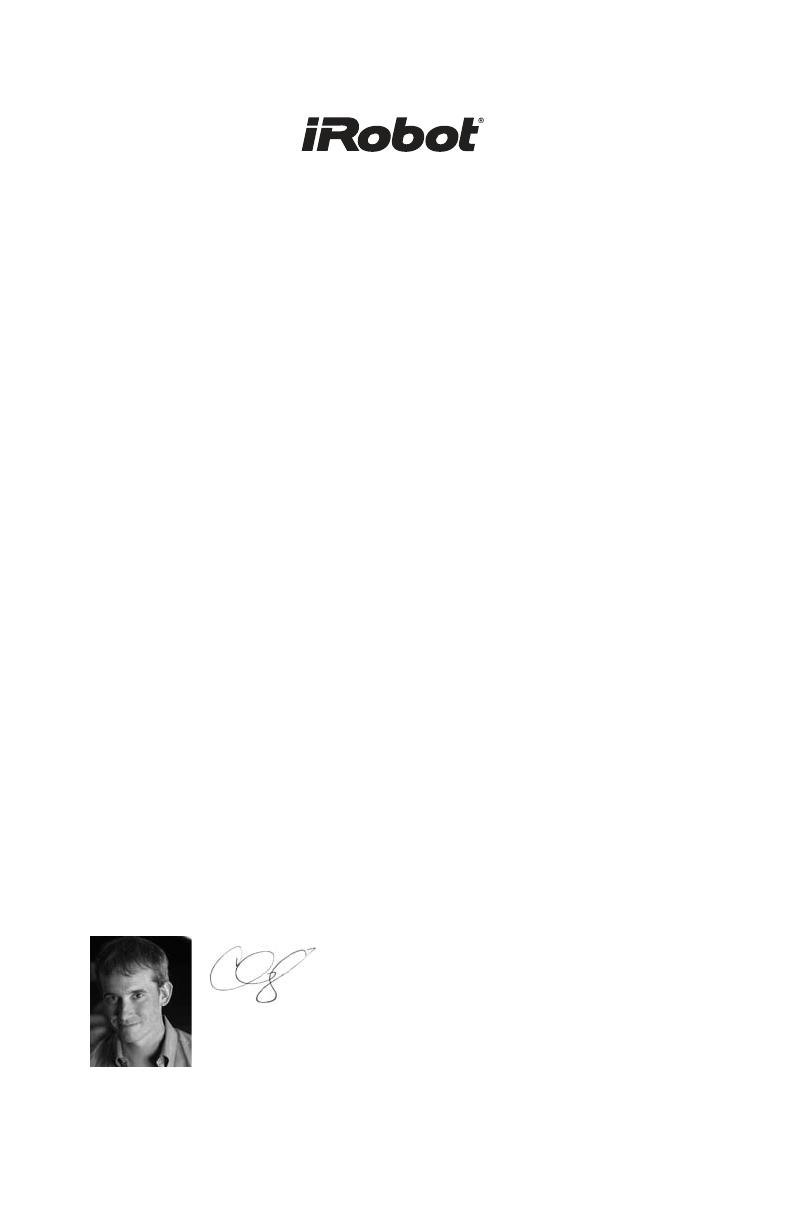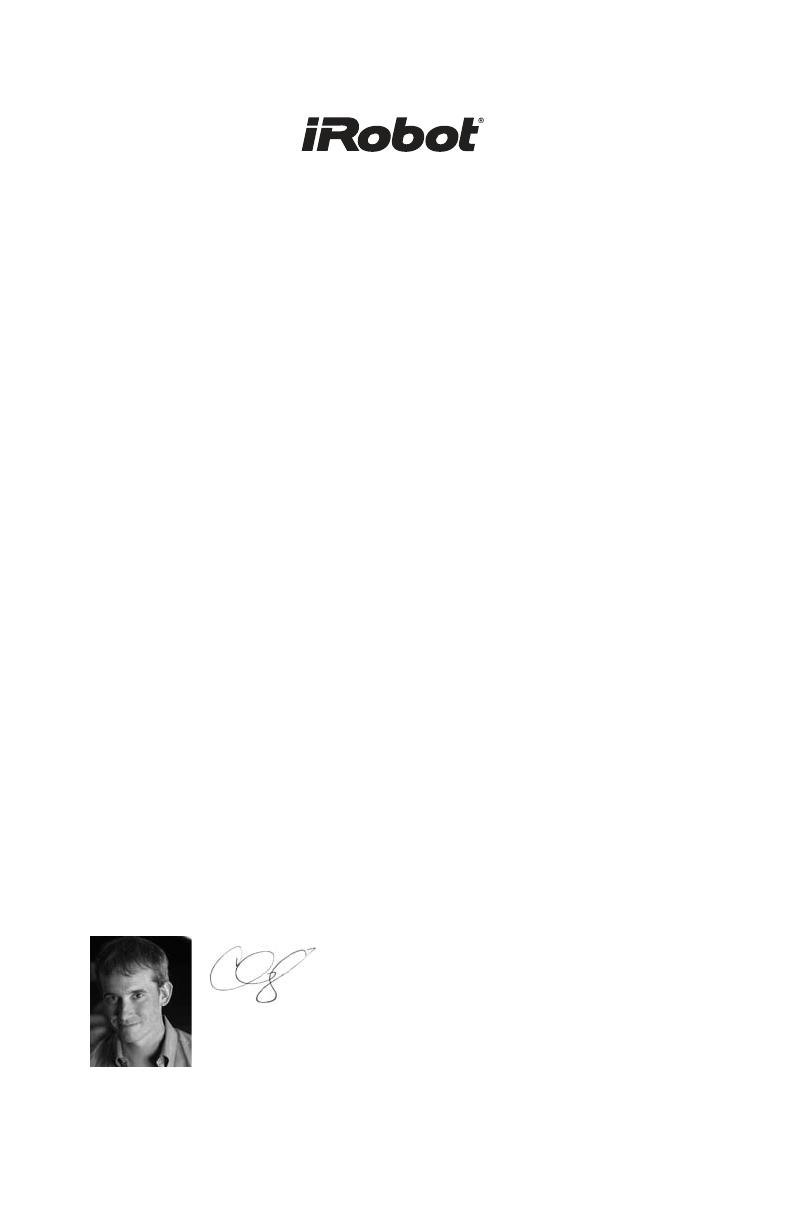
Dear iRobot Roomba Owner,
Thank you for purchasing an iRobot Roomba vacuum cleaning
robot. You’ve joined the millions of people who clean with robots -
the smarter way to get it done.
Please take a few moments to read this manual and get acquainted
with your Roomba, to get the best performance from your robot.
If you have any questions, visit our website at www.irobot.com for
more information.
Register your robot to instantly activate your warranty and enjoy
these exclusive benefits:
• Take advantage of iRobot’s award-winning customer service
Get support tailored to your specific robot, including answers
to questions, maintenance tips, video demos, live chat and
more.
• Get product updates and other valuable information
Be among the first to find out about new robots, exclusive
discounts and special promotions.
When you register, you can also tell us about your experience
with your Roomba; iRobot listens to our customers and makes
enhancements to our robots based on your valued feedback. We’d
love to hear from you!
Register your robot right now at www.irobot.com/register.
On behalf of the entire team, thank you for choosing iRobot; we
appreciate your business, feedback and loyalty.
Here’s to robots that make a difference!
Yours for less chores and more life,
Colin Angle
Chairman, CEO and Co-Founder
iRobot Corporation
P.S. Don’t miss out on your exclusive benefits! Register your
Roomba online right now at www.irobot.com/register.