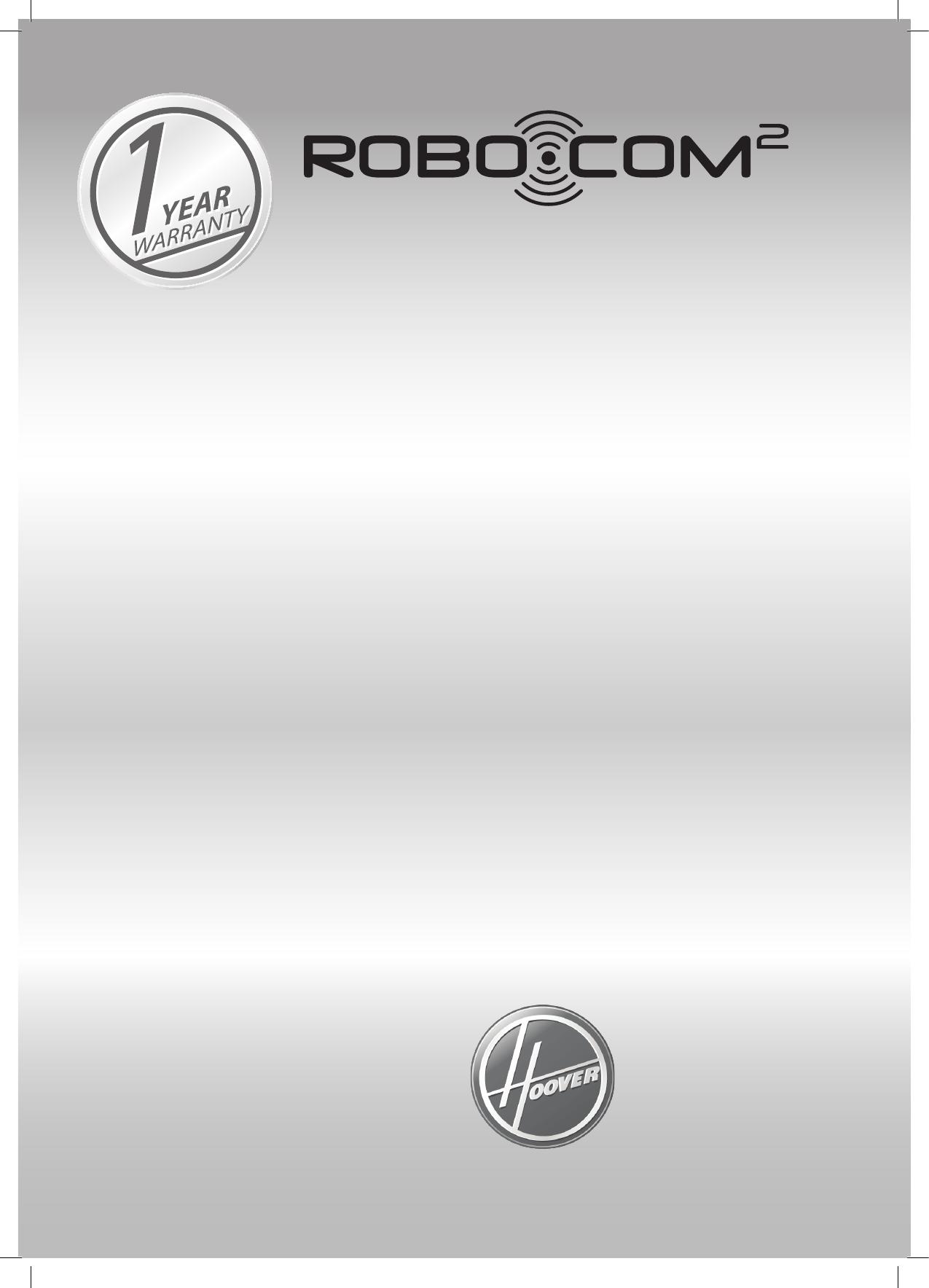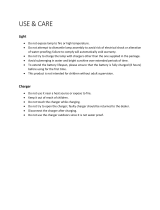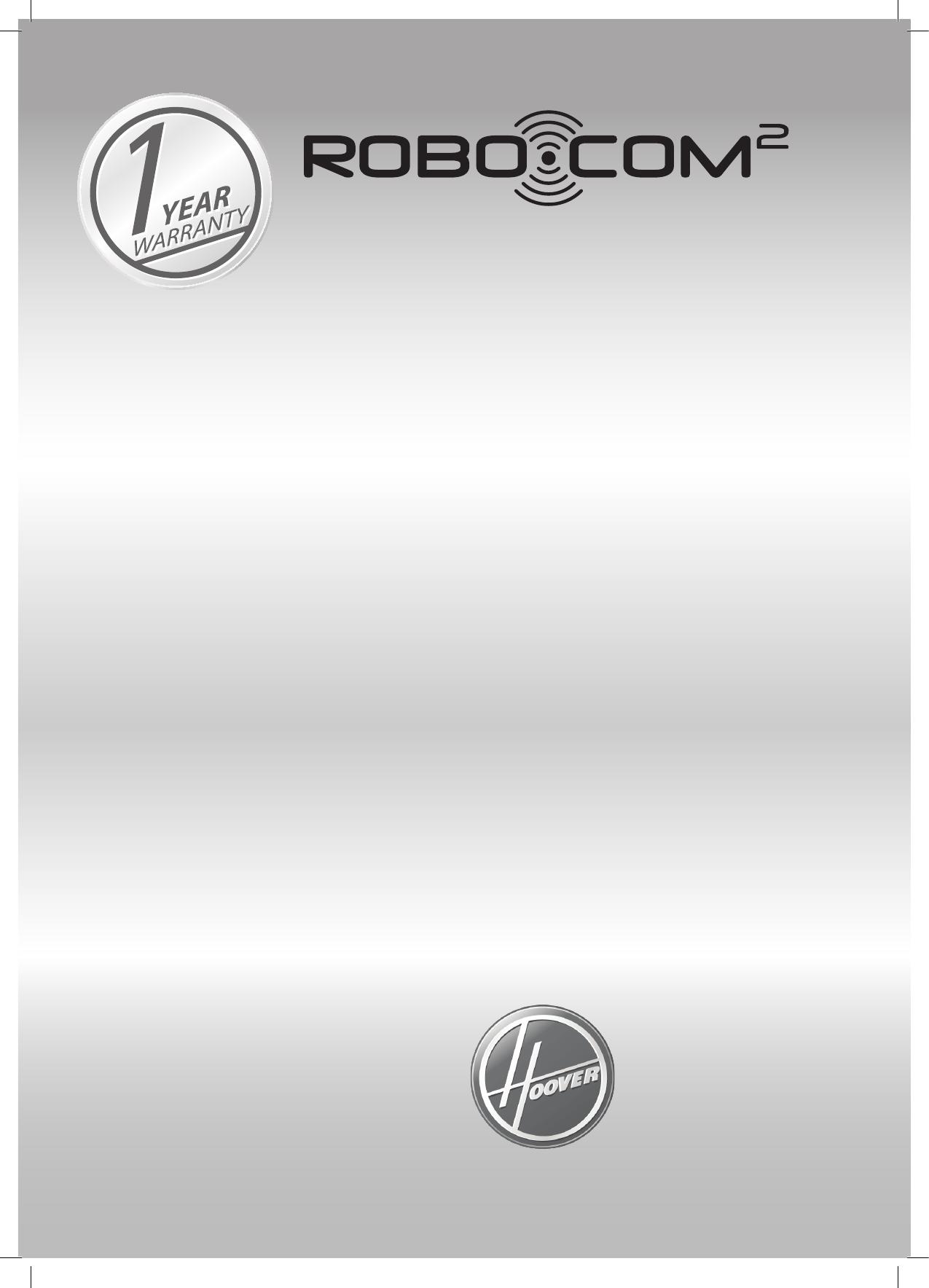
Your Hoover cleaner, in the case of domestic use, has a one
year parts and labour warranty against product defects and
failures when the product is used in accordance with the
terms and conditions of this warranty statement.
This warranty commences from the original date of purchase
and is not transferable; please retain your original proof of
purchase for any warranty claims. This warranty is valid only
in the country where the cleaner is purchased.
The cleaner must be operated in accordance with these
instructions and used only for domestic household cleaning to
remove DRY dirt and dust from household carpet and flooring.
This cleaner is not fit to be used as an industrial cleaner, and
is not designed for the collection of vitreous building material
including particle board, construction products and similar
products such as wood/fibres, cement, fillers, fibre glass
etc or excessive or frequent sand. The infrequent pick-up
of these materials in these circumstances may be harmful to
your cleaner and may void the manufacturer’s warranty.
Accessories and consumables including dust bags and
filters, unless defective in manufacture, are not subject to
this warranty. In order to prolong the life of accessories
and consumables, regular care and maintenance is
recommended.
Rechargeable NI-MH Batteries and Charging Base Plate. The
warranty on your rechargeable NI-MH batteries (Batteries)
and Charging Base Plate is valid for a period of 6 months
from the original date of purchase of your Hoover Robot
(verified by the original proof of purchase receipt) and is not
transferable.
The warranty for the batteries will become void if, the batteries
are charged by any other equipment other than the Charging
Base Plate included with your Hoover Robot, any of the seals of
the batteries enclosure or cells are broken or show evidence of
tampering, or used in any equipment or service other than the
Hoover.
When properly used and cared for, your cleaner will render
excellent service; refer to the instruction manual for further
details, as misuse or failure to follow the instructions makes
this warranty void. In the event of service or advice being
needed, please contact Hoover Floorcare Asia Pacific
Pty Ltd, Level 1, Building 2 Brandon Business Park, 530
Springvale Road, Glen Waverley Victoria 3150, or on 1300
360 845, Monday-Friday 9am-5pm EST.
The decision to repair or replace the cleaner is at the sole
discretion of Hoover Floorcare. If Hoover Floorcare decide
to repair or replace the cleaner, it will do so at its own cost.
Hoover Floorcare is unable to accept responsibility under this
warranty for any repair work not carried out by an authorised
Hoover Service Agent or from the use of non-genuine parts.
If any part is no longer available or manufactured, Hoover
Floorcare will replace it with a genuine functional replacement
part. This warranty does not apply to the cost of replacing any
parts of the product due to normal wear and tear, alterations,
improper installation, physical abuse, misuse or accidental
damage. Any transportation costs involved in the repair of
defective parts shall be borne by the claimant.
If proof of purchase cannot be provided at the time of a
warranty claim or service, any work carried out on the cleaner
is chargeable.
The repair or replacement of the cleaner under this warranty
does not extend the original period of warranty.
The benefits conferred by this warranty are in addition to
all other rights and remedies in respect of the product as
outlined under the Competition and Consumer Act and other
State and Territory laws.
“Our goods come with guarantees that cannot be excluded in
the Australian Consumer Law. You are entitled to a replacement
or refund for a major failure and for compensation for any other
reasonably foreseeable loss or damage. You are also entitled to
have the goods repaired or replaced if the goods fail to be of
acceptable quality and the failure does not amount to a major
failure.”
V1 10/13
Robotic Vacuum Cleaner
Conditions of Warranty
Call Hoover Floorcare
with any product queries
Australia 1300 360 845
New Zealand (09) 263 7573
To find out more about our range,
visit: www.hoover.com.au
www.hoover.co.nz
email: sales@hooverfloorcare.com.au