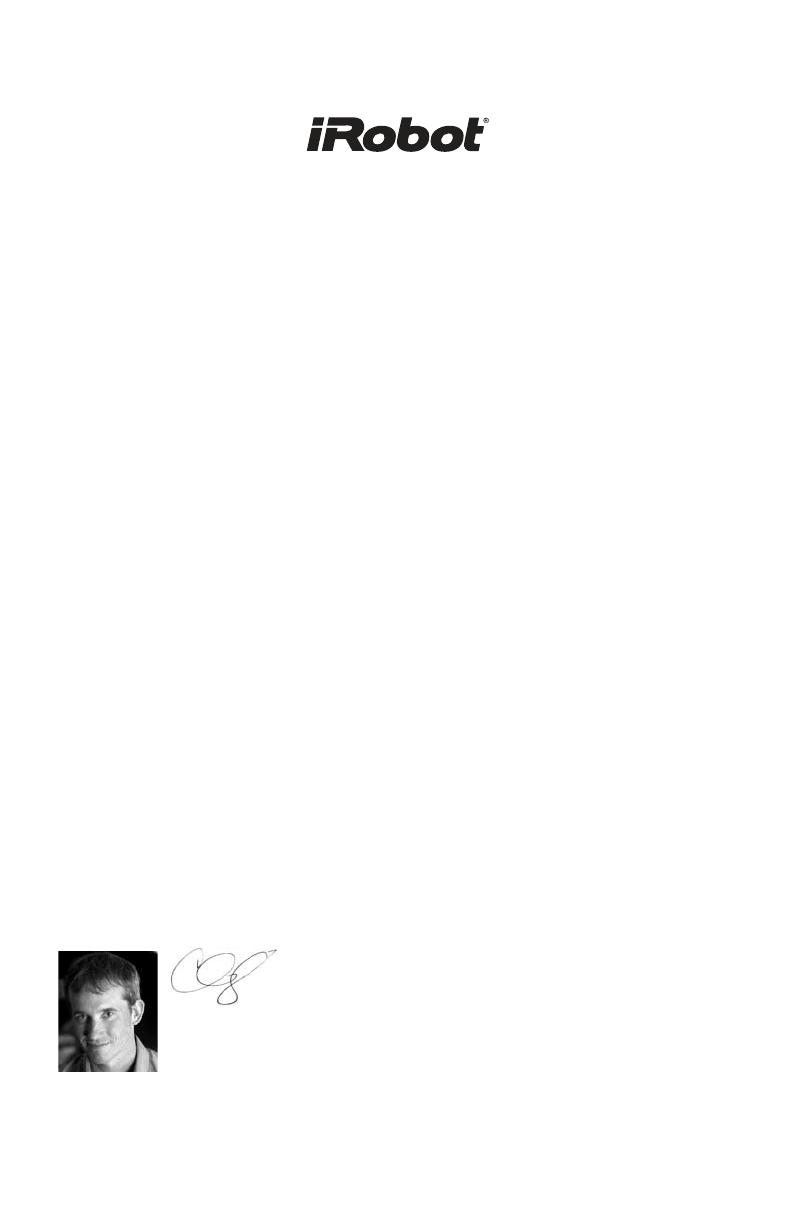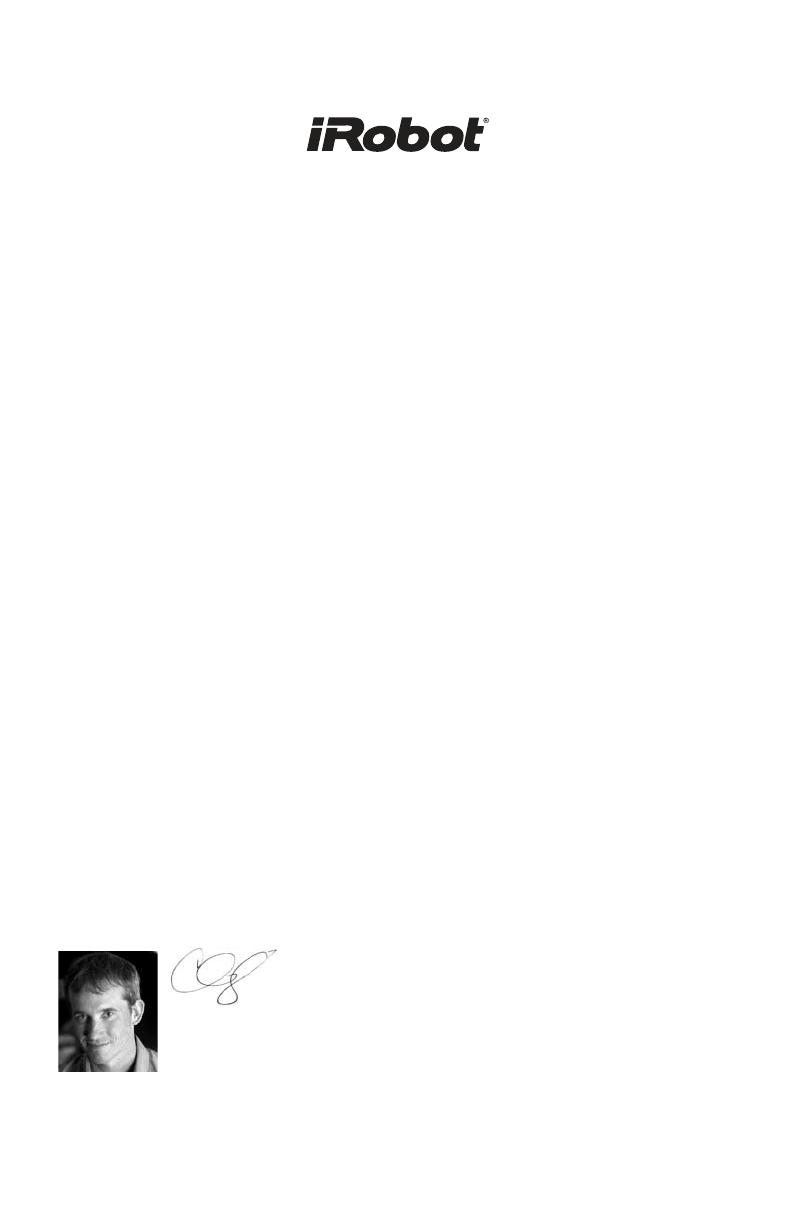
Dear iRobot Roomba owner,
Welcome to the world of iRobot! As an owner of an iRobot Roomba Vacuum
Cleaning Robot, you join a worldwide community of people who enjoy more free
time. Roomba cleans routinely, so you don’t have to. Now you can spend your
time on more enjoyable and important tasks.
First impressions are everything and maintaining a clean and pleasant
environment is integral to operating a thriving business and maintaining a cleaner
home. Doors that are continually opening and closing, heavily trafficked areas,
and day-to-day life can make keeping up with ever accumulating messes a daily
challenge. With your iRobot Roomba Professional series that’s one challenge you
can easily meet. Let your Roomba take care of the positive first impression while
you spend time on other priorities.
Many advancements are made to our products based on suggestions and
feedback from home robot owners like you. To share your feedback, stories, or
ask questions about your new home robot, please visit our Service and Support
site at www.irobot.com/support.
We encourage you to register your robot, either online or by mail. As a registered
home robot owner, you’ll receive information and updates personalized to your
robot and you can save helpful tips and product information in your account. To
register online, go to www.irobot.com.
Thank you for joining the iRobot community. We look forward to your valued input
as we continue to deliver groundbreaking products to change and improve your
world. As you begin using your iRobot Roomba Professional Series Robot, you
will soon discover why millions of iRobot owners say they will never go back to
cleaning the old way.
Enjoy more life and less work.
On behalf of the entire iRobot team,
Colin Angle
Chief Executive Officer
and Co-Founder