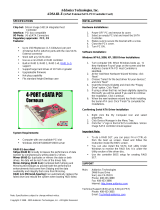Page is loading ...

ADDONICS TECHNOLOGIES
ADCB2SA-E (Serial ATA CARDBUS Controller Card)
Please use our on-line registration card for your Warranty registration. Our web site is www.addonics.com
SPECIFICATIONS
Chip Set: Silicon Image integrated host controller
Interface: CARDBUS
I/O Ports: (2) external Connectors
Regulatory approvals: FCC, CE
Features:
• Supports High Speed Transfer Rate
1,500Mbps, Compare with 480Mbps of
USB2.0 and 400Mbps of 1394a
• 48 bits LBA can Break Capacity-Limit to
Support HDD larger than 137GB
• Two SATA2 Shielding & Durable
connectors (eSATA)
• PC Card 32 bit CardBus fully compliant
• Dual high speed Serial ATA interface ports,
each supporting 1st generation Serial ATA
data rates 1.5Gb/s
• Fully compliant with Serial ATA 1.0a
specifications
• Supports Spread Spectrum in receiver
• Independent 256-byte FIFOs (32 bit * 64
deep) per Serial ATA channel for host reads
and writes
System Requirements:
• Pentium or equivalent PC with one available
CARDBUS slot
• Windows 98SE/ME/NT/2000/XP
Package contents:
• CardBus Serial ATA adapter
• Driver Disc
• This Quick User guide
INSTALLATIONS
Hardware Installations:
1. Power OFF Computer.
2. Select an empty Cardbus/PCMCIA slot and
insert the Serial ATA CardBus card.
3. Turn PC ON.
4. Follow the Wizard for driver installation.
Software Installation:
Windows 98SE, Me, 2000, XP Driver Installations
1. Turn computer ON. When Windows boots
up, “A New Hardware Found” pops on the
screen and the Addonics Serial ATA
CARDBUS Controller is identified.
2. At the “Add New Hardware Wizard
Window, click “Next”
3. Choose “Select for the best driver for your
devices”, and click “Next”
4. Insert the Drivers Diskette or Driver Disc
and check the “Floppy Drive or CDROM
Drive” option. Click “Next”
5. If using a driver that has not been digitally
signed by Microsoft, you will be asked if
you want to continue the installation. Click
Continue.
6. When the new hardware wizard has finish
installing the Serial ATA card. Click
“Finish” to complete the installations.
Confirming Serial ATA Driver Installation
1. Right click the My Computer icon and select
properties.
2. Click Device Manager in the Menu Tree.
3. Click the “+” sign in front of PCMCIA
Socket. Addonics or Silicon Image SATA
controller should appear.
TECHNICAL SUPPORT
Addonics Technologies
2466 Kruse Drive
San Jose CA 95131
Phone: 408 433-3899
Fax: 408 433-3898
Email: [email protected]
Internet: http://www.addonics.com
Technical Support (8:30 am to 5:30 pm PST)
Phone: 408 433-3855
Email: [email protected]
/