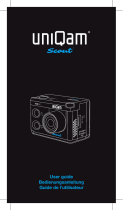1
CONTENTS PAGE
Contents Page 1
Introduction 2
Safety Instructions 2
Important Safety Precautions 4
Product Specification 5
Contents 6
Getting to know your Camera 7
Using the Action Camera 9
Action Camera Operation 10
WIFI Mode 30
Connections 33
Using the Remote Control 35
Using the Mounting Accessories 36
Troubleshooting 42

2
INTRODUCTION
Congratulations on the purchase of your new Action Camera.
This manual contains important safety and operating
information. Please read all the information carefully before
you use the device to avoid accidents and keep it for future
reference. Follow these important safety and operation
instructions.
SAFETY INSTRUCTIONS
The Action camera without underwater casing shall not
be exposed to dripping or splashing and no objects filled
with liquids, such as vases, shall be placed over the
product. Dry location use only.
Keep the camera clean. Never store it next to a heat
source or in dirty, humid or wet places. Keep it out of
direct sunlight.

3
Press the buttons gently. Pressing too hard can damage
the product.
Do not use the camera in an extremely dry environment.
Do not put the camera in high temperature places (over
40ºC), especially not in a car with the windows closed in
summer.
Do not subject the camera to harsh impacts, to avoid
damage, do not drop the unit.
Do not attempt to dismantle or repair this camera
yourself. Qualified personnel should perform repairs.
Disconnect the camera from the power source before
cleaning.
Use a dry soft cloth to clean this camera.
This product is not intended for commercial use.
Household/personal use only.
Do not disassemble this unit. To prevent the risk of
electric shock, do not remove the cover. No

4
user-serviceable parts inside. Refer servicing to qualified
personnel.
The USB cord for the device should be unplugged from
the computer when the unit is left unused for a long
period of time.
IMPORTANT SAFETY PRECAUTIONS
In order to prevent program failure, never disconnect the
product suddenly from a PC while file transferring is in
progress.
Disconnect the appliance from PC when cleaning. Use a dry
soft cloth to clean this appliance. Do not dismantle the product
or use alcohol, thinners or benzene to clean the surface of the
product.
Attention: We have done our best to produce a complete and
accurate manual. However, we cannot ensure that there are no
errors during the printing process.

5
PRODUCT SPECIFICATION
5MP CMOS sensor
Wi-Fi Module for wireless streaming to Smartphone
Free App available from Google Play or iTunes
Video Resolution: 1080P (1920x1080,30 fps), 720P
(1280x720,30 fps), 720P (1280x720,60 fps)
Still Image Resolution: 12MP, 8MP, 5MP, 3MP, 2MP, VGA
Wide angle lens
Waterproof to 45m with Case
1.5” Preview Screen
Expandable Micro SD Slot up to 32GB
High-speed USB 2.0 interface
Built-in rechargeable lithium battery
Operation Temperature: -10°C to 40°C
Storage Temperature: 15°C to 35°C
Works with Windows 8, 7, Vista and XP, Mac 10.2 above

6
NOTE: As a result of continual improvements, the design and specifications of the
product within may differ slightly from the unit illustrated on the packaging.
CONTENTS
Please make sure that the items shown below are included in
the package. Should an item be missing, please contact the
local retailer from which you purchased this product
Action Camera 1 piece
45m Waterproof Case 1 piece
Bike Mount 1 piece
Helmet Mount and Strap 1 piece
Sticker for Helmet Mount 1 piece
Remote Control with Strap 1 piece
Mounting Adaptor for GoPro Accessories 1piece
USB Cable 1 piece
User Manual 1 piece

7
GETTING TO KNOW YOUR CAMERA
DEVICE OVERVIEW
1Menu button 2OK button
3LCD screen 4Down button
5Up /Wifi button 6LED indicator light
7Shutter/Power button 8Mode button
9Microphone 10 Micro SD card slot

8
11 HDMI socket 12 USB socket
13 Speaker 14 Reset
15 Tripod hole 16 Lens

9
USING THE ACTION CAMERA
BATTERY OPERATION
1. Make sure the action camera is turned off.
2. To charge the internal battery, connect the action camera
with the USB cable provided to a computer or a 1Amp wall
charger.
3. The led indicator will light up red when charging.
4. The battery will become fully charged after 4 hours.
5. Once fully charged the charging indictor will disappear.
6. Approximate battery life depending on the situation is:
1080P 30fps with Wi-Fi 50 minutes
1080P 30fps 115 minutes
720P 60fps with Wi-Fi 55 minutes

10
720P 60fps 120 minutes
INSERTING MICRO SD CARD
This action camera does not have internal memory.
A Micro SD (TF) card (Class 10) and above must be inserted for
this action camera to operate and record.
1. Turn off the action camera
2. Find the Micro SD card slot, and then insert the Micro SD
card.
ACTION CAMERA OPERATION
START-UP/SHUTDOWN
Press and hold the “Power” button for 3 seconds, the screen
will turn on.

11
To Turn the action camera off Press and hold the “Power”
button for 3 seconds, the screen will turn off.
NOTE: The action camera has a power saving setting and will
automatically turn itself off after 5mins of inactivity to save
power.
MODES
The camera has four modes for the action camera video mode,
capture mode, car mode, playback mode. Press the “Mode”
button to switch between these modes.
Video mode Recording movie clips
Capture mode Taking still images
Car Mode Recording while in the car
Playback mode Viewing the recorded files

12
ACTION CAMERA SETTING S
Before taking photos or recording videos, press the “Power”
button to switch on the action camera first. Press the “Menu”
button and the menu will appear on the LCD screen,and then
press the “Mode” button to access the settings menu as below.
Use the “Up” “Down” and “OK” buttons to make your
selections, also the “Mode” button to toggle the selections.
MENU FUNCTION
Sounds Allows you to change the sounds on the
camera:
Shutter :【On】/【Off】
Start-up: allows you to choose 3 different
sounds where camera is turned on.
Beep :【On】/【Off】
Volume:adjust the volume from 0 - 3
Back Light Set the backlight (Turns off the screen

13
display while recording) :
【1min】/【3min 】/【5min】/【ON】
LED Allows you turn the LED 【On】/【Off】
Power Save To save power, the video camera is turned
off automatically after a period of time.
After you select the "off " that means the
power save function is switched off
【1min】/【3min 】/【5min】/【off 】
Date and
Time
Sets the date and time for the camera.
Language Set the on-screen language:
【EN】/【DE】/【IT】/【ES】/【PT】/【NL】
/【FR】
Power
Frequency
Light Frequency should be set depending on
your region for Netherlands/Europe setting

14
should be 50Hz:
【50HZ】/ 【60HZ】
USB There are two functions when using USB
【MSDC】/【PCCAM】
WIFI
Password
Allows you to change the wifi password,
standard password is set as 1234567890
Format Format your SD card including protected
files, removing the SD card during
formatting may damage the card.
【YES】/ 【NO】
Reset All Restores the action camera to default
settings:【YES】/【NO】
VIDEO MODE
1. Turn on the action camera; the camera should automatically
be set to video mode when camera is turned on.

15
2. Press “Shutter”button to start recording.
4. The LCD monitor will display how long it has been recording
for.
5. While recording, to pause press the “Up” button, to turn the
LCD screen off press the “Down” button
6. Press the “Shutter” button again to stop recording.
7. The action camera will stop recording automatically when
the memory capacity is full. (While under the loop recording
setting, once memory capacity is reached, it will erase files
taken from the beginning.
NOTE: When recording videos, the action camera will
automatically save it in 28minute files. You can record
continuously for as long as possible but every 28minutes it will
save a new file and start again.
VIDEO MODE SCREEN

16
When in Video mode, the below screen will show.
7
6
5
4
3
2
01:58:
1

17
1.Video mode
2.Movie Resolution
3.Loop Recording
4.Audio
5.Stabilizer
6.The Record Time
7.Battery level
SETTINGS IN VIDEO MODE
While in video mode, press the “Menu” button and the below
settings will appear.
MENU FUNCTION
Size Changing the video resolution for the
recording. Select small movie size to record
longer time. There are four items for option:
【1080p】/ 【720p】/ 【720P 60fps】
White
Balance
Adjust the white balance to suit different light
sources. There five items for option:

18
【Auto】/【Daylight】/【Cloudy】/【Fluorescent】
/【Tungsten】
Video
Quality
Adjust the quality of the recording
【Super Fine】/【Fine】/【Normal】
Stabilizer Helps to keep the recording stable
【On 】/【Off 】
Voice Rec Record voice when recording movie clips
【On 】/【Off 】
Loop
recording
While under the loop recording setting, once
memory capacity is reached, it will erase files
taken from the beginning. Set the loop
recording time:
【Off 】/【1min】/【3min 】/【5min】
Motion
Detection
When the setting is set to ON the camera will
automatically detect any movement within 4
metres and start automatically recording.

19
【On 】/【Off 】
Slow
Motion
Enables slow motion recording
【On 】/【Off 】
Time-lapse Enables time-lapse recording
【Off】/【3sec】/ 【5sec】/ 【10sec】/
【30sec】/【1min】/【3min】
Time-lapse
Duration
Choose the duration of your time-lapse
recording
【Unlimited】/【3min】/ 【5min】/【10min】
【15min】/【20min】/【30min】/【60min】
Date
Stamp
This function can be used to add a date and
time to your pictures.
【Off】/【Date】/【Date&Time】
PHOTO MODE
1. Turn on the action camera; the camera should automatically
be set to video mode when camera is turned on. Press the
Page is loading ...
Page is loading ...
Page is loading ...
Page is loading ...
Page is loading ...
Page is loading ...
Page is loading ...
Page is loading ...
Page is loading ...
Page is loading ...
Page is loading ...
Page is loading ...
Page is loading ...
Page is loading ...
Page is loading ...
Page is loading ...
Page is loading ...
Page is loading ...
Page is loading ...
Page is loading ...
Page is loading ...
Page is loading ...
Page is loading ...
Page is loading ...
Page is loading ...
Page is loading ...
/