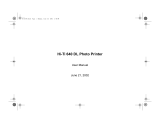Page is loading ...

HiTi Prinhome
user manual
www.hiti.com
V_0.1

English
HiTi Prinhome user manual
TABLE OF CONTENTS
Chapter 1. Important Safety Instruction
Environments ··················································································································
Handling Instruction ··········································································································
Handling Instruction for Consumable and Printed Output ··························································
Chapter 2. Installing and Set Up
Table of Contents ·············································································································
Parts Name and Function···································································································
Connecting Power Cord·····································································································
Loading Ink Ribbon ···········································································································
Loading Paper ·················································································································
Chapter 3. Connect to the Printer
Free APP (Prinhome) ·······································································································
Wireless ·························································································································
Link to PC ·······················································································································
Connect the printer via NFC ·······························································································
Chapter 4. LED Massage
LED Massage table···········································································································
Chapter 5. After-sales Service
Specification ····················································································································
1-1
1-2
1-3
2-1
2-2
2-2
2-3
2-3
3-1
3-1
3-1
3-2
4-1
5-1

English
Chapter 1. Important Safety Instruction
1 - 1
To use the printer safety, please pay attention to the followings:
It is difficult to forecast all the danger in setting and use of the printer. Therefore, warnings in this
Operation Manual, in the other documents on the printer cannot cover all the cases. In case of
performing the operation or maintenance which is not described in this manual, all the concern for the
safety have to be taken care of at the customer side.
Operation and the notification for the maintenance described in this manual and other documents are
for the proper use of the printer. In case of using the printer for the other purpose, all the concern for
the safety has to be taken care of at the customer side.
Do not perform the operation which is prohibited in this manual and other document.
The contents that cannot be printed due to a failure while using the use of this printer are not guaranteed.
Explanation about the cause of the trouble and the environmental condition.
Inappropriate handling can cause serious wounds and/or physical damage to the users.
Do not let children to touch the printer or cables. It may cause accidents or electric shock.
Environments
This manual provides detail instructions for the safety use of the printer.
Please read this manual carefully before operating the printer to ensure having proper use.
In this manual, there are notes that require special attention. For your safety operation, Safety Notices
are separated as follows;
Do not place the printer under a humid or dusty place. It can cause a fire, electric shock or
printer problem. Do not place the printer with dust, sand and high humidity such as bathing
place, bathroom, hot spring, or on the street.
Do not place the printer on rickety place and/or inclined place. Printer may fall down or
tumble and it can cause serious injury.
Do not place the printer under the low temperature such as ski yard, skating rink or
open-air with direct sunlight.
Do not put vase, flowerpot, and cup or anything contents water or metric items on the
printer. Water spilt or metallic items fall into the printer may cause the fire and electric
shock. In case the water spilt or metallic items fall into the printer, please turn off the printer
power immediately.
Do not block the openings of the printer. In case, the opening blocked, the heat will remain
inside and it can cause the fire.
HiTi Prinhome user manual

English
Chapter 1. Important Safety Instruction
1 - 2
When handling the printer, please pay attention to the followings;
Lift the printer from its box and put it onto a flat and firm table or desk.
Secure the power cable firmly while using.
Handling Instruction
When moving the printer, hold the bottom edge of the printer.
In the case of dropping the printer during transportation, contact HiTi dealers or service
center for inspection of the printer. Using the printer with possible damage without proper
inspection may cause fire or electric shock.
Do not dismantle or remodel the printer. Some sections of the printer contain a high voltage
or become very hot. Ignoring this warning may cause electric shock, fire, or burns.
Please make sure the power is off and the power cord is removed from the printer before transportation.
Please take caution when transporting the printer on the slippery floor.
The thermal head reaches high temperature during operation but it is normal. Do not touch
the thermal head by any case. Touch the thermal head may cause personal injury or
damage of the printer.
Touching the surface of the thermal head directly may cause damage to the thermal head.
Hard object getting into the printer may also cause the damage to the printer mechanism.
In such case, please do not use the printer while any obstacle inside the printer.
Do not attempt to service the printer beyond the instruction specified in this document. In
case of irrecoverable problem, please contact HiTi dealers or service center.
HiTi Prinhome user manual

English
Chapter 1. Important Safety Instruction
1 - 3
In handling the ink ribbon, paper and printed outputs, please pay attention to the followings;
Paper Handling
Use only the paper specified by HiTi.
Store the paper flat.
Store the paper in a dry and dark place to avoid direct sunlight.
(Temperature less than 30, Humidity: lass than 60%).
Do not touch the paper surface before printing to avoid fingerprints.
Handling Instruction for Consumable and Printed Outputs
Ink Ribbon Handling
Use the ink ribbon specified by HiTi.
Store the ink ribbon in cool place to avoid sunlight.
(Temperature less than 30, Humidity: less than 60%).
Printout Handling
Store the ink ribbon in cool place to avoid sunlight.
Store the printout way from the organic solvent or fluid which may change or deteriorate
the colors.
When abandon the ink ribbon, please handle it as harmful industrial waste.
Please take caution while handling the paper to prevent injure to the hands or paper-cut.
FCC Statement:
This device complies with part 15 of the FCC Rules. Operation is subject to the following two conditions:
(1) This device may not cause harmful interference, and
(2) this device must accept any interference received, including interference that may cause undesired
operation.
NOTE: This equipment has been tested and found to comply with the limits for a Class B digital device,
pursuant to part 15 of the FCC Rules. These limits are designed to provide reasonable protection against
harmful interference in a residential installation.
This equipment generates, uses and can radiate radio frequency energy and, if not installed and used in
accordance with the instructions, may cause harmful interference to radio communications. However, there
is no guarantee that interference will not occur in a particular installation.
If this equipment does cause harmful interference to radio or television reception, which can be determined
by turning the equipment off and on, the user is encouraged to try to correct the interference by one or
more of the following measures:
- Reorient or relocate the receiving antenna.
- Increase the separation between the equipment and receiver.
- Connect the equipment into an outlet on a circuit different from that to which the receiver is connected.
- Consult the dealer or an experienced radio/TV technician for help.
Changes or modifications not expressly approved by the party responsible for compliance could void the
user’s authority to operate the equipment.
HiTi Prinhome user manual

English
2 - 1
Chapter 2. Installing and Set Up
Take out the printer and accessories from the accessory bag and check the contents.
Table of Contents
HiTi Prinhome Photo Printer Power Adapter Power cord
Quick Guide
CD driver / User manual Paper Cassette Warranty Information
Card Reader Adapter
USB cable
HiTi Prinhome user manual

English
Chapter 2. Installing and Set Up
2-2
NO. Name
Paper Cassette Door
Power Switch
Heat Ventilation
Ribbon Door Switch
USB Port
Push down the door then open it. Place paper cassette here.
This switch turns on/off the power of the printer.
Don’t block this to avoid over heating the printer.
Open the cover when replacing the ribbon, or when performing
maintenance.
Function
1
4
For link PC.
5
Power Connector
USB Slot
To be used to connect the power cord.
To be used to connect card reader adapter.
7
Parts Name and Function
Paper Cassette Input/output the paper.
8
HiTi Prinhome user manual
<Front View>
1
5
<Front View>
<Side View>
<Side View>
8

English
Chapter 2. Installing and Set Up
2 - 2
Connect the power cord according to the safety instructions below.
Connect the printer power cord to the power connector and
then plug it into the power outlet.
Connecting the Power Cord
Before connecting the power cord, please make sure the printer is powered off.
Incorrect insertion of power cord may cause the fire or damage of printer.
Do not insert or remove the power cord with wet hands. It may cause electric
leakage.
Do not damage or make any modification to the power cord. Misusing, such as
putting the heavy items on the power cord, giving a strong pull to the power cord
and twist the power cord may cause the fire and electric shock.
When moving the printer, make sure to turn off the power of the printer, remove the
power cord in order to have no connection with other devices. Otherwise, the
power cord might be damaged and it can cause the fire and electric shock. Also
there is a possibility to fall down caught by the cord.
For the safety consideration, please remove the power cord from the printer if
the printer is not to be used for long time.
HiTi Prinhome user manual

English
Chapter 2. Installing and Set Up
2-3
Loading Ribbon
1. Open the ribbon door by pushing the ribbon door switch
2. Lift the ribbon door. The printing head needs to be
heat up to perform the intended functions of the
product properly.
DO NOT TOUCH THE PRINTING HEAD
DURING OR RIGHT BEFORE OR AFTER
PRINTING PROCESS!
3. Insert the Ribbon cartridge
4. Close the ribbon door
HiTi Prinhome user manual

English
Chapter 2. Installing and Set Up
2-3
Loading Paper
1. Open the paper cassette door. Please push down the door first and then open it.
2. Place the paper cassette to it.
3. Take out the paper carefully
PLEASE HOLD THE PERFORATED SIDE OF PHOTO
PAPER AND AVOID TOUCHING THE SURFACE
WHEN TAKING THEM OUT FROM THE PACKING
4. Open the paper cassette and insert the paper to the paper
cassette. We suggest to place less than 15pcs paper at once to
avoid error.
MAKE SURE THE PAPER PUT IN WITH CORRECT
SURFACE (THE SHINNY SURFACE FACE UP AND
HITI LOGO FACE DOWN).
HiTi Prinhome user manual

3-1
English
Chapter 3. Connect to the printer
Wireless:
Step 1: Download & Install free APP, “Prinhome” to the hand-held device. It can be downloaded
from Apple Store or Google Play.
Step 2: Connect the hand-held device to Prinhome (SSID: HiTi Prinhome)
Step 3: Once connected, you might begin to use Prinhome APP to edit and print the photos
HiTi Prinhome user manual
1
2 3

3-1
English
Chapter 3. Operation Panel
Connect to PC
Step 1: Connect the PC to Prinhome by your own USB cable.
Step 2: Install the printer driver by following the steps below.
1. Install the CD driver to run the installation
and Press Start.
2. Power on the printer to continue.
3. The PC is installing the printer driver. 4. Choose PC connection type by either
USB or WiFi.
5. Installation is completed after choosing WiFi
or else connecting your own USB cable to the
printer.
HiTi Prinhome user manual

3 - 2
English
Chapter 3-2. Connect Prinhome via NFC:
(Android system supported only.)
HiTi Prinhome user manual
1. Please switch on NFC on your mobile or tablet device.
2. Touch the printer on logo with your deice.
Notice: Make sure your device is switched on and screen
unlocked.
3. NFC will wake up Prinhome APP automatically and create
connection with the Printer.

4 - 1
English
Chapter 4. LED Message
Red:
Error
Blink (When the error
happens, error message will
be displayed on the mobile
devices)
Blink 1 time: didn’t close the ribbon
door or no ribbon
Blink 3 times: Ribbon empty
Blink 4 times: Out of Paper
Blink 5 times: Paper jam or Ribbon jam
Blink 13 times: can’t update F/W
Press the power switch to turn on the
power
Green:
Standby, Ready
Blink fast 0.1s
Power can be turned off by pressing the
power switch for 3 seconds.
Blink slower 0.5s
Transiting Printing info/ Updating FW
Printing
Blue:
Wireless reset mode
- Press the power switch for 6 seconds until blue blink.
- Press the switch one more time, once the light turns to green means
its been reset.
HiTi Prinhome user manual

5 - 1
English
Chapter 5. After-sales Service
Contact your HiTi dealers or service center for the details about after-sales service.
Resolution
Print Speed
Print Size
Ribbon Cassette Capacity
Paper Cassette Capacity
300*300 dpi
47 sec
4*6’
60 prints/cassette
Up to 30 sheets
APP Support File Formats
Power
JPEG
19V 65W DC Adapter
I/O port Micro-USB-B type
App Support OS
iOS5.1.1, Android 4.0.3
Dimensions 186 x 138 x 64.5 mm < 1kg
Data Transfer
Data Transfer
Wireless, SD card, PC
Win XP, VISTA, Win 7, Win 8, MAC OS*10.6 above
*Specifications subject to change without notice
HiTi Prinhome user manual
/