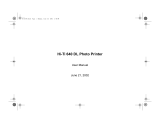Page is loading ...

www.hiti.com

01
Safety Information
Before you use, operate, dissemble the product, or change or remove any parts, components or materials of the product, please ensure
that you carefully read this P231 User's Manual ("Manual") and the safety instructions described below, and strictly follow the instructions
of such safety information.
If there is any question regarding the product and you feel the information provided in the Manual does not provide adequate assistance
in terms of solving the problem you are facing, please contact our customer service staff immediately for professional assistance with
troubleshooting.
For your own safety, HiTi Digital, Inc. (”HiTi”) strongly recommends the use of HiTi manufactured and/or designated consumables,
accessories, or peripherals of the product ONLY. HiTi DOES NOT GUARANTEE, implied or expressly, the compatibility of the product with
any non-HiTi made consumables, accessories, or periphrals. Using any non-HiTi made/designated consumables, accessories, or
peripherals which are intended for the product only may damage the product, and/or causes personal injuries and property damages to
the user and/or any third parties.
DO NOT ALLOW MINORS UNDER THE AGE OF 12 TO USE, OPERATE, HANDLE OR STRORE THE PRODUCT AND/OR ITS
BATTERY AND CHARGER PACK.
ALL USE, OPERATION, HANDLING OR STORING OF THE PRODUCT, ITS BATTERY AND CHARGER PACK, AND ANY OTHER
CONSUMABLE OR ACCESSORIES BY ADOLESCENTS ABOVE 12 SHALL BE CARRIED OUT IN THE PROPER PRESENCE AND
CONSTANT SUPERVISION OF FULLY CAPABLE LEGAL GUARDIANS. THE MANUAL AND ALL THE SAFETY INSTRUCTIONS
THEREIN SHALL BE READ TO SUCH ADOLESCENTS PRIOR TO ANY USE, OPERATION, HANDLING OR STORAGE OF
PRODUCT OR ITS BATTERY AND CHARGER PACK.
PLEASE BE ADVISED THAT WE WILL NOT BE RESPONSIBLE FOR ANY INJURIES OR DAMAGES IN PERSON OR PROPERTY IN
ANY FORM, DIRECT OR CONSEQUENTIAL, INCURRED DUE TO USER'S FAILURE TO FOLLOW STRICTLY THE INFORMATION
AND SAFETY INSTRUCTIONS PROVIDED IN THE MANUAL, OR DUE TO ANY USE OF PRODUCT FOR UNINTENDED PURPOSES.
The printer may cease printing for a while when temperature is high.
Notice
Hereby HiTi declares that Pringo P231 is in compliance with the essential requirements and other relevant provisions of Directive
1999/5/EC.
FCC Notice
You are cautioned that changes or modifications not expressly approved by the part responsible for compliance could void the user’s
authority to operate the equipment.
This equipment has been tested and found to comply with the limits for a Class B digital device, pursuant to part 15 of the FCC rules. These
limits are designed to provide reasonable protection against harmful interference in a residential installation. This equipment generates,
uses and can radiate radio frequency energy and, if not installed and used in accordance with the instructions, may cause harmful
interference to radio communications. However, there is no guarantee that interference will not occur in a particular installation. If this
equipment does cause harmful interference to radio or television reception, which can be determined by turning the equipment off and on,
the user is encouraged to try to correct the interference by one or more of the following measures:
Reorient or relocate the receiving antenna.
Increase the separation between the equipment and receiver.
Connect the equipment into an outlet on a circuit different from that to which the receiver is connected.
Consult the dealer or an experienced radio/TV technician for help.
This transmitter must not be co-located or operating in conjunction with any other antenna or transmitter.
This equipment complies with the FCC/IC radiation exposure limits sent forth for uncontrolled equipment and meets the FCC radio
frequency (RF) Exposure Guidelines in Supplement C to OET62 and RSS-102 for the IC radio frequency (RF) Exposure rules. This
equipment has very low levels of RF energy that is deemed to comply without maximum permissive exposure evaluation (MPE). But it is
desirable that it should be installed and operated with at least 20cm or more between the radiator and person's body (excluding
extremities: hands, wrists, feet, and ankles).
This equipment complies with Part 15 of the FCC Rules. Operation is subject to the following two conditions:
(1)this device may not cause interference, and
(2)this device must accept any interference, including interference that may cause undesired operation of the device.
Battery and Battery Charger Warnings
TO AVOID THE RISK OF OVERHEATING OR EXPLOSION,USE ONLY THE SUPPLIED/DESIGNATED HiTi BATTERY PACK AND BATTERY
CHARGER FOR CHARGING.
Please be advised that charging the product and/or its originally supplied battery with any means, accessories, peripherals, or components
other than the HiTi-made/designated charger pack can directly lead to overheating, meltdown and/or explosion of battery, and thereby
causing damages of the product and the personal injuries and/or property damages to the user and/or any third parties.
KEEP THE PRODUCT (WHEN IN USE OR OTHERWISE), ITS BATTERY, AND THE CHARGER PACK ETC. AWAY FROM MINORS AT
ALL TIMES. DO NOT ALLOW CHILDREN TO PERFORM CHARGING OR USE THE PRODUCT WITHOUT PROPER PRESENCE AND
SUPERVISION OF ADULTS.
English

02
English
Please follow strictly all the instructions and safety precautions (including but not limited to correct use, proper handling and disposal of
battery, and charging/discharging the battery, etc.) prescribed in the Manual at all times when using, storing, or handling the battery of the
product. Any improper or incorrect use, storage or handling of the battery of the product may cause injuries and damages to the user or
third parties, and HiTi will NOT be liable for any such damages or liabilities of any form.
If the owner of the product should decide to allow any third party to use the product, including but not limited to handling, maintaining,
storing, or charging/discharging the product and/or its battery, it would be the owner's sole responsibility to request such third party user
to read carefully and follow strictly the instructions and safety precautions prescribed in the Manual. The owner should be fully responsible
for any injuries/damages caused to said third party-user and allow such third party user to use at the product owner's own risk.
FOR YOUR PERSONAL SAFETY, IT IS IMPERATIVE THAT YOU USE ONLY THE ORIGINAL PBC23 BATTERY CHARGER BASE
SUPPLIED BY HiTi TO CHARGE THE PB231 BATTERY FOR THE PRODUCT. Please note that using any other battery charger base
other than the original charger supplied by HiTi on the PB231 battery, or resorting to any means of charging other than that expressly
prescribed in this Manual, may cause accidents induced by battery overheating, meltdown, or even explosion, and may thereby cause
personal injuries and/or property damages. HiTi HAS NOT ENDORSED ANY NON-HiTi ORIGINAL BATTERIES, CHARGERS, OR
ACCESSORIES, AND WILL NOT BE HELD LIABLE FOR DAMAGES CAUSED BY SUCH UNAPPROVED ACCESSORIES, EVEN
SOME OF THOSE MAY CLAIM TO BE "COMPATIBLE."
Battery Cautions
The battery shall be charged or discharged within a range of temperature 0-40 (32-104 ). If the battery is charged at the temperature
out of the specified range, leakage, heat generation or other damage may be caused.
Do not use the battery in other product.
Do not drop or impact the battery.
Do not attempt to disassemble or open, crush, deform, puncture, shred or alter the battery.
Do not apply water or liquid of any kind to the battery.
Store the battery well out of the reach of children; or, supervise children battery usage,
Store the battery in an indoor location with low relative humidity and between the temperature of 0-25 (32-77 ). If the battery is
subject to store more than 3 months, it is recommended to recharge the battery periodically.
Do not use a battery that appears damaged or deformed, has any rust on it casting, is discolored, overheats, or emits a foul odor.
Keep metallic conductive objects away from battery terminals. Metal objects in contact with the connectors can cause a short circuit and
damage.
Immediately flush water over parts of the body of clothing that come into contact with the inner contents of a battery if the outer casing
incurs damage. If any of the substances should contact internal tissues, such as eyes or the mouth, immediately flush with water and
seek medical assistance.
Improper use of the battery may result in a fire, explosion, or other such hazards.
Take extra precautions to keep a leaking battery away from fire. There is a danger of ignition or explosion.
Promptly dispose of used batteries in accordance with local regulations.
Battery Charger Cautions
Use the battery charger base in dry and indoor locations only.
To prevent electric shock, never immerse or stand the battery charger base in water or other liquids.
Never use the battery charger base while immersed or standing in water yourself.
Do not connect the battery charger base to a power system if it is wet or damaged.
Disconnect the battery charger base from the power supply before cleaning the battery charger base.
Periodically examine the battery charger base for potential hazards such as cracked, damaged, or broken parts.
Store the battery charger base well out of the reach of children; or, supervise children battery usage.
If your battery charger base needs some care or repair, please do not use until repaired.
This product contains electrical or electronic materials. The presence of these materials may, if not disposed of properly, have potential
adverse effects on the environment and human health. Presence of this label on the product means it should not be disposed of as
unsorted waste and must be collected separately. As a consumer, you are responsible for ensuring that this product is disposed of
properly. To find out how to properly dispose of this product, please go to www.hiti.com and click on the Instructions for Recycling Products
link on the left or call the customer service number for your country listed in the product instruction manual.
Copyrights & Disclaimer of Warranties
All rights reserved. The information contained in this user manual is subject to change without notice. HiTi makes no warranty with regard
to the material, including, but not limited to, the implied warranties of merchantability and fitness for a particular purpose. HiTi Digital, Inc.
will not be liable for errors contained herein or for incidental or consequential damages in connection with the furnishing, performance, or
use of the material.
iOS and App Store are a trademark of Apple Inc. Android and Google Play is a trademark of Google Inc. All other trade names and
trademarks are properties of their respective owners.
Disclaimer of USER’S MANUAL
YOU acknowledge that nothing in MANUAL gives YOU a right to use any of HiTi’s trademarks, service marks, product or service names,
slogans, and logos or images unless YOU have agreed otherwise in writing with HiTi. The information contained in this MANUAL is subject
to change without notice. YOU acknowledge that HiTi reserves the right to modify the MANUAL at any time, and each such modification
shall be effective upon posting on the WEBSITE (http:www.hiti.com), and such reference shall constitute an integral part of the MANUAL
and warranty. YOUR continued use of the WEBSITE following any such modification will be deemed YOU agree to be bound by and
YOUR acceptance of the modified Content. It is therefore important that YOU read and visit this WEBSITE on a regular basis to ensure
YOU are updated as to the applicable MANUAL and related notices. If YOU do not agree to be bound by these NOTICES and to abide by
all applicable law, YOU must discontinue using the WEBSITE immediately and contact our customers’ service about your problem.

03
Component Guide
1. Open the battery door
2. Insert the battery into the battery
slot with label facing down
3. Close the battery door
Photo exit slot
Ribbon door
Ribbon door latch
Power button Battery door
WiFi reset button Battery slot
Power button LED
Color Action Message
Solid Ready for printing
Quick blink Receiving data /
Firmware updating
*Do not turn off the
White printer or remove the battery
Slow blink Printing in progress
Blink x1 Ribbon missing/
Ribbon door open
Blink x3 Ribbon out
Blink x4 Paper out
Red Blink x5 Paper jammed/
Ribbon jammed
Blink x13 Unable to update firmware
Orange Solid Low battery
Note
LED shows the status of the printer. You may also tap in the App to check for printer status and basic
troubleshooting instructions.
For complete instructions, please refer to the section “troubleshooting” on P. 8.
Paper door Paper door latch
Installing the battery
English

04
To charge the battery:
1. Connect PBC23 battery charger base, USB cable and adapter,
and plug the adapter to a power outlet
2. Place PB231 battery on the
charger base with the label
facing up
Charging indicator
Note
The battery is not fully charged at shipment. Charge the battery before use.
Charging time: 1.5 hours using wall socket with the supplied adapter (Charging time may be longer when
charged with PC, other low-power USB port or other adapter)
The printer may print 10 sheets continuously with a fully charged battery*
Always charge the battery with PBC23 battery charger base supplied by HiTi.
Unplug the charger when not in use
Please do not remove the battery until printing is complete, or the printing result may be incomplete or incorrect.
* Under the condition of HiTi laboratory test
Installing consumable
Ribbon
1. Press the ribbon door latch 2. Lift the ribbon door
4. Close the ribbon door
Note
The printing head needs to be heat up in order to perform the intended functions of the product properly.
Therefore it is inevitable that the printing head becomes HOT WHILE PRINTING. DO NOT TOUCH THE
PRINTING HEAD DURING PRINTING PROCESS! DO NOT TOUCH THE PRINTING HEAD RIGHT BEFORE
OR AFTER THE PRINTING PROCESS! Touching the printing head is likely to cause additional damages to the
product, other than jeopardizing the product user's, or any other third party's, personal safety.
3. Insert the ribbon
Charging indicator Battery status Action
Yellow
Battery not inserted Insert the battery
Battery fully charged Remove the battery
Red Battery charging
English

05
Paper
1. Push the paper door latch 2. Lift the paper door
3. Load paper with glossy side facing down,
detachable border toward the paper door latch
4. Close the paper door
Note
Works only with HiTi consumables.
Please always load 10 photo papers when paper tray is empty.
Only hold the paper by its margins; avoid touching the printer surface with your fingers.
Do not reuse paper for printing on the blank part
Turning on & off the printer
Power on
press 1 second
Power off
press 3 seconds
English

06
Download App to print
On iOS device On Android device
Search for “Pringo”
in Google Play
Search for “Pringo”
in App Store
scan barcode
on iOS & Android device
Note
Please download and install
the App on your mobile device
before printing.
Connecting the mobile device with the printer
1. Each printer comes with an unique MAC address
which is printed on the spec label stuck on inside
of paper door. When connecting to the printer,
look for the WiFi SSID (network name) “Pringo-the
last 6 digits of the printer’s mac address” (e.g.
“Pringo-3B2CED”)on the WiFi setting page on
your mobile device.
2. Connect to the printer
Note
You may change printer’s WiFi
SSID (network name) and setup
password in “Printer Settings” in
the App.
Due to the restriction of network
architecture, your mobile device
may not connect to the printer
via WiFi and to 3G network
simultaneously.
Quick print
1. Take a new picture or select any photo from album in the App.
2. Tap
If your mobile device is not connected to Pringo P231:
I. Connect to printer via WiFi in WiFi settings on your mobile device (see section
“Connecting the mobile device with the printer” above)
II. Return to the App and tap to send the photo to print again.
Note
Printing quality may be affected by the available RAM on your device.
The color of the photo may be different from screen.
The photo makes 5 passes in and out of the printer. Please do not touch or pull the paper before printing is
finished.
Pick up each photo manually before sending another image for printing.
DO NOT OPEN THE RIBBON DOOR OR PAPER DOOR DURING PRINTING. DO NOT TOUCH THE
PRINTING HEAD IN ANY WAY DURING, RIGHT BEFORE, OR RIGHT AFTER PRINTING. Failure to follow
these safety instructions may cause damages to the product and/or jeopardize the user's or third party's
personal safety.
Make sure the paper exit slot is clear from obstacle.
Handle the printer with care to preserve its life. Do not drop the printer or hit it against a hard object.
Damage caused by human abuse or improper usage is excluded from the warranty.7
Please wipe the glass on printer head back and forth with alcohol prep pad 2 times gently after every
100 prints. You may continue printing until the alcohol evaporates and any remaining fibers are
removed from the printer head. Please be noted that fibers on the printing head may cause printout
defects (such as banding).
English

07
Printer Settings
After connecting your mobile device with the printer via WiFi, you may find the
information about the App, printer firmware, printer battery and other settings
here.
• Firmware Version
• Read the details of the update and update
manually.
• Please don’t turn off the printer or remove the
battery during updating.
• Printer will reboot automatically when finishing
update.
• Auto Power Off
• Printer will be shutdown automatically when idle
for more than 3 minutes by default. You may
change or turn off the setting.
• The longer Auto Power Off setting is the more
power will be consumed while idle (battery life
may be affected by the setting).
• Printer WiFi Settings
• You can change printer WiFi SSID (network
name) to a more memorable name in the setting.
• Setting up password may help to prevent your
printer from unauthorized printing.
English

08
Troubleshooting
If a problem occurs with the printer (when LED flashes RED),please always tap for instruction
of troubleshooting.
When the problem is solved, send the photo again for printing and follow the steps to remove the error.
Specification
Close the ribbon door or insert a ribbon
1. Change a ribbon
2. Tap ‘OK’ in App and send the photo to print again.
1. Load paper to the paper tray
2. Tap ‘OK’ in App and send the photo to print again.
1. Tap ‘OK’ in App, jammed paper will be ejected automatically.
If jammed paper is not ejected automatically, Please.Turn off the
printer and pull out paper gently
If a gentle tug is not sufficient to remove the paper, please contact
customer support help desk or your distributor. Do not remove jammed
paper/ribbon by force. The printer could be damaged.
Make sure you are using the App “Pringo” to update printer firmware; if the
problem persists, please contact customer service support help desk.
Wait for about 8 seconds after turning on the printer.
Do not use the printer near a device that used 2.4 GHz frequency band
such as a microwave oven or Bluetooth since it will cause radio wave
interference.
Place the printer and mobile device close and do not place any object
between them.
1. Press RESET swtich covered by the battery door with the tip of an
unfolded paper clip for about 3 second to reset the printer to factory
default settings
2. Connect to the printer with factory default settings after automatic
reboot.
Be sure to install the battery and power on the printer before reset.
Recharge the battery with the supplied battery charger
Wait for a few seconds the printer to cool down
Cover open/Ribbon missing
Ribbon out
Paper out
Paper jammed/ribbon jammed
Unable to update firmware
The printer’s SSID
is not displayed
on the mobile device
Forget Printer WiFi SSID
and/or password
Low battery
Cooling
Problem Solution
Printing resolution 290 x 290 dpi
Gradation 256 Gradations
Photo Format JPEG, BMP, GIF, PNG
Print Size 2" x 3.4" (54x86mm)
Printing time About 60 secs
Dimension 94x145.8x25.1mm
Weight About 394g (battery included)
Power source DC 7.4V
Operation temperature 15 - 32
Operation humidity 20% RH - 90% RH
Battery pack
Voltage 7.4V
Capacity 550 mAh
Battery Charger
Input 5V 1A
Output DC 8.4V 400mA
Adapter
Input 100-240V 50/60Hz Max 0.2A
Output 5V 1A
Model name P231
English
/