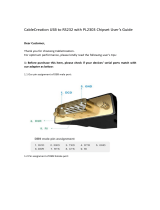5 Removal and replacement procedures for Customer Self-Repair parts ............................................................. 35
Component replacement procedures ................................................................................................................. 35
Battery ............................................................................................................................................... 36
Service door ....................................................................................................................................... 37
Using the optional security screw ..................................................................................................... 38
Hard drive .......................................................................................................................................... 38
Optical drive ...................................................................................................................................... 41
Memory modules .............................................................................................................................. 43
WLAN/Bluetooth combo card ........................................................................................................... 45
WWAN module ................................................................................................................................... 47
Keyboard ........................................................................................................................................... 49
6 Removal and replacement procedures for Authorized Service Provider parts ................................................... 51
Component replacement procedures ................................................................................................................. 51
RTC battery – models without WWAN .............................................................................................. 52
Top cover ........................................................................................................................................... 53
Speaker assembly ............................................................................................................................. 57
Fingerprint reader assembly ............................................................................................................. 59
Power button board .......................................................................................................................... 60
Function board .................................................................................................................................. 62
Card reader board ............................................................................................................................. 63
USB/audio board ............................................................................................................................... 65
System board .................................................................................................................................... 66
Power cable ....................................................................................................................................... 69
Battery cable ..................................................................................................................................... 69
RTC battery – WWAN models ............................................................................................................ 71
Fan/heat sink assembly .................................................................................................................... 73
Processor ........................................................................................................................................... 76
Display assembly .............................................................................................................................. 78
7 Computer Setup (BIOS), MultiBoot, and System Diagnostics in Windows 8 ........................................................ 85
Using Computer Setup ......................................................................................................................................... 85
Starting Computer Setup .................................................................................................................. 85
Navigating and selecting in Computer Setup ................................................................................... 85
Restoring factory settings in Computer Setup ................................................................................. 86
Updating the BIOS ............................................................................................................................. 86
Determining the BIOS version ........................................................................................ 86
Downloading a BIOS update ........................................................................................... 87
Using MultiBoot ................................................................................................................................................... 88
About the boot device order ............................................................................................................. 88
viii