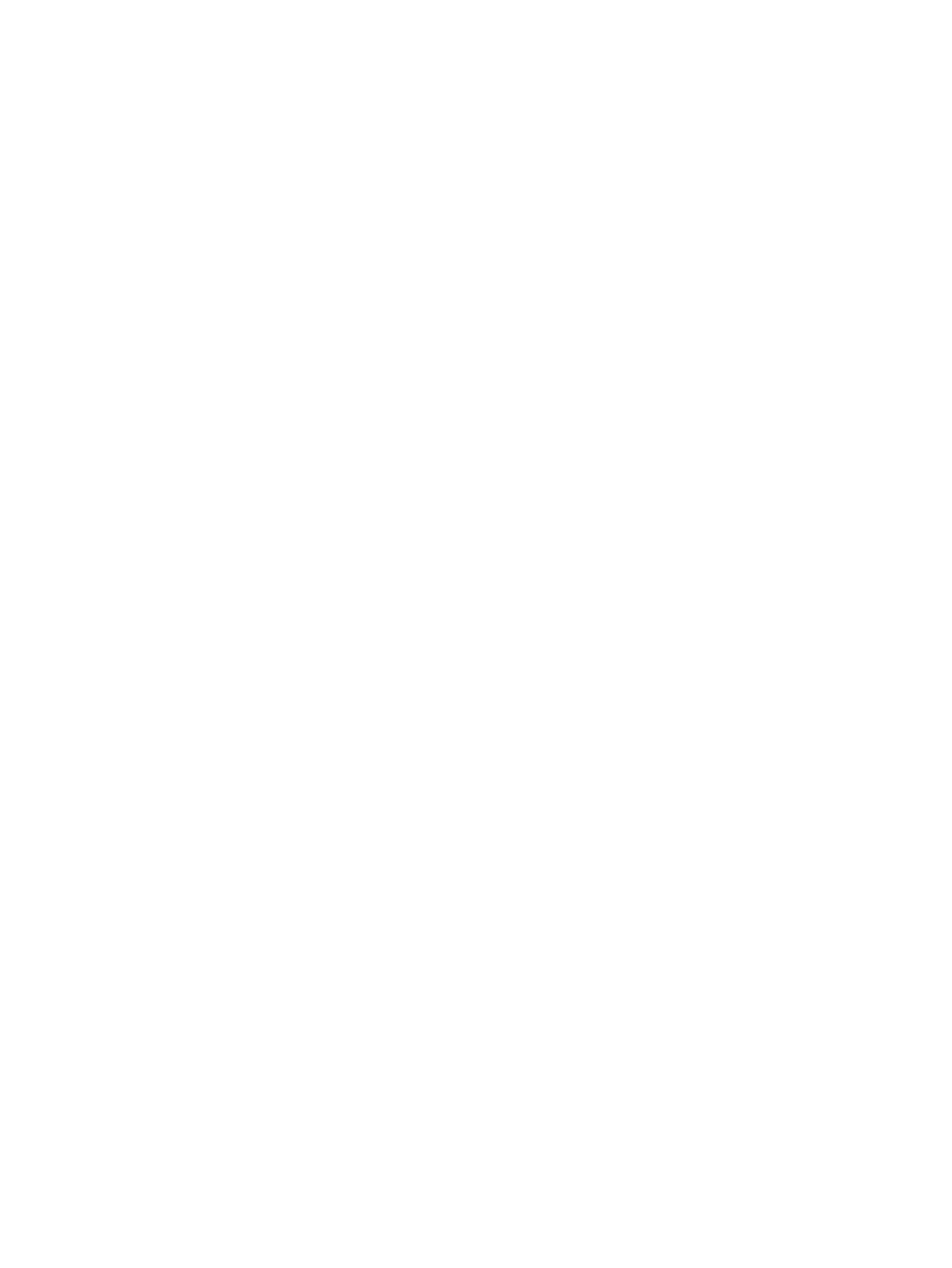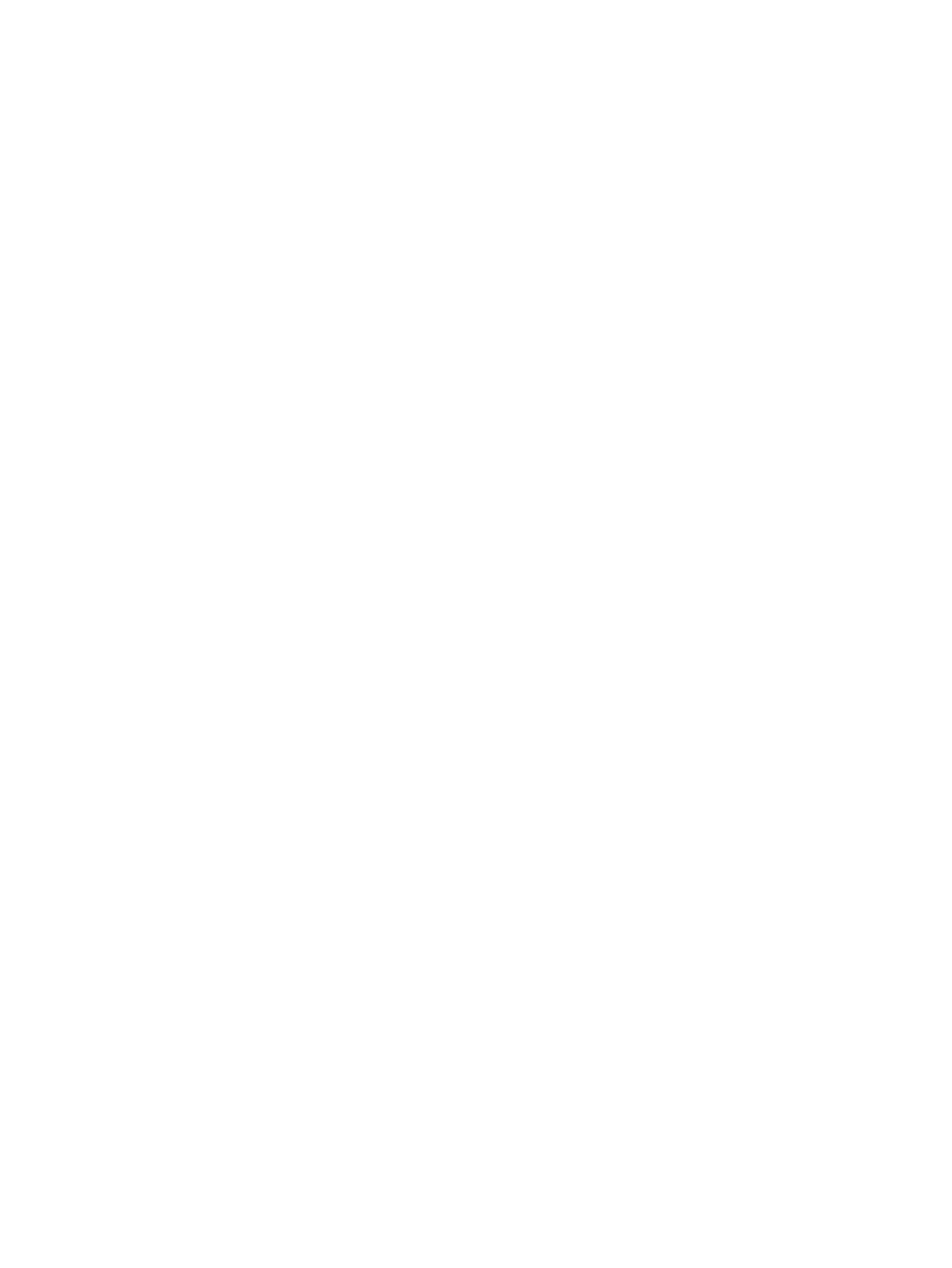
Battery ............................................................................................................................................... 36
Service door ....................................................................................................................................... 37
Hard drive .......................................................................................................................................... 39
Memory modules ............................................................................................................................... 41
Optical drive ....................................................................................................................................... 43
WLAN/Bluetooth combo card ............................................................................................................ 45
WWAN module ................................................................................................................................... 47
Keyboard ........................................................................................................................................... 49
6 Removal and replacement procedures for Authorized Service Provider parts ................................................... 53
Component replacement procedures .................................................................................................................. 53
Top cover ........................................................................................................................................... 53
RTC battery, HP 445 models ............................................................................................................. 56
Speaker assembly ............................................................................................................................. 57
Fingerprint reader assembly ............................................................................................................. 59
Power button board .......................................................................................................................... 60
Function board .................................................................................................................................. 62
Card reader board .............................................................................................................................. 63
USB/audio board ................................................................................................................................ 65
Touchpad button board ..................................................................................................................... 67
Fan ..................................................................................................................................................... 69
Battery connector cable .................................................................................................................... 71
System board .................................................................................................................................... 72
Optical drive extension board ........................................................................................................... 76
RTC battery, HP 440 models ............................................................................................................. 77
Heat sink assembly ........................................................................................................................... 79
Display assembly ............................................................................................................................... 82
Power connector and cable ............................................................................................................... 88
7 Computer Setup (BIOS) and MultiBoot in Windows 7 ....................................................................................... 89
Using Computer Setup ......................................................................................................................................... 89
Starting Computer Setup .................................................................................................................. 89
Navigating and selecting in Computer Setup ................................................................................... 89
Restoring factory settings in Computer Setup ................................................................................. 90
Updating the BIOS ............................................................................................................................. 90
Determining the BIOS version ......................................................................................... 90
Downloading a BIOS update ........................................................................................... 91
Using MultiBoot ................................................................................................................................................... 91
About the boot device order ............................................................................................................. 91
Choosing MultiBoot preferences ....................................................................................................... 92
Setting a new boot order in Computer Setup ................................................................. 92
viii