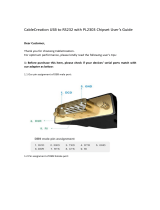Page is loading ...

HP ProBook 440 G2 Notebook PC
HP ProBook 445 G2 Notebook PC
Maintenance and Service Guide

© Copyright 2014 Hewlett-Packard
Development Company, L.P.
Intel and Pentium are trademarks of Intel
Corporation in the U.S. and other countries.
Bluetooth is a trademark owned by its
proprietor and used by Hewlett-Packard
Company under license. Microsoft, Windows,
WIndows 7, and Windows 8 are U.S. registered
trademarks of the Microsoft group of
companies. SD Logo is a trademark of its
proprietor.
The information contained herein is subject to
change without notice. The only warranties for
HP products and services are set forth in the
express warranty statements accompanying
such products and services. Nothing herein
should be construed as constituting an
additional warranty. HP shall not be liable for
technical or editorial errors or omissions
contained herein.
First Edition: June 2014
Document Part Number: 773255-001
Product notice
This guide describes features that are common
to most models. Some features may not be
available on your computer.
Not all features are available on all editions of
Windows 8. This computer may require
upgraded and/or separately purchased
hardware, drivers, and/or software to take full
advantage of Windows 8 functionality. See
http://www.microsoft.com for details.
This computer may require upgraded and/ or
separately purchased hardware and/or a DVD
drive to install the Windows 7 software and
take full advantage of Windows 7 functionality.
See http://windows.microsoft.com/en-us/
windows7/get-know-windows-7 for details.

Important Notice about Customer Self-Repair Parts
CAUTION: Your computer includes Customer Self-Repair parts and parts that should only be accessed by an
authorized service provider. See Chapter 5, "Removal and replacement procedures for Customer Self-Repair
parts," for details. Accessing parts described in Chapter 6, "Removal and replacement procedures for
Authorized Service Provider only parts," can damage the computer or void your warranty.
iii

iv Important Notice about Customer Self-Repair Parts

Safety warning notice
WARNING! To reduce the possibility of heat-related injuries or of overheating the computer, do not place
the computer directly on your lap or obstruct the computer air vents. Use the computer only on a hard, flat
surface. Do not allow another hard surface, such as an adjoining optional printer, or a soft surface, such as
pillows or rugs or clothing, to block airflow. Also, do not allow the AC adapter to contact the skin or a soft
surface, such as pillows or rugs or clothing, during operation. The computer and the AC adapter comply with
the user-accessible surface temperature limits defined by the International Standard for Safety of
Information Technology Equipment (IEC 60950).
v

vi Safety warning notice

Table of contents
1 Product description ....................................................................................................................................... 1
2 External component identification ................................................................................................................. 8
Display ................................................................................................................................................................... 8
Top ......................................................................................................................................................................... 9
TouchPad ............................................................................................................................................. 9
Lights ................................................................................................................................................. 10
Buttons, speakers, and fingerprint reader (select models only) ..................................................... 11
Keys ................................................................................................................................................... 12
Bottom ................................................................................................................................................................. 13
Front ..................................................................................................................................................................... 14
Left ....................................................................................................................................................................... 15
Right ..................................................................................................................................................................... 16
Service tag and PCID label ................................................................................................................................... 17
Service tag ......................................................................................................................................... 17
PCID label ........................................................................................................................................... 18
3 Illustrated parts catalog .............................................................................................................................. 19
Computer major components ............................................................................................................................. 19
Display components ............................................................................................................................................ 26
Cable Kit ............................................................................................................................................................... 27
Mass storage devices .......................................................................................................................................... 28
Miscellaneous parts ............................................................................................................................................. 28
Sequential part number listing ........................................................................................................................... 29
4 Removal and replacement procedures preliminary requirements .................................................................... 36
Tools required ...................................................................................................................................................... 36
Service considerations ........................................................................................................................................ 36
Plastic parts ....................................................................................................................................... 36
Cables and connectors ...................................................................................................................... 37
Drive handling ................................................................................................................................... 37
Grounding guidelines ........................................................................................................................ 38
Electrostatic discharge damage ..................................................................................... 38
Packaging and transporting guidelines ....................................................... 39
Workstation guidelines ................................................................................ 39
Equipment guidelines ................................................................................... 40
vii

5 Removal and replacement procedures for Customer Self-Repair parts ............................................................. 41
Component replacement procedures ................................................................................................................. 41
Battery ............................................................................................................................................... 42
Service door ....................................................................................................................................... 43
Hard drive .......................................................................................................................................... 45
Memory modules .............................................................................................................................. 47
Optical drive ...................................................................................................................................... 49
WLAN/Bluetooth combo card ........................................................................................................... 51
WWAN module ................................................................................................................................... 53
Keyboard ........................................................................................................................................... 55
6 Removal and replacement procedures for Authorized Service Provider parts ................................................... 58
Component replacement procedures ................................................................................................................. 58
Top cover ........................................................................................................................................... 58
RTC battery, HP 445 models ............................................................................................................. 61
Speaker assembly ............................................................................................................................. 62
Fingerprint reader assembly ............................................................................................................. 64
Power button board .......................................................................................................................... 65
Function board .................................................................................................................................. 67
Card reader board ............................................................................................................................. 68
USB/audio board ............................................................................................................................... 70
Touchpad button board .................................................................................................................... 72
Fan ..................................................................................................................................................... 74
Battery connector cable .................................................................................................................... 76
System board .................................................................................................................................... 77
Optical drive extension board ........................................................................................................... 83
RTC battery, HP 440 models ............................................................................................................. 84
Heat sink assembly ........................................................................................................................... 86
Display assembly .............................................................................................................................. 89
Power connector and cable ............................................................................................................... 95
7 Computer Setup (BIOS), MultiBoot, and HP PC Hardware Diagnostics (UEFI) in Windows 8 .................................. 96
Using Computer Setup ......................................................................................................................................... 96
Starting Computer Setup .................................................................................................................. 96
Navigating and selecting in Computer Setup ................................................................................... 96
Restoring factory settings in Computer Setup ................................................................................. 97
Updating the BIOS ............................................................................................................................. 97
Determining the BIOS version ........................................................................................ 97
Downloading a BIOS update ........................................................................................... 98
Using MultiBoot ................................................................................................................................................... 99
viii

About the boot device order ............................................................................................................. 99
Choosing MultiBoot preferences ...................................................................................................... 99
Setting a new boot order in Computer Setup ................................................................. 99
Dynamically choosing a boot device using the f9 prompt ........................................... 100
Setting a MultiBoot Express prompt ............................................................................ 100
Entering MultiBoot Express preferences ..................................................................... 100
Using HP PC Hardware Diagnostics (UEFI) ........................................................................................................ 101
Downloading HP PC Hardware Diagnostics (UEFI) to a USB device ............................................... 101
8 Computer Setup (BIOS), MultiBoot, and HP PC Hardware Diagnostics (UEFI) in Windows 7 ................................ 102
Using Computer Setup ....................................................................................................................................... 102
Starting Computer Setup ................................................................................................................ 102
Navigating and selecting in Computer Setup ................................................................................. 102
Restoring factory settings in Computer Setup ............................................................................... 103
Updating the BIOS ........................................................................................................................... 103
Determining the BIOS version ...................................................................................... 103
Downloading a BIOS update ......................................................................................... 104
Using MultiBoot ................................................................................................................................................. 105
About the boot device order ........................................................................................................... 105
Choosing MultiBoot preferences .................................................................................................... 105
Setting a new boot order in Computer Setup .............................................................. 105
Dynamically choosing a boot device using the f9 prompt ........................................... 106
Setting a MultiBoot Express prompt ............................................................................ 106
Entering MultiBoot Express preferences ..................................................................... 106
Using HP PC Hardware Diagnostics (UEFI) (select models only) ...................................................................... 106
Downloading HP PC Hardware Diagnostics (UEFI) to a USB device ............................................... 107
9 Computer Setup (BIOS) and HP PC Hardware Diagnostics (UEFI) in Ubuntu Linux ............................................. 108
Starting Computer Setup .................................................................................................................................. 108
Using Computer Setup ....................................................................................................................................... 108
Navigating and selecting in Computer Setup ................................................................................. 108
Restoring factory settings in Computer Setup ............................................................................... 109
Updating the BIOS .............................................................................................................................................. 109
Determining the BIOS version ......................................................................................................... 109
Downloading a BIOS update ........................................................................................................... 110
Using HP PC Hardware Diagnostics (UEFI) ........................................................................................................ 110
Downloading HP PC Hardware Diagnostics (UEFI) to a USB device ............................................... 111
10 Backup and recovery in Windows 8 ............................................................................................................ 112
Backing up your information ............................................................................................................................. 112
ix

Performing a system recovery .......................................................................................................................... 112
Using the Windows recovery tools ................................................................................................. 112
Using f11 recovery tools ................................................................................................................. 113
Using Windows operating system media (purchased separately) ................................................ 114
Using Windows Refresh or Windows Reset .................................................................................... 114
Using HP Software Setup ................................................................................................................ 114
11 Backup and recovery in Windows 7 ............................................................................................................ 115
Creating recovery media and backups .............................................................................................................. 115
Guidelines ........................................................................................................................................ 115
Creating recovery media with HP Recovery Disc Creator ............................................................... 115
Creating recovery media .............................................................................................. 116
Backing up your information .......................................................................................................... 116
Performing a system recovery .......................................................................................................................... 117
Using the Windows recovery tools ................................................................................................. 117
Using f11 recovery tools (select models only) ............................................................................... 118
Using Windows 7 operating system media .................................................................................... 118
12 Backup and Recovery in Ubuntu Linux ........................................................................................................ 120
Creating backups ............................................................................................................................................... 120
Backing up your information ............................................................................................................................. 120
Performing a system recovery .......................................................................................................................... 121
USB Recovery option (select models only) ....................................................................................................... 121
Remove everything and reinstall Ubuntu ......................................................................................................... 122
13 Specifications .......................................................................................................................................... 124
Computer specifications .................................................................................................................................... 124
35.6-cm (14.0-in) display specifications .......................................................................................................... 125
Hard drive specifications ................................................................................................................................... 126
Solid-state drive specifications ........................................................................................................................ 127
DVD±RW SuperMulti DL Drive specifications .................................................................................................... 128
Blu-ray ROM DVD±RW SuperMulti DL Drive ...................................................................................................... 129
DVD-ROM drive .................................................................................................................................................. 129
Specification information in Device Manager ................................................................................................... 130
14 Statement of Volatility ............................................................................................................................ 131
Non-volatile memory usage ............................................................................................................................. 133
Questions and answers ..................................................................................................................................... 135
x

15 Power cord set requirements .................................................................................................................... 136
Requirements for all countries and regions ..................................................................................................... 136
Requirements for specific countries and regions ............................................................................................. 136
16 Recycling ................................................................................................................................................ 138
Battery ............................................................................................................................................................... 138
Display ............................................................................................................................................................... 138
Index ........................................................................................................................................................... 144
xi

1 Product description
Category Description HP 440
UMA
HP 440
discrete
HP 445
UMA
HP 445
discrete
Product Name HP ProBook 440 G2 Notebook PC
HP ProBook 445 G2 Notebook PC
Processors Intel® Core™ i7 processor, Dual Core, 4th generation (4-
MB L3 cache)
4510U, 2.0-GHz/3.1-GHz Core Turbo/Intel HD Graphics
4400
Intel® Core i5 processors, Dual Core, 4th generation (3-
MB L3 cache)
4310U, 2.0-GHz/3.0-GHz Core Turbo processor/Intel HD
Graphics 4400
4210U, 1.7-GHz/2.7-GHz Core Turbo processor/Intel HD
Graphics 4400
Intel Core i3 processors, Dual Core, 4th generation (3-
MB L3 cache)
4030U, 1.9-GHz processor/Intel HD Graphics 4400
4005U, 1.7-GHz processor/Intel HD Graphics 4400
Intel Celeron processor (2-MB L3 cache)
2957U, 1.4-GHz processor/Intel HD Graphics
AMD processors
AMD A10-7300, Quad Cores, 3.2 GHz/1.9 GHz 2 MB L2
cache/Radeon R6 graphics
AMD A8-7100, Quad Cores, 3.0 GHz/1.8 GHz 2 MB L2
cache/Radeon R5 graphics
AMD A6 Pro 7050B, Dual Cores, 3.0 GHz/2.2 GHz 1 MB L2
cache/Radeon R4 graphics
Chipset Integrated with processor
AMD A76M FCH
Graphics Integrated UMA:
See processor category.
Switchable discrete (Intel processors):
AMD Radeon R5 M255 with 2 GB or 1 GB dedicated video
memory
Switchable discrete (AMD processors):
A10 series APU - Graphic Branding AMD Radeon R7
M260DX with 2 GB or 1 GB dedicated video memory
1

Category Description HP 440
UMA
HP 440
discrete
HP 445
UMA
HP 445
discrete
A8 series APU - Graphic Branding AMD Radeon R6
M255DX with 2 GB or 1 GB dedicated video memory
A6 series APU - Graphic Branding AMD Radeon R5 M255
with 2 GB or 1 GB dedicated video memory
Supports HD decode, DX11, HDMI
Supports PX7
Supports PX5
Panel HD eDP – flat
35.6-cm (14.0-inch) HD, anti-glare, 1366x768, 200 nits,
3.6 mm, 1 or 2 WLAN antennas
35.6-cm (14.0-inch) HD, anti-glare, 1366x768, 200 nits,
3.6 mm, 1 or 2 WLAN antennas, camera
35.6-cm (14.0-inch) HD, anti-glare, 1366x768, 200 nits,
3.6 mm, 1 or 2 WLAN antennas, WWAN, camera
35.6-cm (14.0-inch) HD, 1366x768, 200 nits, 3.6 mm,
touch panel, 1 or 2 WLAN antennas, camera
HD+ eDP – flat
35.6-cm (14.0-inch) HD+, anti-glare, 1600x900, 250 nits,
3.6 mm, 1 or 2 WLAN antennas
35.6-cm (14.0-inch) HD+, anti-glare, 1600x900, 250 nits,
3.6 mm, 1 or 2 WLAN antennas, camera
All display assemblies include 1 or 2 wireless local area
network (WLAN) antennas
Display assemblies include 2 worldwide 5-band (WWAN)
antennas
Memory Two customer-accessible memory module slots
supporting up to 16 GB of RAM
Supports dual-channel memory
PC3L-12800, 1600-MHz, DDR3L SODIMMs
Supports the following configurations:
●
16384 MB (8192 × 2; dual channel)
●
12288 MB (8192 + 4096; dual channel)
●
8192 MB (8192 × 1)
●
8192 MB (4096 × 2; dual channel)
●
6144 MB (4096 + 2048; dual channel)
●
4096 MB (4096 × 1)
●
2048 MB (2048 × 1)
Supports the following configurations (Brazil):
●
16384 MB (8192 × 2; dual channel)
●
8192 MB (8192 × 1)
2 Chapter 1 Product description

Category Description HP 440
UMA
HP 440
discrete
HP 445
UMA
HP 445
discrete
●
8192 MB (4096 × 2; dual channel)
●
4096 MB (4096 × 1)
●
2048 MB (2048 × 1)
Primary storage Supports 7-mm/9.5-mm, 2.5-in SATA hard drives with HP
3D DriveGuard
Customer-accessible
Supports the following drives:
●
1.5-TB, 5400-rpm
●
1-TB, 5400-rpm
●
750-GB, 7200-rpm
●
750-GB, 5400-rpm
●
500-GB, 7200-rpm
●
500-GB, 5400-rpm
●
500-GB, 5400-rpm, hybrid (8-GB SSD) MLC
●
320-GB, 5400-rpm
●
128-GB Solid-state drive (SSD)
Supports the following drives:
●
1.5-TB, 5400-rpm
●
1-TB, 5400-rpm
●
750-GB, 5400-rpm
●
500-GB, 7200-rpm
●
500-GB, 5400-rpm
●
320-GB, 5400-rpm
●
128-GB Solid-state drive (SSD)
Mini-card SSD M.2 2242 SSD
120 GB
Set as primary storage if selected. Not available with
Celeron or Pentium processors. Not available with WWAN.
Fixed optical drives Supports the following 9.5-mm SATA optical drives:
●
DVD-ROM
●
DVD+/-RW SuperMulti DL
Blu-ray ROM DVD+/-RW SuperMulti DL
Supports no optical drive option
Audio/Visual Integrated camera (720p HD)
Stereo speakers (2)
Integrated dual-array microphone (webcam models only)
3

Category Description HP 440
UMA
HP 440
discrete
HP 445
UMA
HP 445
discrete
Integrated mono microphone (non-webcam models only)
Headphone/microphone combo jack
Realtek ALC3227-CG
Skype-ready
HD audio with DTS Sound+
Supports “no camera” option
Ethernet Realtek RTL8161GSH-CG 10/100/1000
S3/S4/S5 wake on LAN (AC mode and battery mode)
NIC power down technology
Ethernet cable not included
Wireless Integrated WLAN options by way of wireless module:
WLAN antennas built into display assembly
Supports “no WLAN/Bluetooth” option
Integrated WLAN options via Minicard:
●
QCA 802.11 b/g/n 1x1 (Marilyn) Backup
●
Broadcom 802.11 a/b/g/n 2x2 +BT Combo
(Bumblebee) w/o WiDi
●
Broadcom 802.11 b/g/n 1x1 +BT Combo (Harrier)
Backup
●
Realtek 802.11 b/g/n 1x1 (Focus)
●
Realtek 802.11 b/g/n 1x1 +BT Combo (Skyray)
Supports the following WLAN formats:
●
Intel 802.11 a/b/g/n/AC 2x2 +BT Combo (Wilkins
Peak 2) - no vPro
●
Intel 802.11 a/b/g/n/AC 1x1 +BT Combo (Wilkins
Peak 1)
Wireless Personal Area Network (PAN) only supported
by Bluetooth 4.0 combo card
Integrated WWAN options by way of wireless module:
Two WWAN antennas built into display assembly (world-
wide 5 band, configured with panels)
Subscriber identity module (SIM) security (customer-
accessible)
Supports “no WWAN” option
Supports the following WWAN modules:
●
HP hs3110 HSPA+ Mobile Broadband Module
●
HP lt4112 LTE/HSPA+ Gobi 4G Module
4 Chapter 1 Product description

Category Description HP 440
UMA
HP 440
discrete
HP 445
UMA
HP 445
discrete
External media card Digital Media Reader Slot
Supports SD, SDHC, SDXC
Ports Headphone/Microphone Combo Jack
RJ-45 (Ethernet, includes link and activity lights)
USB 3.0 (2)
USB 2.0 (2)
VGA (Dsub 15-pin) supporting 2048 × 1536 external
resolution at 50-GHz (hot plug/unplug with auto-detect)
VGA (Dsub 15-pin) supporting 1920 × 1200 external
resolution at 60-GHz (hot plug/unplug with auto-detect)
HDMI 1.4
Multi-pin AC port
Keyboard/pointing
devices
Full-sized, chiclet, spill-resistant keyboard
Backlit, full-sized, chiclet, spill-resistant keyboard
Touchpad includes: on/off button on board; 2-way scroll
with legend, taps enabled by default, 2-finger scrolling
and zoom enabled by default
Power requirements 90-W Smart AC adapter with localized cable plug support
(3-wire plug with ground pin)
65-W Smart AC adapter with localized cable plug support
(3-wire plug with ground pin)
45-W Smart AC adapter with localized cable plug support
(3-wire plug with ground pin)
40-W, 2-prong AC adapter
Power cord: 3-wire plug - 1.8 m or 1.0 m
Power cord: 2-wire plug - 1.0 m
4-cell, 44-Wh, 3.0 Ah, Li-ion battery
4-cell, 40-Wh, 3.0 Ah, Li-ion battery (long life)
Security Integrated fingerprint reader
No fingerprint reader option
Security lock
TPM SLB9660 (FW ver. 1.2) (Infineon; soldered down)
TPM support
Operating system Preinstalled:
Windows 7 Professional 64
Windows 7 Home Premium 64
Windows 7 Home Basic 64
5

Category Description HP 440
UMA
HP 440
discrete
HP 445
UMA
HP 445
discrete
Windows 8.1 Professional 64-bit Digital Product Key
(DPK) with Windows 7 Professional 64
Windows 8.1 Professional 64-bit Digital Product Key
(DPK) with Windows 7 Professional 64 – MSNA
Windows 8.1 China (CH) 64-bit
Windows 8.1 Emerging Markets (EM) 64-bit
Windows 8.1 Multi-language (ML) 64-bit
Windows 8.1 Professional 64-bit
Windows 8.1 Professional 64-bit – MSNA
FreeDOS 2.0
Ubuntu Linux
Restore Media (DRDVD/SRDVD):
DRDVD Windows 8.1
DRDVD Windows 7
SRDVD Ubuntu Linux
Restore Media (OSDVD):
Windows 7 Home Basic 64
Windows 7 Home Premium 64
Windows 7 Professional 32
Windows 7 Professional 64
Windows 8.1 Professional 64
Windows 8.1 64-bit
Windows 8.1 Country Specific 64-Bit
Windows 8.1 Emerging Market 64-Bit
Web-only support:
Windows 7 Professional 32
Windows 7 Enterprise 64
Windows 7 Enterprise 32
Windows 8.1 Enterprise 64
Certified:
Microsoft WHQL
Serviceability End-user replaceable parts:
AC adapter
Battery (system)
6 Chapter 1 Product description

Category Description HP 440
UMA
HP 440
discrete
HP 445
UMA
HP 445
discrete
Hard drive
Memory module
Optical drive
WLAN module
WWAN module
Keyboard
7

2 External component identification
Display
Component Description
(1) WLAN antennas (2)* (select models only) Send and receive wireless signals to communicate with wireless local
area networks (WLAN).
(2) WWAN antennas (2)* (select models only) Send and receive wireless signals to communicate with wireless wide
area networks (WWAN).
(3) Internal microphones (2) (select models only) Record sound.
(4) Webcam light (select models only) On: The webcam is in use.
(5) Webcam (select models only) Records video and captures photographs. Some models allow you to
video conference and chat online using streaming video.
For information on using the webcam in Windows 8, access HP
Support Assistant. To access HP Support Assistant, from the Start
screen, select the HP Support Assistant app.
For information on using the webcam in Windows 7, select Start > All
Programs > Communication and Chat > HP WebCam.
(6) Internal display switch Turns off the display or initiates Sleep if the display is closed while
the power is on.
NOTE: The display switch is not visible from the outside of the
computer.
*The antennas are not visible from the outside of the computer. For optimal transmission, keep the areas immediately around the
antennas free from obstructions. For wireless regulatory notices, see the section of the Regulatory, Safety, and Environmental Notices
8 Chapter 2 External component identification

Component Description
that applies to your country or region. To access this guide in Windows 8, from the Start screen, type support, and then select the
HP Support Assistant app. To access the user guides in Windows 7, select Start > Help and Support > User Guides.
Top
TouchPad
Component Description
(1) TouchPad on/off button Turns the TouchPad on and off.
(2) TouchPad zone Moves the pointer and selects or activates items on the screen.
NOTE: The TouchPad also supports edge-swipe gestures.
(3) Left TouchPad button Functions like the left button on an external mouse.
(4) Right TouchPad button Functions like the right button on an external mouse.
Top 9
/