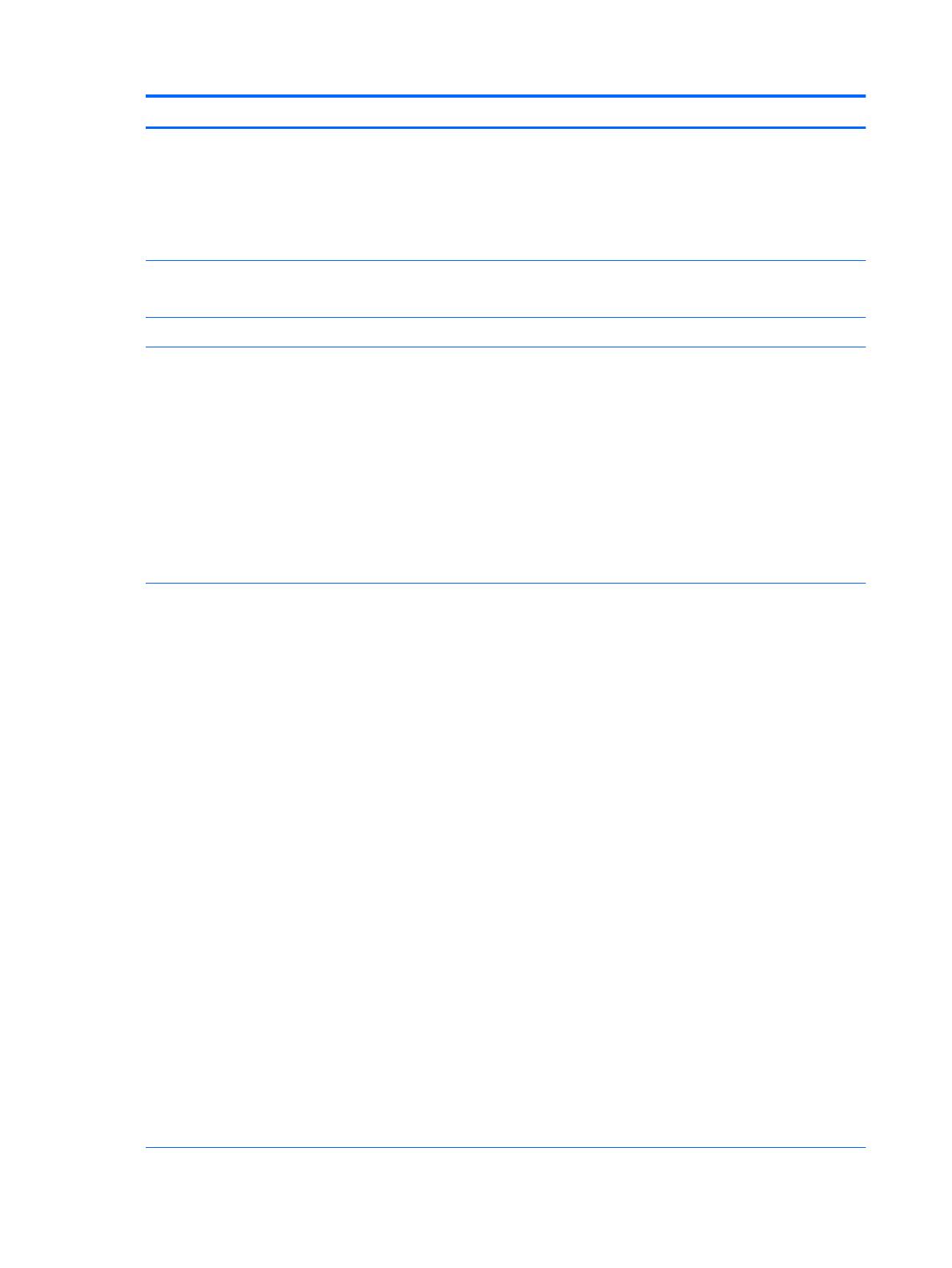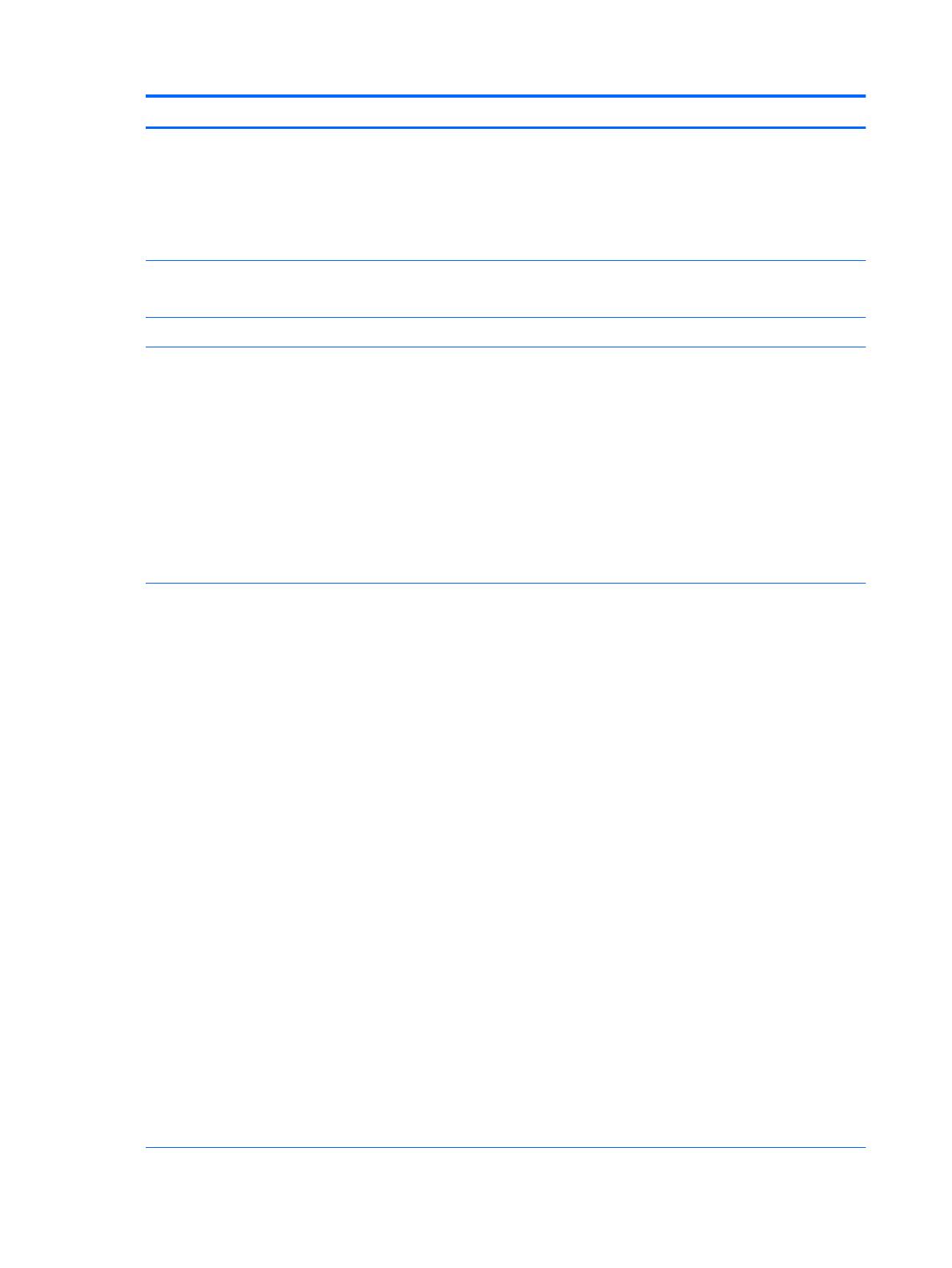
Category Description
Processors (continued)
●
AMD Quad Core A6-4400M with Radeon HD 7520G Graphics (3.2 GHz/2.7 GHz; 4.0-MB
L2 cache, 35W)
●
AMD Quad Core A4-5150M with Radeon HD 8350G Graphics (3.3 GHz/2.7 GHz; 4.0-MB
L2 cache, 35W)
●
AMD Quad Core A4-4300M with Radeon HD 7420G Graphics (3.0 GHz/2.5 GHz; 4.0-MB
L2 cache, 35W)
Chipset Mobile Intel QM87
Mobile Intel HM87
Fusion Controller Hub AMD A76M Fusion Controller Hub (FCH)
Graphics Switchable graphics:
●
Intel HD Graphics 4600 with shared video memory
●
AMD Radeon HD 8750M
Support for hybrid (switchable) graphics
Frame buffer width 128-bit
Support dual-display ports through the dock
Support for up to 4 total displays with discrete configurations (through Advanced Docking
Station)
Support AMD Eyefinity Technology (with AMD Discrete graphics)
Panel
●
14.0-in. full high-definition (FHD) AG UWA, SVA (1920×1080 resolution, 300 nits, 72%
CG, 1.3-mm + PSR slim design eDP panel) with camera and WWAN
●
14.0-in. full high-definition (FHD) AG UWA, SVA (1920×1080 resolution, 300 nits, 72%
CG, 1.3-mm + PSR slim design eDP panel) with WWAN
●
14.0-in. full high-definition (FHD) AG UWA, SVA (1920×1080 resolution, 300 nits, 72%
CG, 1.3-mm + PSR slim design eDP panel) with WWAN
●
14.0-in. full high-definition (FHD) AG UWA, SVA (1920×1080 resolution, 300 nits, 72%
CG, 1.3-mm + PSR slim design eDP panel)
●
14.0-in. HD AG SVA (1600×1900 resolution, 250 nits, 45% CG, 1.2-mm flat design eDP
panel) with camera and WWAN
●
14.0-in. HD AG SVA (1600×1900 resolution, 250 nits, 45% CG, 1.2-mm flat design eDP
panel) with WWAN
●
14.0-in. HD AG SVA (1600×1900 resolution, 250 nits, 45% CG, 1.2-mm flat design eDP
panel) with camera
●
14.0-in. HD AG SVA (1600×1900 resolution, 250 nits, 45% CG, 1.2-mm flat design eDP
panel)
●
14.0-in. HD AG SVA (1366×768 resolution, 200 nits, 45% CG, 1.2-mm flat design eDP
panel) with camera and WWAN
●
14.0-in. HD AG SVA (1366×768 resolution, 200 nits, 45% CG, 1.2-mm flat design eDP
panel) with WWAN
●
14.0-in. HD AG SVA (1366×768 resolution, 200 nits, 45% CG, 1.2-mm flat design eDP
panel) with camera
●
14.0-in. HD AG SVA (1366×768 resolution, 200 nits, 45% CG, 1.2-mm flat design eDP
panel)
●
15.6-in., full high-definition (FHD), AntiGlare (AG) SVA (1920×1080 resolution, 300 nits,
60% CG, 1.2-mm slim design eDP panel) with camera and WWAN
2 Chapter 1 Product description