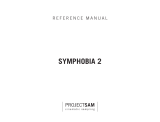Page is loading ...

Manual

The information in this document is subject to change without notice and does not represent a
commitment on the part of Native Instruments GmbH. The software described by this docu-
ment is subject to a License Agreement and may not be copied to other media. No part of this
publication may be copied, reproduced or otherwise transmitted or recorded, for any purpose,
without prior written permission by Native Instruments GmbH, hereinafter referred to as Native
Instruments.
“Native Instruments”, “NI” and associated logos are (registered) trademarks of Native Instru-
ments GmbH.
Mac, Mac OS, GarageBand, Logic, iTunes and iPod are registered trademarks of Apple Inc.,
registered in the U.S. and other countries.
Windows, Windows Vista and DirectSound are registered trademarks of Microsoft Corporation
in the United States and/or other countries.
All other trade marks are the property of their respective owners and use of them does not im-
ply any affiliation with or endorsement by them.
Document authored by: Adam Hanley
Software version: 1.0 (09/2012)
Special thanks to the Beta Test Team, who were invaluable not just in tracking down bugs, but
in making this a better product.
Disclaimer

Table of Contents
1 Welcome to ACTION STRINGS ....................................................................................
5
2 Using ACTION STRINGS ..............................................................................................
6
2.1 Phrase Selection and Playback ................................................................................................... 6
2.2 Selecting Different Phrase Modes ............................................................................................... 7
2.3 Controlling the Dynamics of Phrases .......................................................................................... 7
3 The ACTION STRINGS User Interface ...........................................................................
9
3.1 The SOUND Page ......................................................................................................................... 10
3.2 Theme and Phrase Controls (SLOTS 1-5 and SLOTS 6-10) .......................................................... 12
3.2.1 The Theme Browser .................................................................................................... 12
3.2.2 The Phrase Controls and Browser .............................................................................. 13
3.3 The PLAYBACK Page ................................................................................................................... 16
4 Credits ......................................................................................................................
18
Table of Contents
Action Strings - Manual - 4

1 Welcome to ACTION STRINGS
Thank you for purchasing ACTION STRINGS. This document will give you some information
about the library, as well as instructions and advice on how to use it.
We hope that you will enjoy using ACTION STRINGS.
About ACTION STRINGS
ACTION STRINGS is a cinematic string phrase library designed for ease of use in musical pro-
ductions. Patterns can be triggered at a select pitch from the respective key on your MIDI key-
board and then modified while staying in sync with your host project. In regard to sound op-
tions, ACTION STRINGS offers two microphone positions and a selection of easy-to-use audio
effects.
The ACTION STRINGS library contains 154 phrases, which were all performed live by a full
string orchestra and were recorded with two microphone settings: Stage (or close) and Far. In
addition to that, ACTION STRINGS features 62 Themes, each of which is a group of 5 phrases
that belong together.
Welcome to ACTION STRINGS
Action Strings - Manual - 5

2 Using ACTION STRINGS
The ACTION STRINGS instrument is designed to be played using a MIDI keyboard. The loops
are triggered and selected by MIDI, allowing for fast orchestral scoring.
Phrases will automatically sync to the master, or host tempo. Thanks to the high-quality time-
stretching algorithm in KONTAKT 5, the phrases in this library can be played at any tempo be-
tween 100bpm and 250bpm without any noticeable artifacts.
While it is possible to use the phrases at tempos below 100bpm or above 250bpm, the au-
dio quality may start to lessen noticeably at more extreme settings.
2.1 Phrase Selection and Playback
Up to 10 phrases can be assigned to selected key-switches from C0 upwards via the user inter-
face (this process is described in section ↑3.2, Theme and Phrase Controls (SLOTS 1-5 and
SLOTS 6-10)). These key-switches are displayed as red keys in KONTAKT's on-screen key-
board.
The KONTAKT on-screen keyboard displaying the active key-switches (in red) and the trigger keys (in blue).
►
To select a phrase using your MIDI keyboard, press the relative MIDI note. You can switch
between phrases in a legato manner, allowing you to easily change a pattern half way
through a bar without missing a beat.
►
To select a phrase from the user interface, click on the note name of the phrase you wish to
use.
Using ACTION STRINGS
Phrase Selection and Playback
Action Strings - Manual - 6

Getting ready to select the phrase on the C#0 key
►
To play a phrase, press any key in the Range C2-C5 on your MIDI keyboard or on KON-
TAKT's on-screen keyboard. The phrase will then play at the same pitch as the key you
used to trigger playback.
ACTION STRINGS is polyphonic, so you can play multiple pitches at once.
2.2 Selecting Different Phrase Modes
Within the ACTION STRINGS Instrument, keyboard velocity is not used to control dynamics,
but is used to select different phrase modes:
▪ Velocity Range 1-69: Major Mode (if applicable)
▪ Velocity Range 70-125: Minor Mode (if applicable)
▪ Velocity Range 126-127: Staccato One Shot
2.3 Controlling the Dynamics of Phrases
►
To control the dynamics of the phrases in real-time, use the modulation wheel (Mod
Wheel, MIDI controller 1) of your MIDI keyboard, or move the modulation wheel of KON-
TAKT's on-screen keyboard.
Using ACTION STRINGS
Selecting Different Phrase Modes
Action Strings - Manual - 7

►
To set the dynamics to a fixed value, use the EXPRESSION slider to the top left of the
ACTION STRINGS user interface.
Note that you cannot automate this control as it could interfere with the Mod Wheel signal.
Using ACTION STRINGS
Controlling the Dynamics of Phrases
Action Strings - Manual - 8

3 The ACTION STRINGS User Interface
The ACTION STRINGS user interface allows you to set up the phrases, load preset themes, and
alter the sound of the instrument.
The ACTION STRINGS interface, as it appears when first opened.
The ACTION STRINGS User Interface
Action Strings - Manual - 9

At the top of the Performance view, below the usual KONTAKT Instrument header controls, you
will notice two boxes:
▪ EXPRESSION: The Expression indicator to the left displays the current Mod Wheel value
(and thus also the dynamic level).
The Expression/ModWheel Indicator
▪ CURRENT PHRASE and VEL: The box to the right displays the current (or most recently
played) phrase in the CURRENT PHRASE indicator. The Velocity indicator (labeled VEL)
displays the velocity mode.
The Current Phrase and Velocity Indicator (Single P. shows that the current phrase does not have Major and Minor varia-
tions)
Four tabs at the bottom of the Performance view enable you to change the contents of the cen-
tral area:
▪ SOUND: Displays the controls that affect the sound of the instrument (audio effects and
microphone position).
▪ SLOTS 1-5 and SLOTS 6-10: Display the patterns that are assigned to the respective key-
switches. You can also select patterns from these pages.
▪ PLAYBACK: Displays the controls used to alter the pattern playback behavior.
3.1
The SOUND Page
Click on the SOUND Tab to display the Sound page. This page provides controls that you can
use to adjust the sound of the ACTION STRINGS phrases to your needs.
The ACTION STRINGS User Interface
The SOUND Page
Action Strings - Manual - 10

The Sound Page
Master Settings
To the left of the Sound page are the Master Settings. These are:
▪ Master EQ: Use the three buttons to select from 2 different equalizer settings (I and II)
for the instrument, or to disable the EQ (Off).
▪ Dynamics: A single Boost button activates a combination of saturation and dynamic ef-
fects to create a louder sounding string ensemble.
▪ Mic Position: Select from the included Stage or Far microphone sources, by clicking on
their respective buttons.
Changing the microphone position will load the new samples and remove the old ones from
memory, so some loading time may be required.
Reverb Settings
To the right are the Reverb controls, which control a convolution reverb effect that can be used
to create a greater sense of space for the instrument. The controls and their functions are as
follows:
The ACTION STRINGS User Interface
The SOUND Page
Action Strings - Manual - 11

▪ On: The reverb effect can be turned on or off by clicking on the On button. The reverb is
active when the button glows yellow.
▪ An impulse response (i.e. the reverb character) can be selected from the dropdown menu.
Alternatively you can cycle through the included impulse responses by using the left and
right arrows to the left of the menu. The selected reverb type is displayed in the picture
below.
▪ Amount: Use the Amount knob to control the output level of the reverb signal.
3.2 Theme and Phrase Controls (SLOTS 1-5 and SLOTS 6-10)
Clicking on the tabs SLOTS 1-5 and SLOTS 6-10 will not only display the currently loaded
phrases, but will also display the controls that allow you to load different themes and phrases.
3.2.1 The Theme Browser
Themes are presets that contain 5 related phrases. These phrases are loaded into the first 5
slots (C0-E0) and the second 5 slots (F0-A0) are left unchanged.
To load a preset theme from the SLOTS 1-5 page:
1. Click on the magnifying glass icon to the right of the theme title, this will open the Theme
Browser.
The ACTION STRINGS User Interface
Theme and Phrase Controls (SLOTS 1-5 and SLOTS 6-10)
Action Strings - Manual - 12

2. By default, all themes will be displayed in the browser. You can further refine the dis-
played themes by clicking on any of the category buttons at the top of the browser.
3. Select a theme by clicking on its name in the browser.
4. To load the currently selected theme, click on the Tick button.
If you wish to exit the Theme Browser without changing the currently loaded theme or
phrases, just click on the X button to the top right of the browser.
►
Alternatively, you can cycle through the included themes, without entering the Theme
Browser, by clicking on the left and right arrows to the right of the magnifying glass.
Although you cannot save your own themes, your theme settings are saved with the KON-
TAKT Instrument and therefore will also be saved with your host project.
3.2.2 The Phrase Controls and Browser
A preset Theme may not meet your exact needs, you may wish to change a phrase, or load ad-
ditional phrases into any of the additional 5 slots.
The ACTION STRINGS User Interface
Theme and Phrase Controls (SLOTS 1-5 and SLOTS 6-10)
Action Strings - Manual - 13

On the pages accessed by clicking on the tabs SLOTS 1-5 and SLOTS 6-10, you will see the
musical notations of the phrases loaded into these slots; to their left is the name of the note to
which they are assigned. These musical notations are actually interactive elements:
►
To display the information on any phrase, including the name, original tempo and meter
information, hover the mouse cursor over the musical notation of the phrase.
Displayed information for the phrase loaded into Slot 1
Slots 6-10 will initially be empty, and display empty musical staves. These are still interac-
tive in the same way as the other notations in slots 1-5.
►
To load a phrase into a slot, open the Phrase Browser by clicking on the phrase notation/
information.
The ACTION STRINGS User Interface
Theme and Phrase Controls (SLOTS 1-5 and SLOTS 6-10)
Action Strings - Manual - 14

The Phrase Browser
The Phrase Browser is similar to the Theme Browser in many ways:
▪ To the top of the browser are a series of buttons to refine your search.
▪ To the very top right are the X and Tick buttons used to exit the browser or load a phrase
respectively.
▪ The body of the browser contains a list of the available phrases.
However, the Phrase Browser has two noticeable differences:
The ACTION STRINGS User Interface
Theme and Phrase Controls (SLOTS 1-5 and SLOTS 6-10)
Action Strings - Manual - 15

▪ Clicking on a phrase will display the score for the phrase in the display box above the brows-
er list (in the above capture, the notation displayed is that of the Bulgarian Fig 1 phrase).
▪ Clicking on a phrase will also play a preview of the selected phrase.
▪ Phrases are loaded in the same manner as loading a Theme:
1. Select the desired Phrase from the list in the Phrase Browser by clicking on its name.
2. Confirm the selection by clicking the tick button to the top right of the Browser.
→
The selected Phrase will now be loaded into the slot you used to access the Phrase
Browser.
3.3 The PLAYBACK Page
By clicking on the PLAYBACK Tab, you will display the Playback page.
The Playback Page
This page contains three settings that affect the way the phrases are played back in the KON-
TAKT Instrument:
The ACTION STRINGS User Interface
The PLAYBACK Page
Action Strings - Manual - 16

▪ Trigger Mode: There are two Trigger Modes, selected by clicking on the two buttons.
These modes are:
◦ Phrase Sync: Newly triggered phrases will have their start position offset to match the
currently playing phrases, making sure that everything plays in sync.
◦ Free Trigger: Newly triggered phrases are always triggered from the beginning, ignor-
ing the current playback position of any currently playing loops.
▪ Phrase Change: The X-Fade Time knob in this area controls the crossfade time (in milli-
seconds) when changing phrases.
▪ Tempo: Here you can select between 3 tempo ratios 1/2 (Half), 1:1 (Normal), or 2X (Dou-
ble), which affect the phrase playback speed relative to the master (or host) tempo.
The ACTION STRINGS User Interface
The PLAYBACK Page
Action Strings - Manual - 17

4 Credits
Product Concept and Design: SONUSCORE: Tilman Sillescu, Pierre Langer, Axel Rohrbach,
Frank Elting
Content Creation: Tilman Sillescu
KONTAKT Scripting: Nils Liberg
Recording Studios:
▪ Smecky Recording Studios Prague (Czech Republic)
▪ Concert Hall Frankfurt/Oder (Germany)
Recording Engineers: GENUIN Musikproduktion, Holger Busse (Leipzig, Germany)
Orchestrator: David Christiansen
Performers: FILMHarmonic Orchestra Prague, Brandenburgisches Staatsorchester Frankfurt/
Oder
Sample Editing: Axel Rohrbach, David Osternacher, Michael Chrostek, Felix Diekhake, Patrik
Pietschmann, Tilman Sillescu
Quality Assurance: Bymski, Achim Siebert, Christian Wachsmuth
Artwork: Adrian Theiner, Nancy Bienhold
User Interface: Cameron Wakal, Efflam Le Bivic, Gösta Wellme
Documentation: Adam Hanley
Special Thanks: Alexander Roeder, Benny Oschmann, Alex Pfeffer, Jochen Flach, Martin Berg-
er, Marc Rosenberger
Credits
Action Strings - Manual - 18
/