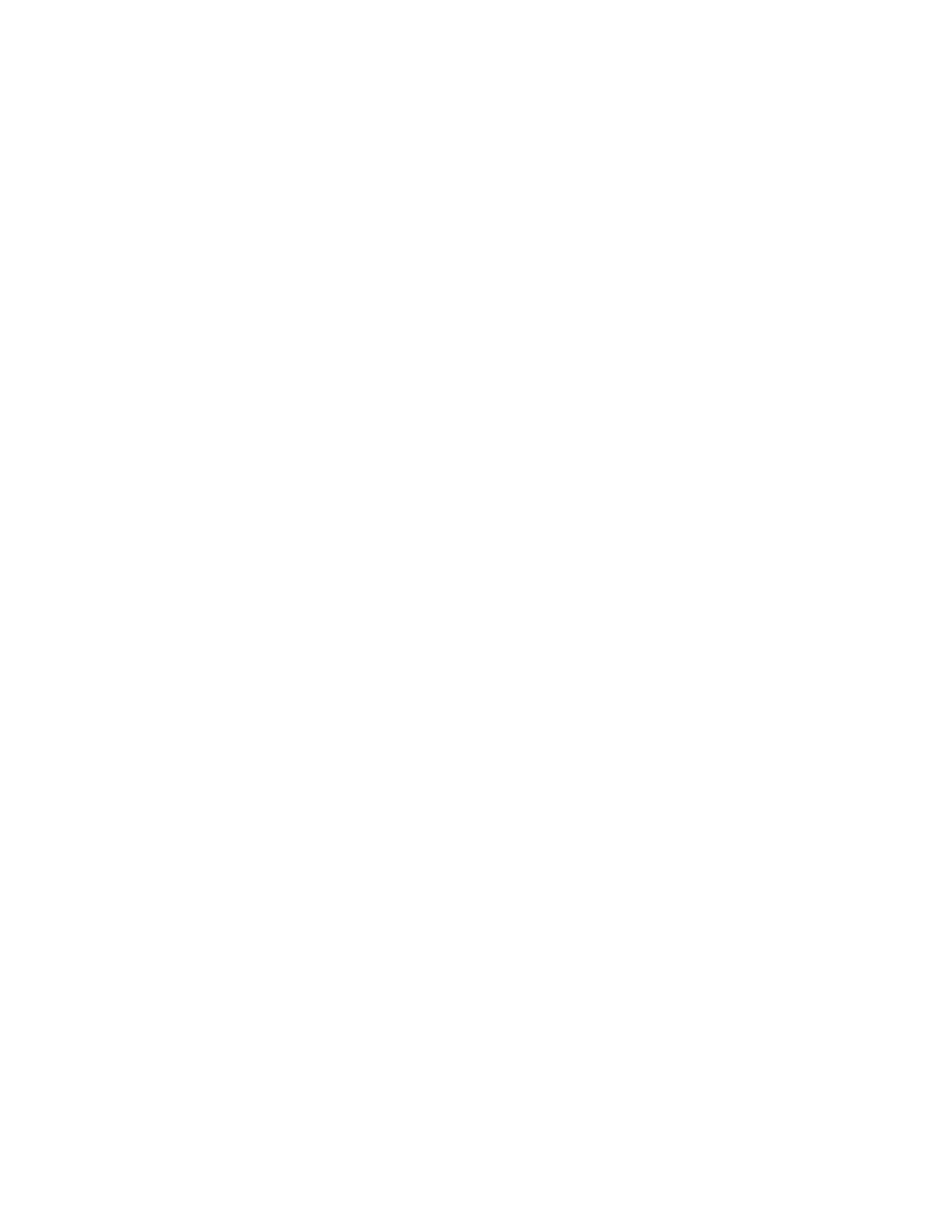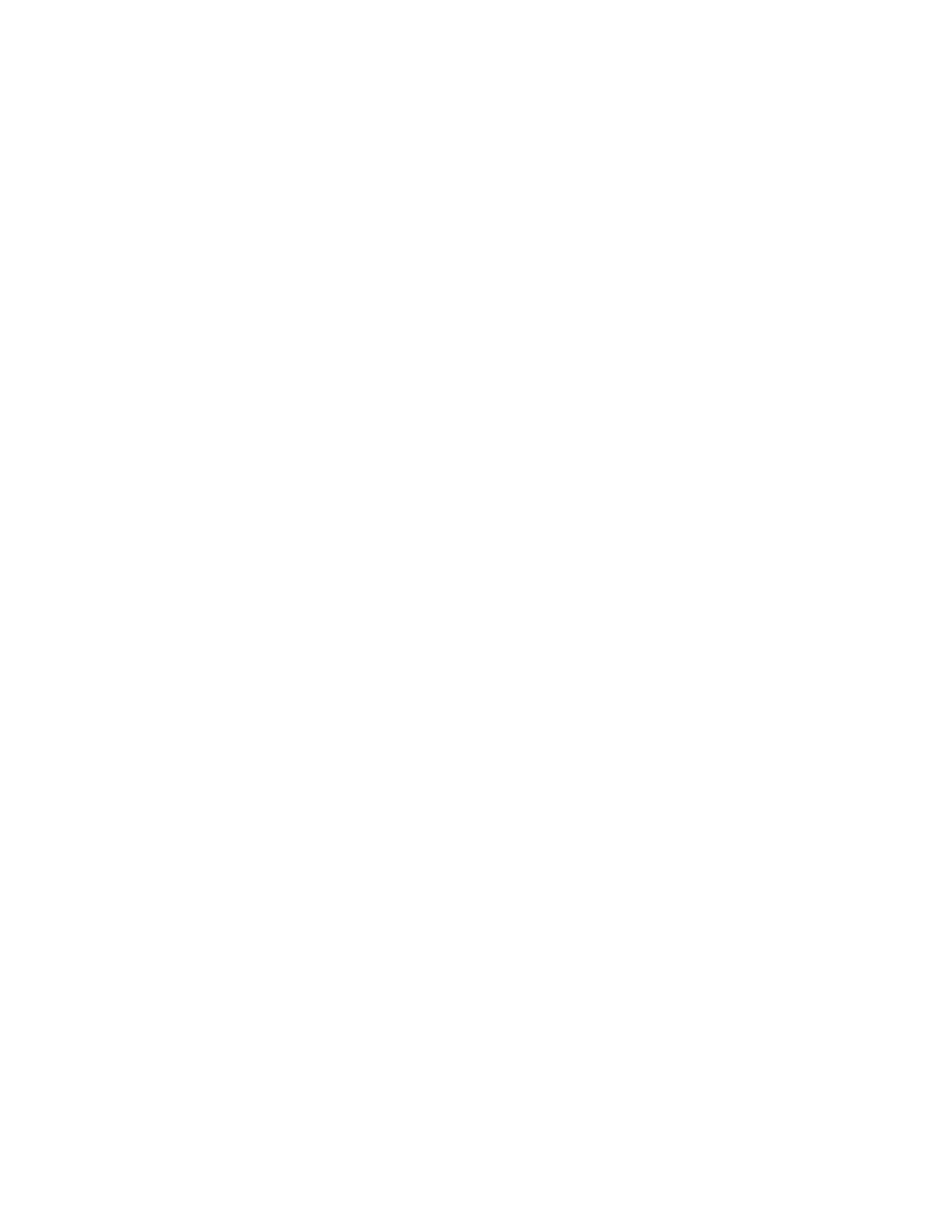
Contents
WWAN Communicator User’s Guide v
Contents
Before You Begin . . . . . . . . . . . . . . . . . . . . . . . . . . . . . . . . . . . . . . . . . . . . . . . . . . . . . . . . vii
About Notes . . . . . . . . . . . . . . . . . . . . . . . . . . . . . . . . . . . . . . . . . . . . . . . . . . . . . vii
Global Services and Support . . . . . . . . . . . . . . . . . . . . . . . . . . . . . . . . . . . . . . . . . vii
Who Should Read This Manual . . . . . . . . . . . . . . . . . . . . . . . . . . . . . . . . . . . . . . viii
Related Documents . . . . . . . . . . . . . . . . . . . . . . . . . . . . . . . . . . . . . . . . . . . . . . . viii
1
Getting Started . . . . . . . . . . . . . . . . . . . . . . . . . . . . . . . . . . . . . . . . . . . . . . . . . . . . . . . . . . . . . . 1
What is WWAN Communicator? . . . . . . . . . . . . . . . . . . . . . . . . . . . . . . . . . . . . . . . . . . . . 2
Installing and Starting WWAN Communicator. . . . . . . . . . . . . . . . . . . . . . . . . . . . . . . . . . 3
Installing Communicator . . . . . . . . . . . . . . . . . . . . . . . . . . . . . . . . . . . . . . . . . . . . 3
Starting WWAN Communicator . . . . . . . . . . . . . . . . . . . . . . . . . . . . . . . . . . . . . . 4
Entering Your PIN . . . . . . . . . . . . . . . . . . . . . . . . . . . . . . . . . . . . . . . . . . . . . . . . . 4
Using WWAN Communicator . . . . . . . . . . . . . . . . . . . . . . . . . . . . . . . . . . . . . . . . . . . . . . 6
About the White Buttons . . . . . . . . . . . . . . . . . . . . . . . . . . . . . . . . . . . . . . . . . . . . 6
About the Connection Icons. . . . . . . . . . . . . . . . . . . . . . . . . . . . . . . . . . . . . . . . . . 7
Using the Virtual Keypad . . . . . . . . . . . . . . . . . . . . . . . . . . . . . . . . . . . . . . . . . . . . 8
Running WWAN Communicator in the Background . . . . . . . . . . . . . . . . . . . . . . . . . . . . 10
Exiting WWAN Communicator . . . . . . . . . . . . . . . . . . . . . . . . . . . . . . . . . . . . . . . . . . . . 11
2
Making and Answering Phone Calls. . . . . . . . . . . . . . . . . . . . . . . . . . . . . . . . . . . . . . . 13
Holding the 760 When Making Calls . . . . . . . . . . . . . . . . . . . . . . . . . . . . . . . . . . . . . . . . 14
Dialing a Phone Number and Placing a Call . . . . . . . . . . . . . . . . . . . . . . . . . . . . . . . . . . . 15
To place a call using the 760 keypad . . . . . . . . . . . . . . . . . . . . . . . . . . . . . . . . . . . 15
To Place a Call Using the Voice Dialer Screen. . . . . . . . . . . . . . . . . . . . . . . . . . . . 16
Adjusting the Speaker or Microphone Volume . . . . . . . . . . . . . . . . . . . . . . . . . . . 17
Ending a Call . . . . . . . . . . . . . . . . . . . . . . . . . . . . . . . . . . . . . . . . . . . . . . . . . . . . 17
Answering a Call. . . . . . . . . . . . . . . . . . . . . . . . . . . . . . . . . . . . . . . . . . . . . . . . . . 17
Using the Phonebook . . . . . . . . . . . . . . . . . . . . . . . . . . . . . . . . . . . . . . . . . . . . . . 18
3
Sending and Receiving SMS Messages. . . . . . . . . . . . . . . . . . . . . . . . . . . . . . . . . . . . 21
Using the SMS Function in Communicator . . . . . . . . . . . . . . . . . . . . . . . . . . . . . . . . . . . 22
Sending a New SMS Message . . . . . . . . . . . . . . . . . . . . . . . . . . . . . . . . . . . . . . . . . . . . . . 23
Reading and Responding to SMS Messages . . . . . . . . . . . . . . . . . . . . . . . . . . . . . . . . . . . . 24
Working with Messages in the Outbox . . . . . . . . . . . . . . . . . . . . . . . . . . . . . . . . . . . . . . . 27
Working with Sent Messages . . . . . . . . . . . . . . . . . . . . . . . . . . . . . . . . . . . . . . . . . . . . . . . 28