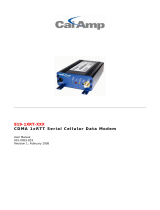Page is loading ...

Quick Start
700 Color
CDMA
Radio
Setup
Guide

2 700 Color CDMA Radio Setup Quick Start Guide
Intermec Technologies Corporation
Corporate Headquarters
6001 36th Ave. W.
Everett, WA 98203
U.S.A.
Technical Communications
550 Second Street SE
Cedar Rapids, IA 52401
U.S.A.
www.intermec.com
The information contained herein is proprietary and is
provided solely for the purpose of allowing customers to
operate and service Intermec-manufactured equipment and
is not to be released, reproduced, or used for any other
purpose without written permission of Intermec.
Information and specifications contained in this document
are subject to change without prior notice and do not
represent a commitment on the part of Intermec
Technologies Corporation.
E 2004 by Intermec Te chnologies Corporation. All rights
reserved.
The word Intermec, the Intermec logo, Norand, ArciTech,
CrossBar, Data Collection Browser, dcBrowser,
Duratherm, E asyCoder, EasyLAN, Enterprise Wireless
LAN, EZBuilder, Fingerprint, i-gistics, INCA (under
license), InterDriver, Intermec Printer Network Manager,
IRL, JANUS, LabelShop, Mobile Framework, MobileLAN,
Nor*Ware, Pe n*Key, Precisi on Print, PrintSet,
RoutePower, TE 2000, Trakker Antares, UAP, Universal
Access Point, and Virtual Wedge are ei ther trademarks or
registered trademarks of Intermec Technologies
Corporation.
Throughout this manual, trademarked names may be used.
Rather than put a trademark (™ or ®)symbolinevery
occurrence of a trademarked name, we state that we are
using the names only in an editorial fashion, and to the
benefit of the trademark owner, with no intention of
infringement.
There are U.S. and foreign patents pending.

3700 Color CDMA Radio Setup Quick Start Guide
Contents
Introduction 5.......................
760 Mobile Computer 5........
761 Mobile Computer 5........
Some Terms to Help You Get Familiar
With The CDMA Radio
Technology 5..............
CDMA Carriers 6....................
Getting Ready To Use Your CDMA Radio
Module 6........................
Preparing to Install Watcher 6...........
Methods for Loading Files to Your 760 Mobile
Computer 7......................
Memory Card File Transfer
Method 7.................
Download Files onto Your Mobile
Computer Method 8.........
Getting the Application Running
with Either File Transfer
Method 8.................
Activation 9.........................
Sprint Activation and D ata Provision 12....
If Data Provisioning Fails 16......
Verizon Automated Activation Process 19...
Verizon Username and Password,
information 23..............
Telus and Bell Mobility Activation 24......
Bell Mobility Username and
Password info 24.............
Telus Username, Password and
SID info 24.................

4 700 Color CDMA Radio Setup Quick Start Guide
Steps for Using WAN
Commuicator 24............
Microsoft Phone Application for CDMA
Radios 25.........................
Activation and Data Provisioning
(Sprint) 25.................
Phone Application 28...........
Speed Dial 30.................
Call History 30................
Tools 30.....................
Phone S ettings 32..............
Global Services and Support 37...........
Warranty Information 37........
Web Support 37...............
Telephone Support 38..................

5700 Color CDMA Radio Setup Quick Start Guide
Introduction
This guide tells you how to set up your CDMA radio
on your 760 or 761 Color Mobile Computer.
760 Mobile Computer
S UsesaCDMAWAN(dataonly)module.Includes
GSM/GPRS WAN (data and voice) radios, and
Bluetooth.
S Uses Watcher for activation.
S Does not have voice capability in the U.S. but does
in Canada.
761 Mobile Computer
S Uses CDMA/1XRTT WAN (data and voice) mod-
ule.
S Uses PPC Activation Wizard for activation.
S Have voice capability for applications in the U.S.
and Canada.
If you have a 760 Color Mobile Computer continue
on the next page. If however you using a 761 Color
Mobile Computer go to page 25.
Some Terms to Help You Get Familiar With The
CDMA Radio Technology
S Activation - the process of programming the radio
with the lock code (MSL) and phone number
(MIN)toallowittocommunicateontheprovid-
er’s network. Once activation is complete the user
can make voice calls (if enabled by the carrier) with
themobilecomputer.
S Data Provisioning - the process of activating the
ability for the CDMA radio to establish data con-
nections e.g. connecting to the Internet.
S NID (Network ID) - a numeric value programmed
into the CDMA radio during the activation pro-
cess. This value may or may not be used by your
carrier. This number may be provided by your car-
rier for a ctivation purposes.

6 700 Color CDMA Radio Setup Quick Start Guide
S SID (System ID) - a numeric value programmed
into the CDMA radio at the factory or during the
activation process. This number used by your carri-
er to determine if the radio belongs to its CDMA
network. This number may be provided by your
carrier for activation purposes.
CDMA Carriers
The descriptions contained in this document are for
using the Sprint PCS, Bell Mobility, Telus, and Veri-
zon Networks versions of the SB555 Watcher pro-
gram.
Note: Other carriers may be added pend-
ing regulatory and carrier approval.
Getting Ready To Use Your CDMA
Radio Module
Copy the files from the Intermec web site onto your
PC.
Obtain software from http://www.intermec.com/deve-
lopersupport 700 Color Support → Software Up-
grades → Other 700 Color Downloads. Then choose
your carrier CAB file.
S Sprint Watcher
S Verizon Watcher
S Telus Watcher
S Bell Mobility Watcher
Preparing to Install Watcher
1 Ensure the registry restore feature is turned Off. To
check this Start Menu→Settings→System Ta-
b→Utilities→Registry Save. Uncheck the “ Enable
Registry Save” box.
2 Cold Reset 760 Mobile Computer. Do this by re-
moving the battery pack and pressing the Reset
button in the bottom of the battery compartment.
3 Go through normal Pocket PC set-up (i.e. Align
Screen etc.).

7700 Color CDMA Radio Setup Quick Start Guide
4 Important! Set the Date and Time.
Methods for Loading Files to Your
760 Mobile Computer
There are two methods to load the file on your 760
Color Mobile Computer.
S Using a Storage Card or CompactFlash card
S Download file via ActiveSync on to your 760 Color
Mobile Computer
Memory Card File Transfer Method
1 Copy the CAB file for your carrier to the memory
card (Storage Disk (SD) or CompactFlash (CF))
after downloading it from the web site.
Note: Ensure the registry restore feature is
turned Off. To check this Start
Menu→Settings→System Tab→Utili-
ties→Registry Save. Uncheck the “Enable
Registry Save” box.
2 Go through the normal getting started steps de-
tailed in your 700 Color Quick Start Guide.
3 Install the SD or CF memory card into the card slot
in your mobile computer.
Note: If you do not want the cab file to be
erased from the memory card after installa-
tion, set the cab file attributes to read-only
after copying them to the card.
4 At the Start screen tap on Programs.
5 Tap on File Explorer.
6 Tap the pull-down menu for My Documents and
tap My Device.
7 Select SDMMC Disk from the My Device pull-
down menu. If you are using a CompactFlash card
your mobile computer will show the option as a
storage card.
8 Skip to Getting the Application Running with
Either F ile Transfer Method.

8 700 Color CDMA Radio Setup Quick Start Guide
Download Files onto Your Mobile Computer
Method
You can also transfer the files from the host to your
mobile computer via ActiveSync. For complete Active-
Sync instructions refer to the 700 Color Quick Start
Guide or the 700 Color User’s Manual.
1 Obtain software from http://www.intermec.com/
developersupport 700 Color Support → Software
Upgrades → Other 700 Color Downloads.
2 Download software to your 760 Mobile Computer.
The file can be placed at any location on your mo-
bile computer just ensure you remember where you
placed it. The “root” (My Device) is a good loca-
tion for the file.
Getting the Application Running with Either
File Transfer Method
1 Install the application by tapping on the CAB file
foryourcarrier.
2 Warm restart your mobile computer by holding
down the I button for approximately 12 sec-
onds. Then press the button again for a couple sec-
onds.
Note: It is important to warm restart your
unit. Restarting sets up the Watcher pro-
gram for proper activation. The Watcher
program performs a warm restart after Step
4below.Both
of these warm restarts are
required for a successful installation.
3 Tap the ’X’ in the upper right hand corner to get
back to the Programs screen.
4 Tap on the Watcher icon.
5 The first time you run the program you get
prompted to select Yes to the License Agreement
then tap OK.

9700 Color CDMA Radio Setup Quick Start Guide
6 Your mobile computer will perform another warm
restart, tap OK to continue.
7 Select LAN Network icon (bottom right corner of
the Pocket PC screen).
S Set to No Networking.
S Set Auto FTP Off.
Activation
SB555 Watcher programisintendedtobeusedonly
for activation and data provisioning. O nce you enable
voice capability, data capability, or both depending on
the carrier, you can remove the program from the sys-
tem by cold booting your computer.
We do not recommend using the SB555 Watcher pro-
gram for making data and voice calls on a daily basis
because:
S It is a third party application that is unaware of
certain power management methods used in your
760 Mobile Computer. Therefore, it consumes
more power than necessary.
S The a pplication size consumes memory that would
be better used for your application data.
The process of setting up the account with your carrier
and enabling the CDMA WAN radio in your model
760 Mobile Computer is called activation.
The CDMA radio is pre-programmed for a specific
carrier (example: Sprint, Telus, Bell Mobility, Verizon,

10 700 Color CDMA Radio Setup Quick Start Guide
etc.). Therefore, information about your radio should
already be in your carrier’s database.
You need to notify the carrier and set up mobile ac-
counts for each unit you are activating. The Electronic
Serial Number (ESN) that you need to supply to your
carrier is located in two places:
1 Ontheoutsideofthemobilecomputershipping
box.
2 On the inside of the your mobile computer battery
compartment. The ESN comes in two formats
(decimal and hexadecimal). Most carriers accept
either format. The decimal number is usually pre-
ferred.
S The decimal format is an 11-digit number begin-
ning with 099.
S The hex format is an 8-digit number beginning
with 63.
Only one of these number needs to be provided to the
carrier.
Accounts for Verizon and Sprint carriers can be set up
for data only. Canadian carriers (Telus and Bell Mo-
bility) can be set up for data only, voice only, or both
voice and data. This is determined by your a pplication
and the services your carrier offers.
After the ESNs for all the 760 Mobile Computers
have been provided to the carrier and the carrier has
established the accounts, you will be provided with the
lock codes and telephone numbers needed to complete
the activation process. You use the SB555 Watcher
program to accomplish this task.
It is recommended that you write down the following
information to have for future use.
Note: Ensure that you receive a spread-
sheet with your order that calls out all the
ESN’s in both decimal and Hexidecimal
format.
Note: Not all the elements listed below are
required by all service providers.

11700 Color C DMA Radio Setup Quick Start Guide
S ESN of the modem
S Lock/Activation Code (may be termed one of the
following):
MSL - Master Subsidy Lock
OTSL - OneTime Subsidy Lock
SPC - Service Provisioning Code
OTKSL - One Time Key Subsidy Lock
S SID (System ID)
S NID (Network ID)
S User Name
S Password
S MIN
S MSD
S MDN

12 700 Color CDMA Radio Setup Quick Start Guide
Sprint Activation and Data
Provision
1 Start Watcher.
S Ensure you have the correct 760 Mobile Computer
with the appropriate ESN.
S Ensure you have 80% CDMA signal strength.
S If your 760 Mobile Computer has not been pre-
viously activated, Watcher automatically starts the
Activation Wizard.
2 EntertheMSLorlockcodereceivedfromSprint.

13700 Color C DMA Radio Setup Quick Start Guide
3 Enterthephonenumber(MIN)andMSIDre-
ceived from Sprint. Sometimes these numbers are
the same.
4 AfterenteringthephonenumberandMSID,the
modem resets. Watcher displays the following two
screens.
Note: If the “searching for SB555” screen
does not proceed to the next screen after
30-40 seconds, warm restart your mobile
computer. Then restart the Watcher pro-
gram.

14 700 Color CDMA Radio Setup Quick Start Guide
5 If data provisioning does not start automatically,
select it from the Admin menu.

15700 Color C DMA Radio Setup Quick Start Guide
6 Answer ’Yes’ to proceed wth data provisioning.
S Activation over the air typically takes 1-10 minutes.

16 700 Color CDMA Radio Setup Quick Start Guide
If Data Provisioning Fails
S If Data Provisioning fails and the message “could
not prepare data services, please contact Sprint”
displays, retry the Data Provisioning step by tap-
ping the “Admin” menu icon at the bottom of the
Watcher screen. Select “Data Provisioning...” and
answer “yes” to the request.
S If after several attempts to complete the Data Provi-
sioning over the air, it may be necessary to manual-
ly enter the data activation method.
S Manual activation is beyond the scope of this
guide, therefore, go to Intermec Knowledge Central
(http://www.intermec.com→Service and Sup-
port→Knowledge Central) The article (number
5749) is titled How to Manually Activate a Sprint
CDMA WAN Radio in the 760 Device.

17700 Color C DMA Radio Setup Quick Start Guide
7 Once Data Provisioning is complete, the screen
reads “Provisioning complete”,
8 Test the data connection by tapping on the “con-
nect” button to make a data connection to the net-
work. Watcher progresses through the following
two screens. Once you see the second screen you
know that your mobile computer has successfully
connected to the 1XRTT network.
9 Run Internet Explorer
S Browse to a site and verify your internet connec-
tion.

18 700 Color CDMA Radio Setup Quick Start Guide
10 Uninstall the Watcher program by cold restarting
your mobile computer. Watcher is intended for
activation purposes only. Intermec recommends
using the following for establishing and maintain-
ing connection to the WAN radio.
S Custom a pplication using Intermec’s WWAN
Toolkit API
S WAN Communication Program
S Custom customer a pplication using Connection
Manager Interface

19700 Color C DMA Radio Setup Quick Start Guide
Verizon Automated Activation
Process
Note: This process takes approximately 60
seconds.
1 Start the Watcher program and select Automated
Activation click next.
Note: You must be in Verizon’s coverage
area to activate your mobile computer.
Your mobile computer should be activated
in the location where it is intended to be
used.
2 Click Next, no entry needed, click Next to dial the
number displayed on the screen.

20 700 Color CDMA Radio Setup Quick Start Guide
3 The activation process starts automatically.
4 You will see a series of unlock codes on your screen.
/