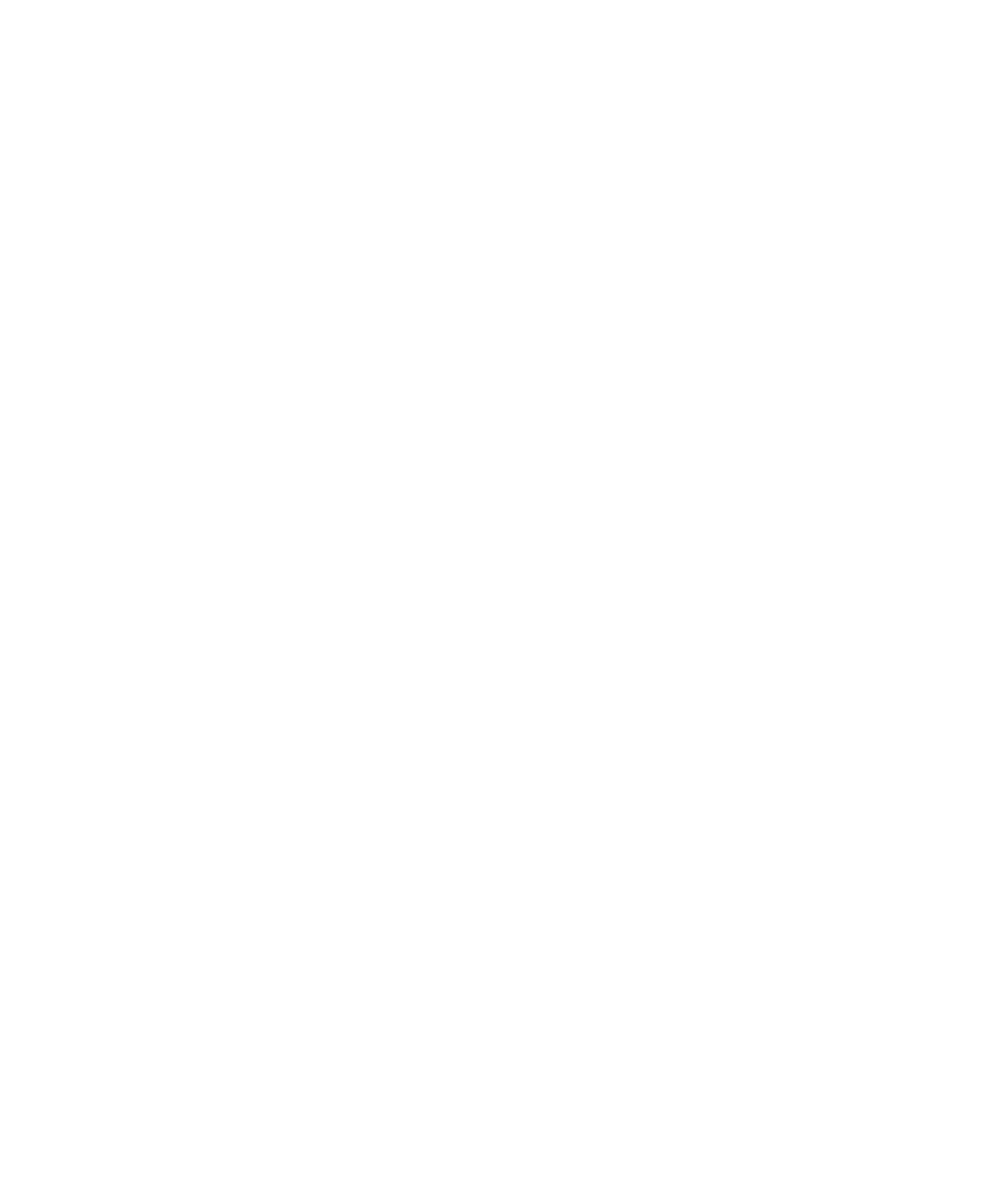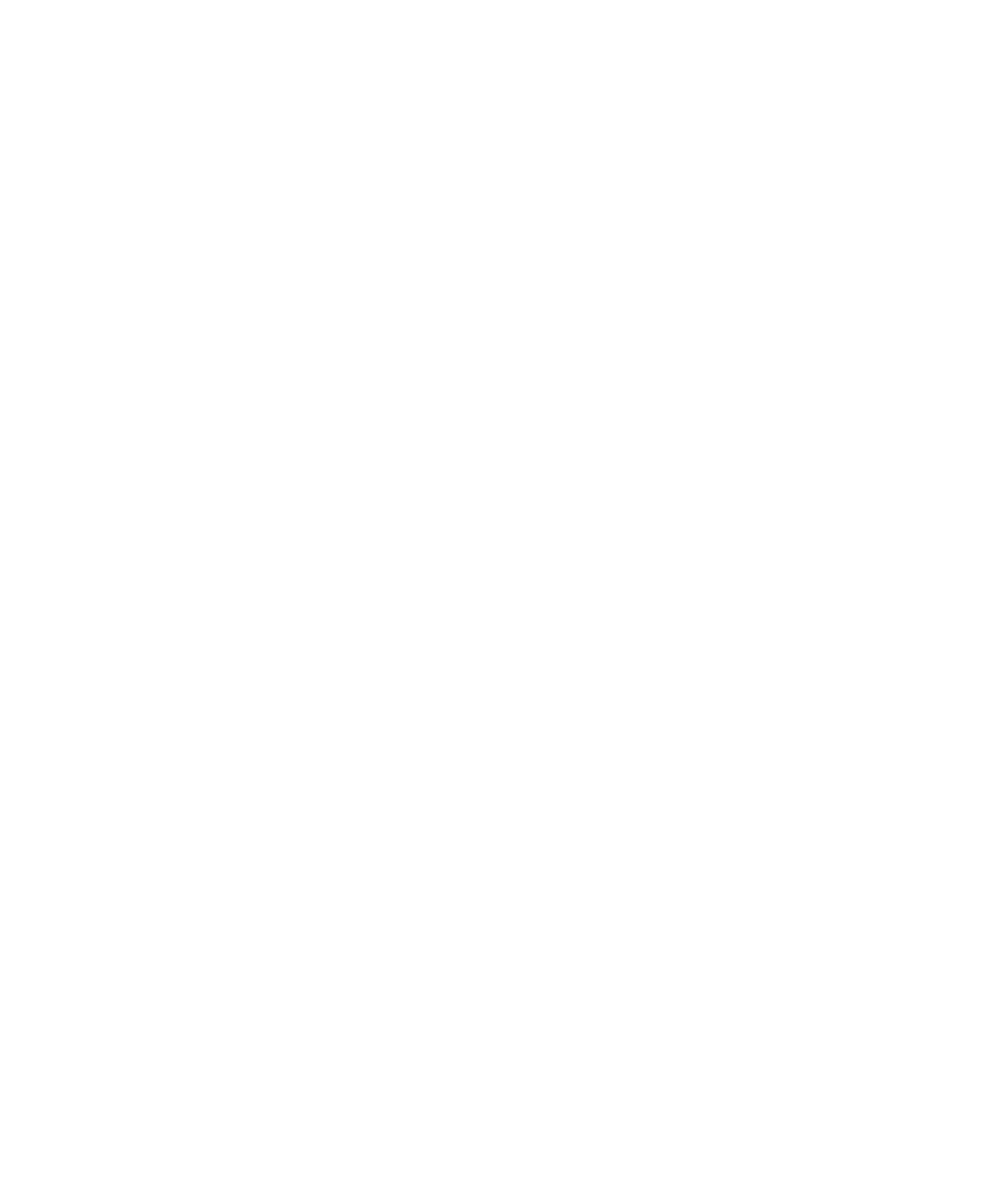
Contents
vi CN51 Mobile Computer User Manual
About Network Communications . . . . . . . . . . . . . . . . . . . . . . . . . . . . . . . . . . . . . . . . . . . . . . . . . 86
Configure 802.11 Radio Communications . . . . . . . . . . . . . . . . . . . . . . . . . . . . . . . . . 87
About Bluetooth Communications . . . . . . . . . . . . . . . . . . . . . . . . . . . . . . . . . . . . . . . .87
Turn On the Bluetooth Radio. . . . . . . . . . . . . . . . . . . . . . . . . . . . . . . . . . . . . 88
Connect a Bluetooth Scanner . . . . . . . . . . . . . . . . . . . . . . . . . . . . . . . . . . . . .89
Create a Configuration Bar Code with EasySet . . . . . . . . . . . . . . . . . . . . .90
Connect to a Bluetooth Printer. . . . . . . . . . . . . . . . . . . . . . . . . . . . . . . . . . . . 90
Connect a Bluetooth Audio Device . . . . . . . . . . . . . . . . . . . . . . . . . . . . . . . .92
About Serial and USB Communications . . . . . . . . . . . . . . . . . . . . . . . . . . . . . . . . . . .92
About Wireless Security . . . . . . . . . . . . . . . . . . . . . . . . . . . . . . . . . . . . . . . . . . . . . . . . . . . . . . . . . . 93
Load a Certificate . . . . . . . . . . . . . . . . . . . . . . . . . . . . . . . . . . . . . . . . . . . . . . . . . . . . . . . . 94
How to Make Your Security Choice . . . . . . . . . . . . . . . . . . . . . . . . . . . . . . . . . . . . . . . .95
Select a Funk Security Profile . . . . . . . . . . . . . . . . . . . . . . . . . . . . . . . . . . . . . . . . . . . . . 95
Configure WPA or WPA2 Enterprise (802.1x) Security
with Funk Security . . . . . . . . . . . . . . . . . . . . . . . . . . . . . . . . . . . . . . . . . . . .96
Configure WPA or WPA2 Personal (PSK) Security
with Funk Security . . . . . . . . . . . . . . . . . . . . . . . . . . . . . . . . . . . . . . . . . . . .97
Configure 802.1x Security with Funk Security . . . . . . . . . . . . . . . . . . . . . . 97
Configure LEAP Security with Funk Security . . . . . . . . . . . . . . . . . . . . . . . 98
Configure Static WEP Security with Funk Security. . . . . . . . . . . . . . . . . .98
Use Open (No Security) Associations with Funk Security . . . . . . . . . . . . 99
Select Microsoft as Your Security Choice . . . . . . . . . . . . . . . . . . . . . . . . . . . . . . . . . .100
Configure WPA or WPA2 Enterprise (802.1x) Security
with Microsoft Security . . . . . . . . . . . . . . . . . . . . . . . . . . . . . . . . . . . . . . .100
Configure WPA or WPA2 Personal (PSK) Security
with Microsoft Security . . . . . . . . . . . . . . . . . . . . . . . . . . . . . . . . . . . . . . .101
Configure 802.1x Security with Microsoft Security. . . . . . . . . . . . . . . . .101
Configure Static WEP Security with Microsoft Security . . . . . . . . . . . .102
Use Open (No Security) Associations with Microsoft Security. . . . . . .103
7
Manage the Computer . . . . . . . . . . . . . . . . . . . . . . . . . . . . . . . . . . 105
How to Manage the Computer in Your Network . . . . . . . . . . . . . . . . . . . . . . . . . . . . . . . . . . .106
How to Manage the Computer Using CloneNGo . . . . . . . . . . . . . . . . . . . . . . . . . .106
How to Manage the Computer Using SmartSystems . . . . . . . . . . . . . . . . . . . . . . .106
How to Develop and Install Applications. . . . . . . . . . . . . . . . . . . . . . . . . . . . . . . . . . . . . . . . . .107
How To Package Your Application. . . . . . . . . . . . . . . . . . . . . . . . . . . . . . . . . . . . . . . .107
Install Applications with SmartSystems. . . . . . . . . . . . . . . . . . . . . . . . . . . . . . . . . . .108
Install Applications with Microsoft Synchronization Software . . . . . . . . . . . . . .108
Install Applications with a microSD Card . . . . . . . . . . . . . . . . . . . . . . . . . . . . . . . . .109
How to Launch Applications Automatically . . . . . . . . . . . . . . . . . . . . . . . . . . . . . . .109