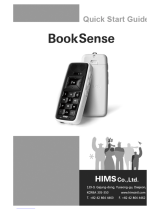Page is loading ...
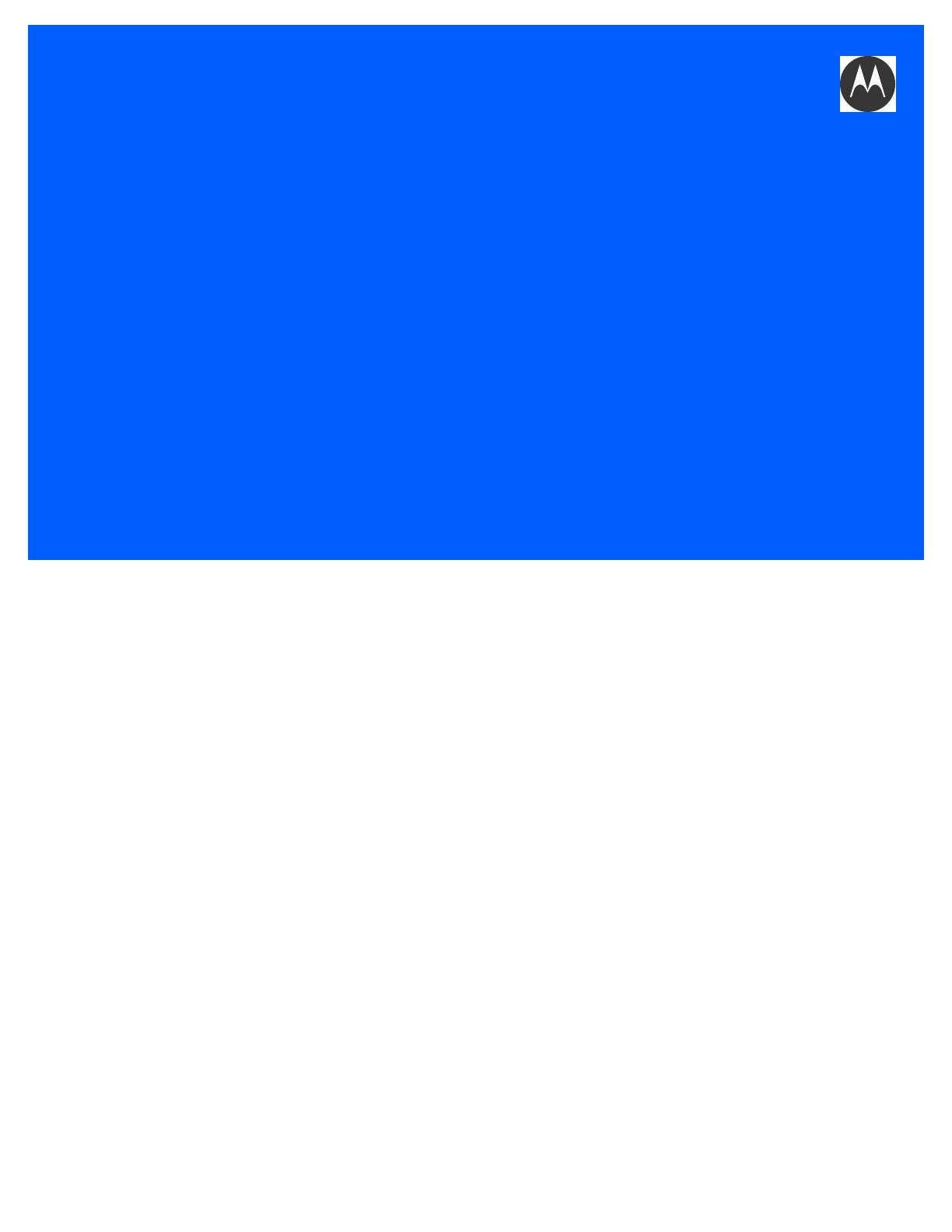
Omnii
HAND-HELD COMPUTER
USER GUIDE
(Windows Embedded Hand-Held 6.5)


OMNII HAND-HELD COMPUTER
USER GUIDE
8000225
Rev. G
March 3, 2014
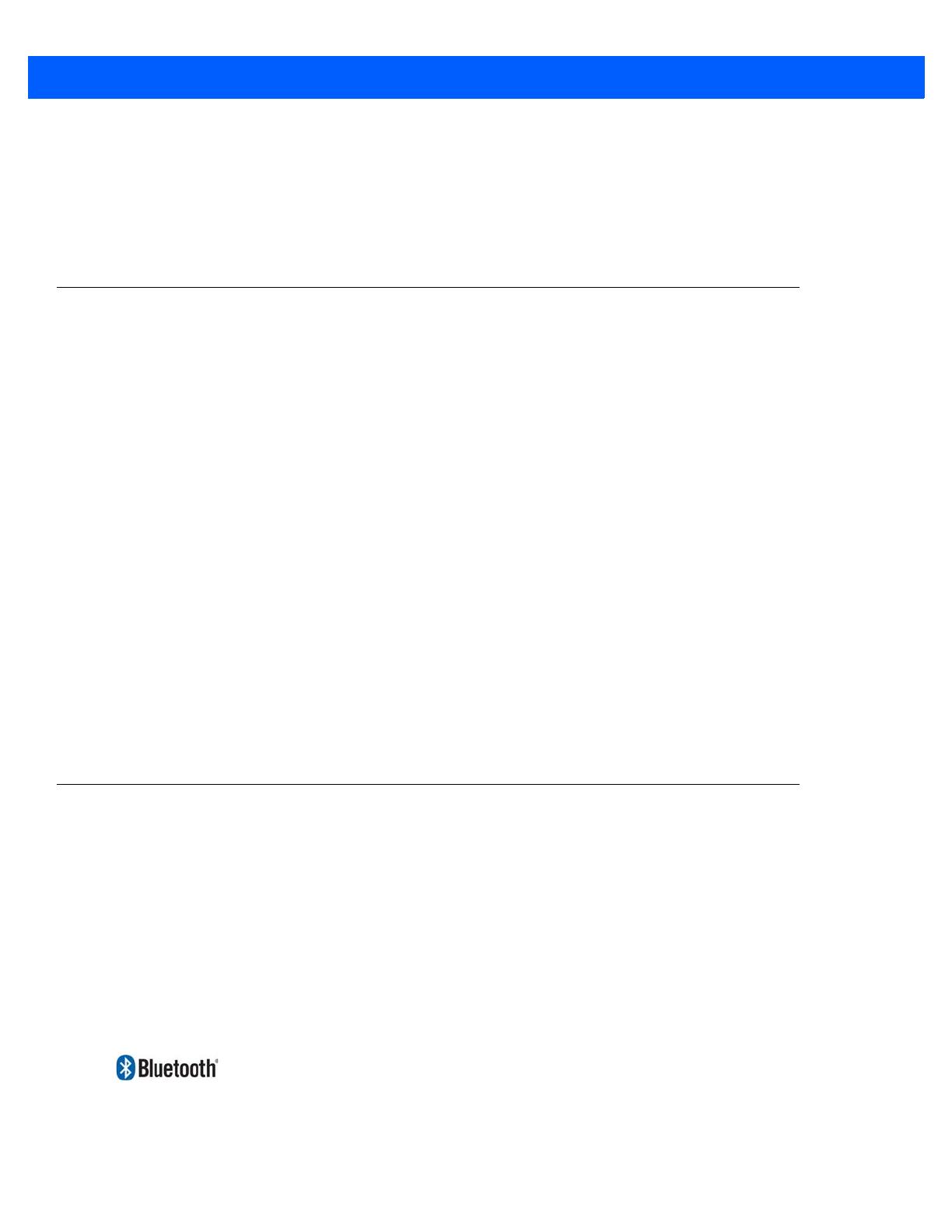
ii Omnii (Windows Embedded Hand-Held 6.5) User Guide
This user manual supports Model Numbers:
• 7545MBW
• 7545MBWM
• 7545MBWP
• FCC ID: GM37545MBW, GM37545MBWM and GM37545MBWP
• IC: 2739D-7545MBW and 2739D-7545MBWP
Copyright
No part of this publication may be reproduced or used in any form, or by any electrical or mechanical means,
without permission in writing from Motorola. This includes electronic or mechanical means, such as
photocopying, recording, or information storage and retrieval systems. The material in this manual is subject to
change without notice.
The software is provided strictly on an “as is” basis. All software, including firmware, furnished to the user is on
a licensed basis. Motorola grants to the user a non-transferable and non-exclusive license to use each
software or firmware program delivered hereunder (licensed program). Except as noted below, such license
may not be assigned, sublicensed, or otherwise transferred by the user without prior written consent of
Motorola. No right to copy a licensed program in whole or in part is granted, except as permitted under
copyright law. The user shall not modify, merge, or incorporate any form or portion of a licensed program with
other program material, create a derivative work from a licensed program, or use a licensed program in a
network without written permission from Motorola. The user agrees to maintain Motorola’s copyright notice on
the licensed programs delivered hereunder, and to include the same on any authorized copies it makes, in
whole or in part. The user agrees not to decompile, disassemble, decode, or reverse engineer any licensed
program delivered to the user or any portion thereof.
Motorola reserves the right to make changes to any software or product to improve reliability, function, or design.
Motorola does not assume any product liability arising out of, or in connection with, the application or use of
any product, circuit, or application described herein.
No license is granted, either expressly or by implication, estoppel, or otherwise under any Motorola, Inc.,
intellectual property rights. An implied license only exists for equipment, circuits, and subsystems contained in
Motorola products.
Disclaimer
Every effort has been made to make this material complete, accurate, and up-to-date. In addition, changes are
periodically incorporated into new editions of the publication.
Motorola reserves the right to make improvements and/or changes in the product(s) and/or the program(s)
described in this document without notice, and shall not be responsible for any damages including, but not
limited to, consequential damages, caused by reliance on the material presented.
Motorola, the Motorola logo, Workabout Pro4 and the names of other products and services provided by
Motorola are trademarks of Motorola.
Windows® and the Windows Logo are trademarks or registered trademarks of Microsoft Corporation in the
United States and/or other countries.
The Bluetooth® word mark and logos are owned by Bluetooth SIG, Inc. and any use of such marks by Motorola
is under license.
All trademarks used herein are the property of their respective owners.
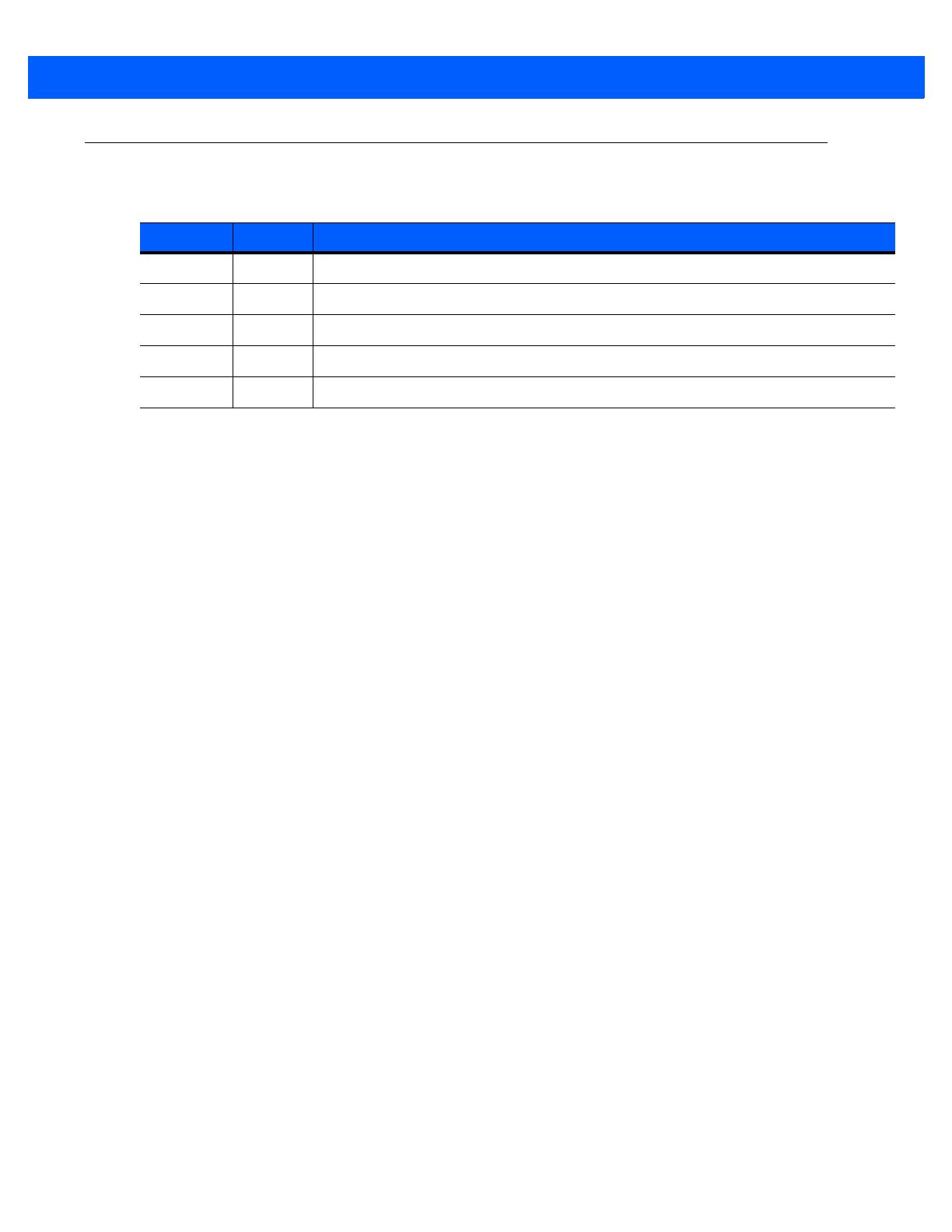
iii
Revision History
Changes to the original guide are listed below:
Change Date Description
-01 Rev G 03/2014 Rebrand for Motorola.
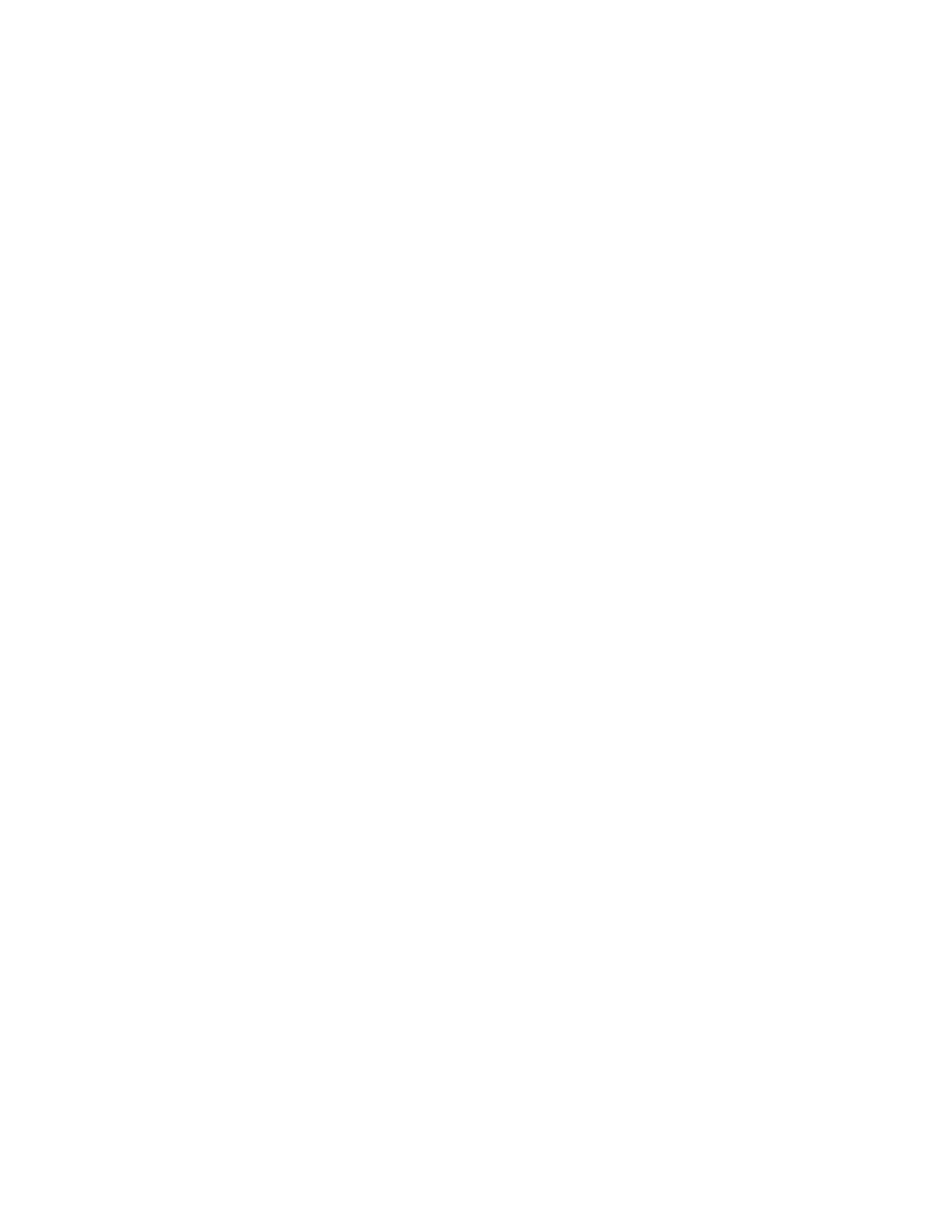
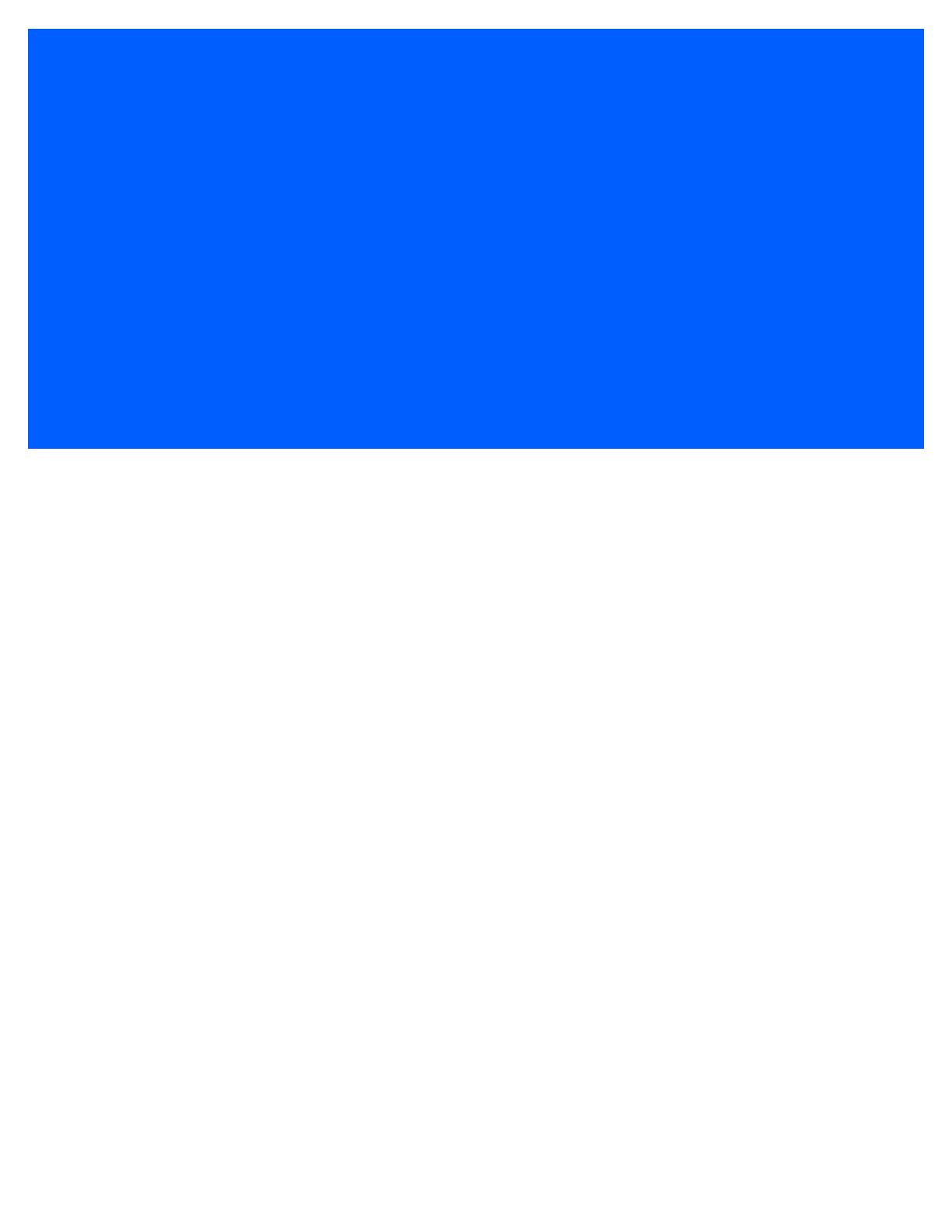
TABLE OF CONTENTS
Table of Contents
About This Manual.......................................................................................................................... xix
Text Conventions ........................................................................................................................
.... xx
Overview of the Omnii Hand-Held Computer..................................................................................xx
Regulatory Labels.......................................................................................................................
.... xxiii
Chapter 1: Basic Operation
Omnii Features ...........................................................................................................................
.... 1-3
Omnii Modules Available ...
............................................................................................................. 1-5
Preparing the Omnii for Operation..................................................................................................
1-5
Switching the Omnii On and Off..................................................................................................
.... 1-6
Resetting the Omnii ....................................................................................................................
.... 1-7
Performing a Warm Reset..............................................................................................................
1-7
Performing a Cold Reset................................................................................................................
1-7
Performing a Clean Start........................................................................................................
........1-7
Boot to BooSt..........................................................................................................................
........1-8
Performing a Hard Reset................................................................................................................
1-8
Attaching Carrying Accessories..................................................................................................
.... 1-8
Calibrating the Touchscreen .......................................................................................................
.... 1-8
Imager and Scanner Options......................................................................................................
.... 1-9
Connectivity ......................................................................................................................
.............. 1-9
Data Transfer ...................................................................................................................
.............. 1-9
Phone Communication................................................................................................................
.... 1-9
Chapter 2: Getting To Know Your Omnii
Operating System.......................................................................................................................
.... 2-5
Battery Details...................................................................................................................
.............. 2-5
Battery Safety.........................................................................................................................
........2-5
Battery Swap Time.................................................................................................................
........2-5
Charging the Battery ..............................................................................................................
........2-6
The Keyboard .............................................................................................................................
.... 2-6
The Power Button (55-Key and 66-Key Keyboards only)..............................................................2-7
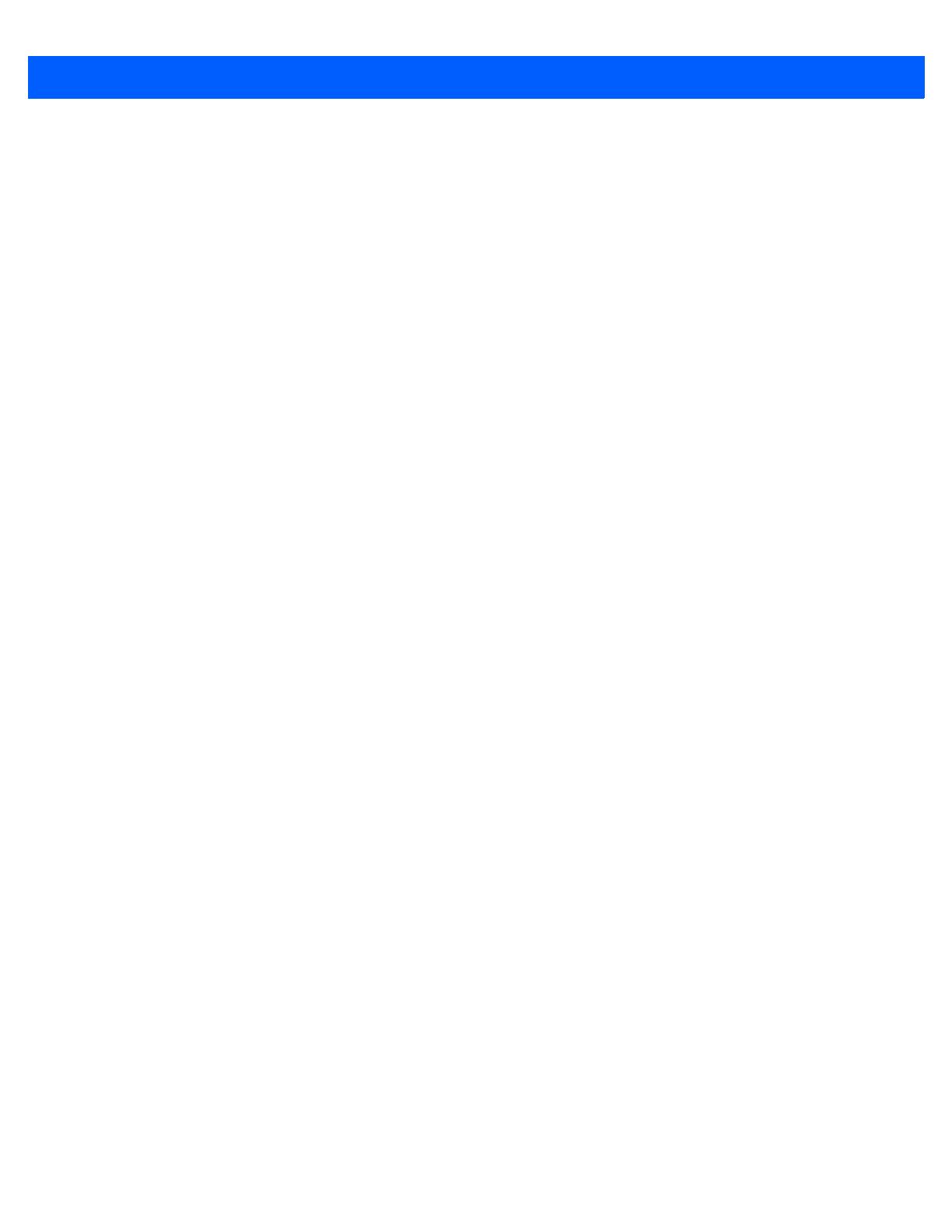
vi Omnii (Windows Embedded Hand-Held 6.5) User Guide
Standard Keys................................................................................................................................2-7
Modifier Keys..................................................................................................................................2-8
Activating Modifier Keys...................................................................................................... 2-9
Locking Modifier Keys......................................................................................................... 2-9
Function Keys and Macro Keys .....................................................................................................
2-10
Function Keys.....................................................................................................................
2-10
Macro Keys.........................................................................................................................
2-11
Numeric Keyboards — Accessing Alpha Keys..............................................................................2-11
The Keypad Backlight...................................................................................................................
..2-12
The Display.............................................................................................................................
........ 2-12
Adjusting the Display Backlight....................................................................................................
..2-12
Calibrating the Touchscreen.........................................................................................................
..2-13
Screen Orientation..................................................................................................................
........ 2-13
Locking the Touchscreen..............................................................................................................
..2-13
Indicators................................................................................................................................
........ 2-14
LEDs...............................................................................................................................
................2-14
Battery Charge Status LED................................................................................................. 2-15
Operating System Status LED............................................................................................ 2-15
Radio Status LED................................................................................................................2
-15
Scanner Status LED............................................................................................................ 2-15
Audio Indicators............................................................................................................................
..2-16
Vibrations........................................................................................................................
................2-16
Inserting the microSD Card and SIM Card..................................................................................... 2-16
Inserting the Cards.......................................................................................................................
..2-16
Scanners and Imagers............................................................................................................
........ 2-17
Basic Scanner Operations............................................................................................................
..2-18
Scanning Techniques ...................................................................................................................
..2-18
Scanner Status LED, Sounds, and Vibrations ...............................................................................2-18
Troubleshooting............................................................................................................................
..2-19
Operating One Dimensional (1D) Internal Laser Scanners...........................................................2-19
Operating Internal Two Dimensional (2D) Imagers........................................................................2-19
Navigating in Windows Embedded Hand-Held 6.5 and Applications ............................................. 2-20
Navigating Using a Touchscreen...................................................................................................
.2-20
Navigating Using the Keyboard....................................................................................................
..2-20
The Today Screen...................................................................................................................
........ 2-21
Customizing the Today Screen.....................................................................................................
..2-22
The Today Screen Default Options................................................................................................2
-22
Pictures...............................................................................................................................
2-22
Music...........................................................................................................................
........ 2-22
Phone..................................................................................................................................
2-22
Voicemail.............................................................................................................................
2-22
Time, Date and Alarms ....................................................................................................... 2-23
Text Messages....................................................................................................................
2-24
E-mail Notification.........................................................................................................................
..2-26
Calendar of Upcoming Appointments ............................................................................................2-26
Creating and Editing Appointments..................................................................................... 2-27
Deleting Appointments........................................................................................................ 2-29
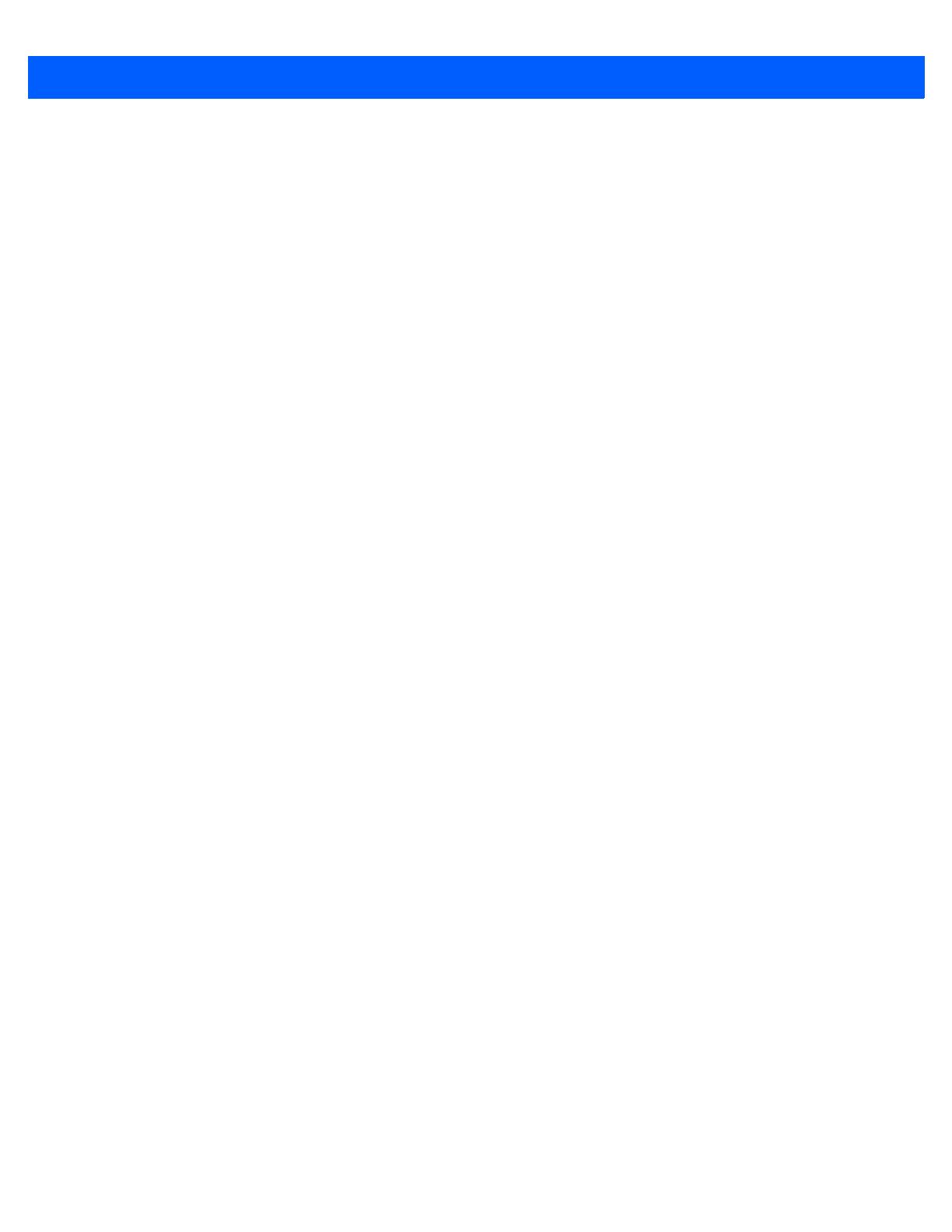
Table of Contents vii
Favorites.........................................................................................................................................2-29
Using the Navigation Bar and Hotkeys...........................................................................................2-29
The Softkey Bar..........................................................................................................................
.... 2-31
The Start Button......................................................................................................................
........2-31
Managing Files and Folders........................................................................................................
.... 2-31
Creating a New Folder ...........................................................................................................
........2-32
Renaming a File .....................................................................................................................
........2-32
Copying a File.........................................................................................................................
........2-32
Deleting a File.........................................................................................................................
........2-33
Using Menus.....................................................................................................................
.............. 2-33
Pop-Up Menus........................................................................................................................
........2-33
Programs – Using Applications...................................................................................................
.... 2-34
Settings.............................................................................................................................
.............. 2-35
Kiosk.................................................................................................................................
.............. 2-36
Data Transfer Between Omnii and a PC ........................................................................................2-36
Uploading Data in a Docking Station..............................................................................................
2-36
Using Microsoft ActiveSync............................................................................................................
2-36
Using Windows Mobile Device Center...........................................................................................2-37
General Maintenance..................................................................................................................
.... 2-37
Caring for the Touchscreen............................................................................................................
2-37
Cleaning the Omnii.................................................................................................................
........2-37
Chapter 3: Programs
Programs ..........................................................................................................................
.............. 3-3
Home ................................................................................................................................
.............. 3-3
The Phone ........................................................................................................................
.............. 3-4
The Onscreen Phone Keypad........................................................................................................
3-4
Sending & Ending Phone Calls Using the Onscreen Phone Keypad.................................. 3-4
Sending & Ending Calls Using the Omnii Keyboard ...........................................................3-5
Making a Conference Call...................................................................................................3-5
Programming Speed Dial.................................................................................................... 3-5
Managing Phone Settings..............................................................................................................
3-8
Text Messages............................................................................................................................
.... 3-8
E-mail ...............................................................................................................................
.............. 3-9
Folders....................................................................................................................................
........3-9
Synchronizing E-mail with Outlook (PC with Windows XP OS) ....................................................3-9
Changing Synchronization Settings....................................................................................3-10
Synchronizing E-mail with Outlook (PC with Windows Vista or Windows 7).................................3-11
Sending an E-mail..................................................................................................................
........3-12
Contacts............................................................................................................................
.............. 3-12
Working with the Contacts List.......................................................................................................
3-13
Communicate Tab - Adding Contacts.............................................................................................3-14
Info Tab...................................................................................................................................
........3-15
Notes Tab........................................................................................................................
.... 3-15
Internet Explorer ...............................................................................................................
.............. 3-15
Browsing Web Sites...............................................................................................................
........3-15
Calendar ...........................................................................................................................
.............. 3-16
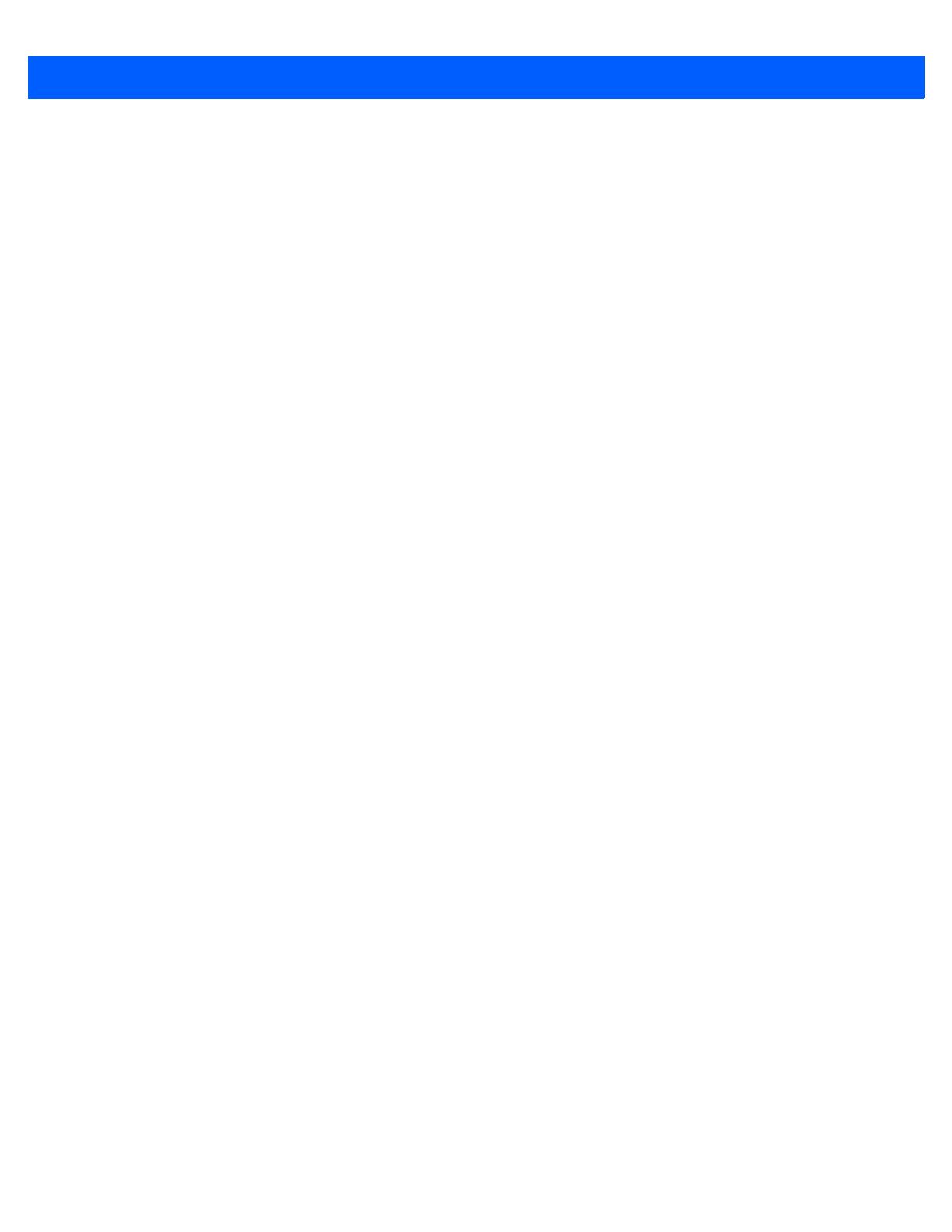
viii Omnii (Windows Embedded Hand-Held 6.5) User Guide
Alarms............................................................................................................................................. 3-16
Pictures & Videos ........................................................................................................................... 3-17
Using the Camera.........................................................................................................................
..3-17
Moving Photos to the Omnii.........................................................................................................
..3-18
Opening a Photo...........................................................................................................................
..3-18
Deleting a Photo...........................................................................................................................
..3-18
Editing a Photo .............................................................................................................................
..3-19
Creating a Slide Show..................................................................................................................
..3-19
Using the Video Recorder............................................................................................................
..3-19
Windows Media ......................................................................................................................
........ 3-20
Messenger (Windows Live) ............................................................................................................
3-20
Windows Live..........................................................................................................................
........ 3-21
Notes ...........................................................................................................................
................... 3-21
Creating a Note Using the Soft Keyboard......................................................................................3-21
Creating and Converting Handwritten Notes to Text......................................................................3-22
Renaming a Note..........................................................................................................................
..3-23
Recording Notes...........................................................................................................................
..3-23
Task Notification......................................................................................................................
........ 3-24
File Explorer............................................................................................................................
........ 3-26
ActiveSync® ..........................................................................................................................
........ 3-27
Synchronization............................................................................................................................
..3-27
Internet Sharing......................................................................................................................
........ 3-27
Creating an Internet Connection ..................................................................................................
..3-27
Using Internet Sharing..................................................................................................................
..3-28
Task Manager.........................................................................................................................
........ 3-29
Search Phone.........................................................................................................................
........ 3-29
Imager and Camera Demo.............................................................................................................
3-31
Office Mobile...........................................................................................................................
........ 3-31
Excel Mobile .................................................................................................................................
..3-32
OneNote Mobile............................................................................................................................
..3-32
Word Mobile..................................................................................................................................
..3-36
Text Input Modes.................................................................................................................
3-36
Sharing Documents with your PC....................................................................................... 3-36
PowerPoint Mobile........................................................................................................................
..3-36
SharePoint Workspace Mobile......................................................................................................
.3-37
PartnerUp ...............................................................................................................................
........ 3-37
Kiosk............................................................................................................................
................... 3-37
Modem Link............................................................................................................................
........ 3-38
Remote Desktop Mobile .................................................................................................................
3-38
Connecting to a Terminal Server..................................................................................................
..3-38
Disconnecting Without Ending a Session......................................................................................3-39
Ending a Session..........................................................................................................................
..3-39
SIM Toolkit UI..........................................................................................................................
........ 3-39
WiFiConnect A.R.C.................................................................................................................
........ 3-39
Chapter 4: Settings
Overview of Software..............................................................................................................
........ 4-5
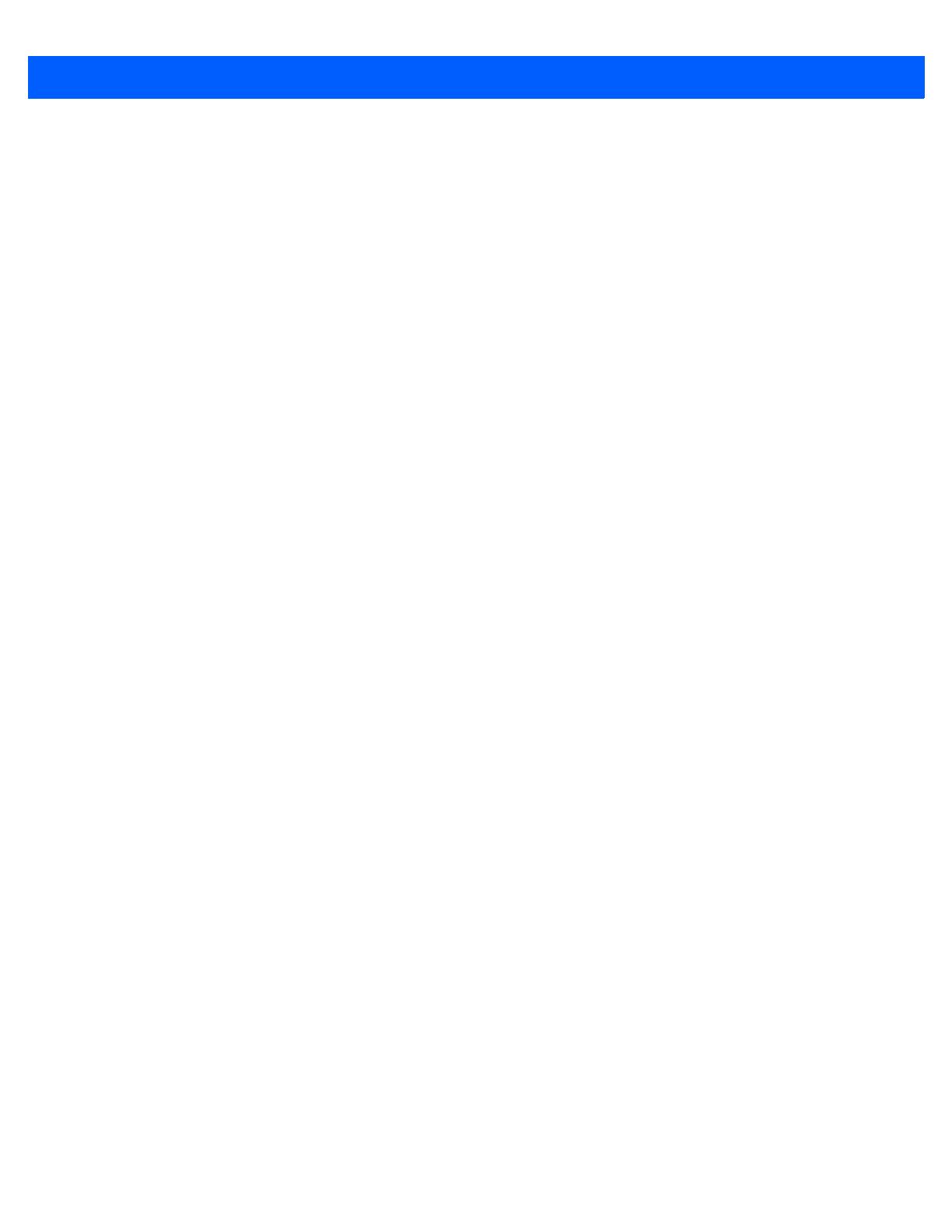
Table of Contents ix
Motorola Software Advantage........................................................................................................4-5
Microsoft Software..........................................................................................................................4-5
Settings.............................................................................................................................
.............. 4-5
Clocks & Alarms..........................................................................................................................
.... 4-6
Lock ..................................................................................................................................
.............. 4-6
Home ................................................................................................................................
.............. 4-7
Appearance Tab – Changing the Theme (Background)................................................................4-7
Beaming a Theme to Another Device............................................................................................4-7
Items Tab – Customizing the Today Screen...................................................................................4-8
Power................................................................................................................................
.............. 4-9
Battery Power.........................................................................................................................
........4-9
Advanced Tab.........................................................................................................................
........4-9
Battery Details Tab .................................................................................................................
........4-10
Suspend Threshold and Estimated Battery Backup......................................................................4-10
Battery Health.........................................................................................................................
........4-11
Sound & Notifications..................................................................................................................
.... 4-12
Sounds Tab.............................................................................................................................
........4-12
Notifications Tab.....................................................................................................................
........4-13
Connections Folder.....................................................................................................................
.... 4-13
Beam ......................................................................................................................................
........4-14
Bluetooth Setup ............................................................................................................................
4-14
The Devices Tab - Scanning for Bluetooth Devices
........................................................... 4-15
Pairing a Device..................................................................................................................
4-17
Servers Tab.....................................................................................................................
.... 4-18
Mode Tab .......................................................................................................................
.... 4-19
About Tab........................................................................................................................
.... 4-20
Paired Tab.......................................................................................................................
.... 4-20
Connecting Using a Bluetooth GPRS Phone.................................................................................4-21
Connections – Connecting to the Internet......................................................................................4-23
Modem Connection Setup..............................................................................................................
4-24
Advanced Modem Settings.................................................................................................4-25
Domain Enroll.........................................................................................................................
........4-26
Network Cards........................................................................................................................
........4-27
Changing Network Card Settings........................................................................................ 4-28
VPN Connection Setup.......................................................................................................4-29
Managing an Existing Connection.......................................................................................4-30
Proxy Server Tab.................................................................................................................
4-31
Selecting a Network ...............................................................................................................
........4-32
Wi-Fi Config - Setting Up the 802.11a/b/g/n Radio........................................................................4-33
Wi-Fi Config: Status Tab......................................................................................................4-34
Wi-Fi Config: Configure Tab................................................................................................4-34
Configuring TCP/IP.............................................................................................................4-39
Wi-Fi Config: Advanced Tab................................................................................................4-41
Wireless Manager...................................................................................................................
........4-42
Personal Folder.................................................................................................................
.............. 4-43
App Launch Keys...................................................................................................................
........4-43
Buttons....................................................................................................................................
........4-45
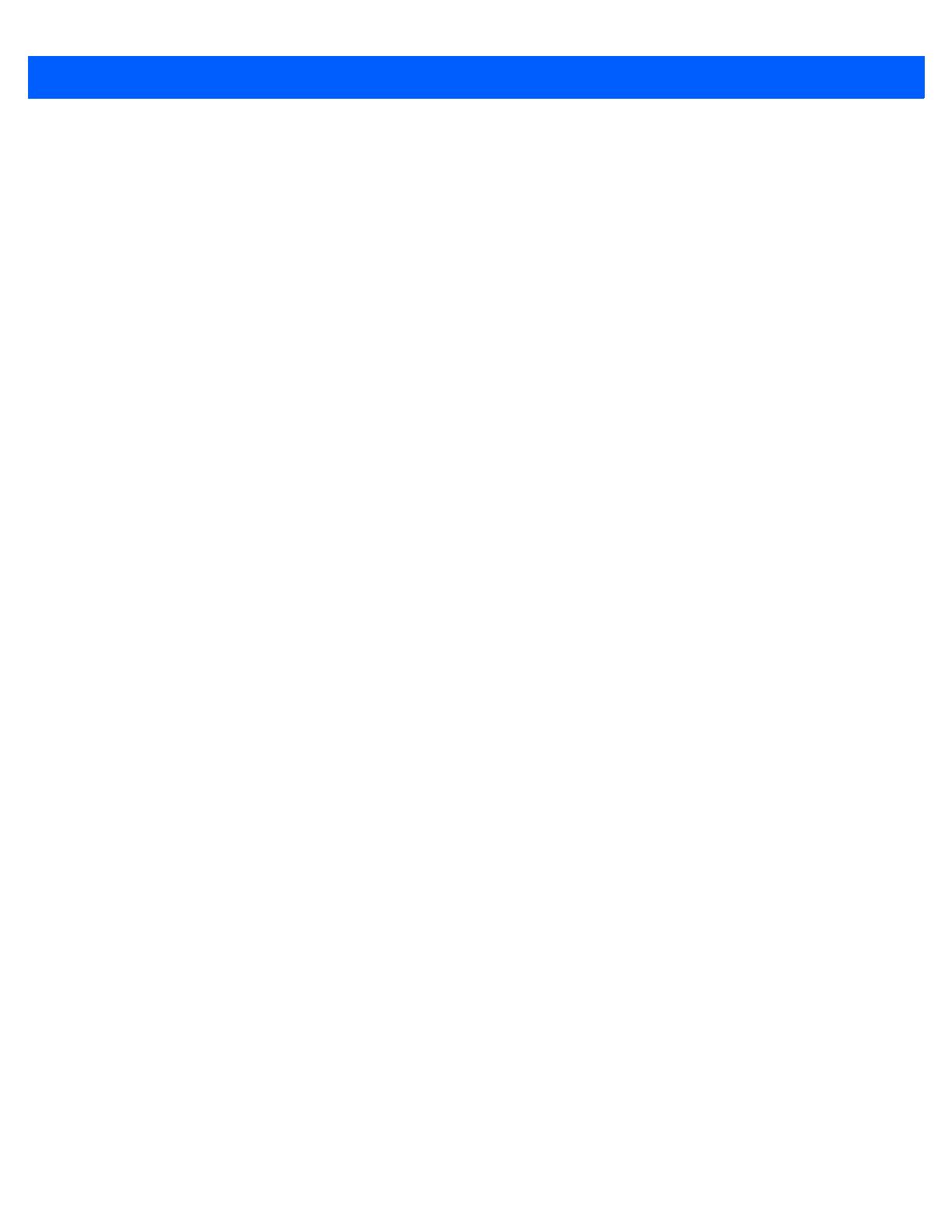
x Omnii (Windows Embedded Hand-Held 6.5) User Guide
Program Buttons Tab.......................................................................................................... 4-45
Up/Down Control Tab.......................................................................................................... 4-46
OneShots............................................................................................................................
4-46
Macro Keys.........................................................................................................................
4-47
Unicode Mapping................................................................................................................ 4-48
Scancode Remapping......................................................................................................... 4-49
Lock Sequence Tab ............................................................................................................ 4-51
The Phone – Managing Settings ....................................................................................................
4-51
Phone: Sounds Tab......................................................................................................................
..4-53
Phone: Security Tab .....................................................................................................................
..4-53
Phone: Services Tab.....................................................................................................................
..4-55
Phone: Network Tab.....................................................................................................................
..4-55
Phone: Data Tab...........................................................................................................................
..4-56
Phone: Bands Tab........................................................................................................................
..4-56
Phone: Diagnostics Tab................................................................................................................
..4-56
Phone: Hearing Aid Mode Tab ......................................................................................................
.4-57
System Folder.........................................................................................................................
........ 4-57
About...............................................................................................................................
................4-58
Backlight – Screen and Keypad....................................................................................................
.4-58
Battery Power Tab...............................................................................................................4
-59
External Power Tab............................................................................................................. 4-59
Backlight Tab.......................................................................................................................
4-60
Certificates......................................................................................................................
................4-60
Choosing a Certificate......................................................................................................... 4-60
Compass.........................................................................................................................
................4-62
Contrast..........................................................................................................................
................4-63
Customer Feedback.....................................................................................................................
..4-63
Dr. Debug........................................................................................................................
................4-63
Status..........................................................................................................................
........ 4-64
Utilities ........................................................................................................................
........ 4-64
Motion Meter.......................................................................................................................
4-65
Settings...............................................................................................................................
4-65
Encryption.......................................................................................................................
................4-65
Error Reporting.............................................................................................................................
..4-66
GPS (Global Positioning System)..................................................................................................
4-66
GPS (Global Positioning System) Settings....................................................................................4-68
Imagers Settings..........................................................................................................................
..4-71
Manage Triggers...........................................................................................................................
..4-72
Trigger Mappings................................................................................................................4
-72
Managed Programs......................................................................................................................
..4-74
Memory...........................................................................................................................
................4-74
Main Tab .............................................................................................................................
4-75
Storage Card.......................................................................................................................
4-75
Microphone...................................................................................................................................
..4-75
PartnerUp ......................................................................................................................
................4-76
Quick Defrost (Heater Settings) ...................................................................................................
..4-76
Kiosk...............................................................................................................................
................4-76

Table of Contents xi
Kiosk Menu ......................................................................................................................... 4-77
Administrator Password...................................................................................................... 4-78
Shell Settings..................................................................................................................
.... 4-78
Restrictions.............................................................................................................................
........4-83
Control Panel Settings ........................................................................................................4-84
Import and Export Settings.................................................................................................. 4-85
Activating a Change – User Mode ...................................................................................... 4-87
Regional Settings ...................................................................................................................
........4-87
Remove Programs .................................................................................................................
........4-88
Scanner Settings....................................................................................................................
........4-89
Restoring Default Settings .................................................................................................. 4-89
Options Tab.....................................................................................................................
.... 4-89
Translations Tab..................................................................................................................
4-92
Port Replicator Port A (COM5) and Port B (COM6)............................................................4-93
Screen ....................................................................................................................................
........4-95
Screen Rotation......................................................................................................................
........4-96
System Properties..................................................................................................................
........4-97
Task Manager.........................................................................................................................
........4-97
Total Recall.............................................................................................................................
........4-98
Creating a Backup...............................................................................................................4
-99
Creating a Clone.................................................................................................................
4-100
Managing Profiles ...............................................................................................................
4-101
Deleting a Profile.................................................................................................................
4-103
TweakIT..................................................................................................................................
........4-103
Advanced Interface and Network Settings..........................................................................4-104
Advanced Services Settings ............................................................................................... 4-105
Registry Editor.................................................................................................................
.... 4-106
Chapter 5: Accessories
Pistol Grips........................................................................................................................
.............. 5-3
Removing the Trigger Cover..........................................................................................................
5-3
Attaching the Pistol Grip.........................................................................................................
........5-3
Carrying and Protective Accessories .............................................................................................
5-4
The Hand Strap - Model ST6025 ...................................................................................................5
-5
Protective Carrying Case - Model ST6090 ....................................................................................5-5
Hard Shell Holster - Model ST6055 ...............................................................................................5
-5
Power Accessories .....................................................................................................................
.... 5-6
Snap Modules........................................................................................................................
........5-6
AC Wall Adaptor - Models ST1050 and ST1050-AR.....................................................................5-8
Vehicle Power Outlet Adaptor - Model ST3113..............................................................................5-8
Chargers and Docking Stations: General Information.....................................................................5-9
Important Charger Safety Instructions ...........................................................................................5
-9
Charging the Battery ..............................................................................................................
........5-9
Installation — Chargers and Docking Stations...............................................................................5-10
Operator Controls...................................................................................................................
........5-10
Power Consumption Considerations..............................................................................................5-10
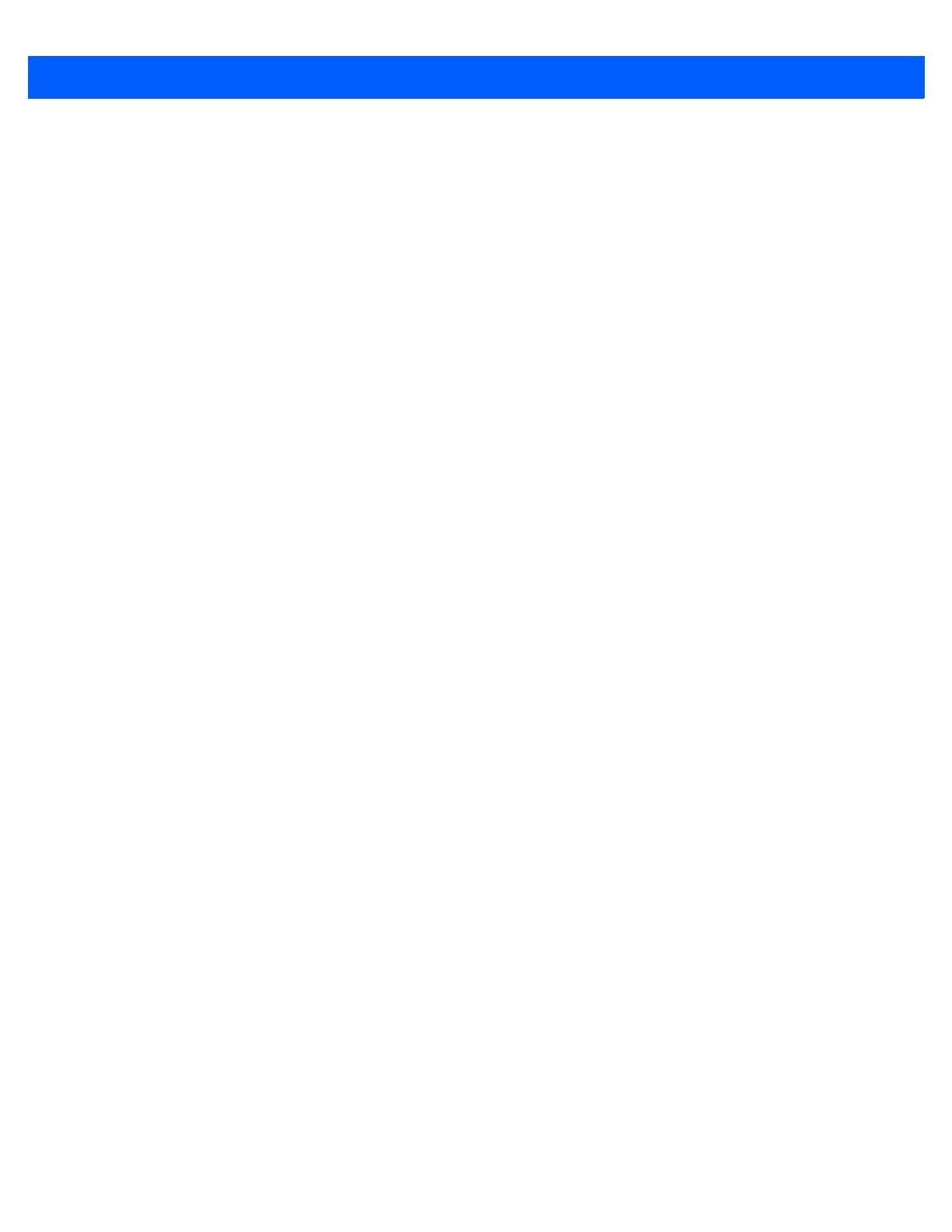
xii Omnii (Windows Embedded Hand-Held 6.5) User Guide
Desktop Docking Stations - Models ST4002 and ST4003.............................................................. 5-10
Charging a Battery Installed in Omnii.............................................................................................5-12
Indicators........................................................................................................................
................5-13
Operation .......................................................................................................................
................5-13
Charging the Omnii Battery................................................................................................. 5-13
Charging the Spare Battery................................................................................................. 5-13
Cleaning the Desktop Docking Station...........................................................................................5-13
Troubleshooting............................................................................................................................
..5-14
Docking station does not seem to power on....................................................................... 5-14
Omnii charge indicator LED stays off.................................................................................. 5-14
Omnii charge indicator LED is red...................................................................................... 5-14
Spare battery LED is red with a battery installed. ............................................................... 5-14
Spare battery LED does not turn on when a battery is installed. ........................................ 5-14
Quad Docking Station – Model No. ST4004................................................................................... 5-15
Operator Controls.........................................................................................................................
..5-15
Indicators........................................................................................................................
................5-16
Quad Docking Station Operation...................................................................................................
.5-16
Charging the Omnii Battery................................................................................................. 5-16
Installation...........................................................................................................................
5-16
Connecting to the Ethernet Network................................................................................... 5-17
Cleaning the ST4004....................................................................................................................
..5-17
Troubleshooting............................................................................................................................
..5-18
Omnii Charge Indicator LED Stays Off................................................................................ 5-18
Power LED Does Not Light Up ........................................................................................... 5-18
Omnii Charge LED Flashes Yellow..................................................................................... 5-18
Omnii Charge Indicator LED is Red.................................................................................... 5-18
Powered Adaptor LED Stays Off......................................................................................... 5-18
Vehicle Cradles - Models ST1000 and ST1002 ............................................................................ 5-18
Vehicle Cradle Mounting Recommendations.................................................................................5-19
Insertion and Removal of Omnii...................................................................................................
..5-21
Maintaining the Vehicle Cradle.....................................................................................................
..5-22
ST1002 Powered Cradle Installation..............................................................................................5
-22
Wiring Guidelines................................................................................................................
5-23
Installation in High Voltage Vehicles ................................................................................... 5-23
Wiring Vehicle Power and Communications to the Cradle.................................................. 5-24
Battery Charger (6-Slot) - Model ST3006....................................................................................... 5-26
Installation.......................................................................................................................
................5-26
Operator Controls.........................................................................................................................
..5-27
Charge Indicators.........................................................................................................................
..5-27
Charging Batteries........................................................................................................................
..5-27
Troubleshooting............................................................................................................................
..5-28
Improper Battery Storage.................................................................................................... 5-28
Power Self-test LEDs Don’t Light Up.................................................................................. 5-28
Indicator Does Not Light When Battery Installed ................................................................ 5-28
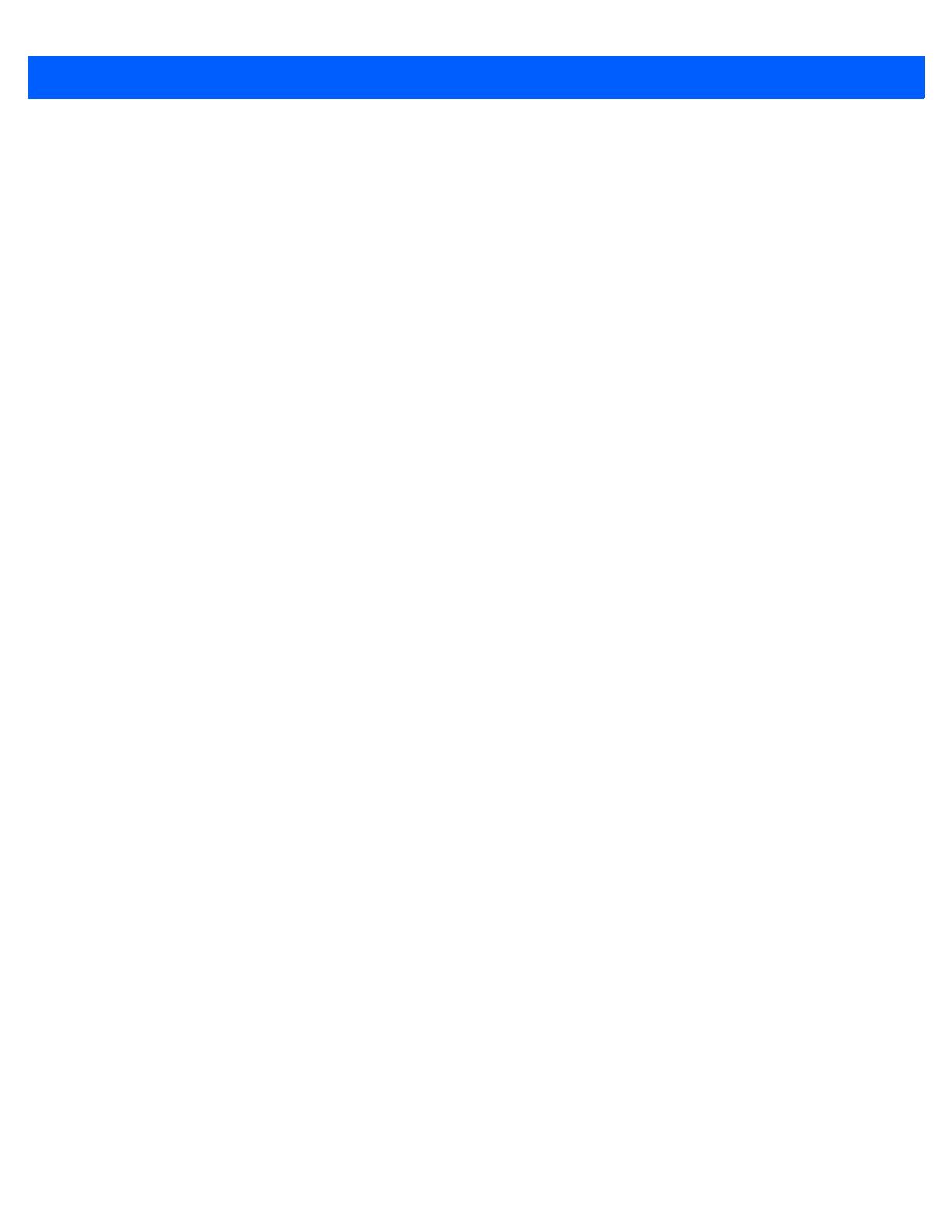
Table of Contents xiii
Appendices
Appendix A: Port Pinouts
Omnii Docking Connector...........................................................................................................
.... A-3
Snap Modules Connectors..........................................................................................................
.... A-4
Cable Connectors for Vehicle Cradle Model ST1002 ..................................................................... A-5
Omnii Battery Contacts...............................................................................................................
.... A-6
Appendix B: Imagers Applet
The Imagers Applet.....................................................................................................................
.... B-3
Required Applets ........................................................................................................................
.... B-3
Presets .............................................................................................................................
.............. B-3
Predefined Presets ...............................................................................................................
.... B-3
Barcode Predefined Presets.....................................................................................................B-3
Barcode Decoding Symbology Predefined Presets........................................................... B-4
Barcode Decoding Camera Predefined Presets....................................................................... B-4
Image Capture Predefined Presets...........................................................................................B-5
Using the Imagers Applet............................................................................................................
.... B-5
Configuring the Image Capture Presets....................................................................................B-5
Selecting a Camera
.................................................................................................................. B-6
Setting the Active Preset........................................................................................................... B-6
Viewing a Preset.......................................................................................................................B-6
Creating a Custom Preset......................................................................................................... B-6
Modifying a Custom Preset.......................................................................................................B-7
Removing a Custom Preset...................................................................................................... B-8
Configuring the Barcode Decoding Camera Presets......................................................................B-8
Selecting a Camera ..............................................................................................................
.... B-9
Setting the Active Preset........................................................................................................... B-9
Viewing a Preset.......................................................................................................................B-9
Creating a Custom Preset......................................................................................................... B-10
Modifying a Custom Preset.......................................................................................................B-11
Removing a Custom Preset...................................................................................................... B-12
Configuring the Barcode Decoding Symbologies .....................................................................B-12
Setting the Active Preset........................................................................................................... B-12
Viewing a Preset.......................................................................................................................B-12
Creating a Custom Preset......................................................................................................... B-13
Modifying a Custom Preset.......................................................................................................B-14
Removing a Custom Preset...................................................................................................... B-15
Filter Tab – Manipulating Barcode Data.................................................................................... B-15
Modifying a Barcode Setting............................................................................................... B-15
Translation Tab – Configuring Rules......................................................................................... B-16
Case Rules.......................................................................................................................... B-17
Advanced Tab ........................................................................................................................... B-18
File Locations for Captured Images.................................................................................... B-18
Configuring Triggers............................................................................................................B-18
Barcode Symbologies.................................................................................................................
.... B-19
Imager Barcode Symbologies...................................................................................................B-20
Color Camera
Barcode Symbologies........................................................................................ B-21
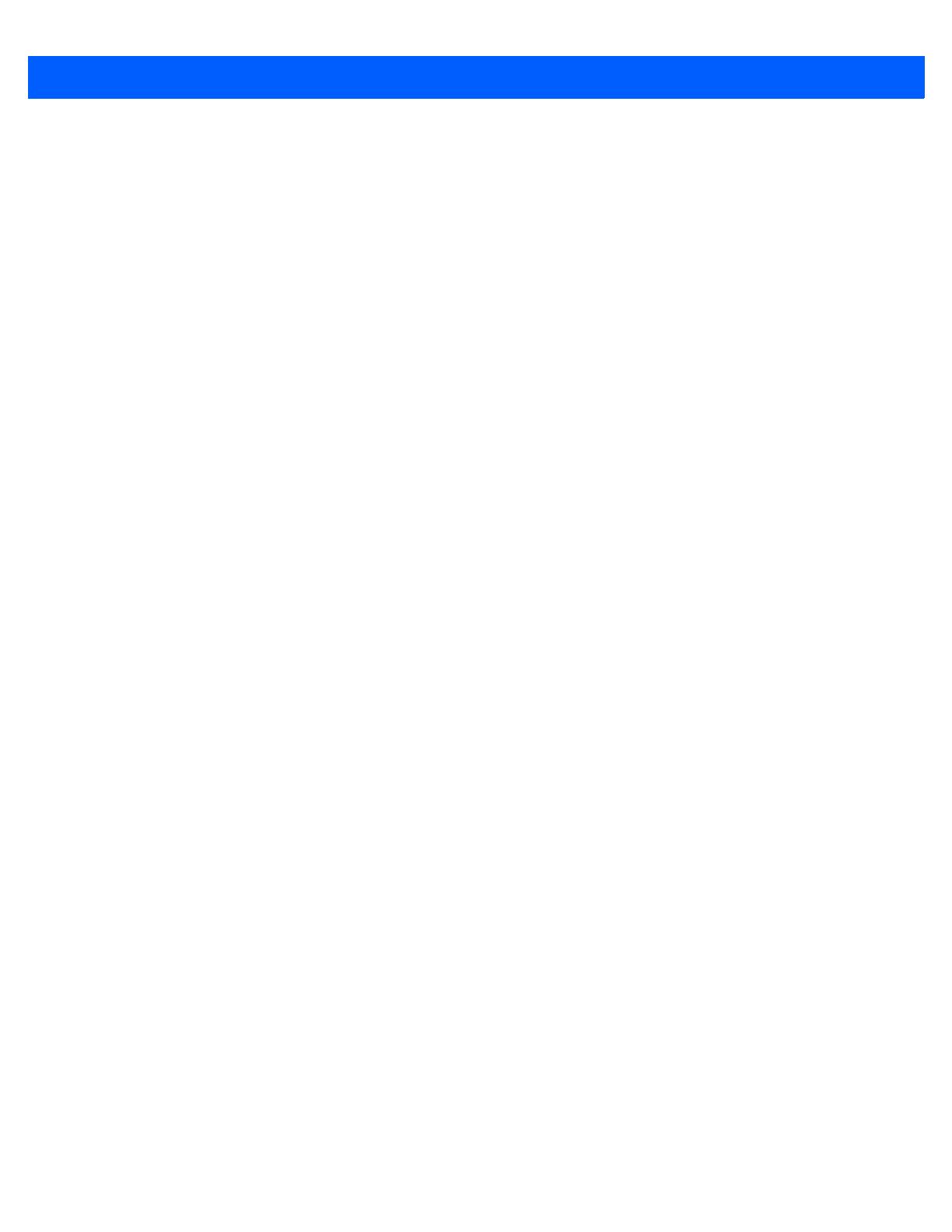
xiv Omnii (Windows Embedded Hand-Held 6.5) User Guide
Appendix C: Scanner Settings
Barcode Settings ............................................................................................................................ C-3
Scanner Options.......................................................................................................................
C-3
Restoring Default Settings........................................................................................................ C-4
Decoded (Internal) Scanners.................................................................................................... C-4
Options................................................................................................................................ C-4
Decoded (Internal) Advanced Options................................................................................ C-5
Decoded (Internal) Data Options ........................................................................................ C-6
Decoded (HHP)......................................................................................................................... C-7
Decoded (Intermec ISCP).........................................................................................................C-7
Decoded (ISCP) Options .................................................................................................... C-7
Decoded (ISCP) Advanced Options ................................................................................... C-7
Non-Decoded Scanners............................................................................................................C-9
Options................................................................................................................................ C-9
Appendix D: Internal Imager & Scanner Specifications
Internal Scanners and Imagers.......................................................................................................
D-3
SE955 Scanner.......................................................................................................................
........ D-3
SE955 Decode Zones...............................................................................................................
D-3
SE965 Scanner.......................................................................................................................
........ D-4
SE965 Decode Zones...............................................................................................................
D-5
SE1224HP - High Performance Scanner ....................................................................................... D-6
SE1224HP Decode Zones........................................................................................................ D-6
SE1524ER – Extended Range Scanner......................................................................................... D-7
SE1524ER Decode Zones........................................................................................................ D-7
EV15 Imager...........................................................................................................................
........ D-8
EV15 Imager Decode Zone ...................................................................................................... D-8
EA11 Decoded 2D Imager..............................................................................................................
D-9
EA11 Typical Reading Distances.............................................................................................. D-10
EA20X Imager ........................................................................................................................
........ D-10
EA20X Typical Reading Distances ........................................................................................... D-11
HHP 5080SR Imager/Decoder .......................................................................................................D
-12
HHP 5080SR Working Range................................................................................................... D-12
SE4500SR – Standard Range Imager............................................................................................ D-13
SE4500SR Decode Zone.......................................................................................................... D-15
SE4600
LR – Long Range Imager............................................................................................. D-16
SE4600LR Decode Zones.................................................................................................. D-18
Appendix E: Omnii Specifications
The Omnii Hand-Held Computer (Model 7545).............................................................................. E-3
Hardware ..........................................................................................................................
........ E-3
Regulatory Approvals................................................................................................................ E-5
Lithium-ion Smart Battery 5000 mAh (ST3001).............................................................................. E-5
Wireless Radios......................................................................................................................
........ E-6
Cinterion, Model MC75i GSM/GPRS/EDGE Radio .................................................................. E-6
Cin
terion PH8-P GSM/GPRS/EDGE/UMTS/HSPA+ Radio...................................................... E-7
802.11a/b/g/n Radio.................................................................................................................. E-9
Bluetooth Radio....................................................................................................................... E-11

xv Omnii (Windows Embedded Hand-Held 6.5) User Guide
Chapter F: Omnii XT15f Freezer Variants
The Omnii XT15f Hand-Held Computer (Model 7545XT)............................................................... F-3
Hardware Specifications...............................................................................................................
..F-4
Regulatory Approvals...................................................................................................................
..F-5
The Freezer Keyboards................................................................................................................
..F-6
Lithium-ion Smart Battery 5000 mAh (ST3001) for Omnii Chiller Model........................................ F-6
Lithium-ion Smart Battery 5300 mAh (ST3002) for Omnii Arctic Model ......................................... F-7
Quick Defrost Application .......................................................................................................
........ F-8
Settings...........................................................................................................................
................F-9
Suspend Threshold............................................................................................................. F-9
Scan Window......................................................................................................................
F-9
Heater Info......................................................................................................................
................F-9
Heater System....................................................................................................................
F-10
Display and Scan Window Heaters..................................................................................... F-11
System Test ........................................................................................................................
F-11
System Properties...............................................................................................................F
-12
Appendix G: Wireless Wide Area Network (WWAN)
Wireless WAN.........................................................................................................................
........ G-3
Navigation Bar Icons...............................................................................................................
........ G-3
Establishing a Packet Data Connection.......................................................................................... G-3
Disconnecting from a Network.................................................................................................. G-5
Advanced Packet Dat
a Configuration....................................................................................... G-5
Manually Adding a New Modem Connection...................................................................... G-5
The Security Tab – Entering a PIN...................................................................................... G-7
Bands.................................................................................................................................. G-7
Network Configuration ........................................................................................................ G-8
Hearing Aid......................................................................................................................... G-8
Appendix H: Omnii XT15ni Non-Incendive Safety Guidelines
Omnii XT15ni (non-incendive) Important Safety & Regulatory Information.................................... H-3
Omnii XT15ni Battery Information...................................................................................................
H-4
Index . . . . . . . . . . . . . . . . . . . . . . . . . . . . . . . . . . . . . . . . .
. . . . . . . . . . . . . . . . . . . . . . . . . . . . . . . . . . . . . . . . . . . . . . . . . . . . . . . . . . . . . . . . . . . I
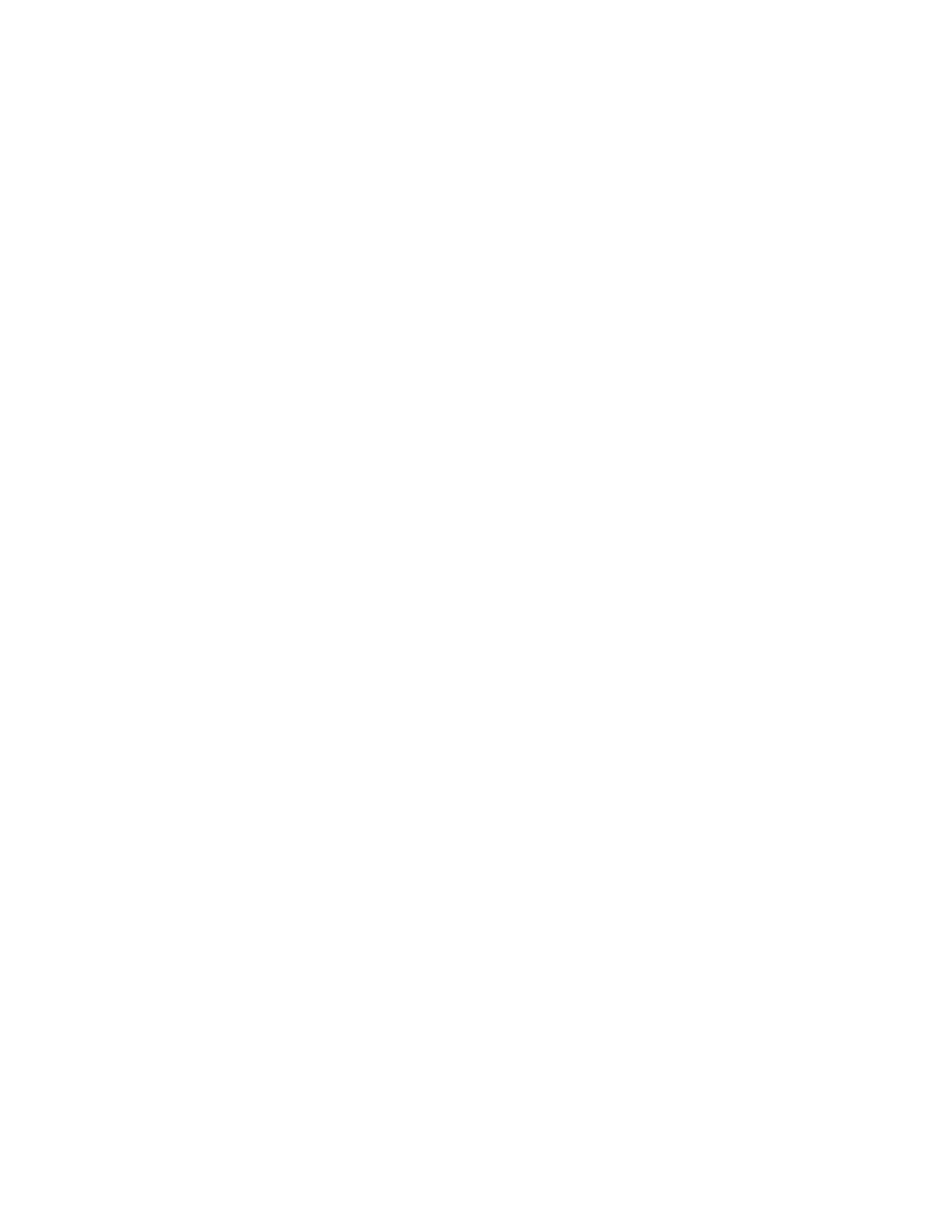
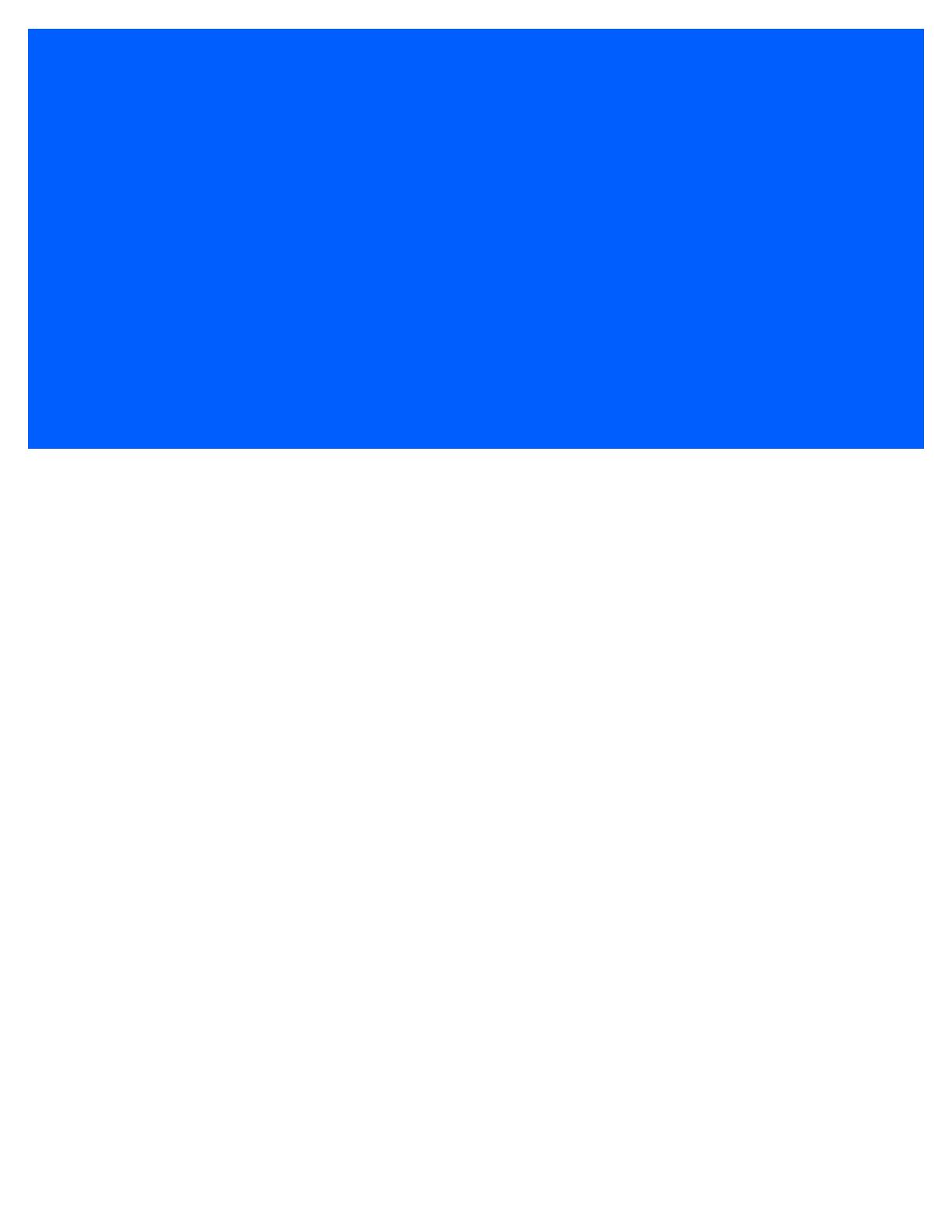
ABOUT THIS GUIDE
ABOUT THIS GUIDE
About This Manual . . . . . . . . . . . . . . . . . . . . . . . . . . . . . . . . . . . . . . . . . . . . xix
Text Conventions
. . . . . . . . . . . . . . . . . . . . . . . . . . . . . . . . . . . . . . . . . . . . . xx
Overview of the Omnii Hand-Held Computer .
. . . . . . . . . . . . . . . . . . . . . . . . . . . . . xx
Regulatory Labels.
. . . . . . . . . . . . . . . . . . . . . . . . . . . . . . . . . . . . . . . . . . . xxiii
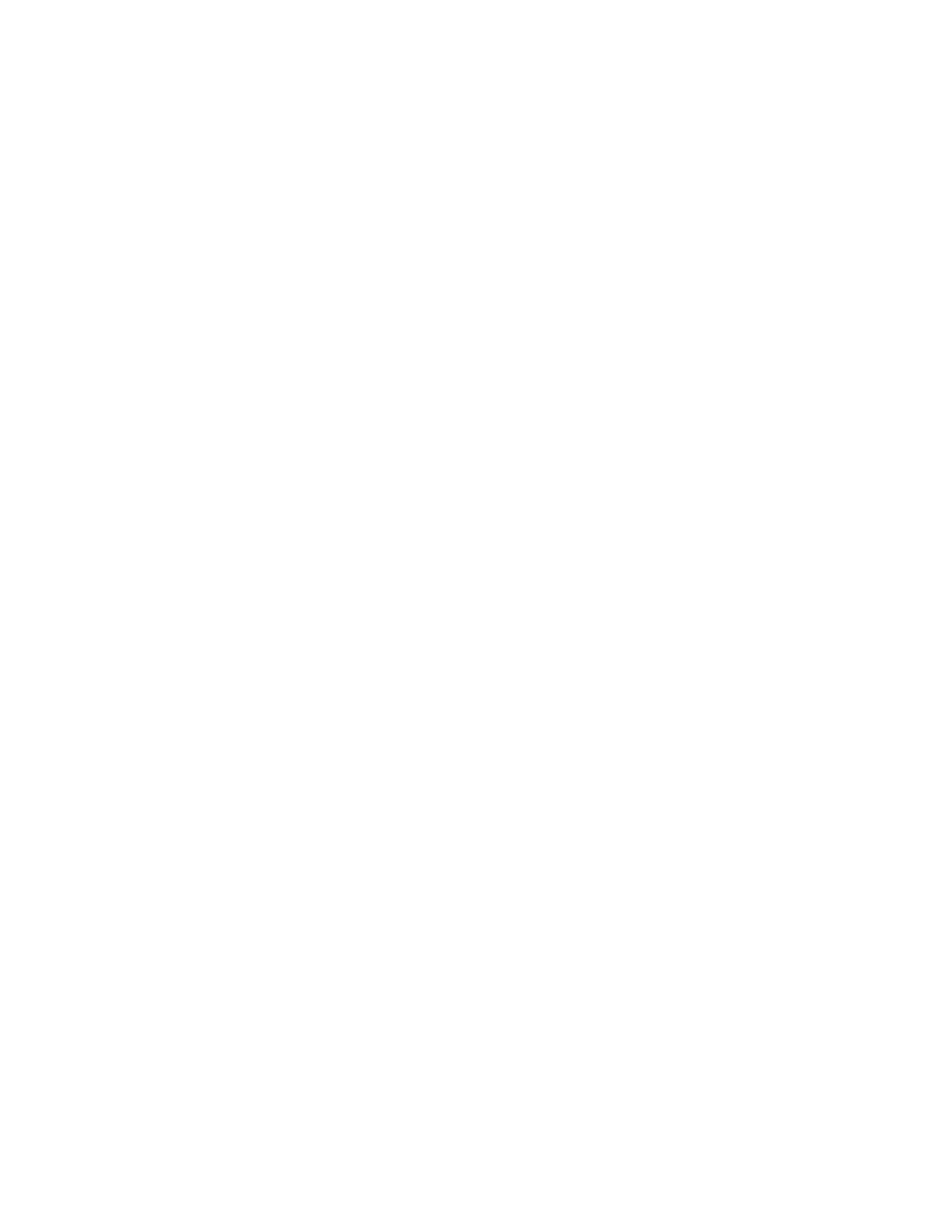
/