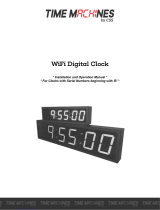Page is loading ...

The Sapling Company, Inc.
670 Louis Drive
Warminster, PA 18974
USA
P. (+1) 215.322.6063
F. (+1) 215.322.8498
www.sapling-inc.com
Current as of March 2020
SMA 1000 Network Repeater
Installation Manual V5.3

2
The Sapling Company, Inc.
670 Louis Drive
Warminster, PA 18974
USA
P. (+1) 215.322.6063
F. (+1) 215.322.8498
www.sapling-inc.com
*Manuals may change without prior notice
2
Table of Contents 2
Important Safety Instructions 3
System Preparations 4
Wireless Repeater Installation 5-8
Connecting to the Repeater 9-10
Web Interface
- Log In 11
- Clock Settings 12-13
- Network Settings 14
- Network Servers 15
- Clock Status 16
- NTP Details 17
- DST (Daylight Saving TIme) 18
- Email Alerts 19
- Log 20
Frequently Asked Questions 21
Troubleshooting 21
FCC Wants You to Know 22
Warranty 23
SMA 1000 Network Repeater
Table of Contents

3
The Sapling Company, Inc.
670 Louis Drive
Warminster, PA 18974
USA
P. (+1) 215.322.6063
F. (+1) 215.322.8498
www.sapling-inc.com
Important Safety Instructions
3
NOTICE
• Do not install the device outdoors.
Damage to the device if placed outdoors
voids the warranty.
• Do not hang objects from the device.
The device is not designed to support
the weight of other objects.
• The device housing may be cleaned with
a damp cloth or disinfectant. Test other
cleaning products on a small part of
the device housing before attempting
to use on the rest of the device. Avoid
bleach and chemicals known to dissolve
plastics.
|
H
!
,
!
WARNING
FIRE HAZARD
• Always follow your national and regional
electrical codes or ordinances.
• The AC power circuit for the device must
be attached to a circuit breaker that can
be reset by the user.
PHYSICAL INJURY HAZARD
• If you are standing on an object while
installing your device, make sure that the
object can support your weight, and will
not sway or move as you stand on it.
• Take precautions to avoid injury by
potential safety hazards near the point
of installation including (but not limited
to) heavy machinery, sharp objects, hot
surfaces, or exposed cables carrying an
electric current.
• Follow all mounting instructions exactly
as stated in this manual. Failure to do so
may result in the device falling off the
point of installation.
• Packaging materials and mounting items
include plastic bags and small pieces,
which pose a suffocation hazard to
young children.
DANGER
SHOCK HAZARD
• Keep the electricity to this device turned
OFF until the device installation
is complete.
• Do not expose the device to water, or
install the device in a location where it
may be exposed to water.

4
The Sapling Company, Inc.
670 Louis Drive
Warminster, PA 18974
USA
P. (+1) 215.322.6063
F. (+1) 215.322.8498
www.sapling-inc.com
The location should be accessible to the installer, and should be easily able to access its time base. This
means that:
1) The repeater should be installed close enough to the network switch or router that the user can run
data cable between both devices. The accepted maximum distance for CAT5/CAT5e/CAT6 cable is 328 feet
(100 meters).
2) The repeater must be placed in a location where the signal is not interfered with or blocked. Be aware
of large structures made of stone, concrete, bricks, or sheet metal as these materials will block a wireless
signal. The installer should also be aware of other objects that may cause interference to the transmission
including, but not limited to, large tanks of salt water, old microwave ovens, and large industrial machines.
3) The repeater must be within range of at least one wireless secondary clock. The maximum transmission
distance of the repeater in an unobstructed, open space is 3300 feet (1000 meters). Obstructions will
reduce this distance, particularly obstructions made of the materials mentioned in the previous paragraph.
System Preparations

5
The Sapling Company, Inc.
670 Louis Drive
Warminster, PA 18974
USA
P. (+1) 215.322.6063
F. (+1) 215.322.8498
www.sapling-inc.com
#10-1.5 Sheet Metal Screw
#10 Wall Anchors
4
4
Included in Mounting Kit (M-SURF-MNT-KIT1)
Description
Network Repeater
Paper Mounting Template
M-SMA1-MTEMP-1
Quantity
1
1
Picture
Repeater Installation
Power Cable 1
Included in Power Kit (E-PWR-CBL-KIT-1)

6
The Sapling Company, Inc.
670 Louis Drive
Warminster, PA 18974
USA
P. (+1) 215.322.6063
F. (+1) 215.322.8498
www.sapling-inc.com
1) Use the provided template and a leveling device
to mark four points on the wall.
2) Use a drill to drill holes into the wall at the
marked locations.
Repeater Installation
6 and 15/16in (15.08cm)
5 and 3/4in
(14.61cm)
3) Insert the wall anchors into the holes. 4) Insert the sheet metal screws into the
wall anchors.

7
The Sapling Company, Inc.
670 Louis Drive
Warminster, PA 18974
USA
P. (+1) 215.322.6063
F. (+1) 215.322.8498
www.sapling-inc.com
Repeater Installation
7) Attach the power and data cables.
5) Unscrew the bottom panel from the
wireless repeater.
6) Remove at least one metal punch-out from the
bottom of the wireless repeater and thread the
power/data cables through the hole.
8) Attach the antenna to the output port on top of
the device.
Network Repeater:
Power:
Ethernet (RJ45):
Ground
Hot
Neutral

8
The Sapling Company, Inc.
670 Louis Drive
Warminster, PA 18974
USA
P. (+1) 215.322.6063
F. (+1) 215.322.8498
www.sapling-inc.com
9) Hang the wireless repeater on the wall screws.
Do this by lining the screws up with the keyhole
slots on the bottom of the box, and slipping the
slots on top of the screws.
Repeater Installation
11) Reattach the bottom panel.
10) Pass the remaining two screws through the
holes in the bottom compartment and into the
wall anchors.
12) The transmitter will begin to transmit as soon as
it is powered and is receiving time data.

9
The Sapling Company, Inc.
670 Louis Drive
Warminster, PA 18974
USA
P. (+1) 215.322.6063
F. (+1) 215.322.8498
www.sapling-inc.com
Network Monitor:
As long as the Network Repeater is on the network,
it will appear on any Network Monitor that runs on a
computer on the same subnet. Double-clicking on the
same line as the Network repeater will take the user
to the repeater’s web interface.
For more information on the other functions of the
Network Monitor, refer to the Analog or Digital IP
Clock Manuals. These manuals are available online at
sapling-inc.com/manuals/
If you have multiple network repeaters, you will need to tell them apart by their Serial Numbers. Once
you have accessed the web interface, you will be able to change the name of each repeater, making them
easier to identify on the Monitor.
There are two methods for connecting to the repeater for the first time; Static IP and
DHCP. The repeater is shipped in DHCP configuration.
DHCP:
1) Locate the device’s Serial Number. It will be printed on a rectangular sticker located next to the antenna
port.
2) Power the clock and attach the data cable to the RJ45 port, as shown in Installation step #7.
3) Use the Network Monitor to identify the network repeater. Look for the serial number as a way of
identifying the device.
4) Doube-click on the matching serial number to access the web interface.
Connecting to the Repeater

10
The Sapling Company, Inc.
670 Louis Drive
Warminster, PA 18974
USA
P. (+1) 215.322.6063
F. (+1) 215.322.8498
www.sapling-inc.com
There are two methods for connecting to the repeater
for the first time; Static IP and DHCP. The repeater is
shipped in DHCP configuration.
If the network repeater needs to be reverted back to
DHCP mode, power up the network repeater when the
jumper is placed in the JP2 position.
Static IP:
1) POWER DOWN AND UNPLUG the repeater.
2) Use a screwdriver to unlock the top panel.
3) Lift the top panel away from the repeater casing.
4) Identify the circuit board in the diagrams on the right.
5) Locate the black jumpers on the board. Move the jumper
from the shipping position to JP1.
6) Power on the repeater.
7) Attach the repeater to the network. On a computer
attached to the network, the repeater should be accessible
by typing IP address 192.168.0.123 into a web browser.
8) Log in to the clock by entering the password 6063 into the
password field, then pressing the Log In button.
9) On the Network Settings Tab, set DHCP to OFF.
10) Set the following values: Gateway IP Address, Subnet Mask,
DNS Router, and IP Address. If you need help with these values,
ask your Network Administrator for assistance. Record the new IP
address in your records.
11) Press the Submit button, log out of the network repeater, and
power down the device.
12) Move the jumper from JP1 Position back to Shipping Position,
then use the screwdriver to reattach the front panel.
13) Power the device. Attempt to use the new IP address in a web
browser to reach the repeater’s web interface.
If you successfully reach the web interface, then the repeater’s network settings have been properly
configured. If you do not reach the web interface, reattempt the setup, starting from the beginning.
Connecting to the Repeater (ctd.)
2
3
Position A
Position B

11
The Sapling Company, Inc.
670 Louis Drive
Warminster, PA 18974
USA
P. (+1) 215.322.6063
F. (+1) 215.322.8498
www.sapling-inc.com
Web Interface - Log In
1. Password - There are two levels of passwords that will enable the user to access web interface features.
The first level is User level programming, which includes features like setting the time, setting the date, and
adding/editing events and schedule changes. The default password for the user level is 1111. The User level
password can be changed from the Technician level. The default Technician level password is 6063 and
provides access to all of the enabled features on the repeater.
2. Log In - This button, when pressed, attempts to log into the repeater using the password entered in the
password field.
NOTE: Firewall Ports 80 (TCP) and 123 (UDP) must be open to use the repeater on a network.

12
The Sapling Company, Inc.
670 Louis Drive
Warminster, PA 18974
USA
P. (+1) 215.322.6063
F. (+1) 215.322.8498
www.sapling-inc.com
Web Interface - Clock Settings
1. User Password - This field allows the user to enter a new password for user-level programming. Users
may view every tab, but cannot change every setting. The password must be entered once in the User
Password field and once in the Confirm Password field, otherwise the password will not be changed when
the Submit button is pressed. The password must be at least four characters long, and may only
use the numbers 0-9.
2. Technician Password - This field allows the user to enter a new password for technician-level
programming. Technicians may view and change the content on every tab. The password must be entered
once in the Technician Password field and once in the Confirm Technician Password field, otherwise the
password will not be changed when the Submit button is pressed. The password must be at least four
characters long, and may only use the numbers 0-9.
3. Clock Name - This field allows the user to set the name for the repeater. This name will only appear on
the Web Interface and Network Monitor Software.
4. Clock Number - This field displays the repeater’s Serial Number. This value cannot be changed.
5. Network Sync Every - This field allows the user to determine how often the Network Repeater
updates its time from a Sapling Master Clock.
6. Bias Seconds - This field allows the user to add or subtract seconds from the time being sent to
secondary clocks. This is useful for regions that offset their time from GMT by fractions of an hour (Central
Australia, India, and Newfoundland, among others). Technicians may enter a value between -9999 and
9999 (equal to 2 hours, 45 minutes, and 49 seconds either way). Some useful values include 900 (15
minutes) 1800 (30 minutes) and 2700 (45 minutes).
2
3
1
4
5
6

13
The Sapling Company, Inc.
670 Louis Drive
Warminster, PA 18974
USA
P. (+1) 215.322.6063
F. (+1) 215.322.8498
www.sapling-inc.com
Web Interface - Clock Settings (ctd.)
LOCATION LOCAL TIME OFFSET VALUE
Los Angeles (USA) / Vancouver (Canada) 4:00 AM -8
Phoenix (USA) / Denver (USA) 5:00 AM -7
Chicago (USA) / Mexico City (Mexico) 6:00 AM -6
New York City (USA) / Toronto (Canada) 7:00 AM -5
São Paulo (Brazil) / Buenos Aires (Argentina) 9:00 AM -3
Greenwich/London (UK) 12:00 PM 0
Paris (France) / Berlin (Germany) 1:00 PM 1
Dubai (UAE) / Moscow (Russia) 3:00 PM 3
Hong Kong (China) 8:00 PM 8
Tokyo (Japan) / Seoul (South Korea) 9:00 PM 9
Sydney (Australia) 10:00 PM 10
7. GMT Offset - This field sets the time zone relative to Greenwich Mean Time (GMT) also known as
Coordinated Universal Time (UTC). Under this system, time zones in Asia, Australia, and most of Africa and
Europe have a positive hour offset, while time zones in North and South America have a negative hour
offset. Consult the table below for some examples:
8. Forward Countdown Message - When selected, the Network Repeater will forward countdown
messages sent by the master clock.
9. Submit - This button, when pressed, saves and applies all of the selections to the repeater.
7
9
8

14
The Sapling Company, Inc.
670 Louis Drive
Warminster, PA 18974
USA
P. (+1) 215.322.6063
F. (+1) 215.322.8498
www.sapling-inc.com
Web Interface - Network Settings
1. Gateway IP Address* - This field allows the user to set the Gateway IP address for the repeater.
2. Subnet Mask* - This field allows the user to set the Subnet Mask for the repeater.
3. DNS Router - This field allows the user to set the IP address for the network’s DNS router.
4. IP Address* - This field allows the user to set an IP address for the repeater. The web interface may also be
accessed at this address.
5. MAC Address - This field displays the MAC address of the repeater. This value cannot be changed.
6. DHCP - When set to “on”, allows the repeater to request and apply an IP address from a
DHCP server.
7. Broadcast to Monitors - When set to ON, allows any device that is on the same subnet as the Network
Repeater to discover it with the Network Monitor software. When set to OFF, the Network Repeater will not appear
on the Network Monitor. Port 1777 must be open to allow the repeater to broadcast to devices running Network
Monitor software.
8. Send Status to Monitor on Specified IP - When set to ON, allows the repeater to talk to the Network Monitor
Software at a specific IP address. This is particularly useful for addresses that exist outside of the repeater’s subnet.
9. Monitor IP Address - Allows the user to select the destination address for the unicast mentioned
in setting 8.
10. Ethernet Speed - This field allows the user to set the Ethernet Speed at 10MBit, 100MBit, or allows the
repeater to Auto Negotiate the speed with the Network Router/Switch.
11. Connection Mode - This field allows the user to set the connection mode to Full Duplex, Half Duplex, or allows
the repeater to Auto Negotiate the mode with the Network Router/Switch.
12. Submit - This button, when pressed, saves and applies all of the selections to the repeater.
*Setting 6 to ON overrides the entries for the Gateway IP address, Subnet Mask, and IP Address
4
3
8
9
2
1
5
6
7
12
11
10

15
The Sapling Company, Inc.
670 Louis Drive
Warminster, PA 18974
USA
P. (+1) 215.322.6063
F. (+1) 215.322.8498
www.sapling-inc.com
Web Interface - Network Servers
1. Retry Failed Server After - Under normal circumstances, if the repeater cannot get the time from the
selected master clock on the list, it will attempt to get time through another one of the listed addresses.
This field allows the user to decide how many successful updates should pass before the repeater retries a
failed server address.
2. Master Clock Addresses - These fields allow the user to create a list of master clocks to be used as
sources for synchronized time. Each used field should have an IP address for a functioning Sapling master
clock. At least one field must be filled for the repeater to acquire time data. A user may select which
address the repeater should contact first by clicking on the white circle to the left of the desired field. Valid
addresses that fail to return time data when queried are highlighted in red.
3. Rotate Servers - When the box is selected, the repeater will attempt to acquire time data by rotating
between the entered server addresses with each update. In other words, if Server addresses 1-5 have been
entered, and the Rotate servers box has been selected, then the repeater will acquire time from the first
master clock address on the first update, the second master clock on the second update, and so on. Empty
fields are not treated as functioning addresses and are skipped.
4. Submit - This button, when pressed, saves and applies all the selections to the repeater.
1
3
4
2

16
The Sapling Company, Inc.
670 Louis Drive
Warminster, PA 18974
USA
P. (+1) 215.322.6063
F. (+1) 215.322.8498
www.sapling-inc.com
Web Interface - Clock Status
NOTE: Everything in this tab reflects settings entered earlier or hard-wired into the repeater. This page is
view-only. None of these settings can be changed from this tab.
1. NTP Details - When clicked, this button provides additional details about the repeater’s synchronization
history. See page 17 for more details.
2. Resync NTP Now - When clicked, this button forces the repeater to synchronize with the master clock
immediately.
3. Reset NTP History - When clicked, this button resets all of the data in the NTP Details window.
4. Reset Time Drift Data - When clicked, this button resets the following fields on the Clock Status page:
Cumulative Drift, Cumulative, Drift per Hour, Avg Diff Server vs Clock, Worst Diff Server vs Clock.
4
3
2
1

17
The Sapling Company, Inc.
670 Louis Drive
Warminster, PA 18974
USA
P. (+1) 215.322.6063
F. (+1) 215.322.8498
www.sapling-inc.com
Web Interface - NTP Details
1. Servers - Servers corresponds with the list of servers entered in the Network Servers page. 1 is the first
server listed, 2 is the second server listed, and so on. The star next to the number indicates which server is
currently active.
2. Accesses - Accesses lists how many times the repeater has reached out to each server.
3. Failures - Failures lists how many times the repeater has reached out to the server, and failed to get a
response.
4. Reset NTP History - Reset NTP History will clear all of the data on this page..
NOTE: All other buttons and sections are only used by technicians for troubleshooting.

18
The Sapling Company, Inc.
670 Louis Drive
Warminster, PA 18974
USA
P. (+1) 215.322.6063
F. (+1) 215.322.8498
www.sapling-inc.com
Web Interface - DST (Daylight Saving Time)
1. Daylight Saving Time Selection - This drop down list gives four options for configuring Daylight
Saving Time:
• None - When this option is selected, Daylight Saving Time is not applied.
• By Country - When this option is selected, the Daylight Saving Time can be chosen based on the established
DST laws of a country. For instance, if the United States is selected in the Configuration Area, then the repeater
will add an hour on the second Sunday in March, and subtract and hour on the first Sunday in November. This
is the default setting. North American Group is the default group. Under these settings, DST
begins on the second Sunday in March and ends on the first Sunday in November.
• Day of Month - When this option is selected, the Daylight Saving Time can be chosen based on the date and
time that it begins and ends. For instance, it can be set to begin on March 28th at 2AM and end on
November 1 at 2AM.
• Day of the Week in begin on the second Sunday in March at 2AM, and end on the first Sunday in
November at 2AM.
The selection is made by selecting the option from the drop-down list, then pressing the “Select” button.
2. Configuration Area - This area contains the submenu for configuring whichever option was selected
under “Daylight Saving Time Selection”
3. Submit - This button, when pressed, saves and applies the Daylight Saving Time settings.
3
2
1

19
The Sapling Company, Inc.
670 Louis Drive
Warminster, PA 18974
USA
P. (+1) 215.322.6063
F. (+1) 215.322.8498
www.sapling-inc.com
Web Interface - Email Alerts
1. Email Recipient - This field is where the user name of the e-mail recipient is entered. Do not enter the
domain and suffix. If the full address is johnsmith@domain.com, then johnsmith should be entered in this field.
2. Email Domain - This field is where the user enters the domain name of the email recipient. Do not
enter the user name or the @. If the full address is johnsmith@domain.com, then domain.com should be
entered in this field.
3. Email Server - This field is where the user enters the address of the local outgoing email server for the
email recipient. Consult with the network administrator for the email server address. Emails are sent using
SM T P.
4. NTP Synchronization Timeout - When the box is checked, the repeater checks the amount of time
since the last time data signal has been received. If the amount of time recorded exceeds the amount of
time specified in the box to the right, then the repeater sends an email alert. If this option is selected, the
value in the box should be 1 or higher.
5. Restart - When the box is checked, the repeater sends an email alert every time that it is restarted
(including after power loss or deactivation by the user).
6. Received Time Sync Change - When the box is checked, the repeater will check to determine if the
latest synchronized time received from the master clock is greater than the stored time. If the time change
is larger than the value entered into the box on the right, then the repeater will send an email.
7. Submit - When the button is clicked on, all of the settings on the page are saved and applied.
4
3
2
1
5
6
7

20
The Sapling Company, Inc.
670 Louis Drive
Warminster, PA 18974
USA
P. (+1) 215.322.6063
F. (+1) 215.322.8498
www.sapling-inc.com
Web Interface - Log
1. Clear Log - When clicked, this button deletes all of the information on the Log page.
2. Next - When clicked, this button displays the next page of log entries.
Each log entry will display the date and time of the event, along with a note describing the event being
logged.
The log shown here demonstrates a repeater that cannot find its master clock on the network and is
performing self-correction restarts (“WatchDog”). A properly configured repeater will not have as many
entries.
2
1
/