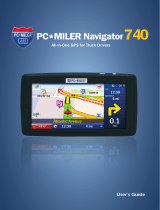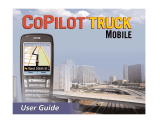Page is loading ...

PC*MILER
®
|AS/400
MULTIPLE VERSION SWITCH
USER’S GUIDE
ALK Technologies, Inc.
1000 Herrontown Road • Princeton, NJ 08540

ALL RIGHTS RESERVED
You may print one (1) copy of this document for your personal use.
Otherwise, no part of this document may be reproduced, transmitted,
transcribed, stored in a retrieval system, or translated into any language,
in any form or by any means electronic, mechanical, magnetic, optical, or
otherwise, without prior written permission from ALK Technologies, Inc.
Windows is a trademark of Microsoft Corporation.
PC*MILER is a registered trademarks of ALK Technologies, Inc.
ALK Technologies, Inc. reserves the right to make changes or
improvements to its programs and documentation materials at any time
and without prior notice.
© Copyright 1994-2003 ALK Technologies, Inc.
1000 Herrontown Road, Princeton, NJ 08540

Table of Contents
PC*MILER|AS/400 Version 17 Notes – Please Read........................................1
1.0 Introduction..................................................................................................3
2.0 Hardware and Software Requirements......................................................4
2.1 PC*MILER Graphics .........................................................................4
3.0 Installation....................................................................................................5
3.1 Installation Overview...........................................................................6
3.2 AS/400 Side Installation......................................................................6
3.3 PC Side Installation.............................................................................9
4.0 Starting an Instance of PC*MILER|TCP/IP Connect................................19
5.0 Starting and Stopping the Mileage Server...............................................20
6.0 Using PC*MILER for the AS/400 ...............................................................22
7.0 Using PC*MILER|AS/400 Multiple Version Switch With Other
Transportation Software............................................................................28
7.1 Technical Overview...........................................................................32
7.2 Request and Response Field Parameters ........................................33
7.2.1 PC*MILER Versions Available (MV) Request and
Response.................................................................................34
7.2.2 Stop Validation (VA) Request and Response...........................35
7.2.3 Point-to-point Miles (MI) Request and Response .....................36
7.2.4 State Miles (SM) Request and Response.................................39
7.2.5 Detailed Route Information (HS) Request and Response........42
7.2.4.1 Upgrade Notice......................................................................45
7.2.5 Sample Request and Response Records.................................47
8.0 Using the PC*MILER AS/400 Mileage Server and Map Window.............48
8.1 Menus...............................................................................................48
9.0 Common Questions and Installation Problems......................................51
10.0 Technical Support....................................................................................53
Appendix A: Backward Compatibility.............................................................55
Appendix B: Configuring an N/S Router For Use With PC*MILER
AS/400.........................................................................................56
Appendix C: Configuring AnyNet On the AS/400...........................................60

Appendix D: Configuring Client Access Express To Work With
PC*MILER AS/400.......................................................................61
Appendix E: The Sleep Feature For NS Router Installations........................66
Appendix F: PC*MILER|AS/400 Multiple Version Switch INI Settings.........68
Appendix G: AS400.LOG Error Codes ............................................................72

PC*MILER|AS/400 MVS User’s Guide 1
PC*MILER
®
-AS/400
Important Changes for Version 17, Please Read
For Version 17,
PC*MILER now offers two basic route types, Practical
and Shortest, that may be combined with one or more of the other three
route types that PC*MILER users are familiar with (Toll Discouraged and
National Network or 53’ Trailer Routing). Users of the PC*MILER
interactive program who want to obtain Toll Discouraged, National
Network, or 53’ Trailer routing will additionally have to specify either the
Practical or Shortest Route type. (Previous to Version 17, all Toll
Discouraged, National Network, or 53’ Trailer routes were based on the
Practical route type.)
This new functionality gives you the option to run 12 diferent route types:
• Practical
• Shortest
• Practical/Toll Discouraged
• Shortest/Toll Discouraged
• Practical//National Network
• Shortest /National Network
• Practical /53 Foot Trailer
• Shortest /53 Foot Trailer
• Practical/Toll Discouraged/National Network
• Shortest/Toll Discouraged/National Network
• Practical/Toll Discouraged/53’ Trailer
• Shortest/Toll Discouraged/53’ Trailer
Note that National Network and 53’ Trailer Routing cannot be combined,
they are mutually exclusive.
Third Party or In-house Transportation Software Must Be
Modified to Utilize PC*MILER Version 17
If you are using PC*MILER with other transportation software, that
software will have to be modified to utilize the new functionality. Without
modifications to your third party or in-house software, you will have only
the following routing types available:

2 PC*MILER|AS/400 MVS User’s Guide
• Shortest
• Practical
• Practical/Toll Discouraged
• Practical//National Network
• Practical/53’ Trailer
See Chapter 7, Using PC*MILER With Other Transportation Software, for
more information.
Note for Users Upgrading from PC*MILER|Streets
If you are upgrading from PC*MILER|Streets, note that the Light/Heavy
vehicle option has been renamed to ‘Override Restrictions’. The
parameter codes have changed from L (Light) to Y (Override Restrictions)
and H (Heavy) to N (Obey Restrictions). Use of L and H is still supported.

PC*MILER|AS/400 MVS User’s Guide 3
1.0 Introduction
Congratulations! By purchasing a PC*MILER product, you have made a
cost-effective investment in high quality software that is simple to learn
and easy to use. PC*MILER for the AS/400 uses simple-to-follow menus
and requires minimal keystrokes to generate routing and mileage
information. Shortest, Practical, National Network, Toll-Discouraged, and
53’ Trailer routes can be calculated in a matter of seconds and can
include up to 30 stops.
PC*MILER for the AS/400 includes all the standard features found in the
PC version, including the Hub Distance Generator, Spelling Helper, route
resequencing, and user-defined time and cost estimates. You are
referred to the main PC*MILER User’s Guide for a more thorough
discussion of these features. With PC*MILER-AS/400, you can quickly
and easily generate point-to-point miles, driving instructions, and mileage
summaries broken down by toll roads and freeways. A route map of a trip
can be viewed and printed from a PC with PC*MILER|Mapping installed.
In-house software can be customized to draw the ETA status of a truck’s
current location during a trip.
PC*MILER for the AS/400 utilizes a unique distributed processing
solution. This solution maximizes the efficiency of your AS/400 by
"farming out" repetitive mileage calculations to a PC. With PC*MILER-
AS/400, you can benefit from having a seamless mileage interface with
your management system. Interfaces have been developed for Innovative
Computing Corporation, Qualcomm, McCormick & Associates, and
others.
Use PC*MILER for the AS/400 to audit driver logs and supplement your
fuel tax reports. Increase driver productivity by using PC*MILER's driving
instructions, ETA's with graphical truck display and trip sequencing. In
addition, your purchase of PC*MILER-AS/400 will eliminate the high costs
of leasing mileage systems or paying exorbitant transaction fees.

4 PC*MILER|AS/400 MVS User’s Guide
2.0 Hardware and Software Requirements
Because PC*MILER-AS/400 employs a Client server solution, the
following hardware and software is required. The AS/400 server uses SNA
APPC data queues to communicate.
For PC*MILER-AS/400:
• A PC with a Pentium processor (300 MHz clock speed or higher)
and 128 MB of RAM. The hard disk should have 200 MB of space
available, running Windows NT, 2000, or XP-Pro.. For best
performance, use a Pentium PC 400 MHz or higher, or use two
PCs.
For PC*MILER|Streets-AS/400
• A PC with a Pentium processor (300 MHz clock speed or higher)
and 128 MB of RAM. The hard disk should have 2 gigabytes of
space available, running Windows NT, 2000, or XP-Pro. High
performance disk drives are recommended. For best performance,
use a Pentium PC 500 MHz or higher, or use two PCs.
PC to AS/400 Connectivity Options (Not Provided by ALK)
• Netsoft’s NS/Router 3.0 or higher. NS/Router 3.0 comes bundled in
Client Access V3R2.
• Client Access Express V4R4MO. (Recommended)
⇒
⇒⇒
⇒ NOTE: Netmanage is now only supporting their NS Router on a limited
basis, you are strongly encouraged to use Client Access Express as your
PC-to-AS/400 connectivity tool.
2.1 PC*MILER Graphics
PC*MILER map graphics are not supported in PC*MILER|AS/400 Multiple
Version Switch.

PC*MILER|AS/400 MVS User’s Guide 5
3.0 Installation
PC*MILER for the AS/400 works by connecting a 32-bit Windows PC to
your AS/400. The PC provides mileage lookups to the AS/400 via data
queues. Generally, there is one common input or request queue that all
users write to, with each user having their own output queue. The PC
listens to the input queue for mileage request packets. Within each
mileage request packet is the name of the user’s output queue. The PC
does a destructive read of the request packet, processes the request, and
writes to the specified user’s output queue.
Multiple PC*MILER versions are made available via a bundling of one or
more instances of PC*MILER|TCP/IP Connect (pcmsock.exe). AS/400
users communicate only with the PC mileage server (as400.exe). The PC
mileage server handles the communication with the various instances of
PC*MILER|TCP/IP Connect. These instances can be run on a single PC
or a group of PC’s.
PC*MILER for the AS/400 was developed using the data queue facilities
of Netmanage’s NS Router and IBM’s Client Access Express. You must
have one of these two connectivity products installed and properly
configured on the mileage server PC. ALK Technologies recommends
you use Client Access Express.
If you want to use NS Router, it is bundled in many releases of Client
Access, or it can be purchased directly from Netmanage at
www.netmanage.com or 408-973-7171. The NS Router is no longer
being produced as a separate package, but is being sold under
Netmanage’s Legacy Program. Netmanage provides limited support for
their Legacy products. The NS Router is bundled in several Netmanage
packages. For your PC*MILER for the AS/400 installation, you need only
the NS Router. The NS Router must be configured to use the Anynet or
Twinax protocols. Connecting via Anynet requires the creation of an
Anynet Controller on the AS/400.
If you are using NS Router, you need the NS Router 3.0 or higher for
PC*MILER AS/400 Version 17. Client Access 3.2 has the 3.0 Router
bundled with it. Do not patch your router without talking to ALK first.
The PC*MILER for the AS/400 system was developed on a non-
patched Router, and installing any patch may cause unpredictable
behavior.

6 PC*MILER|AS/400 MVS User’s Guide
3.1 Installation Overview
You should have received two CD’s with your purchase of PC*MILER-
AS/400:
• The PC*MILER Product Line CD which includes the complete
PC*MILER application and the PC*MILER-AS/400 Mileage Server
(PC*MILER|Connect-AS/400).
• The second CD contains the 400 side ALKMVS Library.
⇒
⇒⇒
⇒ NOTE: Required PC to AS/400 Connectivity Software is not provided
by ALK. You need either IBM’s Client Access Express or the NS Router,
from either IBM’s Client Access Bundle or Netmanage.
3.2 AS/400 Side Installation
First install the resident AS/400 software on your AS/400. Sign on to
QSECOFR or an account with equivalent authorities. Place the CD in the
optical drive and follow the instructions below.
⇒
⇒⇒
⇒ NOTE For Upgrades:
ALK increased the length of the Highway Segment (HS – Turn By Turn
Driving Instructions) by 25 characters. Failure to upgrade your current
ALKMVS Library will cause the program to crash if HS requests are used.
1. Create a library with the CRTLIB command. Type CRTLIB ALKMVS.
2. Add the library to the current library list. Type ADDLIBLE ALKMVS.
For Innovative Computing Corporation installations, you will also need
your ICC WORK and FILE libraries in your current library list. For
Version R6, type ADDLIBLE I93FILE or ITSR6FILE and then
ADDLIBLE I93WORK or ITSR6WORK. The ICC Version 7 libraries
are IESR7WORK and IESR7FILE. (Call ICC if you don’t know which
version you are running.)
⇒
⇒⇒
⇒ NOTE For Updates Only: Type config from the AS/400 command line
and print screen your current mileage settings. These settings will be
overwritten during the library restore. After the restore of the library, re-
enter these settings by running the ALKMVS/CONFIG command. Make
sure there are no users working in PC*MILER or PC*MILER|Streets.

PC*MILER|AS/400 MVS User’s Guide 7
3. Command for restoring from CD:
rstlib savlib(ALKMVS) dev(opt01) vol(ALKMVS)
Label(ALKMVS)
mbropt(*all) alwobjdif(*all) rstlib(ALKMVS)
where opt01 is your CD-ROM drive.
Make sure all objects were restored. You can ignore security
warning messages. It is okay if MIDQUE does not restore because
this file is created later on.
⇒
⇒⇒
⇒ NOTE: The ALKMVS Library CD was created using Kisco
Information Systems’ BlueCD, which allows you to create AS/400
readable SAVLIBs on a PC CD writer. A small percentage of users
may have difficulty restoring the ALKMVS Library with the above
command. If you experience problems:
Type RSTLIB, then:
a. Specify the library ALKMVS and the appropriate optical
device
b. Press <F10> for more options
c. Specify *ALL on database member options
d. Specify *ALL on allow object differences.
4. The system administrator should make the library ALKMVS available
to users at sign-on time. There are two ways to insert ALKMVS into
the library list:
a. The WRKSYSVAL command can be used by typing
WRKSYSVAL, and then searching for the QUSRLIBL entry.
Insert ALKMVS.
b. If your users are using a job description in their user profiles,
then use the CHGJOBD command (type CHGJOBD) and
insert ALKMVS.
For Innovative Computing installations, a command is available to help
insert a library into the library list. ALKMVS should be the first library
in the library list. (NOTE: Run this command from a typical ICC
user account or profile, not QSECOFR). Enter the following:
ADDLIBLE ILPGMR *LAST
CHGLIBLS
(insert) ALKMVS

8 PC*MILER|AS/400 MVS User’s Guide
5. To grant object authority to library ALKMVS, enter the following:
GRTOBJAUT (press <F4>)
object = *ALL
library = ALKMVS
objtype = *ALL
users = *public
authority = *ALL
⇒
⇒⇒
⇒ NOTE: For ICC Users only (Be sure to do this!) Type ‘config’ from
the AS/400 command line after the restore of the library, then
change the library for the location of mileage data queues from
ALKMVS to your ICC Work library and change the ICC Support
Short Code names flag from ‘N’ to ‘Y’. Depending on the version
of your ICC software, your library will be I93WORK, ITSR6WORK,
or IESR7WORK. Check with ICC for this name.
⇒
⇒⇒
⇒ NOTE Also: The AS/400 side and the PC Side must match which
Library the Mileage Request or Input data queue resides in. You
will be prompted during the PC Side Installation for your data
queue location or there is an option to change it under the PC|Connect-
AS/400 Control Menu.
Input Data
Queue Library

PC*MILER|AS/400 MVS User’s Guide 9
3.3 PC Side Installation
The PC Side of the PC*MILER|AS/400 Multiple Version Switch installation
is a multi-faceted process. The installation varies depending on the
number of versions of PC*MILER and PC*MILER|Streets involved and the
number of mileage server PCs that will be used.
Generally installations can be performed in less than half an hour if you
strictly follow the instructions. Failure to follow instructions can result in
hours of trouble-shooting with the possibility of multiple reboots.
The installation and operation of the product is made easier if you use of
one quality desktop PC dedicated to running only PC*MILER|AS/400
Multiple Version Switch. Configuration time is minimized and the product
can be launched automatically.
For multiple PC installations, the increase in network traffic is minimal for
mileage requests: less than 0.3KB per request and generally no larger
than 35KB for turn-by-turn Driving Directions. Performance between
versions is not equal. ALK’s highway networks have become more
detailed over time, which has slowed down processing a bit. Version 17 is
the slowest, followed by 16.x. Versions 14 & 15 are roughly egual.
Depending on lookup volume, you may be able to combine versions 14
and 15 on one PC and dedicate one PC each to versions 16 and 17.
Another thing to consider is that when starting the product, as described
below, you will have to launch an instance of PC*MILER|TCP/IP Connect
on every PC.
PC Side
Essentially the PC side of the PC*MILER|AS/400 Multiple Version Switch
installation can be broken down into two parts:
PC*MILER|AS/400 Multiple Version Switch (as400.exe) which reads
mileage requests from a request data queue on the AS/400, and at least
one instance of PC*MILER|TCP/IP Connect (pcmsock.exe) which
provides the mileage and routing information for as400.exe to return to a
response data queue on the AS/400.
Each instance of PC*MILER|TCP/IP Connect needs its own copy of the
PC*MILER desktop application. This installation provides the highway
network database and a mechanisim for editing custom routing features.

10 PC*MILER|AS/400 MVS User’s Guide
PC*MILER|TCP/IP Connect is itself built on another PC*MILER product
called PC*MILER|Connect – ALK’s mileage and routing dynamic link
library (dll).
PC*MILER|Connect is a version specific product; for example, Connect
Version 15.x will not work with Version 16 PC*MILER. The normal
installation of PC*MILER|Connect involves installation of our milage and
routing dlls to a computer’s \Winnt folder. For PC*MILER|AS/400 Multiple
Version Switch these dlls are installed to the working directory for
pcmsock.exe underneath the top level of that version’s PC*MILER for
Windows installation.
Note: If you are installing PC*MILER|AS/400 Multiple Version Switch on
a PC that previously was used to produce PC*MILER mileages, you will
first have to manually remove PC*MILER|Connect dlls from the
computer’s \Winnt folder. See the chart of file names by version below.
Installation Overview
Install a copy of PC*MILER for Windows for each version you will be
accessing. Versions 14.0. 15.1, 16.1 and 17 are bundled on the
PC*MILER|AS/400 Multiple Version Switch PC Side CD. Install only
compatible add-ons from the list below.
You can install the data add-ons listed below if you have licensed them.
If you licensed any of these add-on products, you will have to contact ALK
at 609-683-0220 x301 to obtain a product key code to unlock them. If you
aren’t installing any add-ons, you won’t need a product key code.
PC*MILER|AS/400 Multiple Version Switch Compatible Add-ons:
• Standard Position Location Codes (SPLCs)
• Canadian Postal Codes
• PC*MILER|HazMat
• PC*MILER|Streets
Do not install:
• PC*MILER|Connect aka PC*MILER Server
• PC*MILER|TCP/IP Connect
• PC*MILER|AS/400 Connect (PC*MILER Black Box or
PC*MILER for the AS/400 interface)
• PC*MILER|Mapping
• PC*MILER|SpreadSheets

PC*MILER|AS/400 MVS User’s Guide 11
Note: Pre-Version 16 SPLC’s and CanPosts were mutually exclusive, you
could install one or the other. In Version 16 and higher, both can be
installed together.
For installing PC*MILER|Streets Versions 16.x or 17.x you will need the
Street Level Data CD, which is not automatically provided with the
PC*MILER|AS/400 Multiple Version Switch shipment. If the product was
previously licensed you will have a Street Level Data CD with that
shipment.
For new purchases of PC*MILER|Streets to be used with
PC*MILER|AS/400 Multiple Version Switch, you will receive a second set
of disks which will contain the Street Level Data CD.
You can reuse product key codes from previous installations if you have
them. Do not intall any add-ons but the ones listed above as being
compatible (SPLC’s, CanPosts, Hazmat routing, and Street Level routing).
For Version 17, do not attempt to license the installation when you are
prompted at the end of the installation.
Once the various PC*MILER|TCP/IP installations are complete, install
PC*MILER|AS/400 Multiple Version Switch (ALKMVS).
Step-by-Step Installation Instructions
1) Install PC*MILER for Windows and any of the following licensed data
add-ons:
• SPLCs
• CanPosts
• PC*MILER|HazMat
• PC*MILER|Streets
You will need product key codes to unlock these add-ons, please
contact ALK at 609-683-0220 x301.
The currently supported Versions of PC*MILER are:
V14.x
V15.x
V16.x
V17.x
2) For PC’s previously used for PC*MILER products, check the \Winnt
folder for old dll’s and INI files (see file list in Step 4.6 below).

12 PC*MILER|AS/400 MVS User’s Guide
3) Install the correct version of PC*MILER|TCP/IP Connect for each
version of PC*MILER that you will be using. Pay strict attention to
which version you are installing.
4) Install PC*MILER|AS/400 Multiple Version Switch (ALKMVS) by
following the steps below.
Step 1:
Make sure the Netsoft Router or Client Access Express is installed and working
on the PC (see Appendix B: Configuring an N/S Router for Use with PC*MILER
AS/400 or Appendix D: Confiquring Client Access Express for Use with
PC*MILER AS/400).
⇒
⇒⇒
⇒ NOTE For NS Router Users: PC*MILER for the AS/400 is built on a
specific Netmanage Data Queue DLL. This DLL, E32DQW.DLL dated
12/18/98, is only on the PC*MILER CD. If you install any Netmanage
software after installing the PC*MILER for the AS/400 interface software,
you run the risk of getting the wrong version of this critical file, and
unpredictable behavior may result.
Step 2:
Insert the PC*MILER|AS/400 Multiple Version Switch Windows Install
Disk.
On the CD are the following folders:
MVSInst
V14
V151
V161
V17
You can install any version you are licensed for. If you are installing the
PC*MILER|Streets add-on you will need a Street Level Data CD (not
automatically shipped with PC*MILER|AS/400 Multiple Version Switch).
You can install all four versions of PC*MILER on one PC, or you can
install each version on its own PC (the PC’s must be networked).

PC*MILER|AS/400 MVS User’s Guide 13
Step 2.1
For Version 14:
• Run <cdrom>\v14\setup.exe
• If you are installing just PC*MILER 14.0 you will not need a product
key code.
• If you are intalling an approved PC*MILER|AS/400 Multiple Version
Switch data add-on, you will need a product key code.
• Without a product key code, check only the PCMILER 14.0 box and
then use Pcd1400001 for the serial number.
The default install location is C:\Pmw140. If you change this, you will need
to make adjustments later in the installation. Remember your installation
location. You do not need to reboot the PC as directed.
Step 2.2
For Version 15.1:
• Run <cdrom>\v151\setup.exe
• If you are installing just PC*MILER 15.0 you will not need a product
key code.
• If you are intalling an approved PC*MILER|AS/400 Multiple Version
Switch data add-on, you will need a product key code.
• Without a product key code, check only the PCMILER 15.0 box .
The default install location is C:\Pmw150. If you change this, you will need
to make adjustments later in the installation. Remember your installation
location. You do not need to reboot the PC as directed.
Step 2.3
Version 16.1:
• Run <cdrom>\v161\setup.exe
• If you are installing just PC*MILER 16.1 you will not need a product
key code.
• If you are intalling an approved PC*MILER|AS/400 Multiple Version
Switch data add-on, you will need a product key code.
• Without a product key code, enter ‘Trial’ in the Registration Number
dialog.
Do not choose PC*MILER|Streets unless you have previously licensed it
from ALK and have the Street Level Data CD.

14 PC*MILER|AS/400 MVS User’s Guide
The default install location is C:\Program Files\Alk Technologies\
Pmw160. If you change this, you will need to make adjustments later in
the installation. Remember your installation location.
Step 2.4
Version 17.0:
• Run <cdrom>\v17\setup.exe
• If you are installing just PC*MILER 17.0 you will not need a product
key code.
• If you are intalling an approved PC*MILER|AS/400 Multiple Version
Switch data add-on, you will need a product key code from ALK.
• Without a product code, enter ‘Trial’ in the Registration Number
dialog.
Do not choose PC*MILER|Streets unless you have previously licensed it
from ALK and have the Street Level Data CD.
The default install location is C:\Program Files\Alk Technologies\Pmw170.
If you change this, you will need to make adjustments later in the
installation. Remember your installation location.
Do not choose to Activate the License as prompted at the end of the
installation.
STEP 3:
Install PC*MILER|AS/400 Multiple Version Switch:
On the PC*MILER|AS/400 Multiple Version Switch Windows Install Disk
is a folder called MVSInst. Within the folder are the following self-
extracting zip files:
alkmvs.exe Æ Contains PC*MILER|AS/400 Mutiple Version Switch Install
For16App.exe Æ V16.1 Mileage and Routing Support Files
For17App.exe Æ V17.0 Mileage and Routing Support Files
v14tcpip.exe Æ V14 PC*MILER|Tcpip Connect
v15tcpip.exeÆ V15 PC*MILER|Tcpip Connect
v16tcpip.exeÆ V16 PC*MILER|Tcpip Connect
v17tcpip.exeÆ V17 PC*MILER|Tcpip Connect
Step 3.1
Run alkmvs.exe, it is set to unzip to C:\ALKMVS.
You can redirect the path in the Unzip window if necessary.

PC*MILER|AS/400 MVS User’s Guide 15
Step 3.2
Unzip the correct version of the TCP/IP file for your version. The self-
extracting zip files are set to unzip to the default locations. If you installed
your PC*MILER to non-default locations, you will have to redirect the
extractions In the winzip windows. If you redirect the extractions, be sure
to include a folder called ‘Tcpip’ below the top level of your PC*MILER
installation.
Step 3.3
For Versions 16.1 and 17.0 extract the correct support files.
For16App.exe and for17App.exe.
If you installed your PC*MILER to non-default locations you will have to
redirect the extractions in the winzip windows. These files must be
extracted to the App subfolder of your PC*MILER V16.1 or V17.0
installation.
Step 4: Configuring PC*MILER|AS/400 Multiple Version
Switch
Step 4.1: Edit \AlkMvs\Srv32.ini
You will need to complete the following with the IP Address or System
Name of your AS/400 and the User Profile and Password that the PC will
be using for the AS/400 signon.
; IP Address or System Name of AS/400
system=
;User Profile
user=
;Password
pass=
Save your changes and exit srv32.ini.
Step 4.2: Edit \AlkMvs\pcmmv.ini to set default PC*MILER
Version
Set the default version of PC*MILER under the Default Key. The default
version is necessary for starting PC*MILER|AS/400 Multiple Version

16 PC*MILER|AS/400 MVS User’s Guide
Switch. Mileages will only be returned if the PC*MILER Version trip
parameter is valid. The default name must match one of the key names.
Be careful of editing the Key Names like [PCMiler 150], these values have
to match those set in srv32.ini under [multiversion].
Step 4.3: Edit \AlkMvs\Pcmmv.ini to point to your various
instances of PC*MILER|TC/PIP Connect.
If you are going to run each instance of PC*MILER|TCP/IP Connect on a
single PC, you can skip this step.
Pcmmv.ini is used to locate the various instances of PC*MILER|TCP/IP
Connect. By default Pcmmv.ini is pointing to local copies via the loop
back address. If you are using multiple PCs you will have to change the
loop back (127.0.0.1) to the IP address or the computer name of the
remote PC. If you are having trouble connecting on a computer name, you
will have to map that computer’s name to its IP address in
C:\winnt\system32\drivers\etc\hosts.
If your system has a conflict with the default port number, you will have to
change the port number in pcmmv.ini and in the batch file that is used to
start up PC*MILER|TCP/IP Connect.
(See Step 4.4).
Step 4.4.
The various instances of PC*MILER|TC/PIP Connect need to be started
before starting the PC*MILER|AS/400 Multiple Version Switch executable.
The best way to do this is via a batch file. A working copy of one is
installed in C:\AlkMvs called StartMvs.bat.
StartMvs.bat is setup for running all four versions of PC*MILER on the
same PC. If you do not have a particular version, you will have to remove
it from StartMvs.bat.
Note: Each version of pcmsock.exe has been renamed with its version
number appended so that the versions are distinguishable in the Windows
Task Manager.
Note: The second parameter passed to pcmsock1x.exe is the Port
Number, if you change these values you must change the values in
\alkmvs\pcmmv.ini.
/