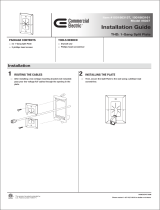Page is loading ...

The Sapling Company, Inc.
670 Louis Drive
Warminster PA 18974
USA
P. (+1) 215.322.6063
F. (+1) 215.322.8498
www.sapling-inc.com
Current as of August 2019
SAP Series IP Clock
Installation Manual V10.1

2
The Sapling Company, Inc.
670 Louis Drive
Warminster, PA 18974
USA
P. (+1) 215.322.6063
F. (+1) 215.322.8498
www.sapling-inc.com
SAP Series IP Clocks
Table of Contents
Manuals may change without prior notice
Table of Contents 2
Important Safety Instructions 3
Identify Your Clock 4
Preparing to Install - System / Network Requirements 5
- Power over Ethernet (PoE) 6
Preparing to Install - Network Monitor Software 7
- DHCP 8
- Static IP 9 - 10
- Quick Start 11 - 12
Wall Mount Installation - Round Metal Clock 13 - 15
- Round SlimLine Clock 16 - 19
- Round Aluminum/Wood Clock 20 - 24
- Square Clock 25 - 28
Flag Mount Installation - Round Metal Clock 29 - 35
- Round SlimLine/Aluminum Clock 36 - 42
- Square Clock 43 - 49
Double Mount Installation - Round Metal Clock 50 - 54
- Round SlimLine/Aluminum Clock 55 - 60
- Square Clock 61 - 67
Network Monitor Software - Main Screen 68 - 70
- Task Bar Options 71 - 75
I - Quick Access Menu 76 - 77
- Error Messages 78
Web Interface
- Log In 79
- Clock Settings 80-81
- Network Settings 82
- Network Servers 83
- Clock Status 84
- Daylight Saving Time (DST) 85
- Email Alerts 86
- Log 87
Frequently Asked Questions 88
Troubleshooting 89
Warranty 90

3
The Sapling Company, Inc.
670 Louis Drive
Warminster, PA 18974
USA
P. (+1) 215.322.6063
F. (+1) 215.322.8498
www.sapling-inc.com
Important Safety Instructions
,
H
|
DANGER
SHOCK HAZARD
• Keep the electricity to this device turned
OFF until the clock installation
is complete.
• Do not expose the clock movement to
water, or install the clock in a location
where it may be exposed to water.
WARNING
FIRE HAZARD
• Always follow your national and regional
electrical codes or ordinances.
• The AC power circuit for the clock must
be attached to a circuit breaker that can
be reset by the user.
PHYSICAL INJURY HAZARD
• If you are standing on an object while
installing your clock, make sure that the
object can support your weight, and will
not sway or move as you stand on it.
• Take precautions to avoid injury by
potential safety hazards near the point
of installation including (but not limited
to) heavy machinery, sharp objects, hot
surfaces, or exposed cables carrying an
electric current.
• Follow all mounting instructions exactly
as stated in this manual. Failure to do so
may result in the device falling off the
point of installation.
• Packaging materials and mounting items
include plastic bags and small pieces,
which pose a suffocation hazard to
young children.
NOTICE
• Do not install the clock outdoors.
Damage to the clock if placed outdoors
voids the warranty.
• Do not hang objects from the clock or
clock mounting parts. The clocks are not
designed to support the weight of other
objects.
• The clock face and housing may
be cleaned with a damp cloth or
disinfectant. Test other cleaning products
on a small part of the clock housing
before attempting to use on the rest of
the clock. Avoid bleach and chemicals
known to dissolve plastics.
! !

4
The Sapling Company, Inc.
670 Louis Drive
Warminster, PA 18974
USA
P. (+1) 215.322.6063
F. (+1) 215.322.8498
www.sapling-inc.com
Identify Your Clock
A label containing the part number of your clock is attached to the
clock movement.
If your part number begins with SAP-1, you own a METAL clock
If your part number begins with SAP-4, you own a SLIMLINE or SQUARE clock
If your part number begins with SAP-5 you own an ALUMINUM clock
If your part number begins with SAP-6 you own a WOOD clock
Example part numbers:
SAP-1BS-16R-1 (METAL clock)
SAP-4BS-12S-4 (SQUARE clock)
SAP-4BS-12R-4 (SLIMLINE clock)
SAP-5AS-09R-1 (ALUMINUM clock)
SAP-6DS-12R-2 (WOOD clock)

5
The Sapling Company, Inc.
670 Louis Drive
Warminster, PA 18974
USA
P. (+1) 215.322.6063
F. (+1) 215.322.8498
www.sapling-inc.com
To be able to set up an IP-based synchronized clock network, you will need the
following items:
• This manual
• A Local Area Network (LAN) that either has access to at least one of the following:
• An in-house NTP server
• The Internet
• A local firewall that is open on Ports 80 (TCP), 123 (UDP), and 1777 (UDP)
• At least one laptop or desktop computer with access to this LAN and a web browser.
• A router for the LAN that operates on the subnet 192.168.0.##.
• A copy of the Network Monitor program.
• Security access to all of the above items.
• A crossover cable and PoE injector for programming the clocks.
• A means of keeping a record of the clock serial numbers, locations, and IP addresses.
Create a table like the one shown below:
SERIAL # LOCATION IP ADDRESS
Preparing to Install - System/Network Requirements

6
The Sapling Company, Inc.
670 Louis Drive
Warminster, PA 18974
USA
P. (+1) 215.322.6063
F. (+1) 215.322.8498
www.sapling-inc.com
Preparing to Install - Power over Ethernet (PoE)
PoE Power Classification
Power-over Ethernet Devices report the particular
“Power Class” back to the power source, which
is useful for system-wide power management or
monitoring purposes.
These IP Analog Clocks are highly efficient products
and consume only 2.5 watts of power during
normal operation.
This power level corresponds to the IEEE802.3af
designation of “Class 1”, which is a power usage
range of 0.44 to 3.84 watts.
Connecting when using a PoE Switch
1) Plug in the PoE switch to a power outlet.
2) Using a CAT5 or CAT6 patch cable, connect one
end to the switch/router on the network, and the
other end to the IP clock.
Connecting when using a PoE Injector
1) Plug in the power injector to a power outlet.
2) Using a CAT5 or CAT6 patch cable, connect one end to the a switch/router on the network, and the
other end to the IN port on the injector.
3) Using another CAT5 or CAT6 patch cable, connect one end to the OUT port on the injector, and the
other end to the port on the right side of the clock movement.
4) If using a multi-output power injector, continue to power the other IP clocks by repeating step 3.
Recommended PoE Injector Specification
48VDC @ 320mA
1
2

7
The Sapling Company, Inc.
670 Louis Drive
Warminster, PA 18974
USA
P. (+1) 215.322.6063
F. (+1) 215.322.8498
www.sapling-inc.com
Preparing to Install - Network Monitor Software
1) Create a folder on your computer called Network Monitor
2) If you have the Network Monitor on a CD:
a) Load the CD into your computer’s CD Drive
b) Open the file on the CD and select the Network Monitor application file.
c) Copy the file to your Network Monitor folder.
3) If you received the Network Monitor as a web download:
a) Locate the Network Monitor application file in your computer’s Downloads folder.
b) Select the file and copy it to your Network Monitor folder.
4) If you received the Network Monitor as an email attachment:
a) Refer to your email provider’s instructions for downloading email attachments.

8
The Sapling Company, Inc.
670 Louis Drive
Warminster, PA 18974
USA
P. (+1) 215.322.6063
F. (+1) 215.322.8498
www.sapling-inc.com
Preparing to Install - DHCP
If you are accessing an Internet NTP server, Port 123 must be open.
If you wish to be able to access the web interface from a computer that is not on the same subnet, Port 80
must be open.
If you wish to access your clock using a single, Static IP address, see the next page.
The clock is set to DHCP by default. This means that once the clock is connected to the network, it is
assigned the next available IP address. If a user wishes to access the web interface while the clock is in
DHCP mode, then the Network Monitor program is required. The clock can then be identified from its
serial number, and then double clicked on to enter the web interface.
If the user decides to use DHCP, and can confirm that they can access their clock by plugging it into
the LAN with a PoE Injector/Switch, then they may proceed by installing the clock hardware at the
desired location.

9
The Sapling Company, Inc.
670 Louis Drive
Warminster, PA 18974
USA
P. (+1) 215.322.6063
F. (+1) 215.322.8498
www.sapling-inc.com
Preparing to Install - Static IP
If you are accessing an Internet NTP server, Port 123 must be open.
If you wish to be able to access the web interface from a computer that is not on the network, Port 80
must be open.
If you wish your clock to be assigned an IP address via DHCP, see the previous page.
If the user wants to access the clock by using the same IP address each time, otherwise known as a Static
IP, then the following steps should be performed:
1) Use a crossover cable to attach the SAP clock to a PoE injector, and the injector to your computer.
a. If you are connecting from the clock to the computer using a PoE switch, the injector is not needed.
2) If you know the IP address for your clock, enter it into the address bar of a web browser to access the
clock’s Web Interface.
a. If you do NOT know the IP address for your clock, power down the clock, then press and hold both
buttons simultaneously
b. Power the clock, then release the buttons after five (5) seconds. You should now be able to access the
clock at IP address 192.168.0.123.
3) Access the web interface using the password 6063, then click on the “Network Settings” tab.
4) Confirm that DHCP is set to OFF.
4
3

10
The Sapling Company, Inc.
670 Louis Drive
Warminster, PA 18974
USA
P. (+1) 215.322.6063
F. (+1) 215.322.8498
www.sapling-inc.com
Preparing to Install - Static IP (ctd.)
5) Next to “Gateway IP Address”, set an appropriate IP address. The address you enter should be supplied
by your network administrator.
6) Next to “Subnet Mask”, enter appropriate information. . The numbers you enter should be supplied by
your network administrator.
7) Next to “DNS Router”, set an appropriate IP address. The address you enter should be supplied by your
network administrator.
8) Next to “IP Address”, set an appropriate IP address. The address you enter should be supplied by your
network administrator. Do NOT use 192.168.0.123.
9) Write the Clock Number, IP Address, and intended installation location in your personal record.
10) Press Submit.
11) Exit the Web interface.
5
6
7
8
10

11
The Sapling Company, Inc.
670 Louis Drive
Warminster, PA 18974
USA
P. (+1) 215.322.6063
F. (+1) 215.322.8498
www.sapling-inc.com
1) Double click on the serial number for the clock being installed. This should take you to the web interface
for that clock. Use the password 6063 to enter.
2) Select the Clock Settings tab, enter an easy-to-identify name for the clock (like the clock’s location),
select the GMT offset for your time zone (for example, New York is -5), and press the submit button.
Preparing to Install - Quick Start

4
12
The Sapling Company, Inc.
670 Louis Drive
Warminster, PA 18974
USA
P. (+1) 215.322.6063
F. (+1) 215.322.8498
www.sapling-inc.com
3) Select the Network Servers tab and confirm that the NTP servers listed are the servers you wish to use.
If you wish, enter the URL or IP address of an NTP server or master clock of your preference. If using a
master clock or NTP server, the master clock/server must be set to a static IP address. See the master clock
manual for instructions on how to set the master clock to a static IP address. Use the circle next to the
textbox to select it, and make sure that the “Rotate Servers” box is unchecked. Press the submit button
when finished.
Please Note: Regardless of what server or master clock you are using as a time source, you must still set
the GMT Offset and DST settings in your secondary clocks separately.
4) Close the web interface and Network Monitor. The clock should now be able to accurately display time
when connected to your network. For information on more selectable IP clock settings, see the sections of
the manual that follow.
Preparing to Install - Quick Start (ctd.)

13
The Sapling Company, Inc.
670 Louis Drive
Warminster, PA 18974
USA
P. (+1) 215.322.6063
F. (+1) 215.322.8498
www.sapling-inc.com
Wall Mount Installation - Round Metal Clock
Included in Package
Included in Wiring Kit (A-MK-QS-1E)
Description
SAP round original
analog clock
Mounting Bracket
12”: M-MB-12- 4
16”: M-MB-16-2
Quantity
1
1
Picture
#6-32x1/2 screw
M4-0.5x10
#10x1.5 Self-tapping screw
Wall anchor
2
2
1
1
PLEASE NOTE: A user will also have to provide a Phillips-head screwdriver, a small flat-blade screwdriver, a drill with a 1/4 inch drill bit, a pencil, a single
gang box, any equipment needed to install the gang box, at least one CAT5 or CAT6 patch cable, and any additional network cables or devices needed to
provide Power over Ethernet, and a connection to an NTP server.
If any of the items listed in the wiring kit are missing, you may contact your dealer and order a
replacement kit.
Complete the section “Preparing to Install” before mounting the clock on the wall.

14
The Sapling Company, Inc.
670 Louis Drive
Warminster, PA 18974
USA
P. (+1) 215.322.6063
F. (+1) 215.322.8498
www.sapling-inc.com
Wall Mount Installation - Round Metal Clock
1) Install the single gang box in the wall. Leave at
least 17 inches between the bottom of the gang
box and ceiling. Confirm that the bottom of the
gang box is level with the floor.
3) Use the #6-32x1/2 screws to attach the mounting
bracket to the gang box. The gang box should be at
the bottom of the mounting piece.
17” Minimum
43.2 cm
2) Run a CAT5 or CAT6 patch cable from a PoE
switch or PoE injector to the gang box. Confirm that
the switch or injector, as well as the master clock,
are connected to your network router.
4) Use the pencil to mark the location of the large,
circular hole at the top of the mounting bracket.
Once finished, remove the mounting piece and drill
a hole at the location you just marked.
KNOW YOUR NETWORK
Make sure that your network firewall is set to
allow communication between the clocks and
NTP servers. This means that Ports 80, 123,
and 1777 must be open.

15
The Sapling Company, Inc.
670 Louis Drive
Warminster, PA 18974
USA
P. (+1) 215.322.6063
F. (+1) 215.322.8498
www.sapling-inc.com
Wall Mount Installation - Round Metal Clock
5) Insert the wall anchor into the hole, then reattach
the mounting bracket. This time, also insert the
#10x1.5 screw through the top of the mounting
piece and into the wall anchor.
8) Use the two M4-0.5x10 screws to attach the
clock to the mounting bracket. The screws should
pass through the top and bottom holes on the
clock, followed by the top and bottom holes of the
mounting bracket.
7) Attach the clock to the mounting piece so that
the hole at the top of the clock lines up with the
hole at the top of the mounting piece, and the hole
at the bottom of the clock lines up with the hole at
the bottom of the mounting piece.
1
2
6) Remove the gearbox pin, then attach the
patch cable to the port on the right side of the
movement. If the clock is able to access the Internet,
it will begin to correct itself. Make a note of the
clock’s Serial Number, which should be on a white
sticker above the port. Add this information to your
tracking chart.

16
The Sapling Company, Inc.
670 Louis Drive
Warminster, PA 18974
USA
P. (+1) 215.322.6063
F. (+1) 215.322.8498
www.sapling-inc.com
Wall Mount Installation - Round SlimLine Clock
Included in Package
Included in Wiring Kit (A-SLM-MK-S-1)
Included in Wiring Kit (A-WK-MTG-1)
Description
SAP round SlimLine
analog clock
Quantity
1
Picture
Mounting Piece
#6-19x7/16 screw
Strain Relief
1
2
1
#8x1.5 Self-tapping screw
Wall anchor
2
2
PLEASE NOTE: A user will also have to provide a Phillips-head screwdriver, a small flat-blade screwdriver, a drill with a 1/4 inch drill bit, a pencil, a single
gang box, any equipment needed to install the gang box, at least one CAT5 or CAT6 patch cable, and any additional network cables or devices needed to
provide Power over Ethernet, and a connection to an NTP server.
If any of the items listed in the wiring kit are missing, you may contact your dealer and order a
replacement kit.
Complete the section “Preparing to Install” before mounting the clock on the wall.
Included in Gang Box Kit (A-GB-MK-1)
#6-32x1 screw
#6-19x3/8 screw
2
1 (not used)

17
The Sapling Company, Inc.
670 Louis Drive
Warminster, PA 18974
USA
P. (+1) 215.322.6063
F. (+1) 215.322.8498
www.sapling-inc.com
Wall Mount Installation - Round SlimLine Clock
1) If you are installing a new gang box in the wall,
leave at least 4 inches between the top of the gang
box and ceiling. Confirm that the bottom of the
gang box is level with the floor.
If you are using an existing gang box, the top of the
gang box must be a minimum of four inches away
from the ceiling.
3) If you do not wish to attach the mounting piece
to the gang box, proceed to step 4A. Otherwise, go
to step 5.
Ceiling
Minimum
4A) If you do not wish to attach the mounting piece
to a gang box, place the mounting piece on the
wall. Leave at least 4 inches between the middle of
the mounting piece and ceiling. Confirm that the
bottom of the mounting piece is level with the floor.
4” Minimum
2) Run a CAT5 or CAT6 patch cable from a PoE
switch or PoE injector to the gang box. Confirm that
the switch or injector, as well as the master clock,
are connected to your network router.
KNOW YOUR NETWORK
Make sure that your network firewall is set to
allow communication between the clocks and
NTP servers. This means that Ports 80, 123,
and 1777 must be open.

18
The Sapling Company, Inc.
670 Louis Drive
Warminster, PA 18974
USA
P. (+1) 215.322.6063
F. (+1) 215.322.8498
www.sapling-inc.com
Wall Mount Installation - Round SlimLine Clock
5) Place the mounting piece on the wall above the
gang box so that the bottom centered hole on the
piece overlaps the top hole on the gang box. Insert
a #6-32x1 screw through the bottom centered hole
and into the top hole of the gang box.
4B) Use a pencil to mark the positions of the top
two holes, then use the 1/4 inch drill bit to drill
holes at the locations of the two marks.
4C) Insert the wall anchors into the two holes,
then place the two self tapping screws through the
mounting piece and into the wall anchors. Skip step
5 and go directly to step 6.
1
2
6) Remove the gearbox pin, then attach the
patch cable to the port on the right side of the
movement. If the clock is able to access the Internet,
it will begin to correct itself. Make a note of the
clock’s Serial Number, which should be on a white
sticker above the port. Add this information to your
tracking chart.

19
The Sapling Company, Inc.
670 Louis Drive
Warminster, PA 18974
USA
P. (+1) 215.322.6063
F. (+1) 215.322.8498
www.sapling-inc.com
Wall Mount Installation - Round SlimLine Clock
8) Attach the clock to the mounting piece by sliding
the clock back onto it. You should hear a snapping
noise as the latch engages.
9) If you need to take the clock off the wall after
the installation has been completed, use a flat-blade
screwdriver or eyeglasses screwdriver to press down
on and release the mounting piece latch, then slide
the clock off the mounting piece.
7) Lay any excess wiring across the strain relief base,
then attach the strain relief to the clock with the
two #6-19x7/16 screws. The strain relief should be
tight enough to prevent the wire from sliding.

20
The Sapling Company, Inc.
670 Louis Drive
Warminster, PA 18974
USA
P. (+1) 215.322.6063
F. (+1) 215.322.8498
www.sapling-inc.com
Wall Mount Installation - Round Aluminum or Wood Clock
Mounting Piece
Release lever
#6-19x7/16 screw
Strain Relief
1
1
2
1
Description
SAP round SlimLine analog clock
with aluminum/wood rim
Quantity
1
Picture
Included in Package
Included in Mounting Kit (A-SLM-MK-AW)
Included in Wiring Kit (A-WK-MTG-1)
#8x1.5 Self-tapping screw
Wall anchor
2
2
PLEASE NOTE: A user will also have to provide a Phillips-head screwdriver, a small flat-blade screwdriver, a drill with a 1/4 inch drill bit, a pencil, a single
gang box, any equipment needed to install the gang box, at least one CAT5 or CAT6 patch cable, and any additional network cables or devices needed to
provide Power over Ethernet, and a connection to an NTP server.
If any of the items listed in the wiring kit are missing, you may contact your dealer and order a
replacement kit.
Complete the section “Preparing to Install” before mounting the clock on the wall.
Included in Gang Box Kit (A-GB-MK-1)
#6-32x1 screw
#6-19x3/8 screw
2
1 (not used)
/