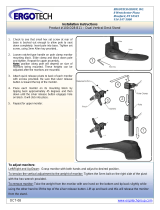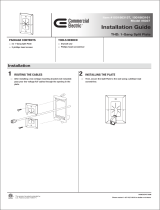Page is loading ...

The Sapling Company, Inc.
670 Louis Drive
Warminster, PA 18974
USA
P. (+1) 215.322.6063
F. (+1) 215.322.8498
www.sapling-inc.com
Installation Manual V7.1
SBP Series IP Clock
Current as of December 2019

2
The Sapling Company, Inc.
670 Louis Drive
Warminster, PA 18974
USA
P. (+1) 215.322.6063
F. (+1) 215.322.8498
www.sapling-inc.com
Manuals may change without prior notice
SBP Series IP Clocks
Table of Contents
Table of Contents 2
Important Safety Instructions 3
Identify Your Clock 4
Before Installation
- System/Network Requirements 5
- Power over Ethernet (PoE) 6
- Network Monitor Software 7
- DHCP 8
- Static IP 9-10
- Quick Start 11-12
Flush Mount Installation 13 - 15
Wall Mount Installation 16 - 21
Flag Mount Installation 22 - 29
Double Mount Installation 30 - 36
Temperature Sensor Installation 37
Buzzer Installation 38
user Input Installation 39
Network Monitor Software
- Main Screen 40 - 42
- Task Bar Options 43 - 47
- Quick Access Menu 48 - 49
- Error Messages 50
Web Interface
- Log In 51
- Date and Time 51
- Display Settings 52
- Brightness Schedule 53
- Clock Settings 54 - 55
- Network Settings 56
- Network Servers 57
- Clock Status 58
- Daylight Saving Time (DST) 59
- Email Alerts 60
- Elapsed Timer 61
- Inputs 62 - 63
- Log 64
Reading the Display 65
Manual Controls 66
Frequently Asked Questions 67 - 68
Troubleshooting 69
Warranty 70
Available with 3200 and 3300 models
Available with 3300 model only

3
The Sapling Company, Inc.
670 Louis Drive
Warminster, PA 18974
USA
P. (+1) 215.322.6063
F. (+1) 215.322.8498
www.sapling-inc.com
Important Safety Information
,
H
|
DANGER
SHOCK HAZARD
• Keep the electricity to this device
turned OFF until the clock installation
is complete.
• Do not expose the clock circuits
to water, or install the clock in a
location where it may be exposed to
water.
WARNING
FIRE HAZARD
• Always follow your national
and regional electrical codes or
ordinances.
• The AC power circuit for the clock
must be attached to a circuit breaker
that can be reset by the user.
PHYSICAL INJURY HAZARD
• If you are standing on an object
while installing your clock, make
sure that the object can support your
weight, and will not sway or move as
you stand on it.
• Take precautions to avoid injury by
potential safety hazards near the
point of installation including (but
not limited to) heavy machinery,
sharp objects, hot surfaces, or
exposed cables carrying an electric
current.
• Follow all mounting instructions
exactly as stated in this manual.
Failure to do so may result in the
device falling off the point of
installation.
• Packaging materials and mounting
items include plastic bags and small
pieces, which pose a suffocation
hazard to young children.
NOTICE
• Do not install the clock outdoors.
Damage to the clock if placed
outdoors voids the warranty.
• Do not hang objects from the clock
or clock mounting parts. The clocks
are not designed to support the
weight of other objects.
• The clock face and housing may
be cleaned with a damp cloth or
disinfectant. Test other cleaning
products on a small part of the clock
housing before attempting to use on
the rest of the clock. Avoid bleach
and chemicals known to dissolve
plastics.
! !

4
The Sapling Company, Inc.
670 Louis Drive
Warminster, PA 18974
USA
P. (+1) 215.322.6063
F. (+1) 215.322.8498
www.sapling-inc.com
Identify Your Clock
A label containing the part number of your clock is attached to the clock packaging
If your part number begins with SBP-31, you own a 3100 Series clock
If your part number begins with SBP-32, you own a 3200 Series clock
If your part number begins with SBP-33 you own a 3300 Series clock
If the second group in your part number ends in S (31S, 32S, 33S), you own a Surface Mount Clock,
which can be attached to a pole as a Flag Mount or a Double Mount.
If the second group in your part number ends in F (31F, 32F, 33F), you own a Flush Mount Clock, which
can only be used in a flush mount configuration.
If you wish to change the mounting type, contact your dealer.

5
The Sapling Company, Inc.
670 Louis Drive
Warminster, PA 18974
USA
P. (+1) 215.322.6063
F. (+1) 215.322.8498
www.sapling-inc.com
You will need the following items to set up an IP-based synchronized clock network:
• This manual
• A Local Area Network (LAN) that either has access to at least one of the following:
• An in-house NTP server
• The Internet
• A local firewall that is open on Ports 80 (TCP), 123 (UDP), and 1777 (UDP)
• At least one laptop or desktop computer with access to this LAN and a web browser.
• A router for the LAN that operates on the subnet 192.168.0.##.
• A copy of the Monitor.exe program.
• Security access to all of the above items.
• A crossover cable and PoE injector or for programming the clocks. (Optional - A clock can also
be programmed over a network.)
• A means of keeping a record of the clock serial numbers, locations, and IP addresses. Create a
table like the one shown below:
SERIAL # LOCATION IP ADDRESS
Before Installation - System/Network Requirements

6
The Sapling Company, Inc.
670 Louis Drive
Warminster, PA 18974
USA
P. (+1) 215.322.6063
F. (+1) 215.322.8498
www.sapling-inc.com
Before Installation - Power over Ethernet (PoE)
PoE Power Classification
Power-over Ethernet Devices report the particular “Power Class” back to the power source, which is useful
for system-wide power management or monitoring purposes.
The IP Digital Clocks are highly efficient products and consume 6-8.4 watts of power during normal
operation, depending on the clock model.
Connecting when using a PoE Switch
1. Plug in the PoE switch to a power outlet.
2. Using a CAT5 or CAT6 data cable, connect one
end to the switch/router on the network, and
the other end to the IP clock.
Connecting when using a PoE Injector
1. Plug in the power injector to a power outlet.
2. Using a CAT5 or CAT6 data cable, connect one end to the a switch/router on the network, and the
other end to the IN port on the injector.
3. Using another CAT5 or CAT6 data cable, connect one end to the OUT port on the injector, and the
other end to the port on the right side of the clock movement.
4. If using a multi-output power injector, continue to power the other IP clocks by repeating step 3.
Recommended PoE Injector Specification
48VDC @ 320mA

7
The Sapling Company, Inc.
670 Louis Drive
Warminster, PA 18974
USA
P. (+1) 215.322.6063
F. (+1) 215.322.8498
www.sapling-inc.com
Before Installation - Network Monitor Software
1. Create a folder on your computer called Network Monitor
2. If you have the Network Monitor on a CD:
a. Load the CD into your computer’s CD Drive
b. Open the file on the CD and select the file ending in extension “.exe”
c. Copy the file to your Network Monitor folder.
3. If you received the Network Monitor as a web download:
a. Locate the Network Monitor file in your computer’s Downloads folder.
b. Select the file and copy all of its contents to your Network Monitor folder.
4. If you received the Network Monitor as an email attachment:
a. Refer to your email provider’s instructions for downloading email attachments.

8
The Sapling Company, Inc.
670 Louis Drive
Warminster, PA 18974
USA
P. (+1) 215.322.6063
F. (+1) 215.322.8498
www.sapling-inc.com
Before Installation - DHCP
If you are accessing an Internet NTP server, Port 123 must be open.
If you wish to be able to access the web interface from a computer that is not on the same subnet, Port 80
must be open.
If you wish to access your clock using a known, unchanging Static IP address, see the next page.
The clock is set to DHCP by default. This means that once the clock is connected to the network, it is
assigned the next available IP address by a DHCP server. If a user wishes to access the web interface while
the clock is in DHCP mode, then there are two ways to find the IP address.
The first is to press and hold both buttons on the front of the clock simultaneously, and release them after
two seconds. This will cause the IP address to appear on the clock display.
The second method is to use the Network Monitor program:
The clock can then be identified from its serial number, and then double clicked on to enter the web
interface. The serial number of the clock can be found on a sticker attached to the back of the clock
display.
If the user decides to use DHCP, and can confirm that they can access their clock by plugging it into
the LAN with a PoE Injector/Switch, then they may proceed by installing the clock hardware at the
desired location.

9
The Sapling Company, Inc.
670 Louis Drive
Warminster, PA 18974
USA
P. (+1) 215.322.6063
F. (+1) 215.322.8498
www.sapling-inc.com
Before Installation - Static IP
If you are accessing an Internet NTP server, Port 123
must be open.
If you wish to access the web interface from a
computer that is on the same network, Port 80
must be open.
If you wish your clock to be assigned an IP address
via DHCP, see the previous page.
If the user wants to access the clock by using
the same IP address each time (otherwise known
as a Static IP) then the following steps should
be performed:
1. Use a crossover cable to attach the clock to a PoE
injector, and the injector to your computer.
a. If you are connecting from the clock to the
computer using a PoE switch, the injector is
not needed.
2. If you know the IP address for your clock, enter
it into the address bar of a web browser to
access the clock’s Web Interface.
a. If you do NOT know the IP address for your
clock, power down the clock, then locate
the jumper on the circuit board. Move the
jumper from the STORAGE POSITION the
SETUP POSITION, as shown in the diagrams
on the right. In some models the jumper
will be included in a small bag along
with a label containing the serial
number and MAC address.
b. Power the clock. You should now be able to
access the clock through a web browser at
IP address 192.168.0.123.
3. Access the web interface using the password
6063, then click on the “Network Settings” tab.
4
3
STORAGE POSITION
SETUP POSITION

10
The Sapling Company, Inc.
670 Louis Drive
Warminster, PA 18974
USA
P. (+1) 215.322.6063
F. (+1) 215.322.8498
www.sapling-inc.com
Before Installation - Static IP (ctd.)
4. Confirm that DHCP is set to OFF.
5. Next to “Gateway IP Address”, set an appropriate IP address. The address you enter should be
supplied by your network administrator.
6. Next to “Subnet Mask”, enter appropriate information. . The numbers you enter should be supplied
by your network administrator.
7. Next to “DNS Router”, set an appropriate IP address. The address you enter should be supplied by
your network administrator.
8. Next to “IP Address”, set an appropriate IP address. The address you enter should be supplied by your
network administrator. Do NOT use 192.168.0.123.
9. Write the Clock Number, IP Address, and intended installation location in your personal record.
10. Press Submit.
11. Exit the Web interface.
12. Detach the data cable.
13. Move the jumper back to STORAGE POSITION.
14. Reattach the data cable and log in to the clock by using the new Static IP.
5
6
7
8
10

11
The Sapling Company, Inc.
670 Louis Drive
Warminster, PA 18974
USA
P. (+1) 215.322.6063
F. (+1) 215.322.8498
www.sapling-inc.com
1. Double click on the serial number for the clock being installed. This should take you to the web interface
for that clock. Use the password 6063 to enter.
2. Select the Clock Settings tab, enter an easy-to-identify name for the clock (like the clock’s location),
select the GMT offset for your time zone (for example, New York is -5), and press the submit button.
Before Installation - Quick Start

12
The Sapling Company, Inc.
670 Louis Drive
Warminster, PA 18974
USA
P. (+1) 215.322.6063
F. (+1) 215.322.8498
www.sapling-inc.com
4) Close the web interface and IP monitor. The clock should now be able to accurately display time when
connected to your network. For information on more selectable IP clock settings, see the sections of the
manual that follow.
Before Installation - Quick Start (ctd.)
3) Select the Network Servers tab and confirm that the NTP servers listed are the servers you wish to
use. If you wish, enter the URL or IP address of an NTP server or master clock of your preference. If using
a master clock, and the master clock must be set to a static IP address, see the master clock manual
for instructions on how to set the master clock to a static IP address. Use the circle next to the textbox
to select it, and make sure that the “Rotate Servers” box is unchecked. Press the submit button when
finished.
Please Note: Regardless of what server or master clock you are using as a time source, you must still set
the GMT Offset and DST settings in your secondary clocks separately.

13
The Sapling Company, Inc.
670 Louis Drive
Warminster, PA 18974
USA
P. (+1) 215.322.6063
F. (+1) 215.322.8498
www.sapling-inc.com
Flush Mount Installation
Included in Package
PLEASE NOTE: A user will also have to provide a Phillips-head screwdriver, a small flat-blade screwdriver, any equipment needed to install the housing, and
any additional wiring needed to extend the data or ground cables. You may also need a 1/4 inch drill if you decide not to attach the clock directly to the
gang box.
If any of the items listed in the wiring kit are missing, you may contact your dealer and order a
replacement kit.
Included in Wiring Kit (D-MK-3-IP-F)
Grounding wire
Machine screw 6-32 x 1/2
Hex nut 6-32
Internal-tooth lock washer
1 (not used)
4
1
1 (not used)
Description
IP Digital Clock
Digital Clock Wall Housing
Quantity
1
1
Picture

14
The Sapling Company, Inc.
670 Louis Drive
Warminster, PA 18974
USA
P. (+1) 215.322.6063
F. (+1) 215.322.8498
www.sapling-inc.com
Flush Mount Installation
1) Install the flush mount housing in the wall. Leave
at least one inch between the top of the housing
and ceiling. Confirm that the bottom of the housing
is level with the floor.
3) Detach the filter from the clock display board by
pressing inward on the red tabs.
4) Attach a data cable to the port on the right side
of the circuit board. If the clock is able to access the
Internet, it will begin to correct itself. Make a note
of the clock’s Serial Number, which should be on a
white sticker above the port. Add this information
to your tracking chart.
2) Run a CAT5 or CAT6 data cable from a PoE
switch or PoE injector to the housing. Confirm that
the switch or injector, and either an NTP server or
internet modem, are connected to your network
router. The clock-side of the cable should terminate
in a male RJ45 connector.
KNOW YOUR NETWORK
Make sure that your network firewall is set to
allow communication between the clocks and
NTP servers. This means that Ports 80, 123,
and 1777 must be open.

15
The Sapling Company, Inc.
670 Louis Drive
Warminster, PA 18974
USA
P. (+1) 215.322.6063
F. (+1) 215.322.8498
www.sapling-inc.com
Flush Mount Installation
5) Use the 6-32x1/2 screws to attach the display
board to the housing. One of these screws should
be used along with the grounding wire, hex nut,
and washer to help ground the housing.
NOTE: For 2.5” Digit clocks, the holes for the
screws will be on the left and right inner surfaces of
the housing. For 4.0” Digit Clocks, the holes will be
on the top and bottom surfaces.
6) Remove the plastic cover from the display board.
8) Power the clock if you have not already done
so. After testing the LED segments and presenting
some diagnostic information, the clock will display
the time based off if its internal quartz oscillator. It
will correct itself to show synchronized time as soon
as it receives data from an NTP server.
7) Place the filter over the display board by lining up
the tabs with the holes. You should hear a snapping
noise as the latches drop into place.

16
The Sapling Company, Inc.
670 Louis Drive
Warminster, PA 18974
USA
P. (+1) 215.322.6063
F. (+1) 215.322.8498
www.sapling-inc.com
Wall Mount Installation
Included in Package
Description
IP Digital Clock
Digital Clock Wall Housing
6-19x1/2 screw
6-32x1 screw
Quantity
1
1
4
4
Picture
PLEASE NOTE: A user will also have to provide a Phillips-head screwdriver, a small flat-blade screwdriver, a double gang box, any equipment needed to
install the gang box, and any additional wiring needed to extend the data or ground cables. You may also need a 1/4 inch drill, 4 #8x1.5 self-tapping
screws, and 4 wall anchors for those screws if you decide not to attach the clock directly to the gang box.
If any of the items listed in the wiring kit are missing, you may contact your dealer and order a
replacement kit.

17
The Sapling Company, Inc.
670 Louis Drive
Warminster, PA 18974
USA
P. (+1) 215.322.6063
F. (+1) 215.322.8498
www.sapling-inc.com
Wall Mount Installation
1) If you are installing a new gang box in the wall,
leave at least 4 inches between the top of the gang
box and ceiling. Confirm that the bottom of the
gang box is level with the floor.
If you are using an existing gang box, the top of the
gang box must be a minimum of three inches away
from the ceiling.
3) If you do not wish to attach the housing to the gang box, proceed to step 4A. Otherwise, go to step 5.
Ceiling
4” Minimum
2) Run a CAT5 or CAT6 data cable from a PoE
switch or PoE injector to the gang box. Confirm that
the switch or injector, and either an NTP server or
internet modem, are connected to your network
router. The clock-side of the cable should terminate
in a male RJ45 connector.
KNOW YOUR NETWORK
Make sure that your network firewall is set to
allow communication between the clocks and
NTP servers. This means that Ports 80, 123,
and 1777 must be open.

18
The Sapling Company, Inc.
670 Louis Drive
Warminster, PA 18974
USA
P. (+1) 215.322.6063
F. (+1) 215.322.8498
www.sapling-inc.com
Wall Mount Installation
4D) Use the keyholes in the back of the housing to
hang the clock onto the screws.
4A) If you do not wish to attach the housing to a
gang box, place the mounting piece on the wall.
Leave at least 4 inches between the top rear edge
of the housing and ceiling. Confirm that the bottom
of the mounting piece is level with the floor.
4B) Identify the keyholes towards the top of the
back of the clock housing. Use a pencil to trace the
top of each keyhole onto the wall, then use the
1/4 inch drill bit to drill holes at the locations of the
two marks.
4C) Insert the wall anchors into the two holes, then
place a #8 self-tapping screw into each wall anchor,
leaving at least a 1/8” gap between the top of the
screw and the wall.
Ceiling
4” Minimum

19
The Sapling Company, Inc.
670 Louis Drive
Warminster, PA 18974
USA
P. (+1) 215.322.6063
F. (+1) 215.322.8498
www.sapling-inc.com
Wall Mount Installation
5) Perform step 4F, then attach the housing to the
gang box using the #6-32x1 screws.
4E) Use a pencil to trace the holes beneath each
keyhole onto the wall. Take the clock housing off
the wall, drill holes at the marked locations, and add
another two wall anchors.
4G) Run data cable through the large hole in the
back of the housing. Secure the data cable by
passing them through the wire clamp.
4F) Repeat step 5D, then pass another pair of #8
screws through the bottom holes and secure them
in the remaining two wall anchors.

20
The Sapling Company, Inc.
670 Louis Drive
Warminster, PA 18974
USA
P. (+1) 215.322.6063
F. (+1) 215.322.8498
www.sapling-inc.com
Wall Mount Installation
6) Detach the filter from the clock display board by
pressing inward on the red tabs.
7) Attach a data cable to the port on the right side
of the circuit board. If the clock is able to access the
Internet, it will begin to correct itself. Make a note
of the clock’s Serial Number, which should be on a
white sticker above the port. Add this information
to your tracking chart.
8) Detach the frame from the front of the clock
housing by pulling the bottom and top edges away
from the housing.
9) Use the 6-19x1/2 screws to attach the display
board to the housing.
NOTE: For 2.5” Digit clocks, the holes for the
screws will be on the left and right inner surfaces of
the housing. For 4.0” Digit Clocks, the holes will be
on the top and bottom surfaces.
/