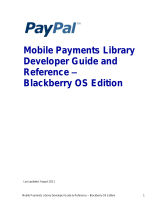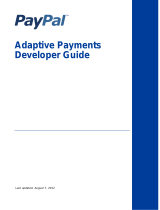Page is loading ...

2011
PayPal FOR DIGITAL GOODS – ADAPTIVE PAYMENTS
GETTING STARTED GUIDE
2011

PayPal for Digital Goods – Adaptive Payments: Getting Started Guide
2 2011
Introduction
PayPal for Digital Goods is a cost-effective way to sell digital goods, such as games and media content. Whether
you’re a game developer, media content producer, or blogger, PayPal for Digital Goods is a flexible way to
monetize content:
Implement in-context payments to increase sales conversion •
Offer competitive pricing for small transaction amounts •
Provide flexible payment models, such as one-time payments or subscriptions•
Digital Goods – Adaptive Payments gives you all of the benefits above, but with additional flexibility. As a devel-
oper, you can set up various payment scenarios within your application, such as chained or parallel payments.
For example, if a music producer wants to sell a playlist of songs by various musicians online, its developer can
enable payment distribution to the entire set of musicians upon point of purchase. This is just one example of
how Digital Goods – Adaptive Payments can help you monetize your ideas and content.
If you’re ready to benefit from PayPal for Digital Goods, this guide will help you get started.

PayPal for Digital Goods – Adaptive Payments: Getting Started Guide
3 2011
How to Sign Up for PayPal for Digital Goods – Adaptive
Payments
If you’re currently an Adaptive Payments user on X.com:
To sign up for Digital Goods – Adaptive Payments, you need a PayPal Business account. If you do not have a
Business account, it’s easy to sign up: click here.
If you have a Business account, log in from the PayPal.com homepage, then click on My Business Setup on the
right side of your My Account page.
Note: Premier account holders are able to create Adaptive Payments APIs. However, in order to process micro-
payments, you will need to sign up for micropayment pricing with a verified Business account.
Figure 1: Set up Digital Goods as your payment solution and click Start Now

PayPal for Digital Goods – Adaptive Payments: Getting Started Guide
2011
From the My Business Setup page, click on Start Now, which will take you to the Set Up My Payment
Solution page.
Figure 2: To sign up for micropayment pricing, click on Learn More in the callout box
Click on Learn more in the Micropayments box at right. This will open a new browser window where you can
sign up for micropayment pricing. Review the pricing structure and terms and conditions, then click on Agree
and Sign Up.
Figure 3: Review terms and tonditions and complete the signup process by clicking on Agree and Sign Up
After receiving a confirmation page, you can begin using the Adaptive Payments API and start making digital
goods transactions. For more technical details, read the Adaptive Payments Developer Guide.

PayPal for Digital Goods – Adaptive Payments: Getting Started Guide
5 2011
If you’re a new Adaptive Payments user on X.com:
Log in to your PayPal Business account from the www.X.com homepage, then click on My Apps on the top
navigation bar.
Note: Premier account holders are able to create Adaptive Payments APIs. However, in order to process micro-
payments, you will need to sign up for micropayment pricing with a verified Business account.
Figure 4: Click on My Apps after logging in to your PayPal Business account at www.X.com
On the My Apps page, choose the application(s) to which you’d like to apply Digital Goods pricing and click on
View App.
Note: If you have not submitted an application, click on Submit New App on the right side of the My Apps
page.

PayPal for Digital Goods – Adaptive Payments: Getting Started Guide
6 2011
Figure 5: Click View App for any application to which you’d like to apply digital goods pricing
Scroll to the bottom of the View App page and click on Sign up for our special digital goods pricing here.
Figure 6: Click on Sign up for our special digital goods pricing here at the bottom of the View App page

PayPal for Digital Goods – Adaptive Payments: Getting Started Guide
7 2011
Note: This Digital Goods link will show up for applications that are either submitted or approved.
Clicking on this link will open up a new browser window, which will take you to the Adaptive Payments for
Digital Goods page. Next, click on Convert Solution Now.
Figure 7: Click on Convert Solution Now on the Adaptive Payments for Digital Goods page
Once you have reviewed the pricing structure and terms and conditions, click on Agree and Sign Up.
Figure 8: Review terms and conditions and complete the signup process by clicking on Agree and Sign Up
After receiving the confirmation page, close the browser window and return to your session.

PayPal for Digital Goods – Adaptive Payments: Getting Started Guide
Resources
Support
Integration Center
Discussion Forums
Documentation
Adaptive Payments Developer Guide
Sandbox User Guide
Reporting User’s Guide
SOAP API Developer Reference
Name-Value Pair API Developer Guide
© 2011 PayPal Inc. All rights reserved. PayPal and the PayPal logo are registered trademarks of PayPal, Inc.
Designated trademarks and brands are the property of their respective owners.
2211 North First Street
San Jose, CA 95131
tel: 408.967.1000
fax: 408.967.9912
https://www.paypal.com
/