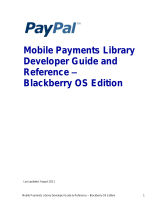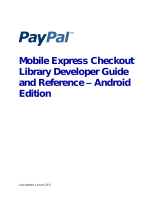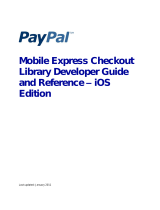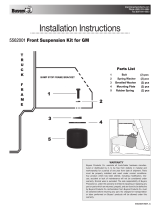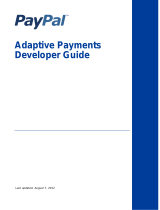Page is loading ...

Mobile Payments Library
Developer Guide and
Reference –
Android OS Edition
Last updated: July 2011

PayPal Mobile Payments Developer Guide and Reference – Android OS Edition
Document Number 10116.en_US-201101
© 2011 PayPal, Inc. All rights reserved. PayPal is a registered trademark of PayPal, Inc. The PayPal logo is a
trademark of PayPal, Inc. Other trademarks and brands are the property of their respective owners.
The information in this document belongs to PayPal, Inc. It may not be used, reproduced or disclosed without the
written approval of PayPal, Inc.
Copyright © PayPal. All rights reserved. PayPal S.à r.l. et Cie, S.C.A., Société en Commandite par Actions.
Registered office: 22-24 Boulevard Royal, L-2449, Luxembourg, R.C.S. Luxembourg B 118 349
Consumer advisory: The PayPal™ payment service is regarded as a stored value facility under Singapore law. As
such, it does not require the approval of the Monetary Authority of Singapore. You are advised to read the terms
and conditions carefully.
Notice of non-liability:
PayPal, Inc. is providing the information in this document to you “AS-IS” with all faults. PayPal, Inc. makes no
warranties of any kind (whether express, implied or statutory) with respect to the information contained herein.
PayPal, Inc. assumes no liability for damages (whether direct or indirect), caused by errors or omissions, or
resulting from the use of this document or the information contained in this document or resulting from the
application or use of the product or service described herein. PayPal, Inc. reserves the right to make changes to
any information herein without further notice.

Mobile Payments Library Developer Guide and Reference – Android OS Edition July 2011 3
Contents
Preface ............................................................................................................... 5
Purpose ........................................................................................................................ 5
Scope ............................................................................................................................ 5
OS and Hardware Support ........................................................................................... 5
Revision History ............................................................................................................ 5
Where to Go for More Information ................................................................................ 7
1. PayPal Mobile Payments Library ............................................................... 8
Mobile Payments Library API Reference ..................................................................... 8
Declaring the Library and Permissions in AndroidManifest.xml ................................... 8
Adding the Library Jar File and Importing Classes....................................................... 9
Required Methods in the Mobile Payments Library ................................................... 10
Optional Methods in the Mobile Payments Library ..................................................... 16
Activity Results for the Mobile Payments Library ....................................................... 16
After the Payment ....................................................................................................... 18
Instant Payment Notification ................................................................................ 18
Transaction Details .............................................................................................. 18
Refunds ................................................................................................................ 18
Simple, Parallel, and Chained Payments ................................................................... 19
Preapprovals............................................................................................................... 21
How Preapprovals Work ...................................................................................... 21
About Preapproval Keys ...................................................................................... 21
About Preapproval Pins ....................................................................................... 22
Sample Call .......................................................................................................... 22
Custom Objects in the Mobile Payments Library ....................................................... 23
Enumerated Values in the Mobile Payments Library ................................................. 28
Localization Support in the Mobile Payments Library ................................................ 29
2. The Checkout Experience with the Mobile Payments Library ............... 31
Checkout Experience #1 – Goods or Services with Shipping .................................... 31
Checkout Experience #2 – Goods or Services without Shipping ............................... 32
Checkout Experience #3 – Donations ........................................................................ 33
Checkout Experience #4 – Personal Send Money Payments .................................... 34
Checkout Experience #5 – Create Pin ....................................................................... 35
Checkout Experience #6 – Preapproval ..................................................................... 36
Basic Preapproval Checkout ................................................................................ 36
Creating Preapproval PINs During Preapproval Checkout .................................. 37

4 July 2011 PayPal Mobile Payments Developer Guide and Reference – Android OS Edition
3. Submitting Your Application to PayPal ................................................... 38
A. Currencies Supported by PayPal ............................................................. 39
B. Countries and Regions Supported by PayPal ......................................... 41

Mobile Payments Library Developer Guide and Reference – Android OS Edition July 2011 5
Preface
The PayPal Mobile Payments library provides secure, extensible, and scalable PayPal payment
functionality to the Android platform.
Purpose
The PayPal Mobile Payments Library provides an easy way for you to integrate payments into
your Android applications. You can download the library from X.com and include it in your
application. With the library, you need only a few lines of code to integrate the payments library
with your application.
When a buyer makes a payment, the library controls the checkout experience – logging in,
reviewing, and completing the payment. After buyers complete their payments, the library returns
the buyer to your application.
Scope
This document describes how to integrate the PayPal Mobile Payments Library with your
application. You must create and provide your build to PayPal so PayPal can review your
application before it is approved to accept payments via the library. The approval process is
described later in the document.
OS and Hardware Support
The PayPal Mobile Payments Library supports Android OS 1.5 and higher. All Android devices
are supported.
Revision History
The following table lists revisions made to the Mobile Payments Library Developer Guide and
Reference.
Version
Date Published
Description
1.5.5
July 2011
Initialization is recallable and completes within 3 sec down from 20-30
sec.
„Keep Me Logged‟ in functionality reinstated.
Merchant has the ability cancel transaction from dynamic amount
calculation.
1.5
February 2011
Improved Tablet Support
1.1.1
January 2011
Eliminated “Keep Me Logged In” functionality

6 July 2011 PayPal Mobile Payments Developer Guide and Reference – Android OS Edition
Version
Date Published
Description
1.1
December 2010
Added information about preapproval; dropped support for the
enumeration value BUTTON_118x24
1.0
September 2010
Adaptive Payments Support
0.7
May 2010
First publication

8 July 2011 PayPal Mobile Payments Developer Guide and Reference – Android OS Edition
1. PayPal Mobile Payments Library
This section provides details about the Mobile Payments Library API, and it provides instructions
and examples for integrating the library with your Android application.
Mobile Payments Library API Reference
The flow of the library is:
1. Your application initializes the library.
2. The library creates a Pay with PayPal Button and returns it to you so you can place it on
the screen.
3. (Optional) Your application enables Dynamic Amount Calculation (see step 4 below) to
recalculate the payment amount, tax, currency, and shipping values when buyers change the
shipping address for the payment.
4. When buyers select the Pay with PayPal button, the library takes them through the PayPal
Checkout experience.
5. (Optional) If you enabled dynamic amount calculation in step 1 above:
a. When a buyer chooses an address for the payment, the library returns a call back to
your application with the address information.
b. Your application recalculates the payment and other amounts, based on the address.
c. The library returns the buyer to the checkout experience, which uses the updated
payment amount, tax, currency, and shipping values.
6. After buyers complete their payments, the library returns a callback to your application with
the status of the payment and the pay key. Note: at this time, the library is still in control of
the UI and has not returned control to your application.
7. After the library flow is complete, an activity result will be posted to be received by your
application.
Declaring the Library and Permissions in AndroidManifest.xml
Since the Mobile Payments Library is an Activity, you must declare it in the
AndroidManifest.xml file of your application. You must also declare Internet and Phone
State permissions that the Library requires. Below is an example AndroidManifest.xml. Sections
specifically relevant to the Library are in bold:
<?xml version="1.0" encoding="utf-8"?>
<manifest xmlns:android="http://schemas.android.com/apk/res/android"
package="com.paypal.MobilePayments.Pizza"
android:versionCode="1"
android:versionName="1.0">
<application android:icon="@drawable/icon"
android:label="@string/app_name">
<activity android:name=".PizzaMain"

Mobile Payments Library Developer Guide and Reference – Android OS Edition July 2011 9
android:label="@string/app_name">
<intent-filter>
<action android:name="android.intent.action.MAIN" />
<category
android:name="android.intent.category.LAUNCHER" />
</intent-filter>
</activity>
<activity android:name="com.paypal.android.MEP.PayPalActivity"
android:theme="@android:style/Theme.Translucent.NoTitleBar"
android:configChanges="keyboardHidden|orientation/>
</application>
<uses-sdk android:minSdkVersion="3" />
<uses-permission android:name="android.permission.INTERNET"/>
<uses-permission
android:name="android.permission.READ_PHONE_STATE"/>
</manifest>
Adding the Library Jar File and Importing Classes
1. Right click on your project and select “Properties”
2. Select “Java Build Path”
3. Select the “Libraries” tab
4. Select the “Add Jars…” button
5. Choose the “PayPal_MPL.jar” file from your folder structure and click “OK”
Also, import the appropriate classes into your application classes. The following classes must be
imported:
import com.paypal.android.MEP.CheckoutButton;
import com.paypal.android.MEP.PayPal;
import com.paypal.android.MEP.PayPalReceiverDetails;
import com.paypal.android.MEP.PayPalPayment;
or
import com.paypal.android.MEP.PayPalAdvancedPayment;

10 July 2011 PayPal Mobile Payments Developer Guide and Reference – Android OS Edition
Required Methods in the Mobile Payments Library
initWithAppID Method
The initWithAppID method creates and returns the PayPal object. You must pass in the context
and the unique application ID (appID) that PayPal has provided. You can choose whether to use
the live or sandbox server, or use non-networked (Demo) mode (see below).
static public PayPal initWithAppID(Context context, String appID, int
server)
An example of initializing the Library with this method is:
PayPal ppObj = PayPal.initWithAppID(this.getBaseContext(), "APP-
80W284485P519543T", PayPal.ENV_SANDBOX);
Parameter
Description
context:
(Required) The context.
appID:
(Required) PayPal Application ID from X.com.
This will be different for each server. Thus, the appID will be
different for Stage and Sandbox. Any appID value can be used when
testing on „none‟ since the library does not contact the server when
set to this.
server:
(Required) Sets the PayPal server to Live, Sandbox, or None.
Allowable values are:
ENV_LIVE – Use the PayPal production servers.
(does not support simulators)
ENV_SANDBOX – Use the PayPal testing servers.
ENV_NONE - Do not use any PayPal servers. Operate in
demonstration mode, instead. Demonstration mode lets you view
various payment flows without requiring production or test accounts
on PayPal servers. Network calls within the library are simulated by
using demonstration data held within the library.
NOTE: The initWithAppID method should only be invoked once. After initialization,
reference the PayPal object using the getInstance method instead. Calling the
initWithAppID method more than once will throw an IllegalStateException.
NOTE: If you do not set the optional parameter forEnvironment, the library defaults to use
the PayPal production the servers. When testing your application, PayPal recommends that
you initialize the library to use the PayPal test servers, instead.
NOTE: The Mobile Payments Library binds specific devices to specific application IDs, for
enhanced security. For each of your application IDs, you must use a different sandbox

Mobile Payments Library Developer Guide and Reference – Android OS Edition July 2011 11
account for each of your devices. If you try to login with a different account on a device
after binding, you will get the following error: “This app is attached to another PayPal
account. To remove it, the account holder must visit PayPal.com and select Mobile
Applications from the profile.”
To switch a device or simulator to use a different sandbox account, go to the PayPal
Sandbox website on your computer, login with the account that was used on the device,
select Profile > Mobile Applications, and then unbind the device from the application ID.
getCheckoutButton Method
You must get the Pay with PayPal payment button from the Mobile Payments Library. Use this
method, which returns a CheckoutButton (a subclass of LinearLayout), which you can place
in your application.
public CheckoutButton getCheckoutButton(Context context, int style, int
textType);
Example code of getting the Payment button from the Library is:
CheckoutButton launchPayPalButton = ppObj.getCheckoutButton(this,
PayPal.BUTTON_278x43, CheckoutButton.TEXT_PAY);
RelativeLayout.LayoutParams params = new
RelativeLayout.LayoutParams(LayoutParams.WRAP_CONTENT,
LayoutParams.WRAP_CONTENT);
params.addRule(RelativeLayout.ALIGN_PARENT_BOTTOM);
params.bottomMargin = 10;
launchPayPalButton.setLayoutParams(params);
launchPayPalButton.setOnClickListener(this);
((RelativeLayout)findViewById(R.id.RelativeLayout01)).addView(lau
nchPayPalButton);

12 July 2011 PayPal Mobile Payments Developer Guide and Reference – Android OS Edition
Parameter
Description
style:
(Required) Size and appearance of the Pay with PayPal button
Allowable values are:
PayPal.BUTTON_152x33
PayPal.BUTTON_194x37
PayPal.BUTTON_278x43
PayPal.BUTTON_294x45
For images of the different button types, see “Enumerated Values in the
Mobile Payments Library” on page 28.
context:
(Required) The context
textType:
(Required) The type of button to be used. The type will determine the
text that is to be used on the button. This has no bearing on the payment
and only affects the button itself. Allowable values are:
CheckoutButton.TEXT_PAY
CheckoutButton.TEXT_DONATE
Start the Library Activity
The Library uses the native Android Activity mechanism to start the checkout flow, and to
communicate completion back to you. In addition to the onActivityResult callback, you can
implement PayPalResultDelegate to be informed immediately upon successful completion of
a payment.
To start the PayPal payment, you must start the Library activity, using the Android method
startActivityForResult. Do this when buyers touch the Pay with PayPal button (which
you placed on your page with the getCheckoutButton method)
You must first create the PayPal intent and give it the Payment object. There are two types of
payment objects. PayPalPayment handles simple payments, which support single receivers of
payments with one transaction and a few details. PayPalAdvancedPayment handles parallel
and chained payments, which support multiple receivers of payment with one transaction and
with additional details, such as invoice data.
In the following example, the buyer checks out with a simple payment for a single recipient:
PayPalPayment newPayment = new PayPalPayment();
newPayment.setSubtotal(10.f);
newPayment.setCurrency("USD");
newPayment.setRecipient("[email protected]");
newPayment.setMerchantName("My Company");
Intent paypalIntent = PayPal.getInstance().checkout(newPayment, this);
this.startActivityForResult(paypalIntent, 1);

Mobile Payments Library Developer Guide and Reference – Android OS Edition July 2011 13
In the following example, the buyer checks out with a parallel or chained payment for multiple
recipients:
PayPalReceiverDetails receiver0, receiver1;
receiver0 = new PayPalReceiverDetails();
…
//setup receiver details
…
PayPalAdvancedPayment advPayment = new PayPalAdvancedPayment();
advPayment.setCurrency("USD");
advPayment.getReceivers().add(receiver0);
advPayment.getReceivers().add(receiver1);
Intent paypalIntent = PayPal.getInstance().checkout(advPayment, this);
this.startActivityForResult(paypalIntent, 1);
For more information on receivers and how to use them, see “Custom Objects in the Mobile
Payments Library” on page 23.
Parameter
Description
intent:
(Required) A PayPalPayment object that contains information
about the payment. Create this intent with the following code:
Intent checkoutIntent = new Intent(this,
PayPalActivity.class);
For the properties of this object type, see “PayPalPayment” on page
24.
requestCode:
(Required) Use any integer for the request code. When you get the
onActivityResult() callback from the Library Activity, you
can use this request code to know that the results are coming from the
Library activity.
Note: On older devices and/or firmware, starting the activity may take significant time to
complete, resulting in an “Activity is not responding” popup if the user attempts to enter input
during this time. It is recommended to create a loading thread with an animation of some sort if
you witness this regularly.
Dynamic Amount Calculation
The Mobile Payments Library allows you to modify the payment based on the buyer‟s shipping
address. For instance, you might want to recalculate the tax amount based on the buyer‟s location.
To enable this, use the optional method enableDynamicAmountCalculation() (see
“Optional Methods” below. You must provide the logic that creates the new payment values
based on the buyer‟s address. The library includes a PaymentAdjuster class for this.
To use this feature, one of your classes (not an Activity) must implement “PaymentAdjuster”, as
well as implement “Serializable”. For simplicity, we recommend creating a new class that does
this. This class must include the following methods:

14 July 2011 PayPal Mobile Payments Developer Guide and Reference – Android OS Edition
public MEPAmounts adjustAmount(MEPAddress address, String currency,
String amount, String tax, String shipping);
Parameter
Description
address
The buyer's address that should be used when calculating adjusted tax
and shipping amounts.
currency
The currency of the payment.
amount
The current subtotal amount.
tax
The current tax amount.
shipping
The current shipping amount.
Your method must return a new MEPAmounts object (see Custom Objects section). This object
contains the new currency and amounts.
public Vector<MEPReceiverAmounts> adjustAmountsAdvanced(MEPAddress
address, String currency, Vector<MEPReceiverAmounts> receivers);
Parameter
Description
address
The buyer's address that should be used when calculating adjusted tax
and shipping amounts.
currency
The currency of the payment.
receivers
A collection of current receivers and the amounts associated with each
receiver.
Your method must return a new Vector<MEPReceiverAmounts> to update the library with
adjusted amounts for each receiver. (See Custom Objects section).
Applications may cancel a payment during the PaymentAdjust callback by returning 'null'.
Returning null will cancel the entire payment. A dialog will be presented to the user indicating
that the adjustment failed and the payment is being cancelled. Applications may also call
PayPal.setAdjustPaymentError(String message) to establish the message that will be presented.
Otherwise a standard message will be used. The error message should be established prior to
failing the the payment adjust.
When you create the PayPal Activity, you must pass through the PaymentAdjuster class to
another form of the checkout method. For example, if you created an “AdjustAmounts” class
that implements PaymentAdjuster and contains the adjustAmount method, your code could
be:
AdjustAmounts adjustClass = new AdjustAmounts();
Intent paypalIntent = PayPal.getInstance().checkout([your payment
object], this, adjustClass);
this.startActivityForResult(paypalIntent, 1);

Mobile Payments Library Developer Guide and Reference – Android OS Edition July 2011 15
Method Sequence
The following diagram illustrates the sequence of methods required to implement the checkout
experience.

16 July 2011 PayPal Mobile Payments Developer Guide and Reference – Android OS Edition
Optional Methods in the Mobile Payments Library
getInstance Method
This method returns the singleton PayPal object.
PayPal payPal = PayPal.getInstance();
setLanguage Method
payPal.setLanguage(String emailOrPhone);
Enable / Disable Shipping Method
This method lets buyers include display of shipping addresses in the Library. With shipping
enabled, buyers can choose an address from the list available in their PayPal accounts. The
chosen shipping address is then used for the payment. Shipping is enabled by default.
payPal.setShippingEnabled(boolean isEnabled);
setFeesPayer Method
This method is valid only for Personal payments only. Call this method to set who pays any fees,
by default. If you do not call this method, the receiver pays any fees by default.
payPal.setFeesPayer (int feesPayer);
setDynamicAmountCalculationEnabled Method
This method lets you recalculate the payment amount, tax, currency, and shipping values based
on the shipping address chosen by a buyer. If you use this method to enable dynamic amount
calculation before the checkout starts, the library will dynamically update the payment based on
logic you provide (see above).
NOTE: If shipping is not enabled, this method is ignored.
payPal.setDynamicAmountCalculationEnabled(boolean enabled);
Activity Results for the Mobile Payments Library
You will receive the payment results through the onActivityResult method. This method
must be overridden in the same class in which you called startActivityForResult. There
are three possible results. The first two are native Android Activity results. The third result is a
custom result for the Library.
In addition to these activity results, a successful payment callback is provided to note when the
payment is successfully completed. These Activity results are only posted when the library
Activity has terminated and control of the UI has passed back to the host Application:

Mobile Payments Library Developer Guide and Reference – Android OS Edition July 2011 17
Activity.RESULT_OK
This result is returned when a PayPal payment succeeds. The pay key is available in the Intent
data as PayPalActivity.EXTRA_PAY_KEY. The code to get the pay key as a string is:
data.getStringExtra(PayPalActivity.EXTRA_PAY_KEY).
Activity.RESULT_CANCELED
This result is returned if the buyer cancels the payment during checkout.
paymentCanceled();
PayPalActivity.RESULT_FAILURE
This result is returned if the payment fails for any reason other than a buyer who cancels the
payment during checkout. The error id and the buyer-friendly error message are available from
the Intent data as PayPalActivity.EXTRA_ERROR_ID and
PayPalActivity.EXTRA_ERROR_MESSAGE.
Example code on handling the response is:
@Override
public void onActivityResult(int requestCode, int resultCode, Intent
data) {
switch(resultCode) {
case Activity.RESULT_OK:
//The payment succeeded
String payKey =
data.getStringExtra(PayPalActivity.EXTRA_PAY_KEY);
//Tell the user their payment succeeded
break;
case Activity.RESULT_CANCELED:
//The payment was canceled
//Tell the user their payment was canceled
break;
case PayPalActivity.RESULT_FAILURE:
//The payment failed -- we get the error from the
EXTRA_ERROR_ID and EXTRA_ERROR_MESSAGE
String errorID =
data.getStringExtra(PayPalActivity.EXTRA_ERROR_ID);
String errorMessage =
data.getStringExtra(PayPalActivity.EXTRA_ERROR_MESSAGE);
//Tell the user their payment was failed.
}
}
For a list of error types, see “Enumerated Values in the Mobile Payments Library” on page 24.

18 July 2011 PayPal Mobile Payments Developer Guide and Reference – Android OS Edition
The interface for providing details on when a payment is completed is defined in
com.paypal.android.MEP.PayPalResultDelegate. This interface provides you with a way to be
notified immediately when a payment has completed:
public interface PayPalResultDelegate{
void onPaymentSucceeded(String payKey, String paymentStatus);
void onPaymentFailed(String paymentStatus, String correlationID,
String payKey, String errorID, String errorMessage);
void onPaymentCanceled(String paymentStatus);
}
PayPal recommends that you implement this interface to be immediately informed upon the
completion of a payment, rather than waiting to receive the transaction details upon the
completion of the PayPal MPL Activity.
After the Payment
After the payment is completed, the Mobile Payments Library will return the payKey. There are
also a number of other features available to you to further deal with the payment: Instant Payment
Notification, Transaction Details, and Refunds.
Instant Payment Notification
Instant Payment Notification (IPN) is PayPal‟s message service that sends a notification when a
transaction is affected. You can integrate IPN with your systems to automate and manage your
back office. More details and documentation are available at: www.paypal.com/ipn
Transaction Details
You can integrate with the PayPal PaymentDetails API to retrieve details on a payment based on
the payKey. More details and documentation are available at:
https://cms.paypal.com/cms_content/US/en_US/files/developer/PP_AdaptivePayments.pdf
Refunds
Refunds can be supported by manual refund via the PayPal account interface or via the Refund
API. More details and documentation are available at:
https://cms.paypal.com/cms_content/US/en_US/files/developer/PP_AdaptivePayments.pdf

Mobile Payments Library Developer Guide and Reference – Android OS Edition July 2011 19
Simple, Parallel, and Chained Payments
Simple payments have a single recipient. Parallel and Chained payments have multiple recipients
and differ in the how the payments are split.
Simple Payments
Simple payments use the PayPalPayment object which only supports a payment to a single
recipient.
Parallel Payments
Parallel Payments allow you to make payments for any amount to any number of recipients. A
parallel payment is created by making a payment with multiple recipients with no primary
recipient. From the end-user's standpoint, a parallel payment will affect the UI by showing the
details for each recipient. Contrary to chained payments, the recipients of a parallel payment are
not linked together in terms of amount.

20 July 2011 PayPal Mobile Payments Developer Guide and Reference – Android OS Edition
Chained Payments
A chained payment is a payment from a sender that is indirectly parallel among multiple
receivers. It is an extension of a typical payment from a sender to a receiver; however, a receiver,
known as the primary receiver, passes part of the payment to other receivers, who are called
secondary receivers.
NOTE: Chained payments require a specific permission level on the part of the API caller and
merchant. For information, refer to the section "Adaptive Payments Permission Levels" in the
Adaptive Payments Developer Guide.
You can have at most one primary receiver and from 1 to 5 secondary receivers. Chained
payments are useful in cases when the primary receiver acts as an agent for other receivers. The
sender deals only with the primary receiver and does not know about the secondary receivers,
including how a payment is parallel among receivers. The following example shows a sender
making a payment of $100:
In this example, the primary receiver receives $100 from the sender‟s perspective; however, the
primary receiver actually receives only $10 and passes a total of $90 to secondary receivers
Receiver 2 and Receiver 3.
NOTE: The scenario above is an example only and does not take PayPal fees into account.
/