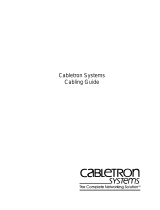Page is loading ...

Caution
1
2
1) Transmission distance is related to the connecting cable. We suggest to use standard Cat5e/6
network cable to get 150m transmission distance.
2) If using optical port, customer need to purchase SFP module additionally.
3) The equipment must connect anti-thunder ground, otherwise the protection level of the equipment will
be greatly reduced; please use 20th or over wire connect ground port to the ground
Fast Ethernet Converter
It is fast Ethernet fiber optic transmission equipment which can converter between two different network
cables and optical fiber transmission medium. Supporting 10/100 Mbps network bandwidth, this product
can be used in pairs and also can be used with other equipments. It is widely used in surveillance, home
network fiber, etc.
Feature
Provide 1 100 Mbps fiber optic and 1 network port which can converter between network data, fiber optic
and power;
Using X9 fiber modules and SC interface, with the single mode double optical fiber, up to 20 km
transmission distance;
Compatible with IEEE 802.3 10 BASE-T, IEEE 802.3 u 100 BASE-TX/FX Ethernet standards;
Support 10/100 Mbps full/half duplex automatic adaptation and automatic MDI/MDIX;
Excellent circuit protection, effectively improved lightning protection, anti-static products and anti-
interference ability;
Dynamic LED status indicator, real-time display of current working status, simple working status and
troubleshooting;
Support wide voltage DC12V~24V input;
MIT compact aluminum shell structure design, convenient racks, desktop, wall-hung style installation.
Fast Ethernet Converter
Application
Optical Fiber
IP Camera
Fast Ethernet
Converter
Network Switch
Fast Ethernet
Converter
1) Power refers to Power LED indicator; Optical fiber interface LED indicator of FED, SD, the LINK is
refer to:
Link--indicating fiber port connection status. Bright: connection OK; Off: connection fail; Flicker:
connection OK and have the data.
SD--Fiber port signal detection. Bright: optical fiber connection correct; Off: optical fiber
connection fail.
FED--Remote fault mode receiving. Bright: 80 ms; Off: 20 ms; Often Off: Not receive.
2) Diagnosis of LED indicator fault as follow:
Instruction:
Rightside
Leftside
Board Diagram
POWER
Grounding Power Input
LED Indicators of
Power & Ethernet
Fiber Link
Fiber SD
Fiber FED
Status
Bright
Bright
Bright
Off
Connect well
Flicker
Flicker
Bright
Off
Connect well, with data transmission
Off
Off
Bright
Off
Remote power port unable to connect
Off
Off
Off
Off
Fiber optical RX drops, TX/RX drops
Off
Off
Bright
Flicker
Fiber optical TX/RX drops
Fiber
SD
FED
Link
Power
SD
FED
Link
Ethernet Port
Fiber Port Power&Fiber
LED Indicator
Installation Steps
Please check the following items before installation. If any missing, please contact the dealer.
Fast Ethernet Converter
Power Adapter
1pc
1pc
MIT Hanger 2pcs
User Manual 1pcs
1) Please turn off the signal source and device power before installation; Installation with power on
may damage the device;
2) Please check if the network cables being taken up by other devices;
3) Use network cable to connect RJ45 Port of with NVR or network devices
like computer;
4) Use two single mode optical fibers tor connect two fiber ports of two Fast Ethernet Converters.
Pay attention to that the optical fibers connecting RX and TX line should be CROSS connected.
That is: if one end of optical fiber line connected to the module TX interface, the other end should
be connected to the RX interface;
5) Please check if the installation is correct and power the system;
6) Please check if the network is working.
Fast Ethernet Converter
Installation

连接接口
Specification
Item
Description
Power
Power supply
Power adapter
Voltage range
DC12V~24V
Consumption
<2W
Ethernet port
parameter
Ethernet port
Ethernet port :10/100Mbps
Transmission distance
Ethernet port :0~100m
Optical port
parameter
Optical port
Double fiber SC port
Bandwidth
155Mbps
Transmission distance
Single module fiber :20km;
Multi module fiber:2km
Ethernet
exchange
specification
Ethernet standard
IEEE802.3 10BASE-T,IEEE802.3u 100BASE-
TX/FX
Status
indicator
Power indicator light
1 pc green
Network indicator light
1 pc green in RJ 45 port
Fiber indicator light
3 pcs green light in FED、SD、LINK
Protection
level
ESD
3 level ,Standard :IEC61000-4-2
Protection level
3 level ,Standard :IEC61000-4-5
Operation
environment
Working temperature
0 ~55℃℃
Storage temperature
-40 ~85℃℃
Humidity ( Non-condensing)
0~95%
Mechanical
Dimension(L×W×H)
103mm×82mm×25mm
Material
Aluminum alloy
Color
Black
Weight
180g
Fast Ethernet Converter
34
Fast Ethernet Converter
连接接口
连接接口
Trouble Shooting
Please find the following solution when the device doesn't work
Please confirm if the installation is correct;
Please confirm if the RJ45 cable order is in accordance with the EIA/TIA568A or 568B industry
standards;
The maximum transmission distance depends on the signal source and cable quality, please do not
exceed the maximum transmission distance;
Please replace a failure device with a normally working device to check if the device is broken;
If the problem still exists, please contact the factory.
Product are subject to change without prior notice
Instruments to be used: wire crimper, network tester.
Wire sequence of RJ45 plug should conforms with EIA/TIA568A or 568B standards.
1) Shuck off about 2cm long of the insulating layer to expose the 4 pairs UTP cables;
2) Seperate the 4 pairs UTP cables and straighten them up;
3) Line up the 8 pieces of cables per EIA/TIA 568A or 568B standards;
4) Brunt cut the cables to leave 1.5cm wire exposed and make sure the wire ends are leveled off;
5) Plug 8 cables into RJ45 plug, make sure each cable is in each pin;
6) Then use wire crimper to crimp it;
7) Repeat above 5 steps to make the another end;
8) Using network tester to test the cable .
RJ 45 Making Method
Make sure if one end is EIA/TIA568A,the other end should also be EIA/TIA568A.
Make sure if one end is EIA/TIA568B,the other end should also be EIA/TIA568B.
pin color
white/green
green
blue
white/orange
white/blue
white/brown
orange
brown
1
2
3
4
5
6
7
8
pin color
1
2
3
4
5
6
7
8
white/green
green
blue
white/orange
white/blue
white/brown
orange
brown
EIA/TIA 568A EIA/TIA 568B
/