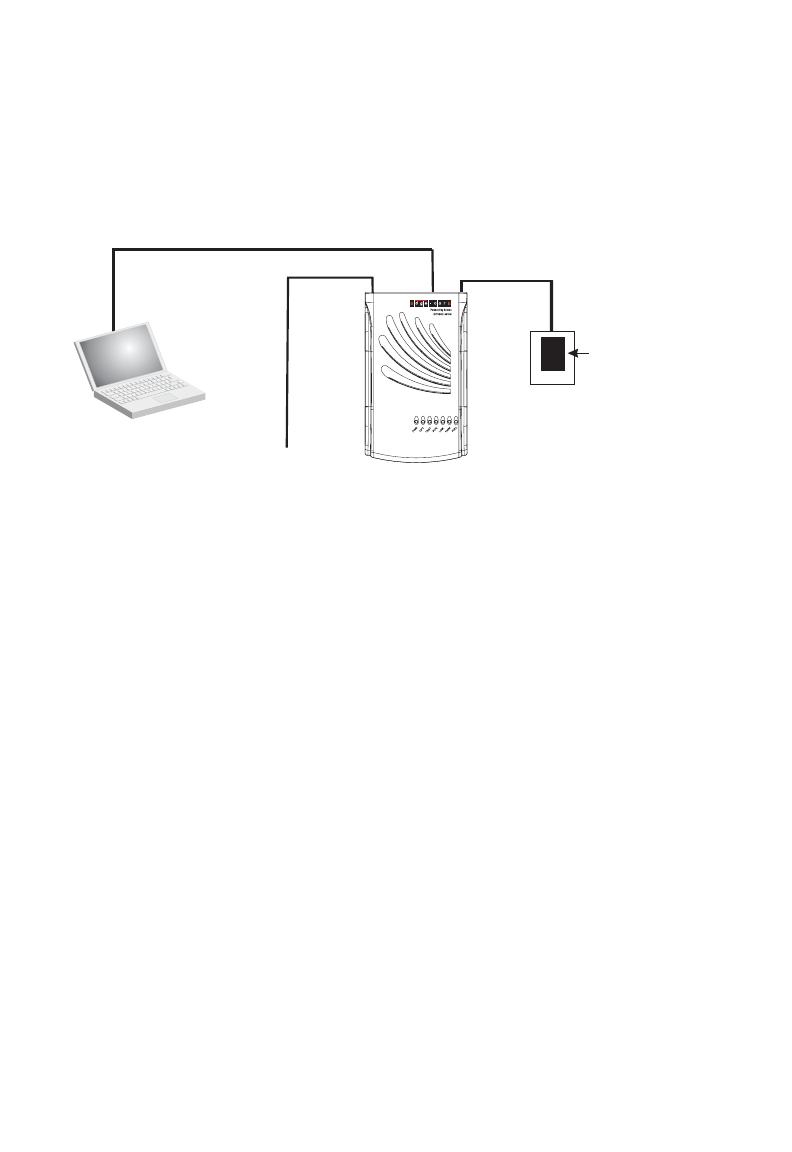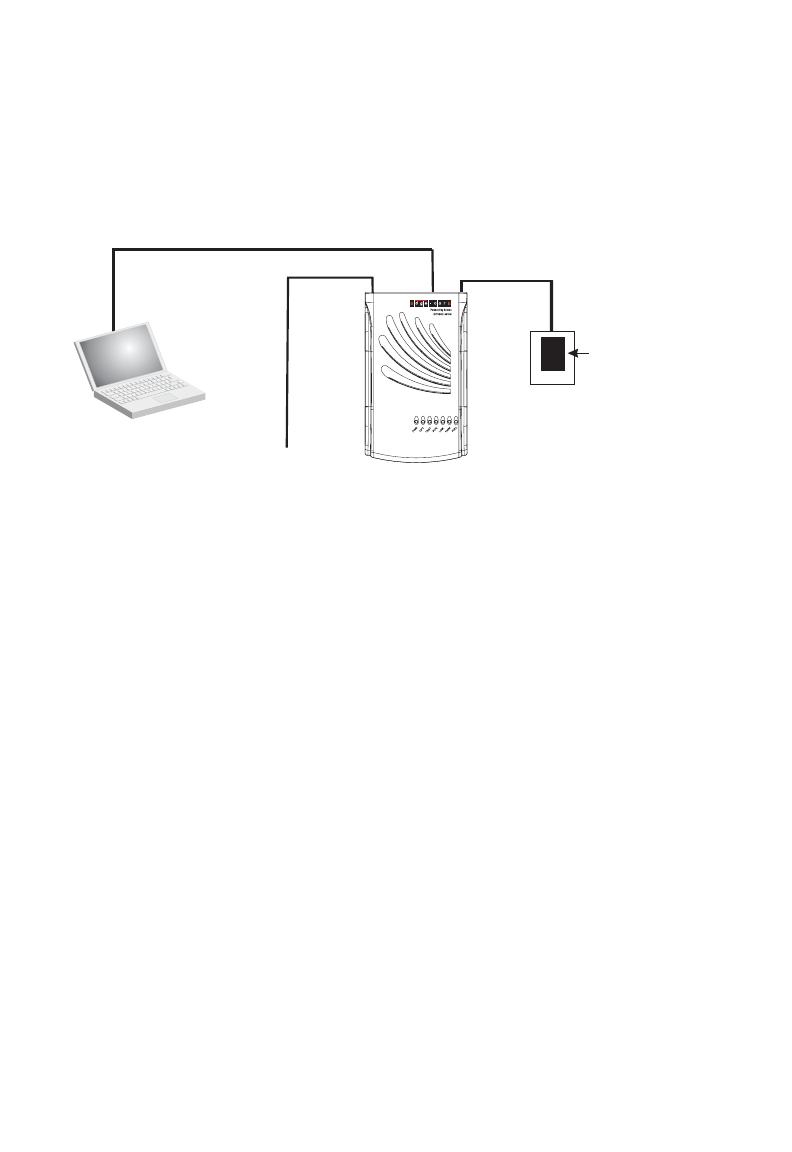
Installing the FTTH CPE
20
Connecting to the CPE
Caution: The CPE fiber line should be connected to the unit by a qualified technician
only. Do not attempt to remove the fiber cable from the CPE. If there are any
problems with the fiber cable connection, contact your service provider.
You can connect any computer with an Ethernet network interface card, a LAN
switch, hub, or other network device to the CPE’s UTP port.
Making a Connection to the UTP Port
The UTP port on the CPE supports automatic MDI and MDI-X pinout selection. This
allows you to use standard straight-through twisted-pair cables to connect to any
other network device (computers, switches, routers, or hubs).
See “Port and Cable Assignments” on page 26 for more information on connecting
straight-through or crossover UTP cables to MDI or MDI-X ports.
Caution: Do not plug a phone jack connector into any RJ-45 port. This may damage the
CPE. Instead, use only twisted-pair cable with RJ-45 connectors that conform
with FCC standards.
To connect the CPE’s UTP port directly to a computer, carry out the following steps:
1. Prepare the computer you wish to connect. Make sure you have installed a
10BASE-T or 100BASE-TX network interface card for connecting to the CPE’s
UTP port.
2. Check that the CPE’s UTP port has auto-negotiation enabled by setting the
“Auto” DIP-switch to ON. If you manually set the speed and duplex mode, be
sure that the CPE and computer’s network interface card settings match.
3. Prepare straight-through shielded or unshielded twisted-pair cable with RJ-45
plugs at both ends (not included in the CPE package). Use 100-ohm Category 3
or greater cable for 10 Mbps Ethernet connections, or 100-ohm Category 5 or
greater cable for 100 Mbps Fast Ethernet connections.
4. Connect one end of the cable to the RJ-45 port of the computer’s network
interface card, and the other end to the UTP port on the CPE. When inserting an
RJ-45 plug, be sure the tab on the plug clicks into position to ensure that it is
properly seated.
AC Power Adapter
FTTH Link
DC Power Cord
UTP
Port
Category 5 UTP cable to
Ethernet port on computer
Computer
Fiber Line
AC Power Outlet