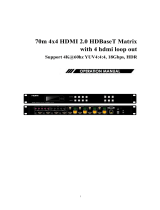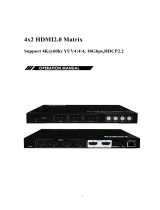1x4 HDMI Splitter Extender
support 70m 4K@60HZ 4:4:4
Best.nr: 20111343

Operating Instructions
MAIL-IN SERVICE
When shipping the unit carefully pack and send it prepaid, adequately insured and preferably
in the original carton. Include a letter detailing the complaint and provide a day time phone
and/or email address where you can be reached.
LIMITED WARRANTY LIMITS AND EXCLUSIONS
1) This Limited Warranty ONLY COVERS failures due to defects in materials or
workmanship, and DOES NOT COVER normal wear and tear or cosmetic damage.
The Limited Warranty ALSO DOES NOT COVER damages which occurred in shipment, or
failures which are caused by products not supplied by warrantor, or failures which result from
accidents, misuse, abuse, neglect, mishandling, misapplication, alteration, faulty installation,
set-up adjustments, misadjustment of consumer controls, improper maintenance, power line
surge, lightning damage, modification, or service by anyone other than a Factory Service
center or other Authorized Servicer, or damage that is attributable to acts of God.
2) THERE ARE NO EXPRESS WARRANTIES EXCEPT AS LISTED UNDER "LIMITED
WARRANTY COVERAGE". THE WARRANTOR IS NOT LIABLE FOR INCIDENTAL
OR CONSEQUENTIAL DAMAGES RESULTING FROM THE USE OF THIS PRODUCT,
OR ARISING OUT OF ANY BREACH OF THIS WARRNTY. (As examples, this excludes
damages for lost time, cost of having someone remove or re-install an installed unit if
applicable, travel to and from the service, loss of or damage to media or images, data or other
recorded content. The items listed are not exclusive, but are for illustration only.)
3) PARTS AND SERVICE, WHICH ARE NOT COVERED BY THIS LIMITED
WARRANTY, ARE YOUR RESPONSIBILITY.
10

Operating Instructions
MAINTENANCE
Clean this unit with a soft, dry cloth. Never use alcohol, paint thinner of benzine to clean this
unit.
PRODUCT SERVICE
1) Damage requiring service:
The unit should be serviced by qualified service personnel if:
(a) The DC power supply cord or AC adaptor has been damaged;
(b) Objects or liquids have gotten into the unit;
(c) The unit has been exposed to rain;
(d) The unit does not operate normally or exhibits a marked change in performance;
(e) The unit has been dropped or the cabinet damaged.
2) Servicing Personnel: Do not attempt to service the unit beyond that described in
these operating instructions. Refer all other servicing to authorized servicing personnel.
3) Replacement parts: When parts need replacing ensure the servicer uses parts
specified by the manufacturer or parts that have the same characteristics as the
original parts. Unauthorized substitutes may result in fire, electric shock, or other hazards.
4) Safety check: After repairs or service, ask the servicer to perform safety checks
to confirm that the unit is in proper working condition.
WARRANTY
If your product does not work properly because of a defect in materials or workmanship, our
Company (referred to as "the warrantor" ) will, for the length of the period indicated as below,
(Parts(2)Year, Labor(90) Days) which starts with the date of original purchase ("Limited
Warranty period"), at its option either(a) repair your product with new or refurbished parts, or
(b) replace it with a new of a refurbished product. The decision to repair or replace will be
made by the warrantor.
During the "Labor" Limited Warranty period there will be no charge for labor.
During the "Parts" warranty period, there will be no charge for parts. You must mail-in your
product during the warranty period. This Limited Warranty is extended only to the original
purchaser and only covers product purchased as new. A purchase receipt or other proof of
original purchase date is required for Limited Warranty service.
9
Operating Instructions
Notice
The information in this document is subject to change without notice. Every effort has been
made in the preparation of this document to ensure accuracy of the contents, but all statements,
information, and recommendations in this document do not constitute the warranty of any
kind, express or implied.
Features
HDMI2.0 splitter, Bandwidth up to 18Gbps, HDR, Deep color support up to 12bit,
HD 8CH digital audio format
Distributes 1 HDMI source to 4 RJ45 output with 1xlooping HDMI output
Transmission distance: 90m at 1080P@60Hz, 70m at 4K@60Hz 4:4:4
HDCP2.2/1.4 Compliant
Support optical toslink and 3.5mm PCM2.0 analog audio extraction
Support Dolby Vision, HDR10, HDR10+, HLG
Support LPCM up to 7.1/24-bit/96 kHz, DTS5.1, Dolby5.1
Support Bi-Directional wide band IR and RS232 pass through
Support auto downscaler 4K@60hz to 1080P at the RX end
Support EDID management
Support cascade to 8 layers
Support Micro USB updating
Package Contents
1 x HDMI Splitter
1 x 12V/3A DC Adapter
1 x User Manual
1 x IR TX cable; 1 x IR RX cable
2 x Mounting Ears
2 x Phoenix terminal
1 x USB cable
2

Operating Instructions
SPECIFICATIONS
Operating Temperature Range
-5 to +40℃(+23 to +104℉)
Operating Humidity Range
5 to 90%RH (No Condensation)
Input Video format
720P / 1080P / 4K@60hz
Data transfer speed rate
18 Gbps(Maximum)
Input port
1xHDMI
Output ports
4xRJ45 output port, 1xHDMI loop out
Output Video Format Supported
DTV/HDTV:480i/576i/480P/576P/720P/1080i/1080P, 4K
VESA resolution
Transmission Distance
90m at 1080P@60Hz, 70m at 4K@60Hz 4:4:4
Power consumption
20W(Maximum)
Dimension (L×W×H)
246.1x113.4x24mm
Net Weight
700g
Connecting and operating
1) Connect the HDMI input sources into HDMI Splitter.
2) Connect HDMI receiver over Cat5e/Cat6 cables to the RJ45 port of both HDMI Splitter
and Receiver, The RJ45 connections must follow EIA-TIA 568b standards.
3) Connect the HDMI output from the Receiver(RX) into the display HDMI input.
4) Connect the IR TX cables into Splitter IR TX port on the back panel and affix the emitter
on to the source IR windows.
5) Connect the IR RX cable into IR RX port on the receiver and affix the IR receiver in direct
line of side with the hand held remote control. It is recommended to affix the receiver on the
display frame/bezel or the display stand
3
Operating Instructions
EDID:
The splitter copy different EDID through a three-step slide switch:
①Local: copy EDID from loop out display (copy Default-6 EDID when HDMI loop out
disconnected)
②EMUL: copy default EDID as below table (9 default EDID, able to switch with
command)
③Remote: copy EDID from far-end display(automatically copy under priority from output
1-4,also able to copy the specified far-end display via input command; copy Default-6 EDID
when far-end display is disconnected)
Factory data reset:
Function description: factory Settings can be restored through RESET button via long press
5S, or through command #factory0
8
Default-0
1080@60 2CH
Default-5
4K@60 4:2:0 2CH
Default-1
4K@30 4:2:0 2CH
Default-6
4K@60 4:4:4 2CH
Default-2
4K@30 4:4:4 2CH
Default-7
4K@60 4:4:4 5.1CH + HDR
Default-3
4K@30 4:4:4 5.1CH + HDR
Default-8
4K@60 4:4:4 7.1CH + HDR
Default-4
4K@30 4:4:4 7.1CH + HDR

Operating Instructions
RS232 command list:
For example:
Type #uart tx1 rx1 onoff=1:bi-directional RS232 transmission for TX first port and first RX
Type #uart tx0 rx0 onoff=0: turn off bi-directional RS232 transmission for TX and all RX
Type #uart tx1 onoff=1:single way RS232 transmission for TX first port to first RX
IR command list:
For example:
Type #ir in1 out1 onoff=1: bi-directional IR control for TX first port and first RX
Type #ir in0 out0 onoff=1: bi-directional IR control for TX and all RX
Type #ir in1 onoff=1: single way IR control for TX first port to first RX
7
Operating Instructions
PANEL DESCRIPTIONS
Front Panel
①Power indicator
②POC indicator
③HDMI input indicator
④HDMI loop out indicator
⑤Reset button
⑥EDID slide switch
⑦Firmware update port
Rear Panel
①HDMI input port
②HDMI loop out port
③RJ45 output 1~4 ports
④RS232 port
⑤IR in and out port
⑥Audio out port
⑦DC 12V port
4
Type
Format
Target1
Target2
Parameter1
Command head
#uart
tx%4,d
rx%4,d
onoff=%d
value
tx%4,d
0: all RX end
1~4:specified RX
0: all RX end
1~4:specified RX
0: turn off
1: turn on
Type
format
Target1
Target2
Parameter1
Command head
#ir
in%4,d
Out%4,d
onoff=%d
value
tx%4,d
0:all RX end
1~4:specified RX
0: all RX end
1~4:specified RX
0:turn off
1:turn on

Operating Instructions
The Splitter has to work with Receivers
Connection Diagram:
5
Operating Instructions
The RS232 PASS THROUGH
Basic Settings: double-click the software in the installation package to install RS232 software
on the computer. Select the serial port number which connecting the serial port line to PC in
the parameter configuration area. Fill in the baud rate of the communication protocol: 115200.
Data bit: 8. Stop bit: 1. Check bit: none.
And then input the instruction in the command input area to realize the bi-directional
transmission of the serial port between the local and the remote receiver. Support pass through
baud rate: 115200; 57600; 38400; 19200; 14400; 9600; 4800; 2400.
RS232-1 port is applied for transmission with remote receiver;
As the standby serial port, RS232-2 only transmission with RS232-1.
6
/