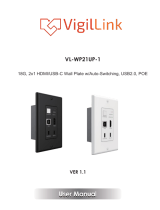User Manual
AC-EX40-444-PLUS-KIT
Ultra Slim 40m (70m HD) 4K60 4:4:4, HDR HDBaseT Extender Audio
Extraction, EDID Management, Scaling & Ethernet, USB Selectable Host
AC-EX40-444-PLUS
Page 1

Product Overview
Model Numbers:
AC-EX40-444-PLUS-T ~ HDBaseT Transmitter w/ Audio Extraction, IR, RS-232, EDID, ARC, Test Patterns and Scaler
AC-EX40-444-PLUS-R ~ HDBaseT Receiver w/ IR, RS-232, ARC, Test Patterns
•HDMI 2.0(a/b)
•18Gbps Bandwidth Support (Using ICT)
•Up to 4K60 4:4:4 Support
•HDR, HDR10+, HLG, and Dolby Vision Support
•HDR, HDR10+ and HLG Support
•4K --> 1080P Down-scaling for mixed systems
•Audio Return Channel on HDMI or TOSLINK (ARC)
•EDID Management and EDID emulate
•4K & HD Test Patterns built into Tx and Rx for troubleshooting
•Audio Extraction via TOSLINK on Tx
•Audio Input via TOSLINK on RX
•HDCP 2.2 (and all earlier versions supported)
•USB Extension (Selectable Host)
•CEC Pass Through
•3D Support
•70M (230ft) on 1080P (Cat6a)
•Up to 40M (131ft) on 4K (up to 4K60 4:4:4, HDR) (Cat6a)
•Bi-directional 48v PoH (Power Over HDBaseT, only one Power Supply
Needed)
•I-Pass Feature for control system "pass-through"
•3-20v protection circuit built in for safe IR transport
•Bi Directional RS232 Transport
•LED Status, Link, Power indication lights
•Use single UTP/STP LAN cable (CAT-6A) with substitute HDMI cable to
achieve long distance transmission
•Supports uncompressed PCM 2- Ch., LPCM 5.1 & 7.1, Dolby Digital,
DTS, Dolby TrueHD, DTS HD-Master Audio, Atmos on HDMI
•ESD protection circuitry (Inputs & Outputs) to 7KV
•Can Cascade
Features Whats in the box
•AC-EX40-444-PLUS-T (Transmitter)
•AC-EX40-444-PLUS-R (Receiver)
•48V Power Supply (One supplied)
•1 x IR Tx Unit
•1 x IR Rx Unit
•4x 3 Pin Terminal blocks for Audio
and RS232 Ports
•Mounting Brackets
*NOTE: Optional 3PIN to STEREO Audio
Cables available for purchase
"AC-CABLE-3PIN-2CH"
AVPro Edge presents its 18Gbps over copper extender. Using ICT (Invisible
Compression Technology) we have achieved what was thought to be impossible. We
can deliver a virtually lossless high bandwidth 4K HDR signal with support for all
signals up to 18Gbps. Deep Color and HDR Metadata remain intact making the
transmission free of artifacts like banding. Other similar devices will deliver a sub-par
image that has very visible banding and color shifting.
AC-EX40-444-PLUS
Page 2

AC-EX40-444-PLUS
Page 3

AC-EX40-444-PLUS
Page 4

The Transmitter
Front
Indicator Troubleshooting Lights on the Transmitter:
POWER - On the front: (Red) This is an indicator that the power is connected.
There are only two states for light:
•Light Is On = Power supply is connected and functioning
•Light Is Off = Power supply is not connected or there is no power present. (In order to have power: check the
power supply, USP, Outlet, etc...)
AV SYSTEM ACT - On the front: (Blue)
This is an indicator of activity on the link - this light will blink randomly as data is sent/received
HDBaseT LINK - On the front: (Blue)
This is an indicator that that the RJ45 HDBaseT Link is stable. This light should always be SOLID
HDMI SIGNAL MONITOR - On the front: (Blue)
This indicator shows that the HDMI source is connected. This Light should always be SOLID
If the BLUE HDMI SIGNAL MONITOR LIGHT is OFF, check the following:
1. The source. Plug it directly into the display to be sure it's functioning properly
2. Try a longer HDMI cable. Some HDMI cables do not sync well at shorter lengths
3. Set the EDID to state #1 (See below)
4. Contact AVProEdge if these suggestions do not work
Back HDBaseT
HDMI
Loop Out
HDMI In 48V
USB Host
Digital
Audio Out
USB
Device
IR Mode Micro USB
(Firmware)
Audio Mode IR In IR Out
AC-EX40-444-PLUS
Page 5
RS232
(COM & Pass-
through)

1. Check the length. The maximum distances are 100m (330ft) on 4K and 100m (330ft) on 1080P.
2. Remove any coils of cable and make sure that there is not excess cabling.
3. Bypass all patch panels and punch-down blocks.
4. Re-terminate connectors. Sometimes, even if a cable tester indicates the run is valid, something may be
slightly off.
a. *Standard RJ45 ends are recommended. Pass through style types can cause interference/crosstalk
5. Contact AVProEdge if these suggestions do not work.
STATUS- Above RJ45 (HDBT) Port: (AMBER) This is an indicator showing that the power is present between the
Transmitter and Receiver. This light ALWAYS BLINKS steadily indicating everything is OK. If you do not see this light,
attempt the following:
1. Check the length. The maximum distances are 100m (330ft) on 4K and 100m (330ft) on 1080P.
2. Remove any coils of cable and make sure that there is not excess cabling.
3. Bypass all patch panels and punch-down blocks.
4. Re-terminate connectors. Sometimes, even if a cable tester indicates the run is valid, something may be just
slightly off.
a. *Standard RJ45 ends are recommended. Pass through style types can cause interference/crosstalk
5. Try powering from the Receiver instead of the Transmitter (See Receiver page for more about PoE direction).
6. Contact AVProEdge if these steps do not work.
Indicator Troubleshooting Lights on the Transmitter cont:
LINK - Above RJ45 (HDBT) Port: (GREEN) This indicator shows that the AV HDBT link between the Tx and Rx is
in tact. This light should ALWAYS be solid. If this light is flashing or not present attempt following:
AC-EX40-444-PLUS
Page 6
•TX (Default)= You will need to power the TRANSMITTER, the receiver will be powered over
the CAT Cable (Default).
•RX = You will need to power the RECEIVER, the transmitter will be powered over the CAT
Cable from the receiver (This is called "Reverse Power").
AUDIO IN SELECT Slide Switch :
There are two options (you are choosing where the audio is extracted from at the Transmitter:
•ARC(TV) -
)
•TOS -
POWER FROM Slide Switch :
(On the front) This is used to select where the power is coming from.

Functions & Setup
of the Transmitter:
IR Mode Slide Switch: (On Front) This is used to select a preferred IR Mode - There are two modes:
•IR-EYE - The IR Input will be configured to operate with an IR Receiver Eye.
•I-PASS - The IR Input will be configured to safely operate with a direct connection from a control
system using a mono or stereo 3.5mm cable. It's protected @ 3v-20v. Default mode is IR-EYE.
EDID Management:
Dip Switch Located
on side of Transmitter
UP = 0 = Off
Down = 1 = On
COPY EDID Function:
•Set DIP Switches 1, 2, and 3 to the DOWN position (ON)
•While everything is powered up, set DIP Switch 5 to the DOWN position (ON). Wait a moment, then Set DIP Switch
5 back UP (OFF) to disable the TEST PATTERN. This will copy the EDID to the USER EDID memory with HDBaseT in
Priority. This means the that it will copy from the display plugged into the Receiver.
Why do this?
This is commonly used when there is a need for a specific, known EDID that the installer may prefer. It can also be used if
you want to bypass an EDID of an AVR or another connected device. (IE, plug the extender kit directly into a display and
COPY the EDID. Plug it back into an AVR that may not have a current/good EDID).
SCALER SETTINGS:
•DIP Switch 4, UP (OFF) - The scaler is OFF
•DIP Switch 4, DOWN (ON) the incoming 4k signal will be downscaled to 1080P
TEST PATTERN:
•DIP Switch 5, UP (OFF/DISABLED) - The test pattern is off
•DIP Switch 5, DOWN (ON/ENABLED) - A 1080p test pattern is generated
AC-EX40-444-PLUS
Page 7

The Receiver
Back
Front
Indicator Troubleshooting Lights on the Receiver:
POWER - On the front: (Red) This is an indicator that the power is connected.
There are only two states for light:
•Light Is On = Power supply is connected and functioning.
•Light Is Off = Power supply is not connected or there is no power present. (In order to have power: check the
power supply, USP, Outlet, etc...)
HDBaseT
RS232
(COM & Pass-
through)
HDMI Out 48V
Digital Audio
Input
USB
Device
USB
Host
USB
Select Switch
PoE Setting
(Choose where PoE
Originates)
Micro USB
(Firmware)
IR In IR Out
AV SYSTEM ACT - On the front: (Blue)
This is an indicator of activity on the link - this light will blink randomly as data is sent/received
HDBaseT LINK - On the front: (Blue)
This is an indicator that that the RJ45 HDBaseT Link is stable. This light should always be SOLID
HDMI SIGNAL MONITOR - On the front: (Blue)
This indicator shows that the HDMI source is connected. This Light should always be SOLID
If the BLUE HDMI SIGNAL MONITOR LIGHT is OFF, check the following:
Audio In
Select
1. Try a longer HDMI cable. Some HDMI cables do not sync well at shorter lengths
2. Try another port on the Display if possible
3. Contact AVProEdge if these suggestions do not work
AC-EX40-444-PLUS
Page 8

Indicator Troubleshooting Lights on the Receiver cont.:
LINK - Above RJ45 (HDBT) Port: (Green) This indicator shows that the AV HDBT link between the
Transmitter and Receiver is in tact. This light will ALWAYS be solid. If this light is flashing or not present do the
following:
1. Check the length. The maximum distances are 70m (230ft) on 4K and 100m (330ft) on 1080P.
2. Remove any coils of cable and make sure that there is not excess cabling.
3. Bypass all patch panels and punch-down blocks.
4. Re-terminate connectors. Sometimes, even if a cable tester indicates the run is valid, something may be slightly off.
a. Standard RJ45 ends are recommended. Pass through style types can cause interference/crosstalk
5. Contact AVProEdge if these suggestions do not work.
STATUS- Above RJ45 (HDBT) Port: (Amber) This indicator shows that the power is present between the Transmitter and
Receiver. This light ALWAYS BLINKS steadily indicating everything is correct. If you do not see this light, try the following:
1. Check the length. The maximum distances are 70m (230ft) on 4K and 100m (330ft) on 1080P.
2. Remove any coils of cable and make sure that there is not excess cabling.
3. Bypass all patch panels and punch-down blocks.
4. Re-terminate connectors. Sometimes, even if a cable tester indicates the run is valid, something
may be slightly off.
a. Standard RJ45 ends are recommended. Pass through style types can cause interference/
crosstalk
5. Try powering from the Receiver instead of the Transmitter (See Receiver page for more about
PoE direction).
6. Contact AVProEdge if these suggestions do not work.
AC-EX40-444-PLUS
Page 9
•TX (Default)= You will need to power the TRANSMITTER, the receiver will be powered over
the CAT Cable (Default).
•RX = You will need to power the RECEIVER, the transmitter will be powered over the CAT
Cable from the receiver (This is called "Reverse Power").
AUDIO IN SELECT Slide Switch :
There are two options (you are choosing where the audio is extracted from at the Transmitter:
•ARC(TV) - Audio is sent back to the TRANSMITTER via the ARC HDMI port (be sure to
choose ARC port and enable on display)
•TOS - Audio is sent back to the TRANSMITTER via the TOSLINK Port of the display
(be sure to set audio type in TV if you are limited to 2CH)
POWER FROM Slide Switch :
(On the front) This is used to select where the power is coming from.

RS-232 Configuration
RS-232 can be used to pass control signals bi-directionally to & from any RS-232 compatible device. This is commonly
used to route control signals in the following way:
1. Control System --> Display/Projector (ie, Power On/Off)
2. Display/Projector --> Control System (ie, Display Status, Volume Status etc...)
3. When ultra long-range serial communication is needed (think concerts, live events). Use the extender.
The unit comes with 3 pin connectors to allow
for any wire an integrator would like. The pin
out configuration Left=TX,
Center=Ground, Right=RX and looks like this:
This is how the cable should look. If using the
AC-CABLE-3.5-DB9F (Female) or AC-CABLE-3.5-
DB9M
(Male), the colors will be the same. With any
other cable, please follow Tx, G, Rx as shown
below. See RS-232 cable preparation diagram
below
AC-EX40-444-PLUS
Page 10

RS-232 Sample Application
IR can be used in three ways:
From Rack (Control System Direct): Plug a MONO 3.5mm cable into an emitter port of any control system directly into
the "IR IN" port on the AC-EX40-444 Transmitter to pass IR signals directly to the remote end. NOTE - Be sure the IR
MODE Slide Switch is set to "I-PASS" on the Transmitter
From Rack (Using IR-EYE): Plug an IR-Receiver Eye into the "IR IN" of the AC-EX40-444 Transmitter in order to pass
infrared signals generated from a device or IR Remote. NOTE - Be sure the IR MODE Slide Switch is set to "IR-EYE" on
the Transmitter.
From Remote End: Use an IR-Receiver Eye on the AC-EX40-444 Receiver (IR In Port) in order to send IR signals BACK to
the rack and out of the TRANSMITTER IR Out Port with an emitter.
IR Configuration
AC-EX40-444-PLUS
Page 11

IR INPUT to AC-EX400-444-PLUS-T (Transmitter) has two options
IR OUTPUT (TX & RX)
IR OUT Emitter (Non-Flashing)
Set to the right, "I-PASS" to connect directly to a
control system
Set to the left, "EYE" Mode to use an IR Receiving Eye
IR IN w/ Receiver Eye
IR INPUT (RX)
*NOTE: You can extract audio at the Transmitter via the TOSLINK port. The source of the audio can either be HDMI (ARC), or
you can input via the TOSLINK port on the Receiver (see examples below and on the next page).
Audio Extraction on the AC-EX40-444-PLUS-T TOSLINK Port
This feature extracts up to 8ch Audio from the source device in order to be run to a separate amplifier or AVR. Both the
Transmitter and Receiver have "AUDIO SELECT" toggle switche that need to be set depending on how your INPUTING/
EXEXTRACTING audio.
AC-EX40-444-PLUS
Page 12

ARC - Audio Return Channel Setup
The Audio Return Channel (ARC) in HDMI 1.4 and 2.0 enables a TV, via a single HDMI cable or Toslink, to send
audio data “upstream” to an A/V receiver or surround audio controller, our extender will continue the
upstream audio all the way to the Transmitter. There it can be connected via HDMI ARC or Toslink.
NOTE: Both connected devices must support ARC. Make sure the port you are plugging into is labeled ARC.
Some devices may require the ARC function to be enabled. It is best to check that devices user manual to verify the ARC function is ON/ENABLED.
AC-EX40-444-PLUS
Page 13

USB SELECT Switch on Receiver
There are 3 options to select on the Receiver
•HOST - Select this if you are plugging the Host Device into the Receiver
•AUTO - Default, will automatically detect what port you are using. Issues, try selecting HOST or DEVICE
•DEVICE - Select this if you are plugging the Host Device into the Transmitter
AC-EX40-444-PLUS
Page 14

AC-EX40-444-PLUS
Page 15

oAll inquiries -
Troubleshooting
•Verify Power - Pg.5 & 8
oVerify POE Switch is correct - Pg.10
•Verify Connections - Check that all cables are properly connected
oTX Indicator Troubleshooting Lights - Pg. 5-6
oRX Indicator Troubleshooting Lights - Pg. 8-9
•Not passing video, this may be an EDID issue. Out of the box the default is EDID BYPASS. Try a canned EDID or
copy the connected displays EDID - Pg. 7
•Use DIP Switch 5 and turn on the built in 1080p Test Pattern to verify connection from the Transmitter to the
Display - Pg. 7
•IR Issues - Verify correct connections - P. 12-13
oVisibly flashing Emitters may not function properly, try the IR Cables that come in the box if you are
experiencing issues
•Extracted Audio Issues - Pg. 13-14
oVerify Source is set to output 8ch or less if using TOSLINK
Note: This unit does NOT downmix
•Still having issues, contact us
oSupport Direct - +1-605-977-3477
r1-605-274-6055
oSubmit a support request ticket
https://support.avproedge.com/hc/en-us/requests/new
AC-EX40-444-PLUS
Page 16

•Use the power supplies provided. If an alternate supply is required, check voltage, polarity and that it has
sufficient power to supply the device it is connected to.
•Do not operate these products outside the specified temperature and humidity range given in the above
specifications.
•Ensure there is adequate ventilation to allow this product to operate efficiently.
•Repair of the equipment should only be carried out by qualified professionals as these products contain
sensitive components that may be damaged by any mistreatment.
•Only use this product in a dry environment. Do not allow any liquids or harmful chemicals to come into contact
with these products.
•Clean this unit with a soft, dry cloth. Never use alcohol, paint thinner or benzene to clean this unit.
Maintenance
To ensure reliable operation of this product as well as protecting the safety of any person using or handling
this device while powered, please observe the following instructions.
•The DC power supply cord or AC adaptor has been damaged
•Objects or liquids have gotten into the unit
•The unit has been exposed to rain
•The unit does not operate normally or exhibits a marked change in performance
•The unit has been dropped or the housing damaged
Damage Requiring Service
The unit should be serviced by qualified service personnel if:
AC-EX40-444-PLUS
Page 17

Support
Should you experience any problems while using this product, first, refer to the Troubleshooting section of this manual
before contacting Technical Support. When calling, the following information should be provided:
•Product name and model number
•Product serial number
•Details of the issue and any conditions under which the issue is occurring
Warranty
If your product does not work properly because of a defect in materials or
workmanship, AVProEdge (referred to as “the warrantor”) will, for the length of the period indicated as below, (Parts/
Labor (10) Years), which starts with the date of original purchase (“Limited Warranty period”), at its option either (a)
repair your product with new or refurbished parts, or (b) replace it with a new or a refurbished product. The decision to
repair or replace will be made by the warrantor. During the “Labor” Limited Warranty period there will be no charge
for labor. During the “Parts” warranty period, there will be no charge for parts. You must mail-in your product during
the warranty period. This Limited Warranty is extended only to the original purchaser and only covers product
purchased as new. A purchase receipt or other proof of original purchase date is required for Limited Warranty service.
This warranty extends to products purchased directly from AVPro or an authorized dealer. AVPro is not liable to honor
this warranty if the product has been used in any application other than that for which it was intended, has been
subjected to misuse, accidental damage, modification or improper installation procedures, unauthorized repairs or is
outside of the warranty period. Please direct any questions or issues you may have to your local dealer before
contacting AVPro.
AC-EX40-444-PLUS
Page 18

_____________________________________________
_____________________________________________
_____________________________________________
_____________________________________________
_____________________________________________
_____________________________________________
_____________________________________________
_____________________________________________
_____________________________________________
_____________________________________________
_____________________________________________
_____________________________________________
_____________________________________________
_____________________________________________
_____________________________________________
_____________________________________________
_____________________________________________
_____________________________________________
_____________________________________________
_____________________________________________
_____________________________________________
_____________________________________________
_____________________________________________
_____________________________________________
_____________________________________________
_____________________________________________
_____________________________________________
AC-EX40-444-PLUS
Page 19

_____________________________________________
_____________________________________________
_____________________________________________
_____________________________________________
_____________________________________________
_____________________________________________
_____________________________________________
_____________________________________________
_____________________________________________
_____________________________________________
_____________________________________________
_____________________________________________
_____________________________________________
_____________________________________________
_____________________________________________
_____________________________________________
_____________________________________________
_____________________________________________
_____________________________________________
_____________________________________________
_____________________________________________
_____________________________________________
_____________________________________________
_____________________________________________
_____________________________________________
_____________________________________________
_____________________________________________
AC-EX40-444-PLUS
Page 20
Page is loading ...
/