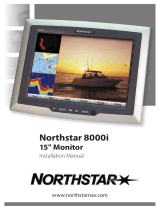Page is loading ...

© Copyright Qvis ®. All documentation rights reserved. 1
Welcome
Thank you for purchasing the 32”/40”/50” LED HDMI Security
Monitor.
This user’s manual is designed to be a reference tool for the
installation and operation of the device.
Here you can find information about the corresponding model’s
features and functions, as well as detailed instructions on how
to operate the device.
Before you operate the device please read the following
safeguards and warnings carefully!

© Copyright Qvis ®. All documentation rights reserved. 2
Table of Contents
1 General information ..................................................................................................... 3
1.1 Product description and type of use ........................................................................ 3
1.2 General features ..................................................................................................... 3
1.3 Opening the box ..................................................................................................... 3
1.4 Contents of the box ................................................................................................. 3
2 Warnings ...................................................................................................................... 4
2.1 Power ..................................................................................................................... 4
2.2 Safety precautions .................................................................................................. 4
2.3 Installation precautions ........................................................................................... 4
2.4 Cleaning the device ................................................................................................ 5
2.5 Privacy and copyright .............................................................................................. 5
3 Controls & Settings ..................................................................................................... 6
3.1 Controls: ................................................................................................................. 6
3.1.1 Control key board: ........................................................................................... 6
3.1.2 Power connector (DC) ..................................................................................... 6
3.1.3 Power BUTTON ............................................................................................... 6
3.1.4 Volume buttons (< >) ...................................................................................... 6
3.1.5 Menu button [MENU] and confirm .................................................................... 7
3.1.6 Video input selection button [INPUT] ............................................................... 7
3.1.7 YPBPR ............................................................................................................ 7
3.1.8 HDMI input ....................................................................................................... 7
3.1.9 PC signal input (VGA) ...................................................................................... 7
3.1.10 Audio input/output (VGA) ................................................................................. 7
3.1.11 BNC1 - BNC2 video inputs ............................................................................... 7
3.1.12 BNC1 - BNC2 video output .............................................................................. 8
3.2 OSD CCTV menu controls ...................................................................................... 8
3.2.1 Picture ............................................................................................................. 9
3.2.2 Sound ............................................................................................................ 10
3.2.3 TIME .............................................................................................................. 11
3.2.4 Auto Sleep ..................................................................................................... 12
4 Product Specifications .............................................................................................. 13

© Copyright Qvis ®. All documentation rights reserved. 3
1 General information
1.1 Product description and type of use
The LED color monitor is designed to be very durable and comes with a hardwearing
case structure. It is also ideal for continuous operation and can be used in closed
circuit TV systems without risks of excessive operational degradation. The Flat Panel
Display has an active matrix, thin-film transistor (TFT), liquid crystal display (LCD).
1.2 General features
Display area
Wall mounting (bracket not included)
Audio input/output sockets
HDMI video input
Two composite video input channels (BNC) & one composite video output
channels (BNC).
Wide inclination/viewing angle to allow you to view either from a seated position,
when standing up or when moving from one position to the other.
Multilingual OSD menu for easy setup and optimisation of the display.
1.3 Opening the box
Check that the packing and the contents are not visibly damaged. Contact the
retailer immediately if parts are either missing or damaged. Do not attempt to use the
device if you do find that there are parts missing or the device is damaged. Send the
product back in its original packing, if it is damaged, to the supplier.
1.4 Contents of the box
LCD monitor
User’s Manual
Power cord
Power unit 12VDC 4A
VGA cable
Audio cable (optional)

© Copyright Qvis ®. All documentation rights reserved. 4
2 Warnings
2.1 Power
Only use the power unit provided to power the device. Check the mains voltage
rating before plugging the power unit in.
Do not pull the cable to unplug the device. Grip the plug end firmly and slowly
pull out of the monitor.
2.2 Safety precautions
Keep the device away from rain and atmospheres with a high humidity, to
prevent risk of fire and electrocution. Do not introduce material (either solid or
liquid) to the interior of the device. If this should accidentally occur, disconnect
the device from the mains IMMEDIATELY and have it inspected by qualified
personnel.
Never open the device. In all cases, contact the qualified personnel or authorised
service center for repairs.
Keep the device away from children, to prevent accidental damage.
Do not touch the device with wet hands so to prevent electrical shock or
mechanical damage.
Do not use the device if the external casing is damaged from a fall or impact
from a heavy/forceful object. There is a risk of electrocution if the device is
continued to be used when the casing has been compromised. In all cases,
contact the qualified personnel or authorised service center for repairs.
It is advisable to disconnect the power wire if the monitor is not used for a certain
time.
2.3 Installation precautions
To prevent the device from overheating, locate it in a position where there is an
allowance of air flow through the slots in the casing. Ensure at least 5 cm of free
space when installing inside a rack. For the same reason, do not install near
sources of heat, such as radiators or hot air ducts. Keep away from direct
sunlight. Do not install in areas subject to excessive dust, mechanical vibrations
or shocks.
Do not arrange this device on an unstable surface, such as a unbalanced or
slanted table. The device could fall causing injury or mechanical failures.
Do not install the device in a place where it could be exposed to humidity or
water. Do not direct a jet of water onto the device: risk of fire, electrocution or
even mechanical failure.
Stop using the device if water or other material should penetrate inside; risk of
fire and electrocution. Contact the retailer or authorized installer.
Slots and openings in the cabinet are provided for ventilation. These openings

© Copyright Qvis ®. All documentation rights reserved. 5
must not be blocked or covered.
Do not place heavy or heat generating objects on top of the device: this could
damage the casing and/or increase internal temperature causing faults.
Do not cover the device with a cloth while it is running to prevent deforming the
external casing and overheating the internal parts. This could raise the risk of
fire, electrocution and mechanical failure.
Keep magnets and magnetised objects away from the device to prevent faults.
Do not use the device in the presence of smoke, vapor or dust.
Wait for a while before operating a device immediately after transporting it from a
cold place to a warm place and vice versa. Wait on average for three hours: this
will allow the device to adapt to the new ambient (temperature, humidity, etc.).
The monitor is provided with a plastic base and rubber feet. It can be positioned
on a horizontal surface, such as a desk or a table. Make sure that the device is
fastened firmly and that it is not resting on unstable supports or surfaces.
Remember to adjust the brightness and contrast to obtain a perfect image.
The monitor can also be installed on the wall by means of a bracket (not
provided).
2.4 Cleaning the device
Rub delicately with a dry cloth to remove dust and dirt.
Dip the cloth in neutral detergent if dirt cannot be eliminated with a dry cloth
alone.
Do not use volatile liquids (such a petrol, alcohol, solvents, etc.) or chemically
treated clothes to clean the device to prevent deformation, deterioration or
scratches to the paint finish.
2.5 Privacy and copyright
The LCD monitor is a device for CCTV systems. Recording of images is subject
to the laws in force in your country. Recording of images that are protected by
copyright is forbidden.
Product users shall be responsible for checking and respecting all local rules and
regulations concerning monitoring and recording video signals. The
manufacturing SHALL NOT BE MADE LIABLE for use of this product not in
compliance with the laws in force.

© Copyright Qvis ®. All documentation rights reserved. 6
3 Controls & Settings
3.1 Controls:
3.1.1 Control key board:
Control Key
Function
INPUT
Use this to select the video input source and
confirm your choice in an on-screen menu.
MENU
Use this to display the main on-screen menu.
“∧” ”∨”
Use this to select a menu or an item.
“<” ”>”
Use this to change parameters
Power
Use this switch to turn on the monitor. Press
this button again to turn off the monitor.
NO SIGNAL means that there is no connected video signal being detected from the input port.
The indicators display the status of the power:
Indicator
Status
Lit (Red)
Power off
Lit (Green)
Power on
Blinking (Red):
Power saving mode
3.1.2 Power connector (DC)
Plug the power wire of the adapter provided into the respective DC power port.
3.1.3 Power BUTTON
This is used to switch the monitor on and off. The blue LED lights up when the monitor is on,
when it is in red it means that it is in standby mode.
3.1.4 Volume buttons (< >)
These keys allow you to change the volume (”>” button increases the volume, “<” button
decreases the volume).The “Menu” button also allows you to confirm each setting.

© Copyright Qvis ®. All documentation rights reserved. 7
3.1.5 Menu button [MENU] and confirm
This is used to access and quit the OSD (On-Screen Display) Menu and to confirm the selected
settings.
3.1.6 Video input selection button [INPUT]
To select the desired signal (YPBPR, PC-RGB, VGA, HDMI, BNC1 (AV1) or BNC2(AV2)) press
the buttons (“∧””∨”) to select the desired item. Press the button “>” or “<” to confirm.
3.1.7 YPBPR
YPBPR is a color space used in video electronics, this is in reference particularly to
component video cables.
3.1.8 HDMI input
This HDMI port (High Definition Media Interface) allows the connection of a HDMI signal and
an audio signal, coming from an external source provided with an HDMI output
3.1.9 PC signal input (VGA)
PC input.
3.1.10 Audio input/output (VGA)
Jack plugs audio input/output.
3.1.11 BNC1 - BNC2 video inputs
These inputs allow the connection of video signals coming from external sources.

© Copyright Qvis ®. All documentation rights reserved. 8
3.1.12 BNC1 - BNC2 video output
This BNC output allows the repeating of the BNC1-BNC2 video signals to another video
input (another monitor or DVR).
3.2 OSD CCTV menu controls
Open the menu interface using the [Menu] button in order to access the menus, submenus and
their functions
Selection of the Menus
In order to show the main Menu, press the [Menu] button.
In order to select the Menus of the horizontal bar, press the [∧ ∨] buttons.
In order to select each single Menu, press the [> <] buttons.
In order to change a value (once the option is selected), press the [> <] buttons.
In order to exit from menus and submenus, press the [Menu] button.
Volume adjustment
In order to vary the volume without entering the OSD Menu please use the [> <] buttons.

© Copyright Qvis ®. All documentation rights reserved. 9
3.2.1 Picture
When selecting the icon, the following screen will appear (this will depend on the
signal type):
PICTURE MODE
This allows you to change the image settings among the following options: ”User -Vivid -Soft -
Standard”. Press “∧” or “∨” buttons to select and press the “>” or “<” buttons to change the
values of this parameter.
COLOR TEMP.
This allows you to change the color settings among the following options: “Warm – Cool –
Normal”. Press “∧” or “∨” buttons to select and press the “>” or “<” buttons to change the
values of this parameter.
ASPECT RATIO
This allows you to change the video dimension format on the screen. The option settings include:
16:9, 4:3 and point to point”. Press the “∧” or “∨” buttons to select. Press “>” or “<” to
change the values of this parameter.
Noise Reduction Middle
This allows you to enable/disable the ‘Noise Filter’ with three possible values: HIGH -LOW –MID.
Press the “∧” or “∨” buttons to select. Press “>” or “<” to change the values of this parameter.
SCREEN
This displays information as follows: Auto Adjust-Horizontal, Pos-Vertical, Pos 24-Size, 100-
Phase 100.

© Copyright Qvis ®. All documentation rights reserved. 10
3.2.2 Sound
Selecting the icon, the following screen will appear.
SOUND MODE
It allows to change the sound settings among the following: ”User – Music – Movie - Sport -
Standard”. Press “∧” or “∨” buttons to select and press “>” or “<” to change the values of
this parameter.
BALANCE
This allows you to balance the sounds of the two speakers. Press “∧” or “∨” buttons to select
and press “>” or “<” to change the values of this parameter.
AUTO VOLUME
In order to vary the volume without entering the OSD Menu use the [“+” or “-”] buttons.
SURROUND SOUND:
This option allows you to adjust the bass levels of the sound. Press the “∧” or “∨” buttons to
select. Press “>” or “<” to change the values of this parameter.
EQ
This option allows you to optimise the sound frequency levels. By selecting this option you can
access the menu that permits the user to regulate the audio frequencies. Press the “3” and “4”
buttons to change the values of this parameter.

© Copyright Qvis ®. All documentation rights reserved. 11
3.2.3 TIME
Selecting the icon, the following screen will appear:
CLOCK
This allows you to set the clock or alarm.
OFF TIME
Set up choice:
1. Mon-Fri
2. Mon-Sat
3. Sat-Sun
4. Sunday
5. Everyday
6. Once
7. Off
ON TIME
8. Mon-Sat
9. Sat-Sun
10. Sunday
11. Everyday
12. Once
13. Off
SLEEP TIMER
This allows you to set the automatic switch-off time. Options are: ”NO – 15M – 30M – 45M –
60M”. Press “∧” or “∨” buttons to select and press “>” or “<” to change the values of this
parameter.

© Copyright Qvis ®. All documentation rights reserved. 12
3.2.4 Auto Sleep
Selecting the icon, the following screen will appear:
OSD LANGUAGE
This allows you to select the desired language: “English-German-French-Spanish-Italian”.
Press “∧” or “∨” buttons to select and press “>” or “<” to change the values of this
parameter.
RESTORE FACTORY DEFAULT
This allows you to reload the Factory Defaults. All current user settings will be lost when you click
on this

© Copyright Qvis ®. All documentation rights reserved. 13
4 Product Specifications
Display Specification
Model
LED-HDMI3206-PA/MA
LED-HDMI4006-MA
LED-HDMI5006-MA
Panel Type
32''
40”
50”
Case Type
Plastic/Metal
Metal
Metal
Best
Resolution
1080 (H) x 1920 (V)
Pixel Pitch
0.364 (H) x 0.364 (V) mm
Contrast
Ratio
1000:1
4000:1
5000:1
Brightness
300 cd/m²
Response
Time
3ms (G2G)
6ms (G2G)
5ms (G2G)
Viewing
Angle
Up/Down: 85° / 85°,
Left /Right: 75° / 75°
Up/Down: 85° / 85°,
Left /Right: 80° / 80°
Up/Down: 85° / 85°,
Left /Right: 80° / 80°
Display
Colours
16.7 Million
Video
Compatibility
Multi-Standard for NTSC / PAL
Aspect Ratio
16 : 9
Speaker
Multimedia
Speakers
Right x 1 Left x 1, 2.5W
Sound
Demodulation
Stereo. Audio.
5W x 2 (Speakers)
Work
Humidity
20 % - 70 %
Work
Temperature
- 10 to 50 °C

© Copyright Qvis ®. All documentation rights reserved. 14
Video
Interface
VGA x 1 / BNC x 2 In x 1 out / HDMI
Termination
75 Ohms (Automatic termination)
Safety & EMC
Certification
Energy Star / CE / FCC / ROHS /WEEE
Stand Type
Desktop
Colour
Black
NET/Gross
Weight
4.8/5.8 KG
POWER
Power Supply &
Voltage
AC 90-240V, 50/60Hz
Power Consumption
110W
120W
130W
IMPORTANT NOTE: Product specifications may be subject to change without prior
notice.
/