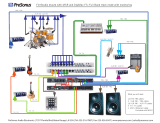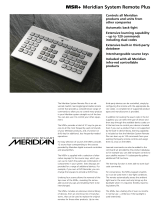Page is loading ...

Ultra Digital to Analogue Converter
User Guide

ii
Preface
Important safety instructions
Read the instructions.
Keep these instructions.
Follow all instructions.
Do not use this apparatus near water.
Clean only with a dry cloth.
Install only in accordance with the manufacturer’s
instructions.
Refer all servicing to approved service personnel.
WARNING: TO REDUCE THE RISK OF FIRE OR
ELECTRIC SHOCK, DO NOT EXPOSE THIS
APPARATUS TO RAIN OR MOISTURE.
This apparatus has been designed with Class 1
construction and must be connected to a mains socket
outlet with a protective earthing connection (the third
grounding pin).
This apparatus uses a single-pole power switch. As
a result it is not isolated from AC mains power when
switched off at the rear panel. The apparatus may
be isolated from mains power either by unplugging
the power connector from the rear of the unit, or by
unplugging the connector at the opposing end of the
power cord or cable from its supply outlet. As a result,
either or both of these connectors should remain
accessible.
Safety warnings
Do not expose the unit to dripping or splashing.
Do not place any object filled with liquid, such as a
vase, on the unit.
Do not place naked flame sources, such as lighted
candles, on the unit.
•
•
•
•
•
•
•
•
•
•
To avoid overheating
Leave at least 10cm around the equipment to ensure
sufficient ventilation.
Do not position the unit:
In direct sunlight.
Near heat sources, such as a radiator.
Directly on top of heat producing equipment, such as
a power amplifier.
To avoid interference
Do not position the unit:
Near strong electrical or magnetic radiation, such as
near a power amplifier.
Radio interference
FCC Warning: This equipment generates and can
radiate radio frequency energy and if not installed and
used correctly in accordance with our instructions may
cause interference to radio communications or radio
and television reception. It has been type-tested and
complies with the limits set out in Subpart J, Part 15 of
FCC rules for a Class B computing device. These limits
are intended to provide reasonable protection against
such interference in home installations.
EEC: This product has been designed and type-tested
to comply with the limits set out in EN55013 and
EN55020.
•
•
•
•
•

iii
Contents
Contents
Introduction 1
The Ultra Digital to Analogue Converter 2
Specifications 3
Using the Ultra Digital to Analogue
Converter
5
Front panel keys 6
MSR+ keys 7
Switching on and off 8
Selecting a source 9
Adjusting the system volume 10
Changing the treble, bass, or balance 11
Changing the DSP filter 12
Changing the phase or lipsync 13
Changing the front-panel display 14
Installing the Ultra Digital to Analogue
Converter 1
5
Unpacking 16
Applications 18
Configuring the Ultra Digital to Analogue
Converter 2
3
Choosing a standard setting 24
Setup parameters 25
Setting the startup volume and output mode 2
6
Adding a gain offset 27
Installing the Meridian Configuration Application 28
Index 29

iv
Preface
Copyright and acknowledgements
Sales and service in the UK
Meridian Audio Ltd
Latham Road
Huntingdon
Cambridgeshire
PE29 6YE
England
Tel (01480) 445678
Fax (01480) 445686
Sales and service in the USA
MAI
351 Thornton Road
Suite 108
Lithia Springs, GA
30122
United States
Tel 404-344-7111
Fax 404-346-7111
Designed and manufactured in the UK
Meridian Audio Ltd
Latham Road
Huntingdon
Cambridgeshire
PE29 6YE
England
Visit us on the Web
www.meridian-audio.com
Copyright © 2016 Meridian Audio Ltd.
Part no: P88447
MHR: this product incorporates copyright protection
technology covered by certain patent applications
and intellectual property of Meridian Audio Ltd. This
technology is provided for the express purpose of
securely containing copyright audio within the Meridian
System only. Reverse engineering or circumvention of
this protection is strictly prohibited.
Hierarchical Converter Technology by MQA is used
under licence from MQA Ltd.
Boothroyd|Stuart Meridian, Meridian, and Sooloos are
registered trademarks of Meridian Audio Ltd.
This guide was produced by:
Human-Computer Interface Ltd,
www.interface.co.uk
Product registration
Register your Meridian Ultra Digital to Analogue
Converter at:
www.meridian-audio.com/support
and receive Exclusive Meridian News and discover
more about the Meridian Collection.

1
Introduction
Introduction
Welcome to the Meridian Ultra Digital to Analogue Converter.
This User Guide provides full information about using the product in
conjunction with your other equipment, to achieve the superb results you
can expect from it.

2
Introduction
The Ultra Digital to Analogue Converter
The Meridian Ultra Digital to Analogue Converter has
been designed to reconstruct the highest possible
quality analogue audio signal from a wide range of
digital inputs. It is based on Meridian's experience and
research into digital and analogue audio over many
years.
Outputs
The Ultra Digital to Analogue Converter provides a
choice between balanced analogue outputs, using XLR
connectors, or unbalanced analogue outputs, using
phono connectors.
The output circuitry incorporates Hierarchical Converter
Technology, by MQA, which employs multiple
converters to increase temporal resolution while also
reducing noise and quantization errors. The result is a
level of performance that is unachievable with normal
DACs.
Inputs
On the input side, the Ultra Digital to Analogue
Converter provides a wide range of digital inputs to
cater for almost any digital source. It can accept signals
up to 384kHz (USB input) or 192kHz (other inputs).
Two balanced XLR digital inputs are provided, for
sources with balanced digital outputs. A balanced
SpeakerLink input is also provided, for connecting to
other Meridian sources with SpeakerLink outputs.
Two unbalanced digital inputs are provided using BNC
connectors. In addition, two digital coaxial inputs and
two Toslink optical digital inputs are provided, for
connecting to other digital sources.
The Ultra Digital to Analogue Converter provides a
network socket to connect it to a Meridian Sooloos
System, Meridian’s music management platform.
A USB B-type connector is provided to allow the Ultra
Digital to Analogue Converter to be connected to a
computer system and used as an external sound card.
Audio processing
The Ultra Digital to Analogue Converter processes
signals with Meridian’s exclusive apodising filter,
ensuring maximum audio quality. All lower bit-rate
signals are upsampled to 352/384kHz to allow a wider
choice of high-quality filters. Three upsampling filtering
options are provided, allowing you to choose the best
option for different types of audio material.
The Ultra Digital to Analogue Converter will
also automatically decode MQA (Master Quality
Authenticated) audio streams. When an MQA stream is
detected the front panel display will indicate MQA.
The Ultra Digital to Analogue Converter can be
configured to provide tone adjustments, as well as
balance and volume controls, for use with power
amplifiers or active analogue loudspeakers. Alternatively
it can be configured for fixed output, for connection to
an external analogue preamplifier.
System integration
An RS232 interface provides full remote control
capability as well as the ability to configure the unit
with Meridian’s innovative Windows-based graphic
configuration application.
Three programmable trigger outputs are provided for
direct control of external devices.
The Ultra Digital to Analogue Converter is supplied
with the MSR+ learning/programmable remote control,
which operates all Meridian products and includes an
extensive database of third-party products and the
capability to learn commands from existing remotes.

3
Introduction
Specifications
Audio outputs
2-channel balanced audio output.
2-channel unbalanced audio output.
Outputs driven by four 192kHz digital to analogue
converters.
The output stage incorporates Hierarchical Converter
technology, by MQA.
Audio inputs
Two 2-channel balanced XLR inputs (110Ω).
44.1kHz to 192kHz sampling and up to 24-bit
precision.
Two 2-channel BNC coax inputs (75Ω). 44.1kHz to
192kHz sampling and up to 24-bit precision.
Two 2-channel digital coax inputs (75Ω). 44.1kHz to
192kHz sampling and up to 24-bit precision.
One 2-channel Meridian SpeakerLink input. 44.1kHz
to 192kHz sampling and up to 24-bit precision.
Two 2-channel digital optical inputs. 44.1kHz to
96kHz sampling and up to 24-bit precision.
One network input (Ethernet) for connection to a
Meridian Sooloos System.
One USB 2.0 input, for connection to a computer.
Up to 384kHz sampling and up to 24-bit precision.
All inputs provide renameable legends.
Control signals
Three 12VDC/100mA trigger outputs configurable
by source.
Two Meridian Comms 5-pin 240º DIN sockets.
RS232 interface for maintenance.
•
•
•
•
•
•
•
•
•
•
•
•
•
•
Signal processing
The Ultra Digital to Analogue Converter uses Meridian’s
proprietary DSP software to provide the following
powerful features:
Apodising filter.
Upsampling.
FIFO and error correction.
Resolution enhancement.
MQA decoding and rendering.
Controls
Front-panel facia controls for:
Source, DSP, Display, Mute, and Off.
A hinged control panel provides additional controls for:
Volume +/-, Setup, and Menu keys.
Display
20-character dot-matrix display with adjustable
brightness and contrast.
Indicators for Emphasis and Phase.
•
•
•
•
•
•
•
•
•

4
Introduction

5
Using the Ultra Digital
to Analogue Converter
Using the Ultra Digital to Analogue
Converter
This chapter provides a summary of the functions of the Ultra Digital to
Analogue Converter to identify the controls you use to operate the unit.
It also provides step-by-step instructions for operating the Ultra Digital to
Analogue Converter, using either the front panel or the MSR+.

6
Using the Ultra Digital
to Analogue Converter
Front panel keys
Meridian Ultra Digital to Analogue Converter
Setup
Vol
Vol
Off
Source
DisplayDSP Mute
Meridian Ultra Digital to Analogue Converter
Source
Selects a
source
DSP
Selects the
DSP filtering
option
Display
Changes the
information
displayed
Mute
Mutes or restores
the sound
Off
Switches to
standby
Setup
Displays the
setup menus
Volume keys
Change the
source volume
Up/Down
Changes a menu
parameter
Left/Right
Selects a menu
parameter
Phase/Eq
Phase and emphasis
indicators

7
Using the Ultra Digital
to Analogue Converter
MSR+ keys
1
StopStop VolVol
VolVol
PlayPlay
CD
1
4
7
FunctionFunction
RADIO
2
5
8
0
DVD
3
6
9
SLS DISC
Return
RecordRecord
TAPE
Enter
TV
Menu
CABLE SAT PVR
Store
SubtitleRepeat
Clear
DSP
Display Mute
USB GAME OFF
PowerPower
BandBand AngleAngle OSDOSD
Top Menu
Pause
Pauses
the track
Store
Stores the bass,
treble, and DSP
filter setting
Function
Selects a special
function
Repeat
Repeats a
track/album
Menu keys
Select or change
a setting
Source keys
Select a source
Clear
Clears a selection
Display
Changes the
front-panel
display
Fast reverse
Scans backwards
Previous
Selects the
previous track
Stop
Stops the track
Fast forward
Scans forwards
Next
Selects the next
track
Play
Plays the track
Number keys
Select a track by
number
Volume keys
Change the
volume
Mute
Mutes or restores
the sound
OFF
Switches to
standby

8
Using the Ultra Digital
to Analogue Converter
Switching on and off
When not playing, the Ultra Digital to Analogue
Converter should be left in the standby state. This uses
a minimal amount of electricity, but ensures that the
components of the Ultra Digital to Analogue Converter
operate at maximum efficiency from the moment you
start.
If you are not going to use the Ultra Digital to Analogue
Converter for several days you should switch the unit
off completely at the rear panel, and disconnect it from
the AC power supply.
To switch on from standby
Press Source (front panel), or select a source on
the remote.
If the Ultra Digital to Analogue Converter is part of a
Meridian system it will automatically switch on any other
units in the system.
To switch to standby
Press Off (front panel or remote).
•
•

9
Using the Ultra Digital
to Analogue Converter
Selecting a source
The Ultra Digital to Analogue Converter responds to the
following 12 source keys on the remote:
CD, Radio, DVD, SLS, Disc, Tape, TV, Cable, Sat,
PVR, USB, and Game.
The input associated with each of the sources depends
on how the Ultra Digital to Analogue Converter has
been set up; for more information refer to the
Meridian
Configuration Program Guide
.
Your installer may have customised the labels
displayed for each source to suit your other
equipment.
To select a source
Press Source (front panel) until the display shows
the source you want, or press the appropriate source
key on the remote; eg USB.
If the Ultra Digital to Analogue Converter is configured
with variable output the display shows the source and
volume setting. For example, if you select the USB
source:
The display shows:
USB 65
If the Ultra Digital to Analogue Converter is configured
with fixed output the display shows just the source:
For example:
USB
The Ultra Digital to Analogue Converter mutes the
sound while you change source.
•
To play music from a Sooloos system
Either:
Press Source (front panel) until the display shows
SLS, or press the SLS key on the remote.
Or:
Select the Ultra Digital to Analogue Converter zone
from the Sooloos controller.
You can then listen to music streamed from the
Sooloos server.
The Ultra Digital to Analogue Converter will be operated
by the mute control on the Sooloos controller, and also
the volume controls if the Ultra Digital to Analogue
Converter is set up with variable output.
To control the Sooloos system
When the SLS source is selected you can control the
Sooloos system from the MSR.
Press *, =, or > (remote) to control playback.
Press [ or ] (remote) to step between tracks in the
Sooloos play queue.
For more information please refer to the
Meridian
Sooloos Network Card Guide
.
•
•
•
•

10
Using the Ultra Digital
to Analogue Converter
Adjusting the system volume
If the Ultra Digital to Analogue Converter has been
set up with variable output the volume control adjusts
the volume in precise steps of 1dB, where 9dB is
equivalent to doubling the loudness. The current volume
setting is displayed in dB on the front-panel display,
and can be varied in the range 1 to 99dB.
You can choose what startup volume is set when you
switch the Ultra Digital to Analogue Converter on; see
To set the startup volume
, page 26.
To change the volume
Press Volume A or Volume V (under the front
panel), or the red A or V keys on the remote.
As you adjust the volume setting the display shows the
current volume level.
For example: CD 65
To mute the sound
Press Mute (front panel, remote, or under the front
panel).
The display shows: Mute
To restore the sound
Press Mute again.
Alternatively, the sound will be restored if you adjust the
volume, or select a source.
Mute is available even if the Ultra Digital to
Analogue Converter is set up with fixed output.
•
•
•

11
Using the Ultra Digital
to Analogue Converter
Changing the treble, bass, or balance
If the Ultra Digital to Analogue Converter has been
set up with variable output, treble, bass, and balance
controls allow you to adjust the broad balance of the
sound to correct for the acoustics of your listening
room, or for a misbalanced recording.
The controls are more subtle than conventional
tone controls, and take advantage of digital signal
processing techniques to provide a more natural
adjustment of the frequency response.
You can store your treble and bass settings
permanently; see
To store the audio settings
, page 12
The balance control uses digital signal processing to
compensate for an off-centre listening position by
delaying and diminishing the sound in one speaker,
thus effectively shifting the speaker’s image back.
To change the treble
Press < or > (remote or under the front panel) until
the display shows the current treble.
For example: SLS Treble +1.0
Press A or V (remote or under the front panel) to
change the treble.
The treble control tilts the frequency of the response
over the entire frequency range to make the sound
brighter or dimmer. It can be adjusted between ±10db
in 0.5dB steps. Normally settings between +1.0 and
-2.0 will give the most natural results.
To change the bass
Press < or > (remote or under the front panel) until
the display shows the current bass setting.
For example: SLS Bass +1.0
•
•
•
Press A or V (remote or under the front panel) to
change the bass.
The bass control allows you to adjust the bass
response in the room by ±5dB in 0.5dB steps.
Normally settings between +3.0 and -2.0 will give the
most natural results.
To change the balance
Press < or > (remote or under the front panel) until
the display shows the current balance.
For example:
SLS Balance <0>
Press A or V (remote or under the front panel) to
move the listening position.
The display shows the direction and position of the
listening position.
For example:
SLS Balance <3
The arrow indicates the direction, and the number
indicates the position where 0 is central, 8 is in line
with the corresponding main speaker, and 10 is fully to
one side.
The current balance setting is stored permanently.
•
•
•

12
Using the Ultra Digital
to Analogue Converter
The Ultra Digital to Analogue Converter allows you
to select the upsampling filter used for reproducing
sources with a sample rate of 44kHz or 48kHz, such
as CD or DAT.
Three options are available:
Filter Description
Short A filter with fewer stages, giving a
shallower response. It provides the
best time response, emphasising the
spatial cues in well recorded music.
Medium A good compromise between
removing artefacts and preserving
spatial information.
Long A filter with more stages, giving
a steeper response. It removes
artefacts created by pre-echo or
noise in the recording and mastering
process, giving a more musical
sound where artefacts are present.
To change the upsampling filter
Press < or > (remote or under the front panel), until
the display shows the current upsampling filter.
For example:
USB Filter Long
Press A or V (remote or under the front panel), to
change the filter.
For example: USB Filter Medium
•
•
To store the audio settings
You can store your preferred settings in the Ultra Digital
to Analogue Converter.
Press Function Store (remote).
The display shows:
Stored
The following table shows which settings are stored
depending on how the Ultra Digital to Analogue
Converter has been set up:
Mode Settings stored
Variable Output Treble, Bass, and Filter
Fixed Output Filter
•
Changing the DSP filter

13
Using the Ultra Digital
to Analogue Converter
Changing the phase or lipsync
The Phase setting allows you to change the absolute
phase of the signal, to compensate for signals which
are out of phase, giving an unnatural-sounding bass.
The LipSync setting is a feature originated by Meridian
that allows you to adjust the delay between the sound
and the video image by up to 85ms.
Most movies are mixed for a viewing distance of 9m
(30'), and when viewed from 3.6m (12') or less the
sound arrives too early, giving a disconcerting effect.
Using the LipSync setting you can add an overall
delay to the sound to accommodate your closer home
viewing distance.
Many TV broadcasts delay the picture by half a frame,
and can benefit from a LipSync setting of 12ms.
The LipSync setting is stored for each source.
To change the phase
Either:
Press < or > (remote or under the front panel) until
the display shows the current phase.
For example:
SLS Phase +
Press A or V (remote or under the front panel) to
change the phase.
Or:
Press Function = on the remote.
The display will show the new phase setting.
For example:
SLS Phase -
•
•
•
To adjust the LipSync
Press > or < until the display shows the current
LipSync setting.
For example: DVD LipSync 0.0
Press A or V to change the delay in milliseconds.
You can adjust the delay between 0 and 85ms, where
30ms corresponds to sitting 9m (30') further away
from the screen.
•
•

14
Using the Ultra Digital
to Analogue Converter
The Ultra Digital to Analogue Converter displays
information and settings on the 20-character front-
panel display.
You can adjust the contrast and brightness of the front-
panel display for optimum viewing, and choose what
information is displayed.
To change the contrast or brightness
Press < or > (remote or under the front panel), until
the display shows the current contrast or brightness.
For example:
SLS Contrast 10
Press A or V (remote or under the front panel), to
change the selected setting.
You can change the contrast or brightness between 0
and 15.
To change the displayed information
Press Display (front panel or remote).
Each time you press Display the display will step
between the following options:
Display option Example
Source and volume
(variable output)
SLS 65
Source (fixed
output)
SLS
Audio format
SLS PCM 44k
Blank
•
•
•
If the Ultra Digital to Analogue Converter has detected
an authentic MQA music stream the audio format
display will indicate this, and show the original sample
rate as encoded in the studio.
For example:
SLS MQA 384k
If the Diagnostic displays option has been
selected, additional diagnostic displays are included;
see
Setup parameters
, page 25.
Changing the front-panel display

15
Installing the Ultra
Digital to Analogue
Converter
Installing the Ultra Digital to
Analogue Converter
This chapter explains how to install the Ultra Digital to Analogue
Converter. It describes what you should find when you unpack the
product, and how you should connect it to the other equipment in the
system.
You should not make any connections to the product or to any other
component in the system while the AC power supply is connected and
switched on.

16
Installing the Ultra
Digital to Analogue
Converter
Unpacking
The Ultra Digital to Analogue Converter is supplied with
the following accessories:
MSR+ remote control with batteries, manual, and
spare key caps.
Meridian Comms lead.
Power cord.
This manual.
If any of these items are missing please contact your
retailer.
NOTE: You should retain the packaging in case you
need to transport the unit.
•
•
•
•
Back panel
The following diagram gives details of the back panel
connections:
COMPUTER
MERIDIAN COMMS TRIGGERRS232
3
2
1
SOOLOOS
800-ID41
Maintenance
Network
DIGITAL
INPUT
DIGITAL
INPUT
O2 O1 D2 D1
SL1
U1
SPEAKERLINK
IN
AES2BNC1BNC2 AES1 TAPE
ANALOGUE
OUTPUT
UNBALANCED
LEFT
BALANCED
LEFT
UNBALANCED
RIGHT
BALANCED
RIGHT
RADIOCDCABLE
DISC GAME SAT DVD TV USB
Trigger
outputs
and RS232
Switch and
fuse
Sooloos
network
connection
Balanced analogue
outputs
Balanced digital
inputs
AES1 and AES2
USB input U1
and digital coax
inputs D1 and D2
Unbalanced
analogue outputs
SpeakerLink
input SL1 and
optical inputs
O1 and O2
BNC digital inputs
BNC1 and BNC2
Meridian
Comms
Power
/