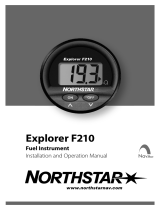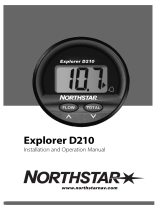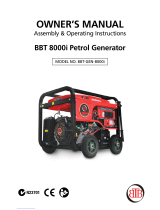Page is loading ...

Northstar 8000i
15" Monitor
Installation Manual
www.northstarnav.com

2
Northstar 8000i 15" Monitor Installation Manual
1 Preface
In this chapter
Important Safety Information........................................ 2
Disclaimer ............................................................................. 4
Warranty................................................................................ 4
1.1 Important Safety Information
IMPORTANT SAFETY INFORMATION
Please read carefully before use
This is the safety alert symbol. It is used to alert you to potential
personal injury hazards. Obey all safety measures that follow this
symbol to avoid possible injury or death.
WARNING indicates a potentially hazardous situation which, if not
avoided, could result in death or serious injury.
CAUTION indicates a potentially hazardous situation which, if not
avoided, may result in minor or moderate injury.
CAUTION used without the safety alert symbol indicates a
potentially hazardous situation which, if not avoided, may result in
property damage.
It is your sole responsibility to use the Northstar 8000i in a manner that will not cause
accidents, personal injury or property damage. Always observe safe boating practices.
When navigating the vessel, use the Northstar 8000i only as a navigational aid. Proper
navigation of the vessel is the sole responsibility of the vessel operator.
Depth soundings should be used only for navigation. Never use a depth sounding to gauge
depth, range or other conditions for swimming or diving.
The Global Positioning System (GPS) is operated by the US Government which is solely
responsible for its operation, accuracy, and maintenance. The GPS system is subject to
changes which could affect the accuracy and performance of all GPS equipment anywhere in
the world.

3
Northstar 8000i 15" Monitor Installation Manual
The electronic chart used by the Northstar 8000i is an aid to navigation designed to
supplement, not replace, official government charts. Only official government charts
supplemented by notices to mariners contain the information required for safe and prudent
navigation. Always supplement the electronic information provided by the Northstar 8000i
with other plotting sources such as observations, depth soundings, radar and hand compass
bearings. Should the information not agree, the discrepancy must be resolved before
proceeding any further.
Never operate the 8000i in Simulate Mode while you're underway.
It is the user's responsibility to ensure that Simulate Mode is used only in safe situations such
as when you are moored in a marina.
The accuracy of the sonar depth display can be limited by many factors, including the type of
transducer, the location of the transducer, and water conditions. Ensure that the transducer
is installed and used correctly.
The radar must be set up before it is used for the first time.
See "Set up the radar before using it" in the Radar Installation manual.
Never look directly into the scanner at close range while the radar is operating.
Radar scanners emit electromagnetic energy at a frequency that can be harmful at close
range. Always keep the recommended safe distance from the scanner as follows:
Scanner
Model
Vertical beam
angle of scanner
(degrees)
Minimum safe distance
(100 Watts per m² average
power density) Note 1
Minimum safe distance
(10 Watts per m² average
power density) Note 2
2 kW 30 1.6 ft (0.5 m) 4.6 ft (1.4 m)
4 kW 25 3 ft (0.9 m) 9.3 ft (2.8 m)
6 kW 20 3.6 ft (1.1 m) 11.5 ft (3.5 m)
10 kW 20 9.5 ft (2.9 m) 30 ft (9.0 m)
25 kW 20 18 ft (5.5 m) 57 ft (17.4 m)
NOTES: Limits apply to exposure within the vertical beam angle.
Note 1: Peak occupational exposure limit pursuant to IEC 60936 Clause 3.27 and IEC 62252
Clause 4.32
Note 2: General public exposure limit pursuant to IEC 60936 Clause 3.27 and IEC 62252
Clause 4.32

4
Northstar 8000i 15" Monitor Installation Manual
Failure to adhere to these warnings may lead to death, serious injury or property damage.
Northstar disclaims all liability for installation or use of this product that causes or
contributes to death, injury or property damage or that violates any law.
You are strongly recommended to scan all removable media (such as USB memory sticks or
CDs) for viruses or corrupt data on a separate device BEFORE connecting or using the
removable media with the 8000i.
1.2 Disclaimer
As Northstar is continuously improving this product we retain the right to make changes to
the product at any time which may not be reflected in this version of the manual. Please
contact your nearest Northstar distributor if you require any further assistance.
It is the owner’s sole responsibility to install and use the instrument and transducers in a
manner that will not cause accidents, personal injury or property damage. The user of this
product is solely responsible for observing safe boating practices.
BRUNSWICK NEW TECHNOLOGIES INC. AND ITS SUBSIDIARIES AND AFFILIATES DISCLAIM ALL
LIABILITY FOR ANY USE OF THIS PRODUCT IN A WAY THAT MAY CAUSE ACCIDENTS, DAMAGE
OR THAT MAY VIOLATE THE LAW.
Governing Language: This statement, any instruction manuals, user guides and other
information relating to the product (Documentation) may be translated to, or has been
translated from, another language (Translation). In the event of any conflict between any
Translation of the Documentation, the English language version of the Documentation will
be the official version of the Documentation.
This manual represents the product as at the time of printing. Brunswick New Technologies
Inc. and its subsidiaries and affiliates reserve the right to make changes to specifications
without notice.
Copyright © 2006 Brunswick New Technologies Inc. Northstar™ is a registered trademark of
Brunswick New Technologies Inc.
1.3 Warranty
The Northstar Warranty Statement is supplied as a separate document.
It is shipped with the Product Registration Card.
In case of any queries, refer to www.northstarnav.com.

Contents
1 Preface 2
1.1 Important Safety Information....................................................................................... 2
1.2 Disclaimer............................................................................................................................. 4
1.3 Warranty ............................................................................................................................... 4
2 Introducing the Northstar 8000i System 7
3 What comes with your 15 inch Monitor 7
4 The Northstar 8000i 15 inch Monitor 9
4.1 Front view and keys.......................................................................................................... 9
4.2 Back view and connectors ...........................................................................................11
5 Mounting the Northstar 8000i 15 Inch Monitor 12
6 Utility 15
7 External Wake Up and Remote Power On 15
8 Video Types and Connectors 18
8.1 RGB1 and RGB2 ................................................................................................................18
8.2 DVI-D ....................................................................................................................................19
8.3 Composite1 and 2 (BNC 1 and 2)...............................................................................20
8.4 S-Video 1 and 2.................................................................................................................20
9 Power 21
10 USB Out 23
11 USB In 23
12 Turn on the 15 inch Monitor 24
13 Turn off the 15 inch Monitor 25

6
Northstar 8000i 15" Monitor Installation Manual
14 The On Screen Display (OSD) 25
14.1 Display the OSD menus ................................................................................................25
14.2 Set the video input source...........................................................................................26
14.3 Set the brightness...........................................................................................................27
14.4 Set the touch control .....................................................................................................27
14.5 Display the OSD Setup menu .....................................................................................28
14.5.1 Adjust the picture with Auto Setup .........................................................................29
14.5.2 Adjust the color................................................................................................................30
14.5.3 Reset to defaults ..............................................................................................................31
14.5.4 Adjust the contrast .........................................................................................................32
14.5.5 Adjust the panel brightness........................................................................................33
14.5.6 Display the system information.................................................................................34
15 Maintenance 35
15.1 Technical support, service and repairs....................................................................35
16 15 inch Monitor Specifications 36

7
Northstar 8000i 15" Monitor Installation Manual
2 Introducing the Northstar 8000i System
Congratulations on your purchase of the Northstar 8000i, the revolutionary new integrated
marine electronics system. The 8000i is designed for ease of use in the marine environment,
with Touch Screen technology and online help.
The 8000i can integrate navigation, fishfinding, instrumentation, multimedia entertainment,
and an onboard camera. Whatever type of boat you have and however you use it, you can
customize the 8000i to meet your needs.
Flexible, modular, and innovative, the 8000i delivers awesome performance.
Please take a few minutes to read through this manual before cutting holes or locating
equipment.
NOTE: The 8000i has several requirements that must be met to ensure safe and proper
operation. Installation and interfacing of the 8000i should be handled by a marine
technician.
3 What comes with your 15 inch Monitor
15" Monitor NS004710
Bezel CS000656A-G Mounting Gasket GA000138A-G

8
Northstar 8000i 15" Monitor Installation Manual
Sun Cover CV000075A-G Cleaning Cloth MS000619A-G
Pack of Protective Caps for unused ports
HR000100
Mounting Screws HR000090
Power Cable AS000453-G
Utility Cable NS004801
Mounting Template LA000601A-G Warranty
Registration Card This Manual MN000607C-G

9
Northstar 8000i 15" Monitor Installation Manual
4 The Northstar 8000i 15 inch Monitor
The 15" Monitor has a high bright sunlight viewable display. It has a built- in Infrared Touch
Control when used with a 8000i Black Box Processor. (The communication for the touch
screen is via USB to the processor.)
The purpose of 15" Monitor is to display the 8000i software from a Northstar 8000i Black Box
Processor (NS004730). The 15" Monitor may also be used to display video fro 3rd party
components such as PCs, Cameras and DVD player. This manual describes how to install the
15" Monitor and must be read with Northstar 8000i Black Box Processor and System Installation
Manual.
4.1 Front view and keys
The keys on the front of the 15" Monitor are physical keys that you can depress.
Use these to:
• turn the 15" Monitor on or off
• quickly show or change the current video input source
• adjust the brightness
• access the OSD (On Screen Display) options and to change any or all of the OSD
settings for the 15" Monitor itself (explained later in this manual)

10
Northstar 8000i 15" Monitor Installation Manual
Key Function when NOT in OSD mode Function in OSD mode
A Power Press once to turn on. Hold down for three seconds to turn off.
If correctly wired using the Remote Power On feature this key also
controls the power status of the Northstar 8000i Black Box Processor
B Up Arrow
Press to step up through the
other video input source
options.
Press once to step up through the OSD
options.
C Down Arrow
Press to show the current video
input source in the top left
corner of the screen.
Press again to step down
through the other video input
source options.
Press once to step down through the
OSD options.
D MENU
Press once to show the OSD
options.
Press to exit the OSD options.
E OK
Press to show the current video
input source in the top left
corner of the screen.
Press to select or accept changes to
the OSD options and exit the OSD
options.
F Left Arrow
Press once to decrease the
brightness one step or hold
down to change it rapidly.
Press once to change an OSD setting
(such as contrast) one step or hold
down to change the setting rapidly.
G Right Arrow
Press once to increase the
brightness one step or hold
down to change it rapidly.
Press once to change an OSD setting
(such as contrast) one step or hold
down to change the setting rapidly.
H
Infrared
Receiver
Not yet implemented
I Screen
1024 x 768 resolution touch
screen (XGA)
J
Finger
Guides
To guide fingers to the onscreen
controls when using the 8000i
software.
K
Mounting
Bezel
Clip-on bezel.

11
Northstar 8000i 15" Monitor Installation Manual
4.2 Back view and connectors
A BNC1 Video input from a composite video source
B BNC2 Video input from a composite video source
C SVIDEO1 Video input from a S-Video source
D SVIDEO2 Video input from a S-Video source
E RGB1
Video connection between the 15" Monitor and an 8000i processor or
third party RGB source
F RGB2
Video connection between the 15" Monitor and an 8000i processor or
third party RGB source
G POWER Power source input from vessel
H UTILITY
Connect the utility cable to enable Remote Power On from a Black Box
Processor
I DVI-D Receive DVI video input from an external video source (such as a PC)
J USB IN Attach a USB peripheral
K USB IN Attach a USB peripheral
L USB OUT USB to an 8000i processor or other PC
M Mount holes Use M4 machine screws to mount the 15" Monitor
N
VESA® Mount
holes
Use M4 machine screws (not supplied) to mount the 15" Monitor on a
flat panel TV bracket (this method is NOT recommended for external
locations).

12
Northstar 8000i 15" Monitor Installation Manual
5 Mounting the Northstar 8000i 15 Inch Monitor
Choosing the best mounting location
Choose the mounting locations carefully before you drill or cut. The display for the 8000i
System should be mounted so that the operator can easily use the controls and clearly see
the display screen. Be sure to leave a direct path for all of the cables. The display screen is
high-contrast and anti-reflective, and is viewable in direct sunlight, but for best results, install
the 8000i 15" Monitor out of direct sunlight. The chosen location should have minimal glare
from windows or bright objects.
NOTE: The LCD itself is the front panel. There is no plastic lens in front of the LCD. It has a
special bonded anti-reflective and scratchproof film on the LCD front to assure no fogging
and best contrast. DO NOT hit the lens with sharp or heavy objects, since expensive LCD
damage may occur.
The 8000i system is designed to allow full operation of the unit from a USB mouse or other
pointing device. If the mounting location means that the unit is not easily within reach of the
user in the helm chair you may wish to also install a 8000i Remote Keypad or third party USB
Trackball to the helm chair.
Leave sufficient clearance space behind the 8000i 15" Monitor to connect all relevant cables.
Good ventilation is required behind the mounting panel. Poor ventilation may cause the
8000i 15" Monitor to overheat, which, in turn, will cause the unit not to run at optimum
performance. For overall width and height requirements, please see specifications (see "15
inch Monitor Specifications" page 36) .
The 8000i system requires the use of the touch screen or external mouse. If the unit is to be
mounted outdoors and may experience conditions that would require the Touch Screen to
be disabled (e.g. Hail, Snow) we recommend that a waterproof pointing device (e.g. 8000i
Remote Keypad or Waterproof USB mouse) is connected to the system.
NOTE: The touch screen will only work with Northstar 8000i processors
Viewing Angle
The viewing angle can influence the viewability of the 8000i 15" Monitor. The best angle is
from the top to slightly below perpendicular. Lower than perpendicular and the screen
image will fade slightly. See following diagram.

13
Northstar 8000i 15" Monitor Installation Manual
Viewing angle
A Optimum viewing angle
B Good viewing angle
C Poor viewing angle or obstructed view
Note: Color palates influence the viewing angle. Change to sunlight palate for increased
visibility wen viewing in Zone C
Ensure that any holes cut are in a safe position and will not weaken the boat's structure.
If in doubt, consult a qualified boat builder.
Do not mount any part where it can be used as a hand hold, where it might be submerged or
where it will interfere with the operation, launching or retrieving of the boat.

14
Northstar 8000i 15" Monitor Installation Manual
Before you cut a hole in a panel, make sure that there are no hidden electrical wires or other
parts behind the panel.
When flush mounting, be sure to mount the 8000i component on a flat surface.
Mounting on a curved surface can result in water leaks around the cutout.
To prolong life of this product, use the supplied sun cover when not in use and during
washdown.
After washdown or use in a wet environment remove excess water from screen
Read and follow the Location guidelines and the Wiring guidelines in the Northstar 8000i
Black Box Processor and System Installation Manual.
1. Find a suitable location for the 15" Monitor using the location guidelines.
2. Tape the mounting template in place, then cut the mounting hole and drill the
screw holes in the panel.
3. Hold the gasket in place on the back of the 15" Monitor. Hold the 15" Monitor in
place in the mounting hole and fit the mounting screws.
4. Clip the bezel to the front of the 15" Monitor.
5. Wire the cables as detailed in the following sections, taking care to follow the
Wiring guidelines. Form the cables into loops below the 15" Monitor so that any
condensation will drip off. The 15" Monitor and all connectors are waterproof.

15
Northstar 8000i 15" Monitor Installation Manual
6. Turn on the 15" Monitor's power supply and the Northstar 8000i System.
7. Finally, set up the 8000i system as described in the Northstar 8000i Black Box
Processor and System Installation Manual.
6 Utility
The provided Utility cable is mainly for providing wake up power to the 8000i Black Box
Processor. The cable can also be used for programing by Northstar service centers
Pin Color Signal
1 Purple Reserved. Do not connect
2 Pink Reserved. Do not connect
3 Yellow Reserved. Do not connect
4 Black Ground
5 Black/White Reserved. Do not connect
6 White Reserved. Do not connect
7 Orange No connection
8 Blue No connection
9 Dark Green No connection
10 Brown/White Reserved. Do not connect
11 Gray External wakeup (output)
12 Light Green Remote power on (input)
7 External Wake Up and Remote Power On
External Wake Up sends a signal to another device to initiate Power On. Connect External
Wake to the Remote Power On of the other device.
The External Wake Up feature of the 8000i provides the ability for an 8000i Device to control
the power state of another 8000i device that it is attached to.
For example when the power button is pressed on the Northstar 15" Monitor it sends a +
Volts signal through its Utility Cable (External Wake Up) to the Black Box Processors Utility
Cable (Remote Power On). The processor detects the voltage and powers on. When the
monitor is turned off, the 8000i Black Box Processor detects zero volts and and after (four) 4
seconds powers down.
NOTE: that the processor takes up to 30 Seconds to power down. This will not be visible on
the 15" Monitor. Allow time for the processor to shut down before removing power to the
system.

16
Northstar 8000i 15" Monitor Installation Manual
A Yellow
B Black / White
C White
D Black
E Orange
F Blue
G Dark Green
H Grey
External Wake Up (Gray Wire) on the Utility Cable.
Connect this to the Light Green wire on the Processor
Utility Cable
I Light Green
Remote Power On wire connected to the Black Box
Processor
J Purple
K Pink
L Brown / White
M Northstar 8000i 15" Monitor
N
Northstar 8000i Black Box
Processor
O NS004801 Utility Cable
Remote power is a feature of the 12" Display Processor, Black Box Processor, 15" Monitor,
Network Sounder and Network Radar. This means that connecting the Remote Power On
wire (Light Green) to a device that outputs voltage such as a 8000i Processor, breaker or

17
Northstar 8000i 15" Monitor Installation Manual
switch will start the Unit. The voltage required for remote power on needs to be greater than
5 V DC.
For example: Connect the Remote Power On wires (Light Green) of the (M)12" Processor
(Upper Helm), (N) 12" Lower Helm, (T) Black Box Processor, (S) Sounder and (R) Radar to the
External Wake Up of the (P) 15" Monitor. When the monitor is turned on the rest of the
system will also turn on.

18
Northstar 8000i 15" Monitor Installation Manual
8 Video Types and Connectors
The Northstar 15 " Monitor has the following video inputs.
Video Input Connect to Cable Required Remarks
DVI
PC DVI or
compatible
NS004805
Video from a computer DVI or
equivalent
RBB 1
8000i
Processor
NS004806
Supplied with the 8000i Black box
processor
RGB 2 RGB Video NS004807
For third party RGB (VGA) Video sources
1024 x 768
(BNC 1)
Composite
Video
NS004803
Cable has 8000i screw type connector to
a 75 Ω BNC
(BNC 2)
Composite
Video
NS004803
Cable has 8000i screw type connector to
a 75 Ω BNC
S-Video 1 S-Video NS004804
Cable has 8000i screw type connector to
a female S-Video Connector
S-Video 2 S-Video NS004804
Cable has 8000i screw type connector to
a female S-Video Connector
8.1 RGB1 and RGB2
Use the NS004806 cable to connect the 15" Monitor to the 8000i Processor (supplied with the
8000i Black Box Processor)
From To Resolution
A
12" Display RGB
Port
Northstar 15" Monitor
RGB 1 or 2
800 x 600
A
Black Box
Processor
Northstar 15" Monitor
RGB 1 or 2
1024 x 768
B
Third Party PC or
processor
Northstar 15" Monitor
RGB 1 or 2
1280 x 1024
Native resolution is 1024 x 768 but will
scale from 640 x 480 to 1280 x 1024

19
Northstar 8000i 15" Monitor Installation Manual
8.2 DVI-D
Connect DVI-D using optional NS004805 DVI-D to RGB cable
Northstar 8000i 15" Monitor
Any third party PC or processor that has DVI -D Video
output
A Connect to DVI-D DVI-D Connection

20
Northstar 8000i 15" Monitor Installation Manual
8.3 Composite1 and 2 (BNC 1 and 2)
The 15" Monitor can accept up to two (2) composite video inputs. To display composite
video, change the video input in the onscreen display menu.
Connect composite video sources using option NS004803 Composite video cable 6.5 ft
(2 m)
Northstar 8000i 15" Monitor
Connection
Video Source
A Northstar 15" Monitor BNC 1 Any Composite Video Source
A Northstar 15" Monitor BNC 2 Any Composite Video Source
8.4 S-Video 1 and 2
/