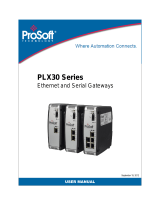Page is loading ...

JAN / 06
FOUNDATION
ENET-710
ENET-710
ENET710ME
ENET-710 - Ethernet Module

web: www.smar.com/contactus.asp
www.smar.com
Specifications and information are subject to change without notice.
Up-to-date address information is available on our website.
smar

Table of Contents
III
TABLE OF CONTENTS
ENET-710 Module .................................................................................................................. 1
Overview............................................................................................................................................................ 1
Features ............................................................................................................................................................. 2
Included Accessories ...................................................................................................................................... 2
Module Installation ........................................................................................................................................... 2
Installation of the Module into the LC700 Rack .............................................................................................................. 2
Installation of the module into the DF9 individual support .............................................................................................. 4
Stand-alone +24VDC Power Application ........................................................................................................................ 4
Redundant Power Supply Operation .............................................................................................................. 4
Available Ports ................................................................................................................................................. 4
Ethernet Port .................................................................................................................................................................. 4
Serial Ports ..................................................................................................................................................................... 4
Serial Port Connectors ................................................................................................................................................... 5
Supported Serial Protocols ............................................................................................................................. 5
Modbus/TCP Protocol .................................................................................................................................................... 5
CD600 Protocol .............................................................................................................................................................. 5
Configuration Web Page .................................................................................................................................. 5
Configuration Access ..................................................................................................................................................... 6
Default Configuration ...................................................................................................................................................... 7
Using Locator ................................................................................................................................................................. 7
Serial Port Configuration .............................................................................................................................................. 10
RS-485 Port Operating Modes ..................................................................................................................................... 10
Changing the IP Address and Username/Password .................................................................................................... 11
Default Switch ................................................................................................................................................. 12
Technical Specifications ............................................................................................................................... 13
APPENDIX A – SRF – SERVICE REQUEST FORM ........................................................... A.1

ENET-710 – User’s Manual
IV

ENET-710 – User’s Manual
1
ENET-710 MODULE
(Supports Hot Swap)
Overview
The ENET-710 is a data communications module that bridges Ethernet and Serial communication
networks. With the increasing importance of networking for industrial control/automation, the ENET-
710 module provides Ethernet-networked computers the ability to perform remote monitoring and
control of serial Modbus compatible industrial devices in the field as well as access to LC700 PLC
CPU modules and the CD600 Multi-Loop Controller. Up to seven clients can access the ENET-710
via Ethernet and communicate over one full-duplex RS-232C and four half-duplex RS-485
compatible serial ports to serial field devices. The module can be installed in the LC700
Programmable Logic Controller (PLC) to receive power, or it can be operated in a stand-alone
fashion with an external +24 Vdc power supply. There is also a redundant power supply mode when
using both power supplies.
Fully compliant with Modbus/TCP, the ENET-710 implements bridging to the LC700 PLC CPU
module serial ports and other Modbus/RTU compatible devices enabling bi-directional
communication between clients on Ethernet and devices on a serial Modbus network. The module
also functions to offer data communications between Ethernet and the CD600 Multi-Loop Controller
with the CD600 configuration software.
The ENET-710 supports 10/100 Mbps Ethernet and serial baudrates of up to 115,200 bps. The
module is easily configured over the Ethernet connection via a web page using a web browser.
Access to the configuration web page is username/password protected. The configuration web page
gives the user the ability to set up the serial ports, serial protocols, device addresses and timeouts,
module IP address, and a configuration username and password. All configuration data is stored in
non-volatile memory.
Figure 1 – ENET-710 Module

ENET-710 – User’s Manual
2
Features
• Supports 10/100 Mbps Ethernet communication.
• 9600 – 115,200 bps asynchronous serial communication.
• TCP/IP and HTTP protocols.
• Multi-master - up to 7 clients can access field slave devices simultaneously.
• Modbus TCP/Modbus RTU bridging.
• Ethernet to CD600 Multi-Loop Controller bridging.
• 1 Full-duplex RS-232C Serial Port (point-to-point).
• 4 Half-duplex RS-485 Serial Ports (multidrop) with 2 ports supporting 1600V isolation and
the other 2 supporting 50V of isolation.
• Redundant operation option for the RS-485 ports (parallel and ring topologies).
• Surge protection for all serial ports.
• HTTP web page based configuration.
• Password protected configuration to prevent unauthorized changes.
• Powered from the LC700 PLC or external +24 Vdc in the DF9 individual support, or in
redundant mode in the LC700 rack using external power supply.
Included Accessories
• Five (5) 3-position 3.81mm pitch terminal block connector plugs for connecting serial port
cables to the module.
• One (1) 3-position 5.08mm pitch terminal block connector plug for connecting an external
+24VDC power supply to the module.
• One (1) individual support DF9.
Module Installation
The ENET-710 can be installed into the rack R700-4 to receive power or can be powered from an
external +24 Vdc power supply using DF9 individual support. In both cases, when the module is
powered, the green power indicator LED at the top of the module will illuminate.
Installation of the Module into the Rack R700-4
The Rack R700-4 is ready for mounting in DIN rail.

ENET-710 – User’s Manual
3
Figure 2 – Rack
Follow the steps below to install a module in the rack.
Attach the top of the module (with a 45o inclination) to the
module support located on the upper part of the rack.
Mounting detail.
Push the module fixing it to the module connector.
Next, fix the module to the rack using a screwdriver, and
fasten the fixation screw at the bottom of the module.

ENET-710 – User’s Manual
4
Installation of the module into the DF9 individual support
ENET-710 module can also be installed into the DF9 individual support using 24 Vdc external power
supply. DF9 can be observed in the picture below:
Figure 3– DF9
Stand-alone +24Vdc Power Application
• The +24 Vdc connector on the module is the bottom terminal block on the front panel.
The positive (+) terminal is located on pin 1 (the topmost pin position) and negative (-) on
pin 2 (middle pin position). Chassis ground connects to pin 3 (bottom pin position).
• Using the provided 3-position plug, secure the power supply wires to the plug by inserting
the wires into the wire openings and tighten the screws with a screwdriver.
• Insert the plug into the bottom terminal block connector on the module front panel to
power up the module.
Redundant Power Supply Operation
The ENET-710 supports a redundant power supply mode to provide continuous operation if the +24
Vdc power supply fail. To make use of the redundant power supply mode, install the module into the
LC700 PLC rack and connect a +24 Vdc power supply to the module’s +24 Vdc input as described
in the installation section of this manual. In this configuration, the module will be powered by the +24
Vdc power supply and the power supply from the LC700 PLC rack is the backup. Note that when
both LC700 PLC power and a +24Vdc are present, the +24Vdc power supply will always be the
primary power supply.
Available Ports
Ethernet Port
The ENET-710 provides one 8-conductor RJ45 jack for connecting to an Ethernet network via
category 5 or better unshielded twisted pair (UTP) cabling. Built into the jack are two status LEDs.
When an Ethernet link is active, the green LED will light and stay illuminated. The orange LED will
flash on and off to indicate transmit and receive data activity.
The ENET-710 supports up to 7 TCP/IP sockets, enabling up to a total of 7 clients or applications to
communicate with the ENET-710 for accessing slave serial devices. Note that accessing the ENET-
710 configuration web page does not count against the 7-socket limit.
Serial Ports
The ENET-710 has a total of five asynchronous serial ports, P0 – P4. Allowable communication
speeds are 9600bps, 19200bps, 38400bps, 57600bps, and 115,200bps. Data size is fixed at 8-bits
with a choice of even, odd, or no parity and 1 or 2 stop bits. When 2 stop bits are selected during
port configuration, the parity setting used for the port by the ENET-710 will be no parity, regardless
of setting. Each serial port also has green LED for Tx and a yellow LED for Rx that indicate data
activity on that port. The top LED in each pair will light to indicate reception of data while the bottom
LED lights to indicate transmission of data.

ENET-710 – User’s Manual
5
Serial Port Connectors
All five serial port connections are found on five terminal block connectors on the front of the module
panel. Port P0 is located in the top position of the five port connectors, just below the RJ45 Ethernet
connector. P1 is located below P0, followed by P2, P3, and P4. For each serial port connector, pin 1
is the topmost position. Using the provided 3-position terminal block connector plugs, insert the
wires from the serial cabling into the wire openings on the plugs and secure them by tightening the
screws with a screwdriver. Then insert the plugs into the appropriate serial connector on the module
front panel making sure they are fully seated. The table below details the serial port connections.
Port Type Isolation
Terminal Block pins
Pin 1 Pin 2 Pin 3
P0 Full-duplex RS-232C None TxD RxD Ground
P1 Half-duplex RS-485 1600V TR+ TR- Common-P1
P2 Half-duplex RS-485 1600V TR+ TR- Common-P2
P3 Half-duplex RS-485 50V TR+ TR- Common-P3
P4 Half-duplex RS-485 50V TR+ TR- Common-P4
Legend:
TxD – Data Transmission.
RxD – Data Reception.
TR+ - Positive Data Transmission/Reception.
TR- - Negative Data Transmission/Reception.
Supported Serial Protocols
The ENET-710 supports two serial communication protocols including Modbus/RTU and CD600.
Modbus/RTU and CD600 protocols are available on all five serial ports. The protocol is selectable
under the configuration menu for each serial port (see the configuration section later in this manual).
Modbus/TCP Protocol
In Modbus mode, the ENET-710 acts as a bridge between Modbus/TCP and Modbus/RTU. The
ENET-710 takes Modbus/TCP frames received on port 502 from the Ethernet connection and
creates a Modbus serial line protocol data unit by computing and appending a CRC and inserting
the device address extracted from the Modbus/TCP frame. It then sends the serial packet out the
serial port that has been configured with the specified device address. Upon receipt of data from a
Modbus compatible device over a serial port, the ENET-710 verifies the CRC on the data and, if
correct, creates a Modbus/TCP application data unit and encapsulates it into an Ethernet frame and
sends it out the Ethernet port over the appropriate socket. The ENET-710 also handles command
time-outs on the serial port network. In the case that a serial device fails to respond, the ENET-710
replies to the client with a Modbus/TCP timeout exception code. In the case of an invalid response
from a Modbus/RTU slave (including bad CRC), the ENET-710 will ignore this response and the
client must perform the error handling. The ENET-710 will also respond back to the client with a
Modbus/TCP exception code if the client tries to access a device address that does not exist in the
current ENET-710 configuration.
CD600 Protocol
In CD600 mode, clients running the CD600 Configuration software can communicate over Ethernet
to one or more CD600 Multi-Loop Controllers using the RS-485 port on the CD600. Configure the
selected ENET-710 serial port to match the serial port settings of the CD600, the CD600 device
address, and choose the CD600 serial protocol.
Configuration Web Page
The user configures the module with the configuration menu. The menu is accessed via a web page
using a web browser over the Ethernet connection. With this menu, the user can configure all five
serial ports for desired baud rate, character format, and serial protocol. Also the user sets up the
address range of devices connected to a particular serial port and device response timeouts.
Additionally, system administration settings such as the login username and password plus IP
address and subnet mask are set up with the configuration web page. The user can also enable

ENET-710 – User’s Manual
6
serial port redundancy modes using the configuration menu.
Configuration Access
To access the configuration web page, make certain your PC’s IP address is on the same subnet as
the module. If not, follow the steps below:
1- Open Windows Control Panel and double-click the Network Connections icon.
2- Access the Local Area Connections Properties menu.
3- For your Ethernet card, highlight the Internet Protocol TCP/IP item and click on properties. This
will bring up a tab to enter an IP address and subnet mask for your PC to use to communicate
with the ENET-710.
Step 1
Step 2

ENET-710 – User’s Manual
7
Step 3
Default Configuration
Initially there is no password set, a username of admin, and the configuration web page is accessed
using the default IP address of 192.168.1.1 with a subnet mask of 255.255.255.0.
Using Locator
Another way to configure the IP address of ENET-710 module is using the Locator, obtained from
the Smar Laboratories web site (www.smarlabs.com). In order to make this, observe the steps
below:
1 – Open the Smar Labs web site: www.smarlabs.com.

ENET-710 – User’s Manual
8
2 – To download the Locator or any material from the Smar Labs web site is necessary to register.
Click on Login option and follow the procedure to do the register.
3 – After finishing the register, click on Support option, located on the top of this page, or click
FREE CONFIGURATION TOOLS, on the bottom of the Home page. In this section is found the
Locator for downloading.
3 – Observe the ENET-710 item. Click Locator.exe to download. The following window will open:
4 – The Locator will be copied to the folder chose by the user. Double click the icon to
open it. The following window will be showed.
5 – Click Configure button to set the IP address of ENET-710 module. After that, click OK button.
Note
The IP Address to be configured must be in the same subnet of the workstation.

ENET-710 – User’s Manual
9
Open a web browser and enter the IP address of the module into the web browser’s address bar. A
view of the top-level configuration menu is shown below.
Figure 4 – Configuration Menu
The configuration buttons are username/password protected. Upon the initial selection of any one
button, a dialog box will appear asking for a user name and password. Once the correct username
and password are entered, the ENET-710 will remember them for the rest of the session. If you
forget your current username or password or IP address, see the Defaults Switch section of this
manual. Note that the username and password are case sensitive.

ENET-710 – User’s Manual
10
Serial Port Configuration
To set up any of the five serial ports, click one of the Configure Port X (where X is 0,1,2,3, or 4)
buttons on the main menu. The port configuration menu for port X is seen below (all 5 ports similar).
Choose the desired serial protocol, either Modbus/RTU or CD600. Select the serial baud rate and
character format (parity, stop bits). Parity can be even, odd, or none. You may choose 1 or 2 stop
bits. Set up the serial device address ranges by entering the range low address into the First
Address box and the range high address into the Second Address box. Enter desired device
response timeout into the timeout box. Finally, click on the Submit button to save the new
information.
Notes:
• For a particular serial port, any and all slave devices connected to it must all be set to the
same parameters that were selected for the serial port.
• When selecting 2 stop bits for a port, the ENET-710 will ignore the parity setting in the
menu and use no parity.
• When selecting the CD600 protocol, the parity and number of stop bits settings are ignored
by the ENET-710.
• The same address range must not be repeated when setting the ENET-710 ports. For
example, there are 20 devices in the configuration. So, the address range for the Port 0 is
from 1 to 20, and for the Port 1 is from 11 to 20.
IMPORTANT
Ports using the same protocol cannot have any repeated addresses.
Figure 5 – Configuring the ENET-710 Ports
RS-485 Port Operating Modes
To set up the RS-485 port operating modes, select the Set Channel Operating Modes button on
the main configuration menu. Here a redundant mode configuration for the RS-485 ports can be
enabled. The serial port pairs 1-2 and 3-4 can provide redundant operation in case the connection of
one member of the pair fails. The modes include Independent (no redundancy), Parallel, and Ring.
The menu is shown.

ENET-710 – User’s Manual
11
Figure 6 – Configuring the RS-485 Ports
The parallel mode involves using a separate serial cable connected to each module serial port in the
given pair. The slave devices need to have two serial ports with one port connected to one of the
serial cables in the pair and the other port connected to the remaining cable in the parallel pair.
When using the parallel mode, if a problem develops on a given module serial port, then the other in
the pair can seamlessly take over the required serial communications.
When using the parallel mode, the two ENET-710 serial ports in the pair may be configured with
different serial port settings. However, slave device ports connected to a given port in the pair must
be configured the same as the ENET-710 port to which they are connected.
When using the ring mode, a single serial cable loops from one module serial port in the pair to the
other port. Slave devices are then distributed along the cable in between. If a problem develops
along the cable or with the module serial port isolating one or more devices from the primary port,
then the other port in the pair can take over the needed communications to those devices. Both
serial ports in the pair and the slave devices must be configured with the same protocol, baud rate,
and serial character format. In this mode, the slave devices need only have one serial port.
For both parallel and ring mode, the operation is as follows: if communication is directed to an
address that is configured to be on one port of the pair but there is no response, the ENET-710 will
then try to communicate to the device using the other port in the pair.
Choose the desired mode of operation and click the Submit button to enable the setting.
Changing the IP Address and Username/Password
To change the login username/password pair or module IP address, select the Login Information
button on the main menu. This brings up the page to setup the desired IP address and subnet mask,
plus the username and password. Note that the username and password are case sensitive. To
change any of these, enter the new information and click the Submit button to save. See the figure
below.

ENET-710 – User’s Manual
12
Figure 7 – Changing Username and Password
If after configuring a new IP address or username/password, if the module fails to respond to the
new information, make certain that the defaults switch is off (see Defaults Switch section, below, for
more information). Otherwise, verify that the client PC is on the same subnet as the new settings for
the ENET-710.
Default Switch
The ENET-710 default configuration consists of the IP address of 192.168.1.1, a subnet mask of
255.255.255.0, and a username of admin with no password set. In case of a lost or forgotten
username/password or IP address, turn on the switch accessed through the air vent opening on top
of the module by sliding the switch toward the back of the module with the module powered. This is
the “Set Defaults” position and will cause the module to temporarily use the default configuration.
The module will continue to use this configuration for as long as the switch is on. Note that the
default switch does not clear the previously set configuration. You may then access the
configuration web page using the default configuration and read the lost username/password or IP
address information and/or store new information. Slide the defaults switch off to allow the module
to once again use the stored information.
Figure 8 – Default Switch

ENET-710 – User’s Manual
13
Technical Specifications
CONTROLLER
Type
8-bit
Program Memory
Flash
NETWORK INTERFACE
Ethernet
IEEE 802.3 10Mbps 10BASE-T
IEEE 802.3u 100Mbps 100BASE-TX
Medium
Category 5 or UTP
Protocols
Modbus TCP, TCP/IP e HTTP
Open TCP connections
Maximum of 7
Isolation
1500V
SERIAL PORTS P0-P4
Mode
Asynchronus
Baud rate (bps)
9600, 19200, 38400, 57600 and 115200
Character size
8 bits
Parity
Odd, even or none
Stop bits
1 or 2
Interface RS-232C (P0, full-duplex, point to point)
RS-485 (P1 – 4, half-duplex, multidrop)
Protocols
Modbus/RTU and CD600
Isolation
P0 – none
P1, P2 – 1600V
P3, P4 – 50V
INDICATOR LEDS
Power
On (green)
Ethernet
Link (green)
Serial Activity in jack Tx/Rx (yellow)
Rx – yellow
Tx – green (for each port)
CONNECTORS
Ethernet
8 conductor modular RJ-45
Serial
3 conductor terminal blocks , 3.81 mm pitch
+24 Vdc Power Supply
3 conductor terminal block, 5.08 mm pitch
POWER SUPPLY
Internal
5 Vdc @ 450 mA typical
External
18-36Vdc, 130 mA typical @ 24Vdc
Recommended: 20-32 Vdc
DIMENSIONS AND WEIGHT
Dimensions (W x H x D)
39.9 x 137.0 x 141.5 mm
(1.57 x 5.39 x 5.57 in)
Weight
0.300 kg

ENET-710 – User’s Manual
14

Appendix A
A.1
SRF – SERVICE REQUEST FORM
ENET-710 – Ethernet Module
Proposal Nº:
COMPANY INFORMATION
Company:
_____________________________________________________________________________________________________
Unit: ________________________________________________________________________________________________________
Invoice: _______________________________________________________________________________________________________
COMMERCIAL CONTACT
Full Name:
____________________________________________________________________________________________________
Phone: _________ _________________________ _________ _________________________ Fax: _______________________
E-mail:
_______________________________________________________________________________________________________
TECHNICAL CONTACT
Full Name: ________________________________________________________________________________________________
Phone: _________ _________________________ _________ _________________________ Extension: ____________________
E-mail:
_______________________________________________________________________________________________________
EQUIPMENT DATA
Model:
______________________________________________________________________________________________________
Serial Number: ________________________________________________________________________________________________
PROCESS DATA
Process Type (Ex. boiler control): __________________________________________________________________________
Operation Time: ____________________________________________________________________________________________
Failure Date: __________________________________________________________________________________________________
FAILURE DESCRIPTON
(Please, describe the failure. Can the error be reproduced? Is it repetitive?)
______________________________________________________________________________________________________________
______________________________________________________________________________________________________________
______________________________________________________________________________________________________________
______________________________________________________________________________________________________________
OBSERVATIONS
______________________________________________________________________________________________________________
______________________________________________________________________________________________________________
______________________________________________________________________________________________________________
______________________________________________________________________________________________________________
USER INFORMATION
Company: _____________________________________________________________________________________________________
Contact: _______________________________________________________________________________________________________
Section: _______________________________________________________________________________________________________
Title: ________________________________________________ Signature:_______________________________________________
Phone: _________ _________________________ _________ _________________________ Extension: ___________________
E-mail: ________________________________________________________________________ Date: ______/ ______/ _________
For warranty or non-warranty repair, please contact your representative.
Further information about address and contacts can be found on www.smar.com/contactus.asp

ENET-710 – User’s Manual
A.2
/