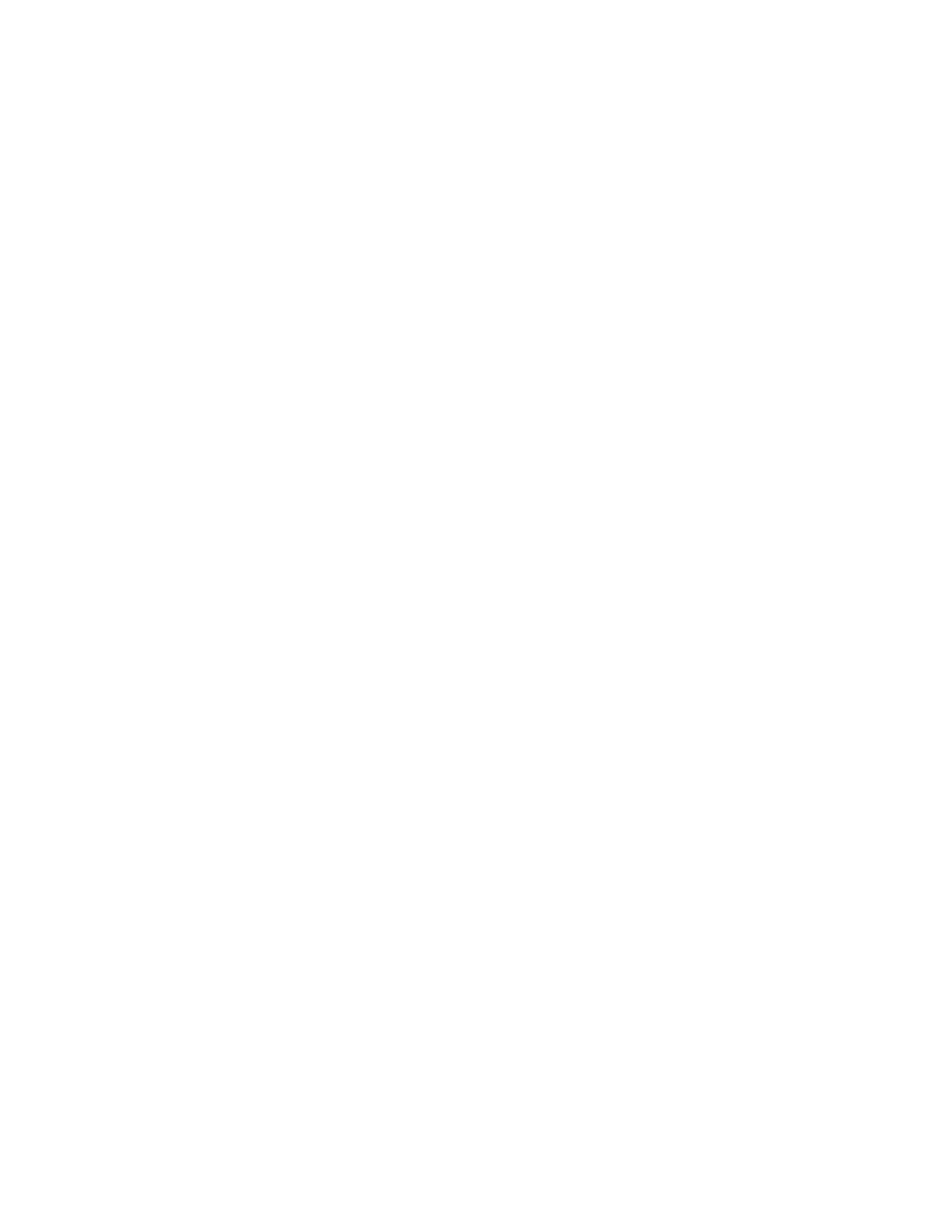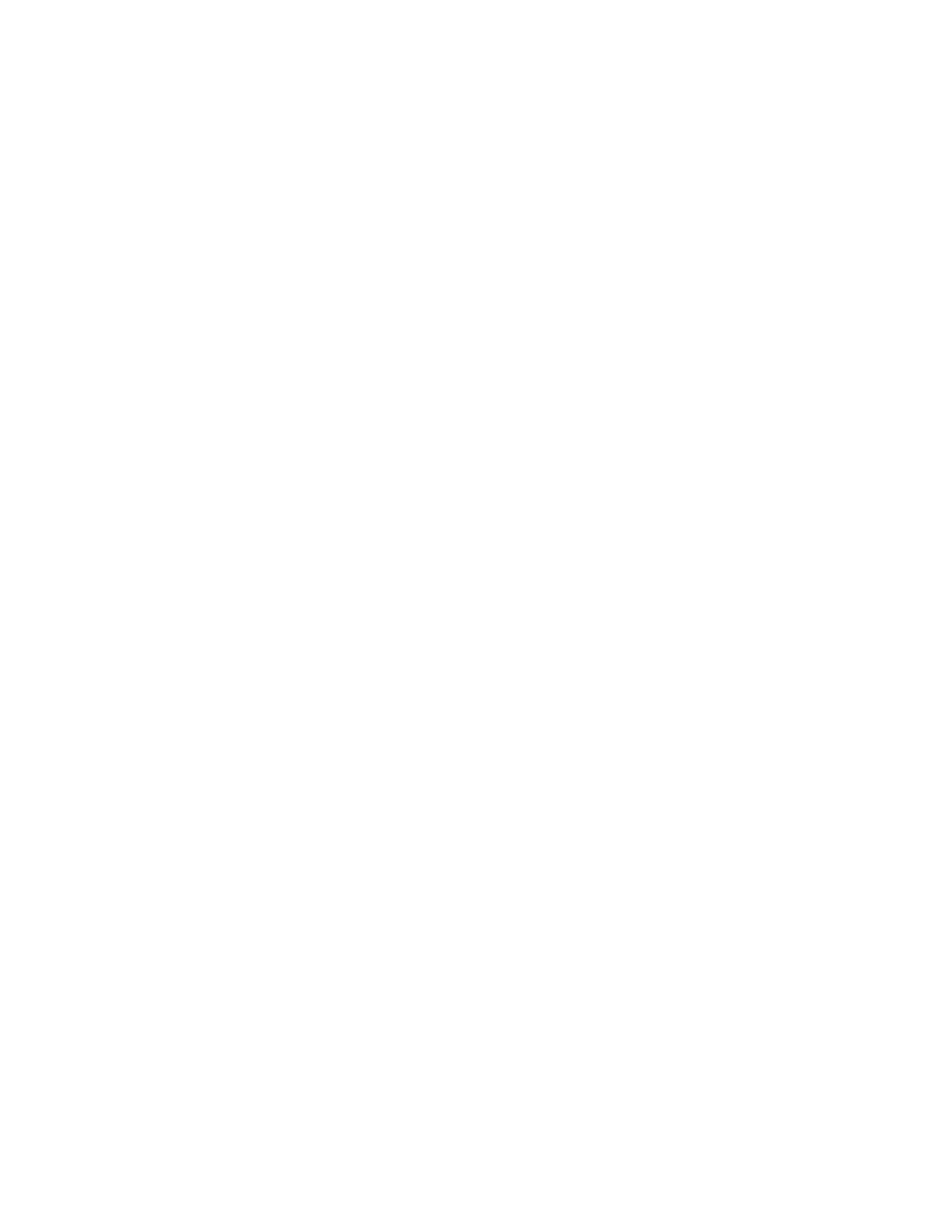
RecoveringfromaBIOSupdatefailure...41
Chapter6.Preventingproblems...43
Keepingyourcomputercurrent........43
Gettingthelatestdevicedriversforyour
computer...............43
Updatingyouroperatingsystem......43
UsingtheSystemUpdateprogram.....44
Cleaningandmaintenance..........44
Basics................44
Cleaningyourcomputer.........44
Goodmaintenancepractices.......45
Movingyourcomputer...........46
Chapter7.Troubleshootingand
diagnostics..............47
Basictroubleshooting............47
Troubleshootingprocedure..........48
Troubleshooting..............48
Audioproblems............49
CDproblems.............49
DVDproblems.............50
Intermittentproblems..........51
Harddiskdriveproblems.........51
Problemswiththekeyboardormouse...52
Monitorproblems............53
Networkingproblems..........54
Ihaveconnectedanoptiontomycomputer,
butitdoesnotwork...........56
Performanceandlockupproblems.....56
Theprinterdoesnotwork........57
Serialconnectorcannotbeaccessed....57
Softwareproblems...........57
MyUSBconnectorscannotbeaccessed..58
Diagnostics................58
LenovoSolutionCenter.........58
Chapter8.Recoveryinformation...61
RecoveryinformationfortheWindows7operating
system..................61
Creatingandusingrecoverymedia.....61
Performingbackupandrecoveryoperations.62
Creatingandusingarescuemedium....64
Reinstallingprogramsanddevicedrivers..64
Solvingrecoveryproblems........66
RecoveryinformationfortheWindows8.1
operatingsystem..............66
Refreshingyourcomputer........66
Resettingyourcomputertothefactory-default
settings................66
Usingtheadvancedstartupoptions....67
RecoveringyouroperatingsystemifWindows
8.1failstostart.............67
Chapter9.Installingorreplacing
hardware...............69
Handlingstatic-sensitivedevices.......69
Installingorreplacinghardware........69
Installingexternaloptions........69
Installingandremovingtheacpoweradapter
bracket................70
Installingandremovingtheacpower
adapter................71
Installingandremovingtheverticalstand..73
InstallingandremovingtheVESAmount
bracket................75
Installingorreplacingtheexternaloptical
drive.................77
Installingorreplacingtheexternalharddisk
drive.................83
Removingthecomputercover.......89
Replacingthemicroprocessorfan.....91
Replacingtheheatsink.........93
Replacingthememorymodule......95
Installingorreplacingthecoverpresence
switch................96
Replacingtheinternalspeaker.......97
Replacingthepowerbuttonboard.....99
Replacingtheharddiskdriveassembly...100
Replacingthecoin-cellbattery......102
InstallingorreplacingtheWi-Ficard
module................103
InstallingandremovingthefrontWi-Fi
antenna...............105
InstallingandremovingtherearWi-Fi
antenna...............107
Installingorreplacingthekeyboardor
mouse................109
Completingthepartsreplacement.....109
Chapter10.Gettinginformation,help,
andservice.............113
Informationresources............113
LenovoThinkVantageTools........113
HelpandSupport............113
SafetyandWarranty...........113
LenovoWebsite............113
LenovoSupportWebsite.........114
Helpandservice..............114
Usingthedocumentationanddiagnostic
program...............114
Callingforservice............114
Usingotherservices..........115
Purchasingadditionalservices......115
iiThinkCentreM53UserGuide