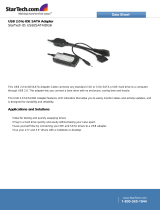Page is loading ...


-10082015-111900
USER MANUAL
VIPRO VP7910
Fanless quad-core panel PC with
10.4” resistive or projective capacitive
touch screen

Tested To Comply
With FCC Standards
FOR HOME OR OFFICE USE
Copyright
Copyright © 2014-2015 VIA Technologies Incorporated. All rights reserved.
No part of this document may be reproduced, transmitted, transcribed, stored in a retrieval system, or translated into any language,
in any form or by any means, electronic, mechanical, magnetic, optical, chemical, manual or otherwise without the prior written
permission of VIA Technologies, Incorporated.
Trademarks
All trademarks are the property of their respective holders.
Disclaimer
No license is granted, implied or otherwise, under any patent or patent rights of VIA Technologies. VIA Technologies makes no
warranties, implied or otherwise, in regard to this document and to the products described in this document. The information
provided in this document is believed to be accurate and reliable as of the publication date of this document. However, VIA
Technologies assumes no responsibility for the use or misuse of the information (including use or connection of extra
device/equipment/add-on card) in this document and for any patent infringements that may arise from the use of this document.
The information and product specifications within this document are subject to change at any time, without notice and without
obligation to notify any person of such change.
VIA Technologies, Inc. reserves the right the make changes to the products described in this manual at any time without prior
notice.
Regulatory Compliance
FCC
FCCFCC
FCC-
--
-A Radio Frequency Interference Statement
A Radio Frequency Interference StatementA Radio Frequency Interference Statement
A Radio Frequency Interference Statement
This equipment has been tested and found to comply with the limits for a class A digital device, pursuant to part 15 of the FCC
rules. These limits are designed to provide reasonable protection against harmful interference when the equipment is operated in a
commercial environment. This equipment generates, uses, and can radiate radio frequency energy and, if not installed and used in
accordance with the instruction manual, may cause harmful interference to radio communications. Operation of this equipment in a
residential area is likely to cause harmful interference, in which case the user will be required to correct the interference at his
personal expense.
Not
NotNot
Notice 1
ice 1ice 1
ice 1
The changes or modifications not expressly approved by the party responsible for compliance could void the user's authority to
operate the equipment.
Notice 2
Notice 2Notice 2
Notice 2
Shielded interface cables and A.C. power cord, if any, must be used in order to comply with the emission limits.
Notice 3
Notice 3Notice 3
Notice 3
The product described in this document is designed for general use, VIA Technologies assumes no responsibility for the conflicts
or damages arising from incompatibility of the product. Check compatibility issue with your local sales representatives before
placing an order.

Battery Recycling and Disposal
Only use the appropriate battery specified for this product.
Do not re-use, recharge, or reheat an old battery.
Do not attempt to force open the battery.
Do not discard used batteries with regular trash.
Discard used batteries according to local regulations.
Safety Precautions
Always read the safety instructions carefully.
Keep this User's Manual for future reference.
All cautions and warnings on the equipment should be noted.
Keep this equipment away from humidity.
Lay this equipment on a reliable flat surface before setting it up.
Make sure the voltage of the power source and adjust properly
110/220V before connecting the equipment to the power inlet.
Place the power cord in such a way that people cannot step on it.
Always unplug the power cord before inserting any add-on card or module.
If any of the following situations arises, get the equipment checked by authorized service
personnel:
The power cord or plug is damaged.
Liquid has penetrated into the equipment.
The equipment has been exposed to moisture.
The equipment has not worked well or you cannot get it work according to User's
Manual.
The equipment has dropped and damaged.
The equipment has obvious sign of breakage.
Do not leave this equipment in an environment unconditioned or in a storage temperature
above 75°C (167°F). The equipment may be damaged.
Never pour any liquid into the opening. Liquid can cause damage or electrical shock.
Do not place anything over the power cord.
Do not cover the ventilation holes. The openings on the enclosure protect the equipment
from overheating.

VIPRO VP7910 User Manual
VIPRO VP7910 User ManualVIPRO VP7910 User Manual
VIPRO VP7910 User Manual
iv
Box Contents
VP
VPVP
VP-
--
-7910
79107910
7910-
--
-R1D10A1
R1D10A1R1D10A1
R1D10A1
1 x VIPRO VP7910 system unit
8 x M4*8mm screws
4 x M3*5mm screws
1 x Panel mount bracket
1 x Power cable , 2-Pole Phoenix plug to DC-jack
Ordering Information
Part Number
Part NumberPart Number
Part Number
Description
DescriptionDescription
Description
VP
VPVP
VP-
--
-7910
79107910
7910-
--
-R1Q12A1
R1Q12A1R1Q12A1
R1Q12A1
1.2GHz VIA Eden® X4 CPU based fanless 10.4” Resistive touch
panel system with 800 x 600 LCD
VP
VPVP
VP-
--
-7910
79107910
7910-
--
-P1Q12A1
P1Q12A1P1Q12A1
P1Q12A1
1.2GHz VIA Eden® X4 CPU based fanless 10.4” Projective
Capacitive touch panel system with 1024 x 768 LCD
Optional Accessories
External AC
External ACExternal AC
External AC-
--
-to
toto
to-
--
-DC Adapter and Power Cable
DC Adapter and Power CableDC Adapter and Power Cable
DC Adapter and Power Cable
Model Number
Model NumberModel Number
Model Number
Description
DescriptionDescription
Description
99G63-020316 AC-to-DC adapter, 2-pole, DC 12V/5A, 60W
99G33-02032C Power cord, 180 cm, USA type
99G33-02034C Power cord with PSE mark, 180 cm for Japan market
99G33-02033C Power cord, 180 cm, Europe type

VIPRO VP7910 User Manual
VIPRO VP7910 User ManualVIPRO VP7910 User Manual
VIPRO VP7910 User Manual
v
Table of Contents
1.
1.1.
1.
Product Overview
Product OverviewProduct Overview
Product Overview................................
................................................................
................................................................
................................................................
................................................................
................................................................
................................ 1
11
1
1.1.
Key Features................................................................................................... 2
1.2.
Product Specifications................................................................................. 4
1.2.1.
VP-7910-R1Q12A1 ................................................................................. 4
1.2.2.
VP-7910-P1Q12A1 ............................................................................... 10
1.3.
Layout Diagram ........................................................................................... 16
1.4.
Product Dimensions................................................................................... 18
2.
2.2.
2.
I/O Interface
I/O InterfaceI/O Interface
I/O Interface................................
................................................................
................................................................
................................................................
................................................................
................................................................
........................................
................
........ 21
2121
21
2.1.
External I/O Pin Descriptions and Functionality...................................... 21
2.1.1.
Power Button ......................................................................................... 21
2.1.2.
DC-In Power Input Connector ........................................................... 21
2.1.3.
LED Indicators ........................................................................................ 22
2.1.4.
Audio Jacks............................................................................................. 22
2.1.5.
USB 2.0 Ports.......................................................................................... 23
2.1.6.
GigaLAN Ports: LAN1 and LAN2....................................................... 24
2.1.7.
USB 3.0 Ports.......................................................................................... 25
2.1.8.
HDMI
®
Port ............................................................................................ 26
2.1.9.
VGA Connector..................................................................................... 27
2.1.10.
COM Connector.................................................................................... 28
2.1.11.
DIO Connector ...................................................................................... 29
3.
3.3.
3.
Hardware Installation
Hardware InstallationHardware Installation
Hardware Installation ................................
................................................................
................................................................
................................................................
........................................................
................................................
........................ 30
3030
30
3.1.
How to remove the rear cover plate..................................................... 30
3.2.
How to install the 2.5” SATA hard disk drive ..................................... 31
3.3.
How to install the mSATA flash drive .................................................. 35
3.4.
How to insert the 3G SIM Card .............................................................. 37
3.5.
How to install the 3G/GPS/WLAN kit ................................................... 38
3.6.
How to install the mounting kit.............................................................. 40

VIPRO VP7910 User Manual
VIPRO VP7910 User ManualVIPRO VP7910 User Manual
VIPRO VP7910 User Manual
vi
4.
4.4.
4.
BIOS Setup
BIOS SetupBIOS Setup
BIOS Setup................................
................................................................
................................................................
................................................................
................................................................
................................................................
..........................................
....................
.......... 44
4444
44
4.1.
Entering the BIOS Setup Utility............................................................... 44
4.2.
Control Keys................................................................................................ 44
4.3.
Getting Help................................................................................................ 45
4.4.
System Overview........................................................................................ 46
4.4.1.
BIOS Information................................................................................... 46
4.4.2.
Memory Information............................................................................. 46
4.4.3.
System Language................................................................................... 46
4.4.4.
System Date............................................................................................ 47
4.4.5.
System Time ........................................................................................... 47
4.5.
Advanced Settings ..................................................................................... 48
4.5.1.
ACPI Settings.......................................................................................... 49
4.5.2.
S5 RTC Wake Settings .......................................................................... 50
4.5.3.
CPU Configuration ................................................................................ 51
4.5.4.
SATA Configuration.............................................................................. 52
4.5.5.
F81801 H/W Monitor ........................................................................... 53
4.5.6.
F81865 Super IO Configuration ......................................................... 54
4.5.7.
F81865 H/W Monitor ........................................................................... 57
4.5.8.
Clock Generator Configuration.......................................................... 58
4.5.9.
OnBoard Device Configuration.......................................................... 59
4.6.
Chipset Settings .......................................................................................... 61
4.6.1.
DRAM Configuration ............................................................................ 62
4.6.2.
Video Configuration ............................................................................. 64
4.6.3.
PMU_ACPI Configuration .................................................................... 66
4.6.4.
Others Configuration............................................................................ 68
4.7.
Boot Settings ............................................................................................... 69
4.7.1.
Boot Configuration................................................................................ 69
4.7.2.
Boot Option Priorities .......................................................................... 69
4.8.
Save & Exit ................................................................................................... 71
4.8.1.
Save Changes and Exit ......................................................................... 71
4.8.2.
Discard Changes and Exit.................................................................... 71
4.8.3.
Save Changes and Reset...................................................................... 71
4.8.4.
Discard Changes and Reset................................................................. 72

VIPRO VP7910 User Manual
VIPRO VP7910 User ManualVIPRO VP7910 User Manual
VIPRO VP7910 User Manual
vii
4.8.5.
Save Options.......................................................................................... 72
4.8.6.
Save Changes ......................................................................................... 72
4.8.7.
Discard Changes.................................................................................... 72
4.8.8.
Restore Defaults .................................................................................... 72
5.
5.5.
5.
Driver Installation
Driver InstallationDriver Installation
Driver Installation................................
................................................................
................................................................
................................................................
...............................................................
..............................................................
............................... 73
7373
73
5.1.
Microsoft Driver Support.......................................................................... 73
5.2.
Linux Driver Support.................................................................................. 73

VIPRO VP7910 User Manual
VIPRO VP7910 User ManualVIPRO VP7910 User Manual
VIPRO VP7910 User Manual
viii
Lists of Figures
Figure 1: Front side layout............................................................................................. 16
Figure 2: Top side layout............................................................................................... 16
Figure 3: Rear side layout .............................................................................................. 17
Figure 4: Bottom side layout......................................................................................... 17
Figure 5: Front side view dimensions.......................................................................... 18
Figure 6: Bottom side view dimensions...................................................................... 18
Figure 7: Rear side view dimensions ........................................................................... 19
Figure 8: Right side view dimension............................................................................ 19
Figure 9: Dimensions of the mounting bracket......................................................... 20
Figure 10: Power On/Off button diagram.................................................................. 21
Figure 11: Power input connector diagram ............................................................... 21
Figure 12: System LED Indicators................................................................................. 22
Figure 13: Audio jack receptacle stack diagram....................................................... 22
Figure 14: USB 2.0 port diagram .................................................................................. 23
Figure 15: Gigabit Ethernet port diagram .................................................................. 24
Figure 16: USB 3.0 port diagram .................................................................................. 25
Figure 17: HDMI
®
port diagram ................................................................................... 26
Figure 18: VGA connector diagram............................................................................. 27
Figure 19: COM connector diagram ........................................................................... 28
Figure 20: DIO connector diagram.............................................................................. 29
Figure 21: Removing the rear cover plate ................................................................. 30
Figure 22: Unplug the SATA cable ............................................................................. 31
Figure 23: Remove the P910-F daughter board........................................................ 31
Figure 24: Removing the HDD mounting brackets .................................................. 32
Figure 25: Installing the HDD to the mounting brackets........................................ 32
Figure 26: Connecting the SATA cable and installing the hard drive................. 33
Figure 27: Reinstalling the P910-F daughter board ................................................. 33
Figure 28: Plugging the SATA cable ........................................................................... 34
Figure 29: Removing the hard drive thermal pad cover......................................... 34
Figure 30: Inserting the mSATA flash drive module ............................................... 35
Figure 31: Securing the mSATA flash drive module ............................................... 35

VIPRO VP7910 User Manual
VIPRO VP7910 User ManualVIPRO VP7910 User Manual
VIPRO VP7910 User Manual
ix
Figure 32: Connecting the mSATA data cable ......................................................... 36
Figure 33: Installing the 3G SIM card.......................................................................... 37
Figure 34: Installing the 3G/GPS/WLAN module..................................................... 38
Figure 35: Securing the 3G/GPS/WLAN module...................................................... 38
Figure 36: Removing the 3G/GPS/WLAN antenna hole cover .............................. 39
Figure 37: Installing the 3G/GPS/WLAN antenna..................................................... 39
Figure 38: Wall mount cutout (front view) ............................................................... 40
Figure 39: Inserting the VP7910 to the wall cutout................................................. 41
Figure 40: Installing the mounting bracket ................................................................ 42
Figure 41: Securing the mounting brackets ............................................................... 43
Figure 42: Illustration of the Main menu screen....................................................... 46
Figure 43: Illustration of the Advanced Settings screen......................................... 48
Figure 44: Illustration of the ACPI Settings screen .................................................. 49
Figure 45: Illustration of the S5 RTC Wake Settings screen................................... 50
Figure 46: Illustration of CPU Configuration screen ................................................ 51
Figure 47: Illustration of SATA Configuration screen ............................................. 52
Figure 48: Illustration of F81801 H/W Monitor screen ........................................... 53
Figure 49: Illustration of F81865 Super IO Configuration screen......................... 54
Figure 50: Illustration of F81865 H/W Monitor screen ........................................... 57
Figure 51: Illustration of Clock Generator Configuration screen ......................... 58
Figure 52: Illustration of OnBoard Device Configuration screen ......................... 59
Figure 53: Illustration of Chipset Settings screen..................................................... 61
Figure 54: Illustration of DRAM Configuration screen ............................................ 62
Figure 55: Illustration of Video Configuration screen ............................................. 64
Figure 56: Illustration of PMU_ACPI Configuration screen .................................... 66
Figure 57: Illustration of Other Control screen........................................................ 66
Figure 58: Illustration of Others Configuration screen ........................................... 68
Figure 59: Illustration of Boot Settings screen.......................................................... 69
Figure 60: Illustration of Save & Exit screen.............................................................. 71

VIPRO VP7910 User Manual
VIPRO VP7910 User ManualVIPRO VP7910 User Manual
VIPRO VP7910 User Manual
x
Lists of Tables
Table 1: Power input connector pinout..................................................................... 21
Table 2: Audio jack receptacle description.............................................................. 22
Table 3: USB 2.0 port pinout........................................................................................ 23
Table 4: Gigabit Ethernet port pinout ........................................................................ 24
Table 5: USB 3.0 port pinout........................................................................................ 25
Table 6: HDMI
®
port pinout......................................................................................... 26
Table 7: VGA connector pinout .................................................................................. 27
Table 8: COM connector pinout ................................................................................. 28
Table 9: DIO connector pinout ................................................................................... 29

VIPRO VP7910 User Manual
VIPRO VP7910 User ManualVIPRO VP7910 User Manual
VIPRO VP7910 User Manual
1
1.
1.1.
1. Product Overview
Product OverviewProduct Overview
Product Overview
The VIPRO VP7910 Fanless Touch Panel PC is an embedded panel computer
with a 10.4” TFT LCD and analog resistive (or projective capacitive) touch
screen. The VIPRO VP7910 has a VIA Eden
™
1.2GHz quad core processor-
making it an ideal solution for applications that require low power
consumption, fanless, noise-free operation, and multiple I/O interface.
The VIPRO VP7910 comes with robust housing design that withstands shock
and vibration. Its LCD has wide viewing angles; high contrast and high
brightness that can operate up to 230 (or 400) cd/m² of brightness. The VIPRO
VP7910 accepts a wide range of DC power input voltages from DC 9V ~ 32V.
It is equipped with one DDR3 1333 SODIMM socket that supports up to 2 GB
of memory, two Gigabit Ethernet port, two USB 2.0 ports, two USB 3.0 ports,
three configurable COM connectors (with 5V/12V selector), and one GPIO
connector.
The VIPRO VP7910 also has an external VGA connector and HDMI port that
enables dual independent displays and high definition audio ports which
makes it ideal for multimedia applications. Storage can be integrated into its
internal mSATA flash drive socket and 2.5" internal SATA hard drive bay. It
also includes a variety of mounting options that make it a flexible system to
install.
These features make the VIPRO VP7910 Fanless Touch Panel PC suitable for a
wide variety of embedded, multimedia, and industrial HMI (Human Machine
Interface) applications including factory automation systems, precision
machinery, production process control, terminal information systems,
entertainment management systems, and car park automation systems…etc.
The VIPRO VP7910 is a reliable, cost-effective solution that can shorten your
application development time.

VIPRO VP7910 User Manual
VIPRO VP7910 User ManualVIPRO VP7910 User Manual
VIPRO VP7910 User Manual
2
1.1. Key Features
Fanless and Robust Chassis Design
Fanless and Robust Chassis DesignFanless and Robust Chassis Design
Fanless and Robust Chassis Design
Noise free and fanless operation in a sealed aluminum chassis that does
double duty as a thermal solution.
Front Panel
Front Panel Front Panel
Front Panel IP65 compliant
IP65 compliantIP65 compliant
IP65 compliant
Front panel IP65 compliant against water and dust.
Networkin
NetworkinNetworkin
Networking options
g optionsg options
g options
The VIPRO VP7910 provides two Gigabit Ethernet support for high speed
data transmission. Through mini PCIe sockets, an optional wireless
networking modules can provide the system with the freedom of 3G and
Wi-Fi access.
Empowered Multimedia Capab
Empowered Multimedia CapabEmpowered Multimedia Capab
Empowered Multimedia Capabilities
ilitiesilities
ilities
Built-in 3D/2D performance graphics engine with MPEG-2, VC-1 and
H.264 decoding accelerator.
Dual SIM (Stand
Dual SIM (StandDual SIM (Stand
Dual SIM (Stand-
--
-by) card slots
by) card slotsby) card slots
by) card slots
The VIPRO VP7910 has built-in dual SIM card slots that can support two
active 3G SIM card simultaneously from two different/the same mobile
phone service providers for 3G communication.
Storage Expansion
Storage ExpansionStorage Expansion
Storage Expansion
The mSATA socket and hard disk drive bay enables VIPRO VP7910 to have
flexible storage options of either mSATA flash drive or 2.5” SATA HDD.
The 2.5” SATA HDD bay has special cushioned design that absorbs
vibration to ensure maximum reliability under harsh conditions.
Support for a Wide Range of Power Sources
Support for a Wide Range of Power SourcesSupport for a Wide Range of Power Sources
Support for a Wide Range of Power Sources
VIPRO VP7910 supports a wide range of input power from DC 9V ~ 32V.
The flexibility of power input enables the system to be deployable for
various automation environments.

VIPRO VP7910 User Manual
VIPRO VP7910 User ManualVIPRO VP7910 User Manual
VIPRO VP7910 User Manual
3
Panel/Wall/VESA Mountable
Panel/Wall/VESA MountablePanel/Wall/VESA Mountable
Panel/Wall/VESA Mountable
Multiple mounting options make it easy to install anywhere, including
Panel, VESA and Wall mount.
Embedded OS ready
Embedded OS readyEmbedded OS ready
Embedded OS ready
100% compatible with several operating systems including Microsoft
Windows 7/8, Microsoft Windows Embedded Standard 7 and Embedded
Linux.

VIPRO VP7910 User Manual
VIPRO VP7910 User ManualVIPRO VP7910 User Manual
VIPRO VP7910 User Manual
4
1.2. Product Specifications
1.2.1. VP-7910-R1Q12A1
Computing System
Computing SystemComputing System
Computing System
Processor
ProcessorProcessor
Processor
1.2GHz VIA Eden
®
X4
System Chipset
System ChipsetSystem Chipset
System Chipset
VIA VX11H Media System Processor
BIOS
BIOSBIOS
BIOS
AMI Aptio UEFI BIOS
32Mbit SPI Flash memory
System Power Management
System Power ManagementSystem Power Management
System Power Management
ACPI 3.0 compliant
System Monitoring
System MonitoringSystem Monitoring
System Monitoring
ACPI Supported, Wake-on LAN, Keyboard power-on, Timer power-on, System
power management, AC power failure recovery, Watchdog timer
System Memory
System MemorySystem Memory
System Memory
Technology
TechnologyTechnology
Technology
1 DDR3 SODIMM socket, up to 8GB memory size
Maximum Capacity
Maximum CapacityMaximum Capacity
Maximum Capacity
Pre-assembled 2GB SDRAM
Graphics
GraphicsGraphics
Graphics
Controller
ControllerController
Controller
Integrated VIA Chrome® 640 DX11 3D/2D graphics with MPEG-2, WMV9,
VC1 and H.264 video decoding acceleration
LCD Display
LCD DisplayLCD Display
LCD Display
LCD Type
LCD TypeLCD Type
LCD Type
10.4” Color TFT LCD panel
LCD MTBF
LCD MTBFLCD MTBF
LCD MTBF
30,000 hrs
Contrast R
Contrast RContrast R
Contrast Ratio
atioatio
atio

VIPRO VP7910 User Manual
VIPRO VP7910 User ManualVIPRO VP7910 User Manual
VIPRO VP7910 User Manual
5
500:1
Luminance (cd/m
Luminance (cd/mLuminance (cd/m
Luminance (cd/m
2
22
2
)
))
)
230
Viewing Angle (H/V°)
Viewing Angle (H/V°)Viewing Angle (H/V°)
Viewing Angle (H/V°)
80°(left), 80°(right), 60°(up), 70°(down)
Pixel Pitch (mm)
Pixel Pitch (mm)Pixel Pitch (mm)
Pixel Pitch (mm)
0.264 x 0.264
Max. Colors
Max. ColorsMax. Colors
Max. Colors
16.2M
Max. Resolution
Max. ResolutionMax. Resolution
Max. Resolution
800 x 600
Touch Screen
Touch ScreenTouch Screen
Touch Screen
Type
TypeType
Type
5-wire analog resistive
Light Transmission
Light TransmissionLight Transmission
Light Transmission
80% ± 3%
Controller
ControllerController
Controller
USB interface
Driver
DriverDriver
Driver
Windows7, Linux
Ethernet
EthernetEthernet
Ethernet
Controller
ControllerController
Controller
VIA VT6130 PCIe Gigabit Ethernet controller
Realtek RTL8111G PCIe Gigabit Ethernet controller
Interface
InterfaceInterface
Interface
Supports Wake On LAN (WOL)
Support Preboot Execution Environment (PXE)
1x6 pin connector reserved to support VIA VNT9271 802.11n Wi-Fi
USB module
Audio
AudioAudio
Audio
Controller
ControllerController
Controller
VIA VT2021 High Definition Audio Codec
Interface
InterfaceInterface
Interface

VIPRO VP7910 User Manual
VIPRO VP7910 User ManualVIPRO VP7910 User Manual
VIPRO VP7910 User Manual
6
Supports Line-out, Line-in and Mic-in audio jacks
USB 3.0
USB 3.0USB 3.0
USB 3.0
Interface
InterfaceInterface
Interface
Supports two USB 3.0 ports
USB 2.0
USB 2.0USB 2.0
USB 2.0
Interface
InterfaceInterface
Interface
Supports two USB 2.0 host ports
Serial
SerialSerial
Serial
Controller
ControllerController
Controller
Onboard Fintek Super I/O F81865 controller
Interface
InterfaceInterface
Interface
3 x COM connectors
BIOS selectable to support adjust functionality of RS-232/422/485 mode
of COM1, COM2 and COM3 connector
5V/12V power selection by BIOS setup for COM1 ~ COM3 connector
GPIO
GPIOGPIO
GPIO
General Purpose I/O
General Purpose I/OGeneral Purpose I/O
General Purpose I/O
Support one GPIO connector
8-bit GPIO+5V power source (4GPI+4GPO)
Mini PCIe Socket
Mini PCIe SocketMini PCIe Socket
Mini PCIe Socket
Interface
InterfaceInterface
Interface
Support two onboard Mini PCIe sockets
Supports 3 external antenna for optional Wi-Fi, 3G module, and GPS module
SIM Card Slot
SIM Card SlotSIM Card Slot
SIM Card Slot
Inter
InterInter
Interface
faceface
face
Support two onboard SIM card slots
mSATA
mSATAmSATA
mSATA
Controller
ControllerController
Controller
Integrated Serial ATA 2.0 Controller built-in VX11 chipset
Interface
InterfaceInterface
Interface
Support one onboard mSATA interface

VIPRO VP7910 User Manual
VIPRO VP7910 User ManualVIPRO VP7910 User Manual
VIPRO VP7910 User Manual
7
Storage
StorageStorage
Storage
Interface
InterfaceInterface
Interface
1 x mSATA socket for mSATA flash drive
1 x SATA port onboard for 2.5” of SATA II HDD
1 x SATA onboard power connector
Watchdog Timer
Watchdog TimerWatchdog Timer
Watchdog Timer
Output
OutputOutput
Output
System reset
Interval
IntervalInterval
Interval
Programmable 1 ~ 255 sec.
Onboard I/O Coastline Connectors
Onboard I/O Coastline ConnectorsOnboard I/O Coastline Connectors
Onboard I/O Coastline Connectors
Bottom Side I/O Coastline
Bottom Side I/O CoastlineBottom Side I/O Coastline
Bottom Side I/O Coastline
2 x USB 3.0 ports
2 x USB 2.0 ports
1 x Mini HDMI port
1 x VGA port
2 x Gigabit Ethernet ports
3 x 3.5 Ø audio jacks consisting Line-Out, Line-In and Mic-In
1 x Power On/Off Button
1 x Green LED indicator (Power On/Off status)
1 x Red LED indicator (HDD activities status)
1 x DC-In jack power input (2-pole Phoenix) connector
Left Side
Left Side Left Side
Left Side I/O
I/O I/O
I/O
3 x COM connectors
for RS-232/422/485 (powered by selectable 5V/12V)
1 x DIO connector for 8-bit GPIO (4 GPI + 4 GPO)
Top Side I/O Coastline
Top Side I/O CoastlineTop Side I/O Coastline
Top Side I/O Coastline
4 x antenna holes for the optional WLAN, 3G and GPS
Power Supply
Power SupplyPower Supply
Power Supply
Power Consumption
Power ConsumptionPower Consumption
Power Consumption
Typical 29W
Input Voltage
Input VoltageInput Voltage
Input Voltage
9V
DC
~ 32V
DC
Input Power Protection
Input Power ProtectionInput Power Protection
Input Power Protection
Support Over Voltage Protection

VIPRO VP7910 User Manual
VIPRO VP7910 User ManualVIPRO VP7910 User Manual
VIPRO VP7910 User Manual
8
Support Over Current Protection
Support Under Voltage Protection
Power Adapter
Power AdapterPower Adapter
Power Adapter
Optional support of external power adapter
Mechanical Characteristics
Mechanical CharacteristicsMechanical Characteristics
Mechanical Characteristics
Construction
ConstructionConstruction
Construction
Aluminum mixed with heavy-duty steel
Wall Mounting
Wall MountingWall Mounting
Wall Mounting
Wall mountable
Built-in wall mountable bracket on system chassis
VESA
VESAVESA
VESA
Default built-in VESA mounting plate support mountable holes (75mm x 75
mm or 100 mm x 100 mm)
Panel Mount
Panel MountPanel Mount
Panel Mount
Default support panel mount bracket
Dimensions
Dimensions Dimensions
Dimensions
205mm(W)x 61mm(H) x 100mm(D) (11.8” x 8” x 2.4”)
Weight
WeightWeight
Weight
3.6 Kg. (7.9 lbs.)
Environmental Specification
Environmental SpecificationEnvironmental Specification
Environmental Specification
Operating Temperature
Operating TemperatureOperating Temperature
Operating Temperature
-10°C ~ 50°C: with qualified industrial grade DRAM, flash disk drive
0°C ~ 50°C: with default built in DRAM
0°C ~ 45°C: with 2.5” hard disk drive
Storage Temperature
Storage TemperatureStorage Temperature
Storage Temperature
-10°C ~ 70°C
Relative Humidity
Relative HumidityRelative Humidity
Relative Humidity
10% ~ 90% @ 45°C, non-condensing
Front Panel Protection
Front Panel ProtectionFront Panel Protection
Front Panel Protection
IP65 compliant
Vibration Loading During Operation
Vibration Loading During OperationVibration Loading During Operation
Vibration Loading During Operation
When system equipped with mSATA flash drive:
5Grms, IEC 60068-2-64, random, 5 ~ 500Hz, 1 Oct./min, 1hr/axis
Shock During Operation
Shock During OperationShock During Operation
Shock During Operation
When system equipped with mSATA flash drive:
50G, IEC 60068-2-27, half size, 11ms duration

VIPRO VP7910 User Manual
VIPRO VP7910 User ManualVIPRO VP7910 User Manual
VIPRO VP7910 User Manual
9
EMC Approved
EMC ApprovedEMC Approved
EMC Approved
CE/FCC
Software Compatibility
Software CompatibilitySoftware Compatibility
Software Compatibility
Operating System
Operating SystemOperating System
Operating System
Microsoft Windows 7/8
Microsoft Windows Embedded Standard 7
Embedded Linux
/